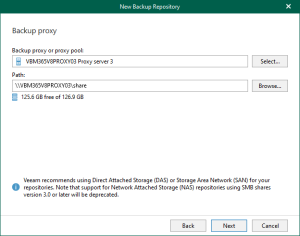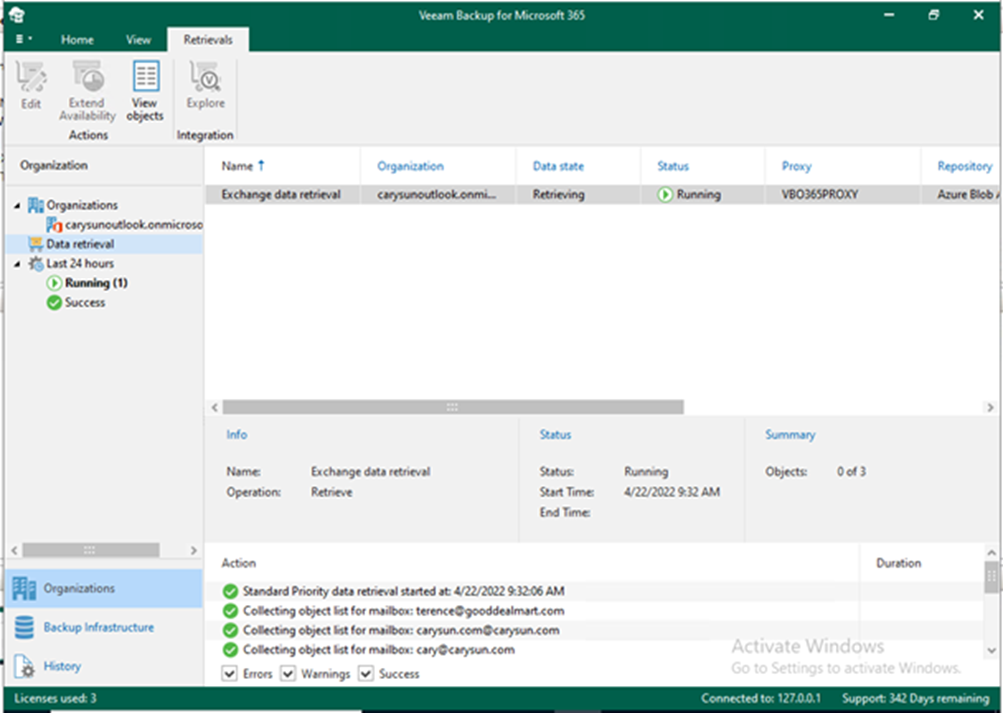
Backup for Microsoft 365 data retrieval in Veeam receives temporary access to archived data to be viewed.
Data retrieval, like data backup and copy, is a job-driven process. First, you must create a retrieval job to access your data in backup copies. Then, using Veeam Explorer for Microsoft Exchange, create a retrieval job for the subsequent exploration and restore the retrieved data.
1. Logon to Veeam Backup for Microsoft 365 Manager server.
2. Open Veeam Backup for Microsoft 365 console.
3. On the Veeam Backup for Microsoft 365 console page, select Backup Infrastructure.

4. On the Backup Infrastructure page, select Backup Repositories.
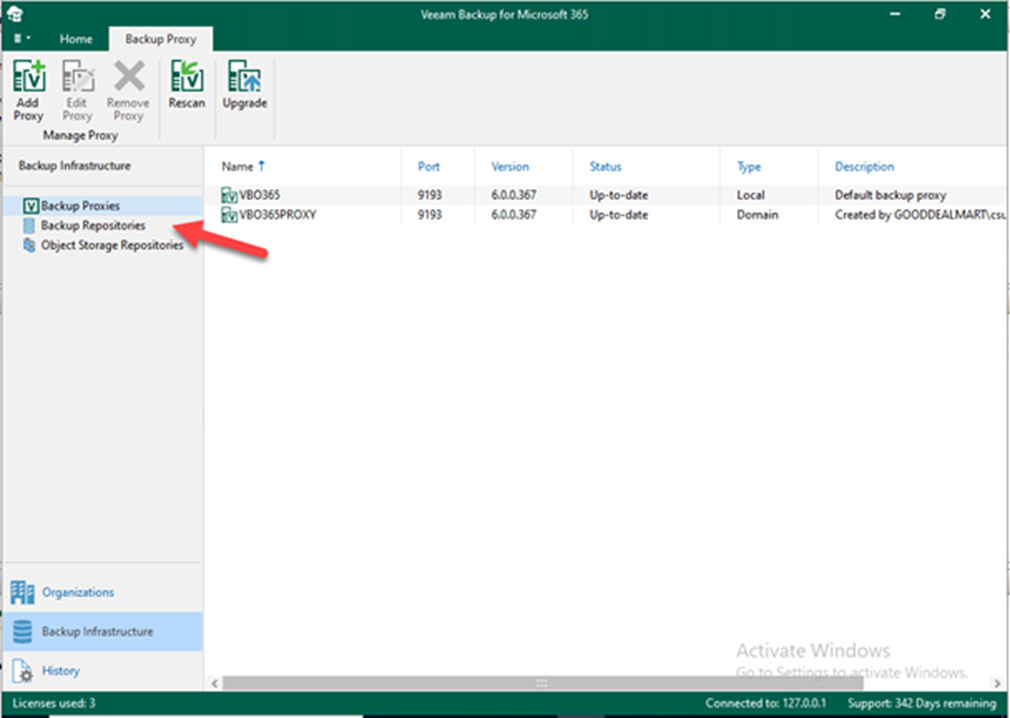
5. On the Backup Repositories page, right-click a backup repository extended with an archive object storage and select Retrieve Exchange data.
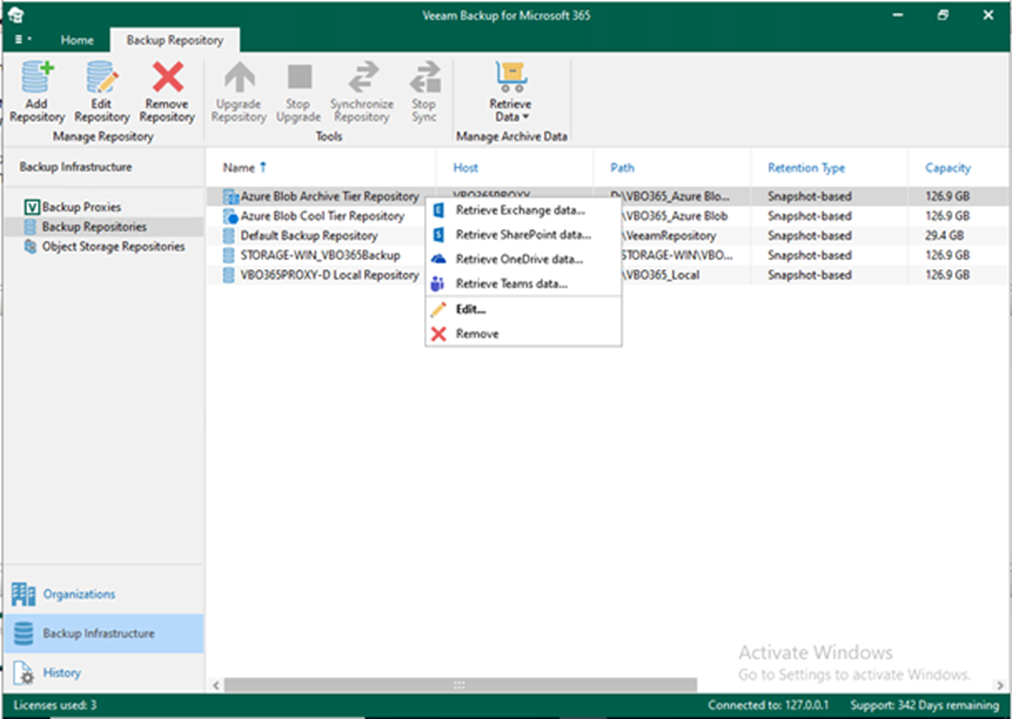
6. Specify the data retrieval name and description page, specify the name and description, and click Next.
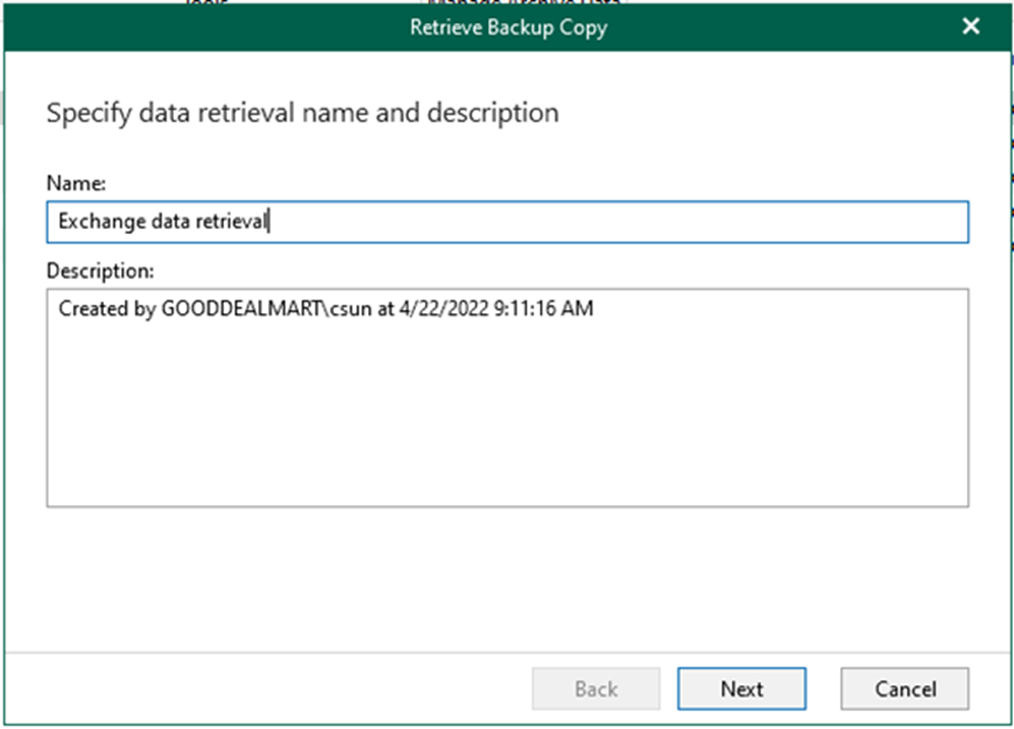
7. On the Specify point in time page, select Use the latest available state.
8. Select Show items that the user has deleted.
9. Select Show all versions of items the user has modified; click Next.
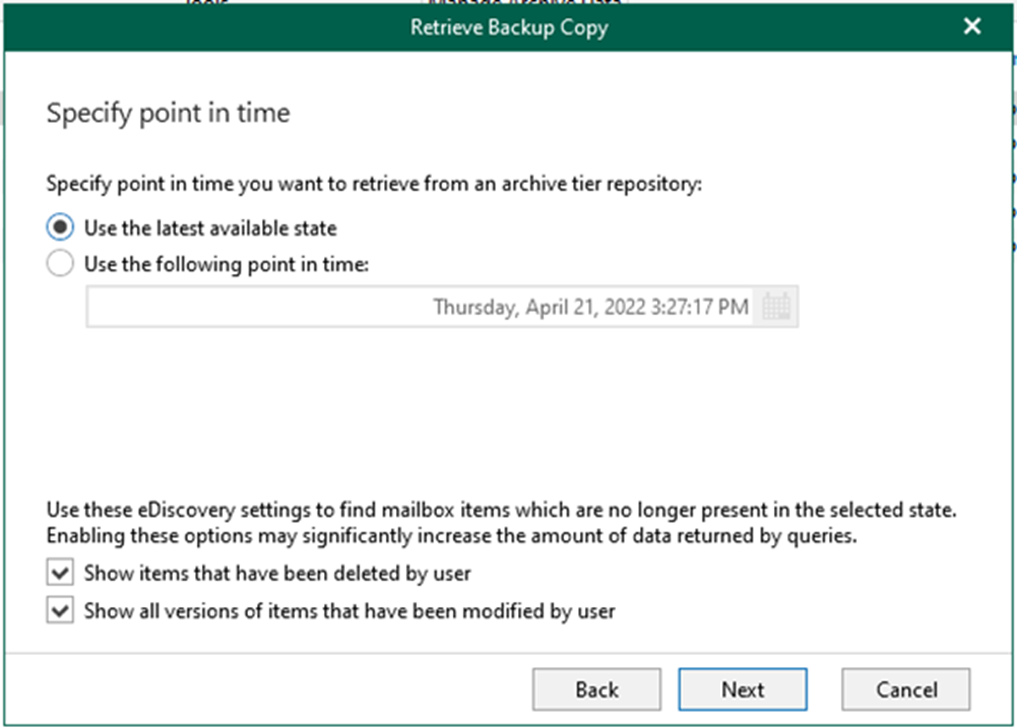
10. On the Select organization page, select the organization and click Next.
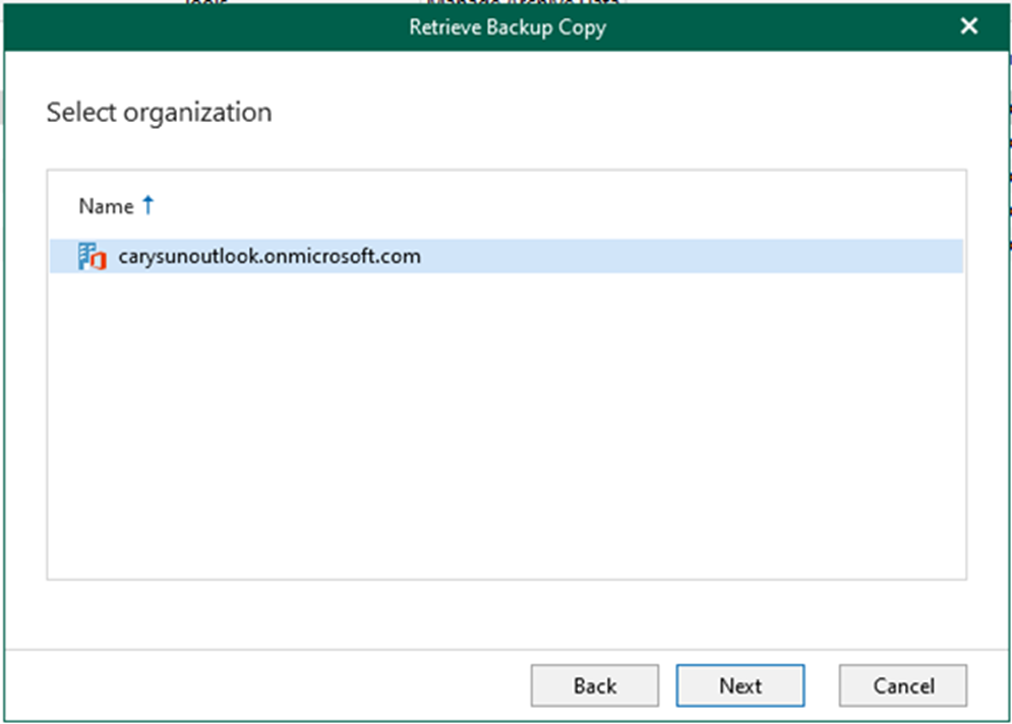
11. Select the objects whose backed-up data you want to retrieve from the archive and click Next on the Select mailboxes page.
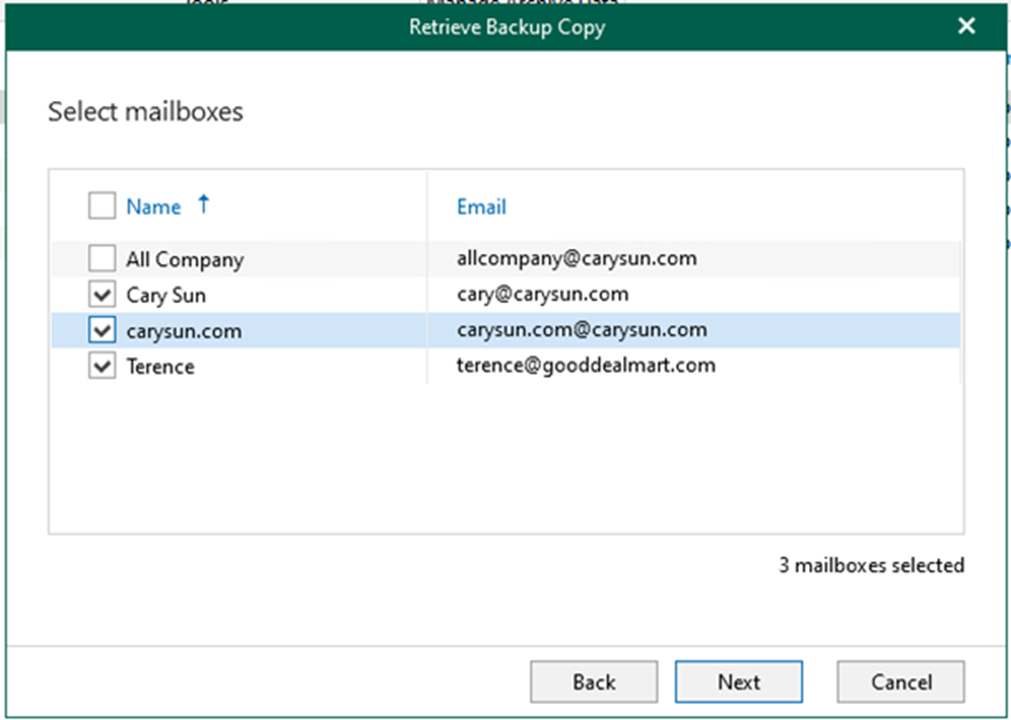
12. On the Select retrieval mode page, specify the mode you want to use and click Next.
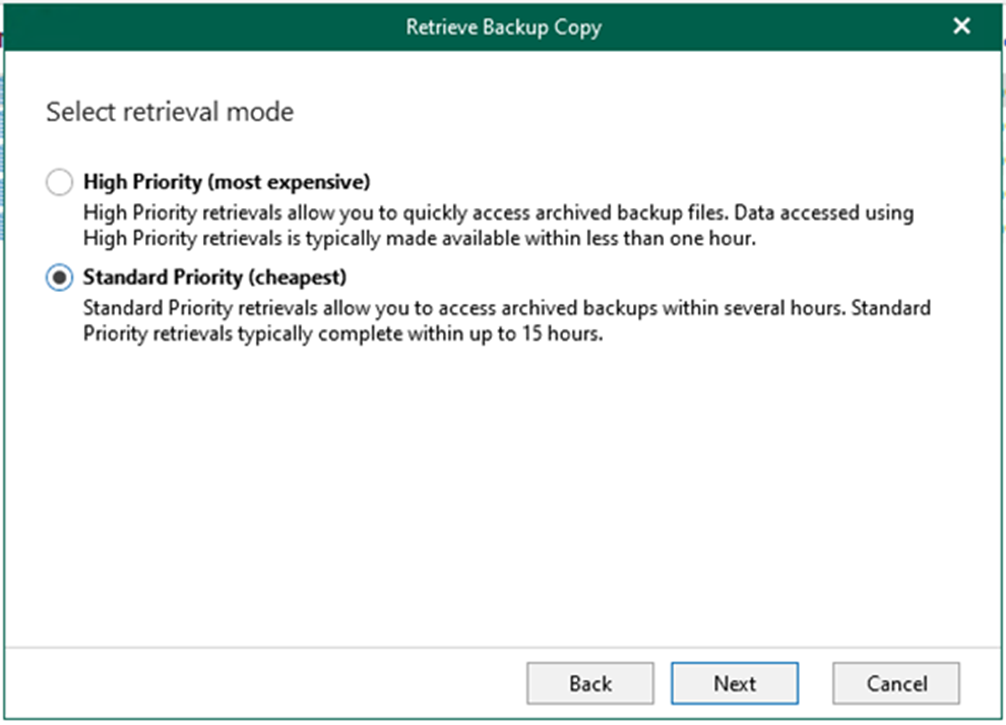
13. On the Specify availability period page, specify the availability period you want to apply for the retrieved backed-up data. You can explore and restore your data during this period using Veeam Explorers.
14. Select the Send a notification email N hours before the retrieved data expires and specify the time for the notification; click Finish.
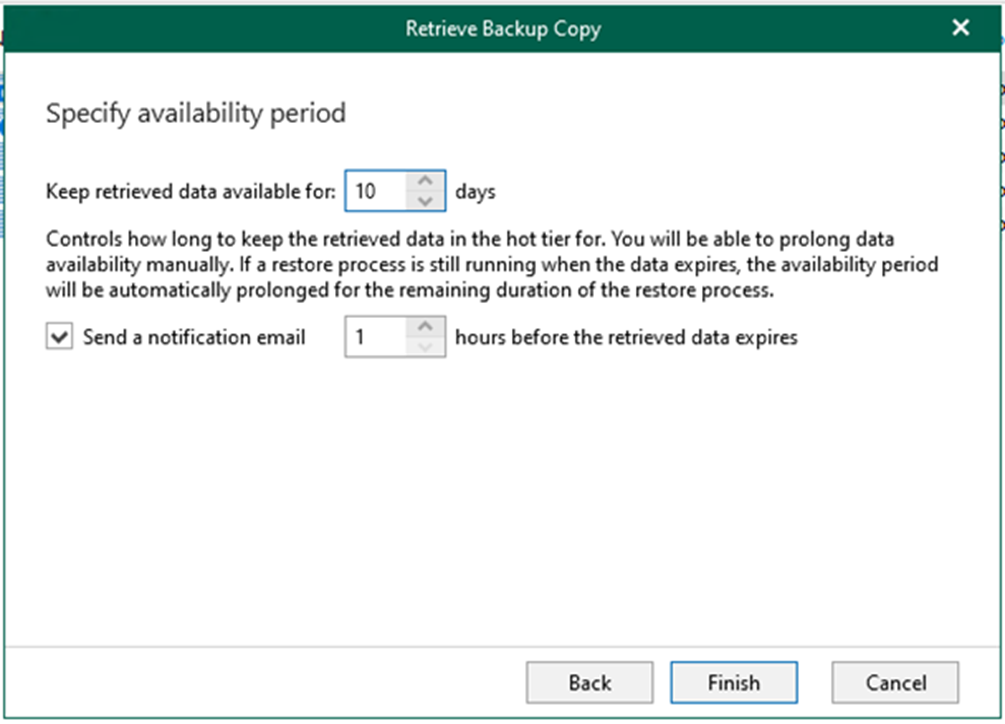
15. On the Veeam Backup for Microsoft 365 console page, select Organizations.
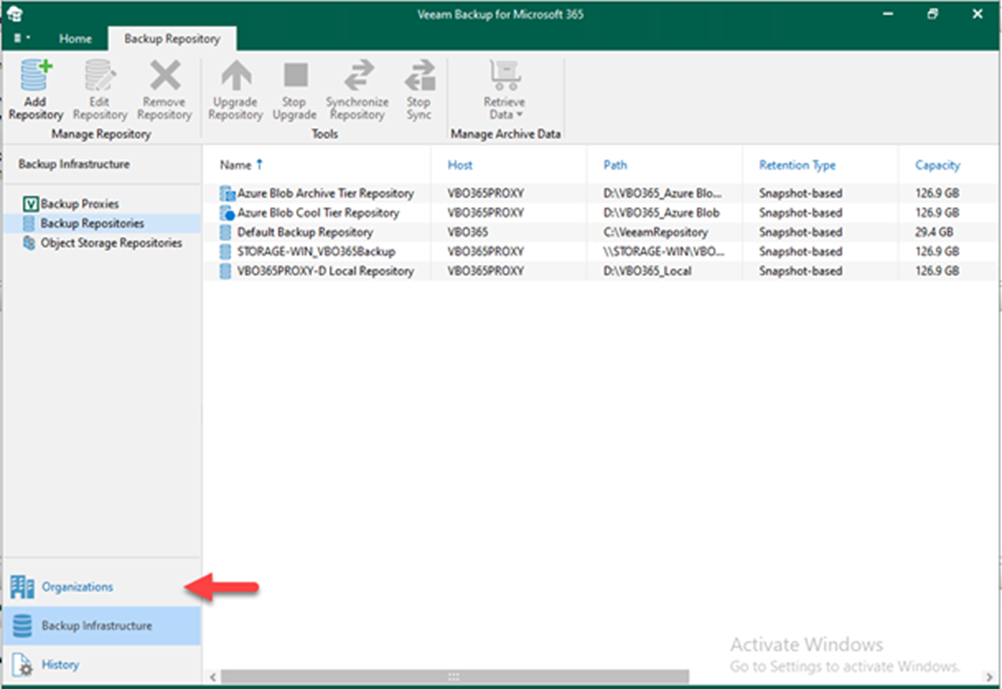
16. On the Organizations page, expand organizations, select Data retrieval, and verify the retrieval job status.
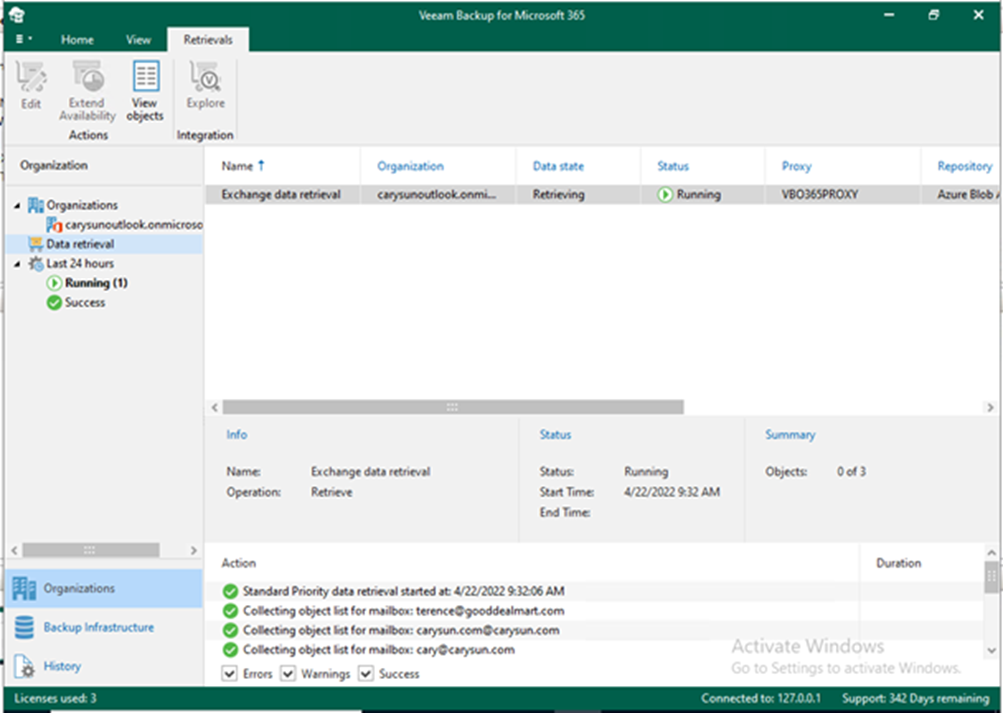
I hope you enjoy this post.
Cary Sun
Twitter: @SifuSun
Web Site: carysun.com
Blog Site: checkyourlogs.net
Blog Site: gooddealmart.com
Author: Cary Sun
Cary Sun has a wealth of knowledge and expertise in data center and deployment solutions. As a Principal Consultant, he likely works closely with clients to help them design, implement, and manage their data center infrastructure and deployment strategies.
With his background in data center solutions, Cary Sun may have experience in server and storage virtualization, network design and optimization, backup and disaster recovery planning, and security and compliance management. He holds CISCO CERTIFIED INTERNETWORK EXPERT (CCIE No.4531) from 1999. Cary is also a Microsoft Most Valuable Professional (MVP), Microsoft Azure MVP, Veeam Vanguard and Cisco Champion. He is a published author with several titles, including blogs on Checkyourlogs.net, and the author of many books.
Cary is a very active blogger at checkyourlogs.net and is permanently available online for questions from the community. His passion for technology is contagious, improving everyone around him at what they do.
Blog site: https://www.checkyourlogs.net
Web site: https://carysun.com
Blog site: https://gooddealmart.com
Twitter: @SifuSun
in: https://www.linkedin.com/in/sifusun/
Amazon Author: https://Amazon.com/author/carysun