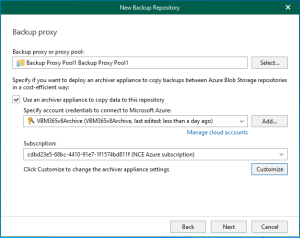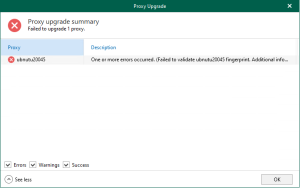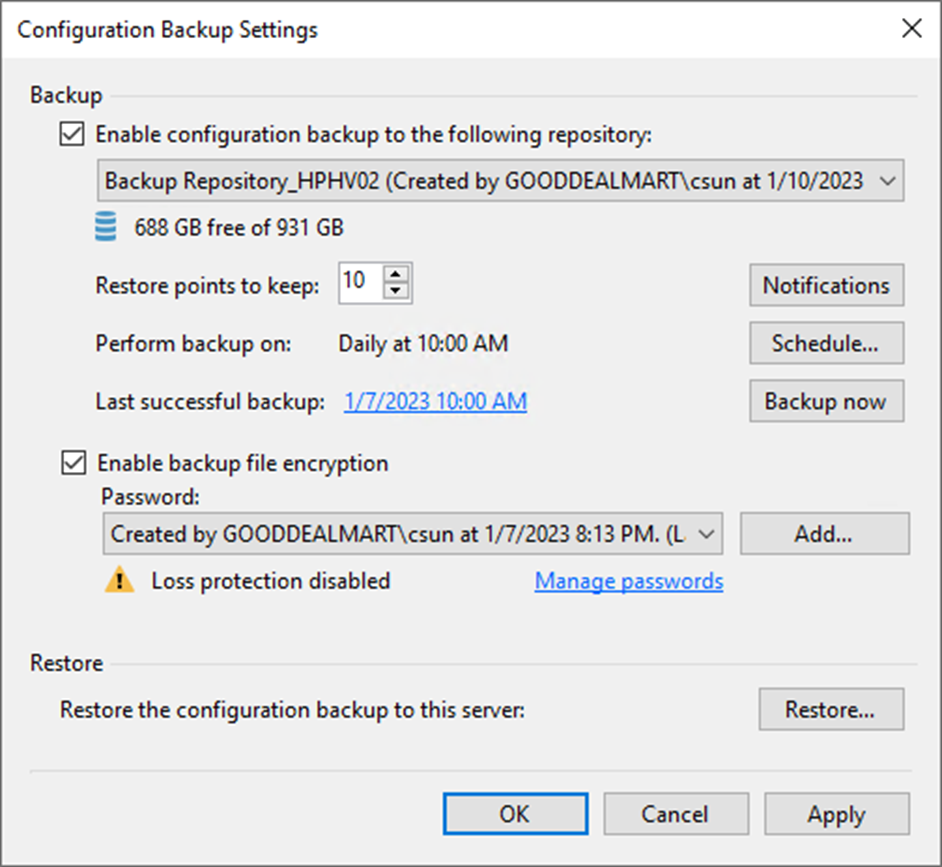
The configuration database of Veeam Backup & Replication can be backed up and restored. If the backup server fails, you can quickly reinstall it and restore its configuration from a backup configuration.
You can also use configuration backups to restore the configuration from one backup server to another in the backup infrastructure. Veeam Backup & Replication exports configuration data from the database and saves it to the backup repository during configuration backup.
1. Login to the Veeam Backup and replication manager server.
2. Open the Veeam Backup & Replication Console and click Connect.
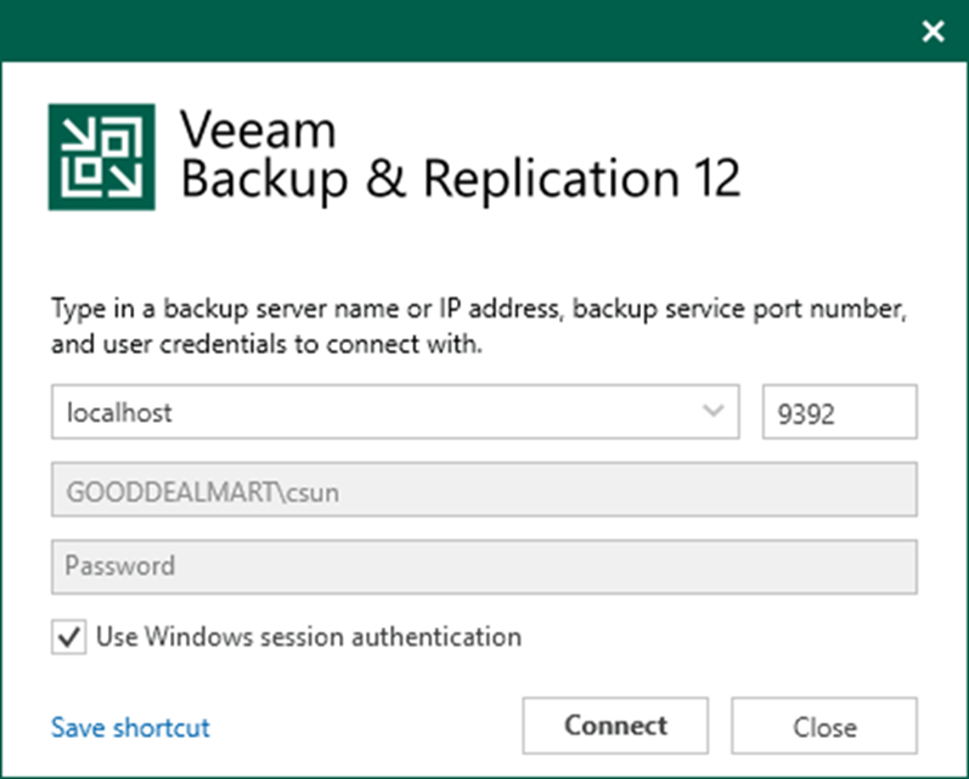
3. Enter the MFA Confirmation code and click Confirm.
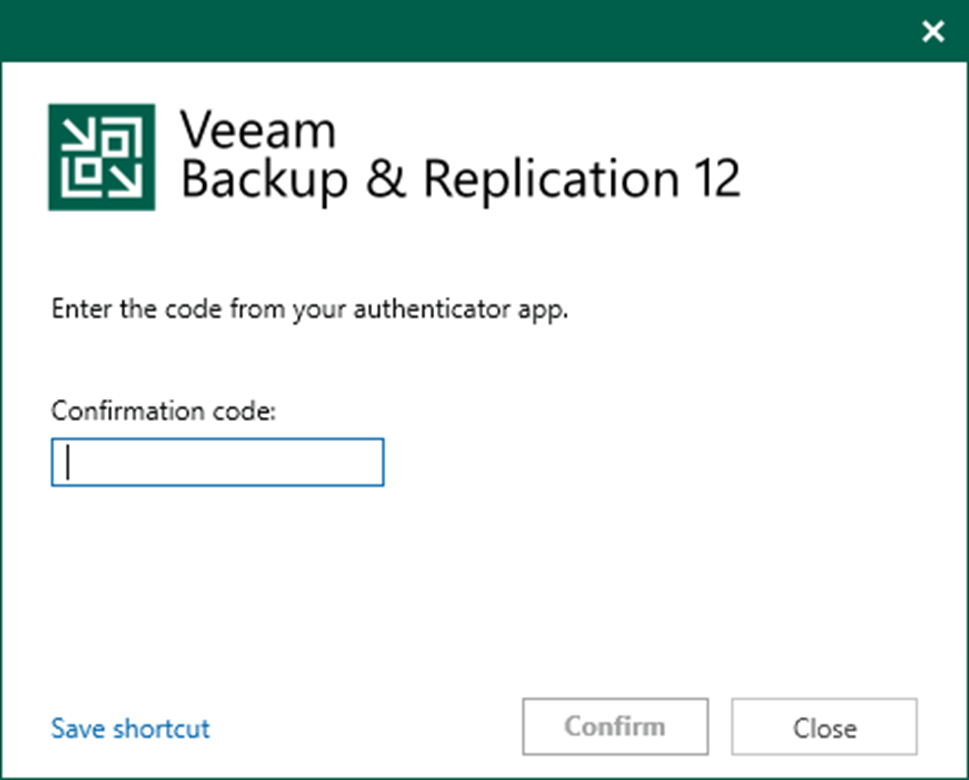
4. Select Configuration Backup from the Man menu.
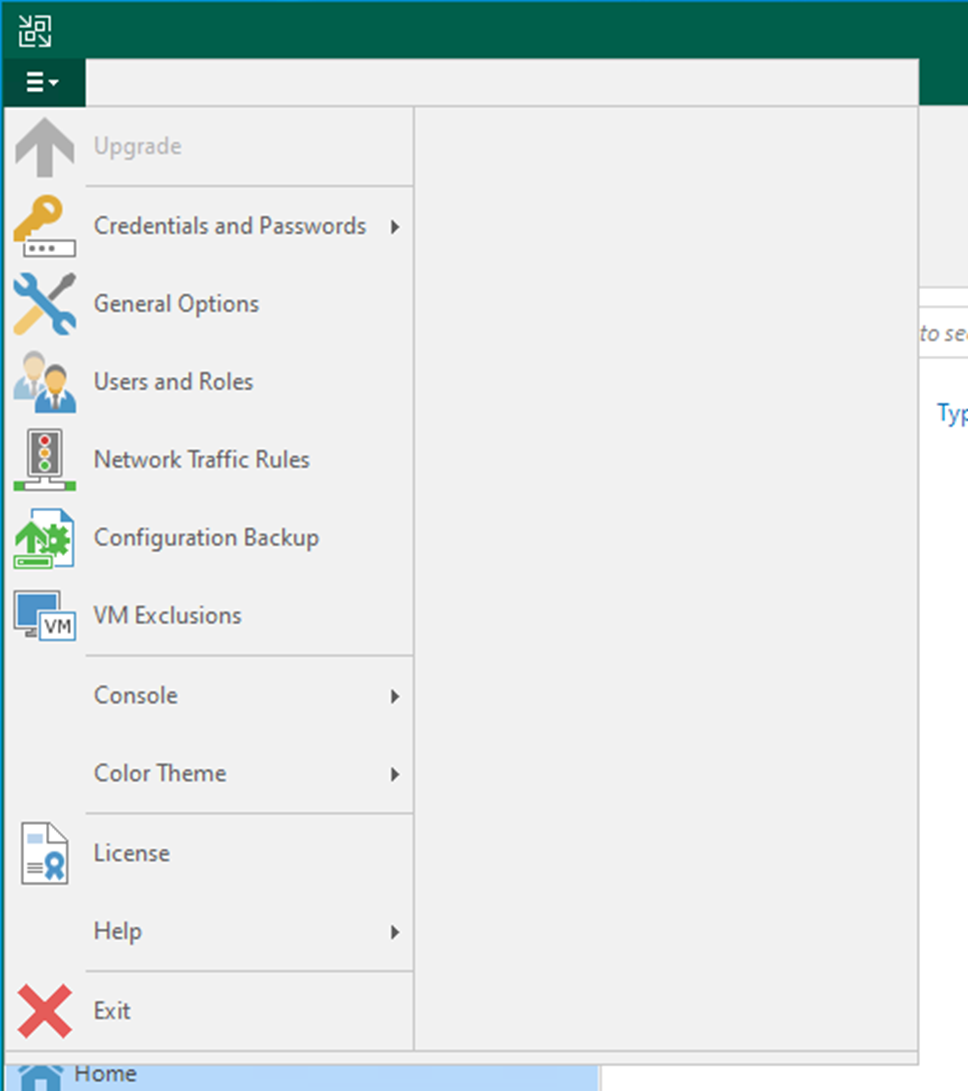
5. Select Enable configuration backup to the following repository checkbox on the Configuration Backup Settings page.
6. Select the backup repository from the drop-down list.
7. Enter the restore points number in the Restore points to keep field.
8. Click Notifications.

9. Select Send SNMP notification on this job checkbox’s Configuration Backup Notification page. If necessary.
10. Select Send e-mail notifications to the following recipients check box and enter a recipient’s email address. You can enter multiple addresses, each email address separated by a semicolon.
11. Select the Use global notification settings checkbox.
12. Click OK.
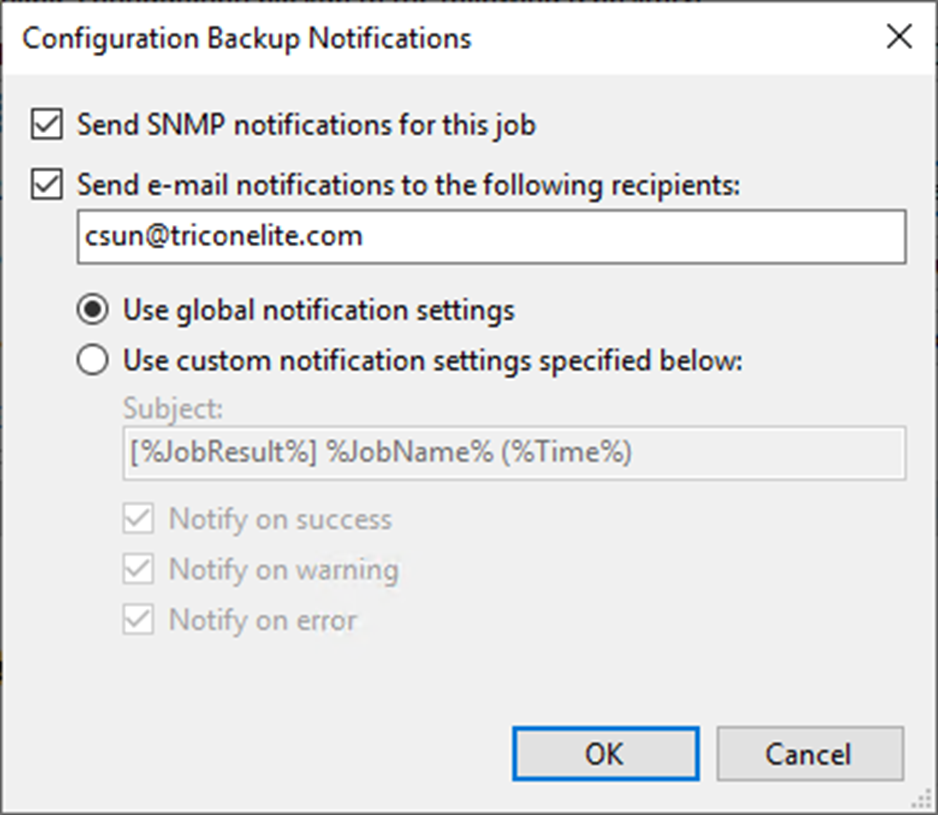
13. Click Schedule on the Configuration Backup Settings page.
14. On the Backup Configuration Schedule page, select Run the job automatically checkbox.
15. Select Daily at this time, enter the backup time in the time field and select every day from the drop-down list.
16. Click OK.
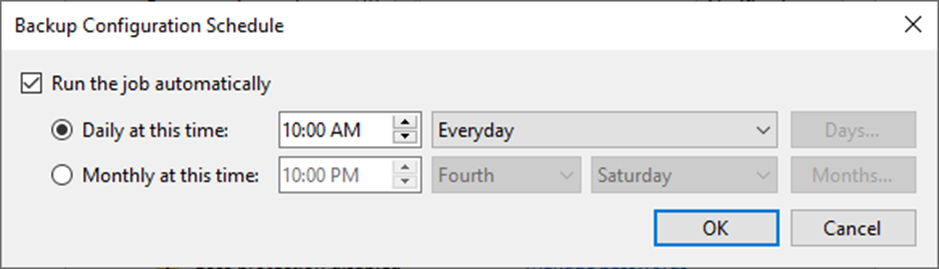
17. On the Configuration Backup Settings page, click Backup now if you want to back up manually.
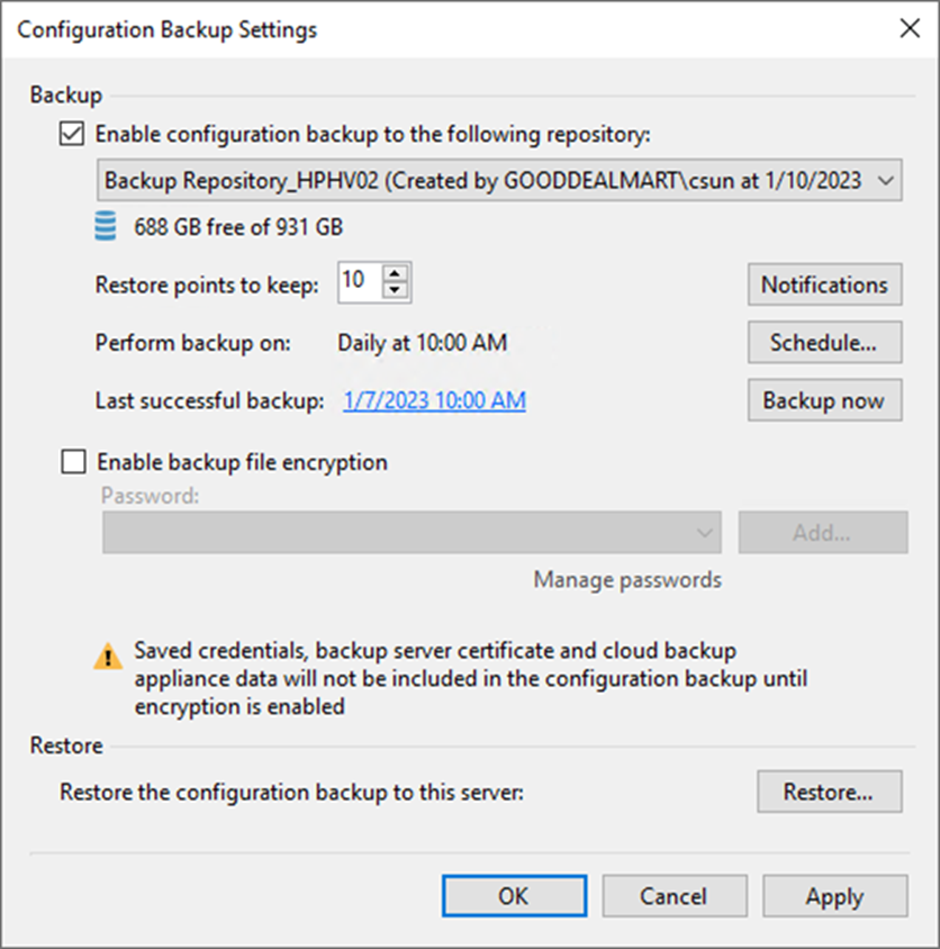
18. Select Enable backup file encryption on the Configuration Backup Settings page.
19. Select a password from the Password drop-down list or click Add to create a password.
20. Click OK.
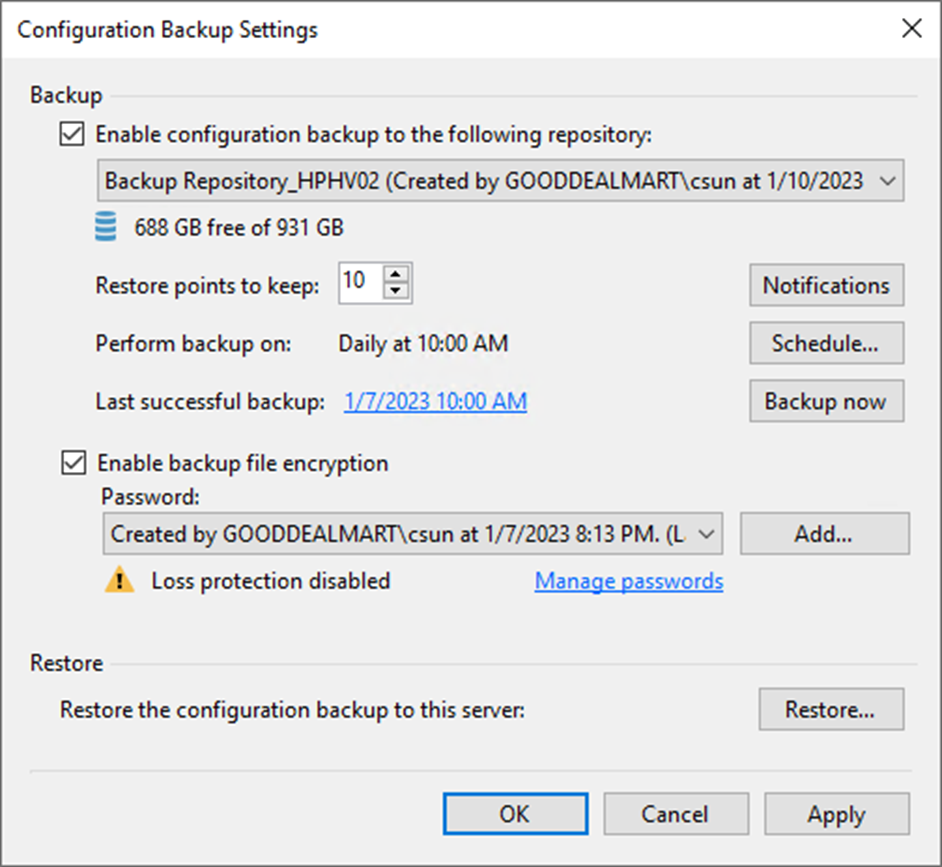
I hope you enjoy this post.
Cary Sun
Twitter: @SifuSun
Web Site: carysun.com
Blog Site: checkyourlogs.net
Blog Site: gooddealmart.com
Author: Cary Sun
Cary Sun has a wealth of knowledge and expertise in data center and deployment solutions. As a Principal Consultant, he likely works closely with clients to help them design, implement, and manage their data center infrastructure and deployment strategies.
With his background in data center solutions, Cary Sun may have experience in server and storage virtualization, network design and optimization, backup and disaster recovery planning, and security and compliance management. He holds CISCO CERTIFIED INTERNETWORK EXPERT (CCIE No.4531) from 1999. Cary is also a Microsoft Most Valuable Professional (MVP), Microsoft Azure MVP, Veeam Vanguard and Cisco Champion. He is a published author with several titles, including blogs on Checkyourlogs.net, and the author of many books.
Cary is a very active blogger at checkyourlogs.net and is permanently available online for questions from the community. His passion for technology is contagious, improving everyone around him at what they do.
Blog site: https://www.checkyourlogs.net
Web site: https://carysun.com
Blog site: https://gooddealmart.com
Twitter: @SifuSun
in: https://www.linkedin.com/in/sifusun/
Amazon Author: https://Amazon.com/author/carysun