
Veeam released a version of Veeam Backup for Microsoft 365 v8.1 on January 23, 2025, and it has some enhancements, including support for Ubuntu 24.04 and RedHat 9.4 as backup proxy operating systems, multiple stability, performance, and scalability improvements delivered to ensure product reliability. It also resolved some issues.
The detailed information is below:
https://helpcenter.veeam.com/rn/veeam_backup_m365_8_1_release_notes.html
1. Login to Veeam Backup for the Microsoft 365 Manager server.
2. Sign in to your Veeam account and download the Veeam Backup for Microsoft 365 v8.1 ISO image.
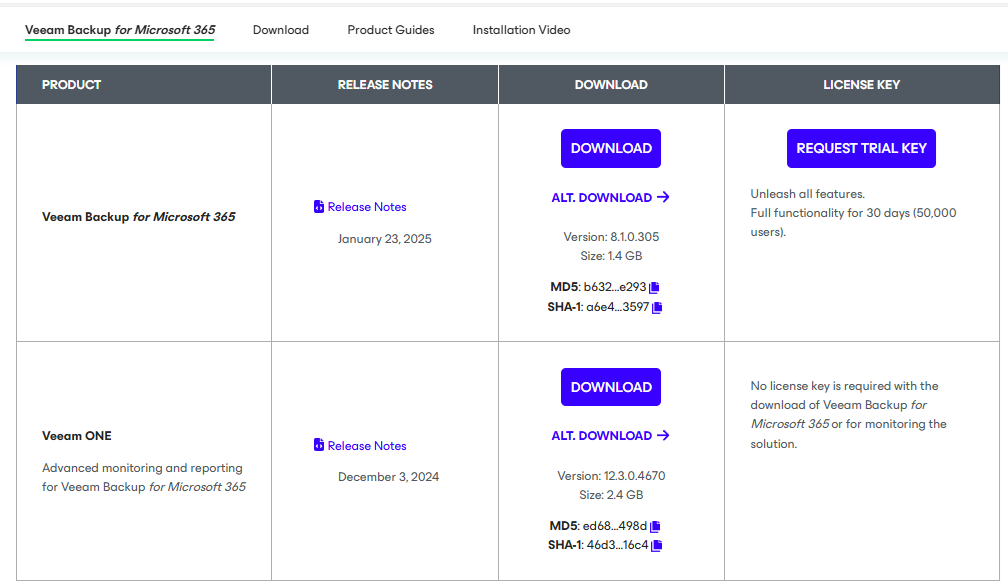
3. Open Veeam Backup for Microsoft 365 console.
4. Ensure all jobs are successful, disable them and close the console.
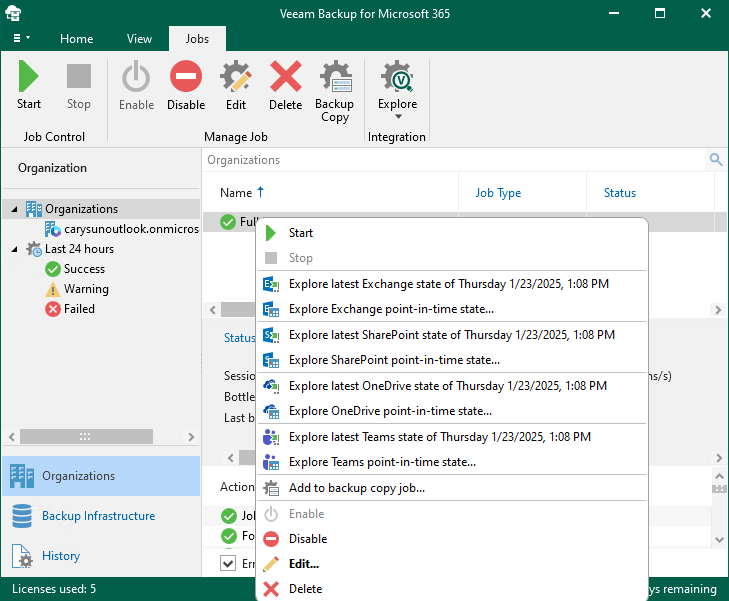
5. Mount Veeam Backup for Microsoft 365 v8.1 (VeeamBackupMicrosoft365_8.1.0.305) ISO image file.
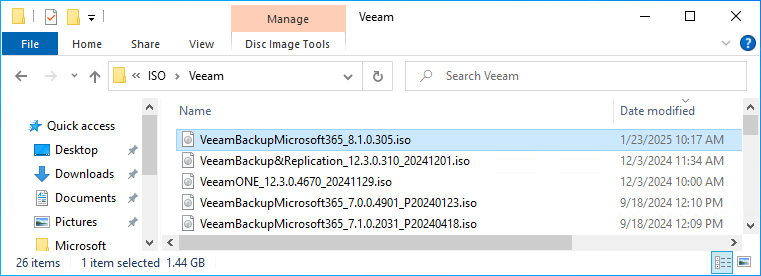
6. Double-click Veeam.Setup.exe.
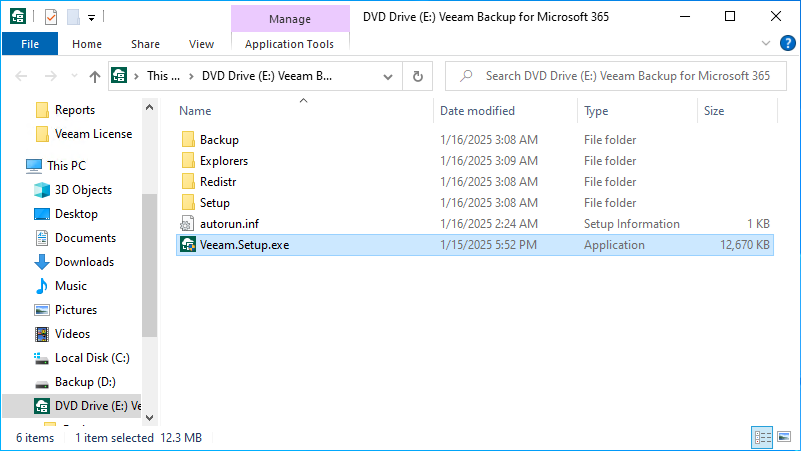
7. Click Yes on the User Account Control page.
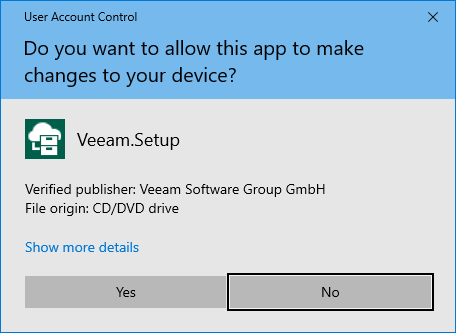
8. Click Update on the Veeam Backup for Microsoft 365 page.
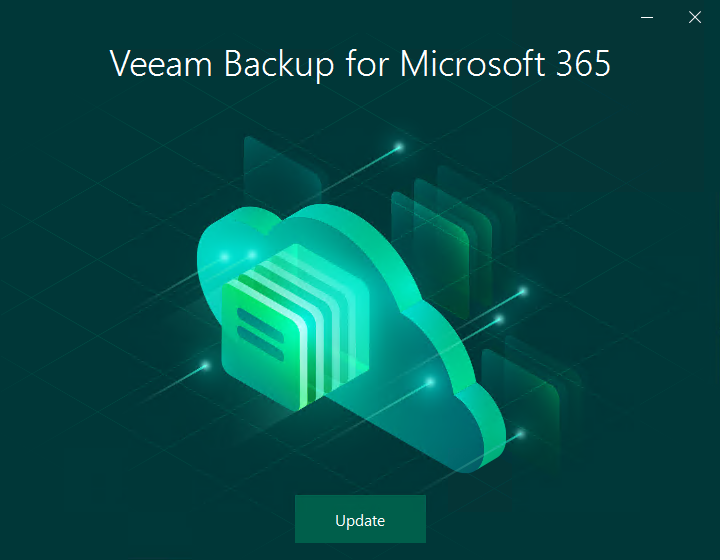
9. Ensure you don’t have any unsupported operating system and click OK.
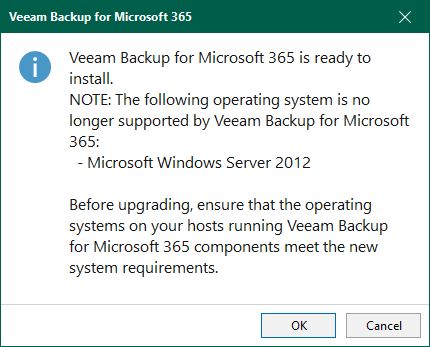
10. Click I Accept on the License Agreement page.
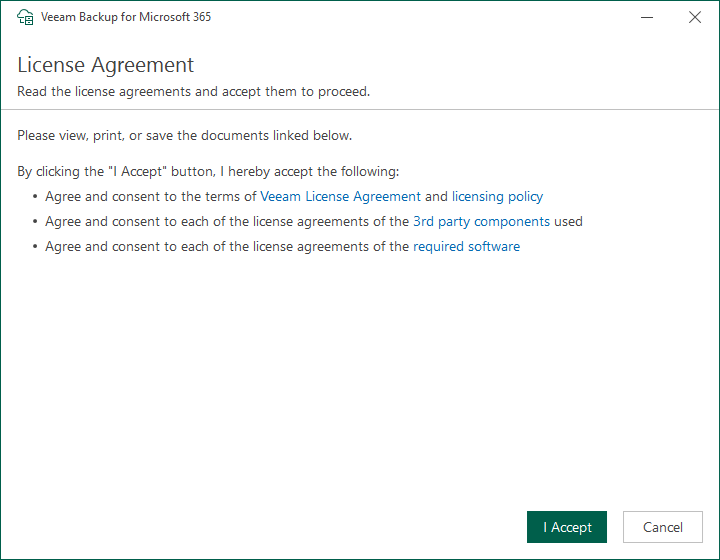
11. Click Browse license file on the License page.
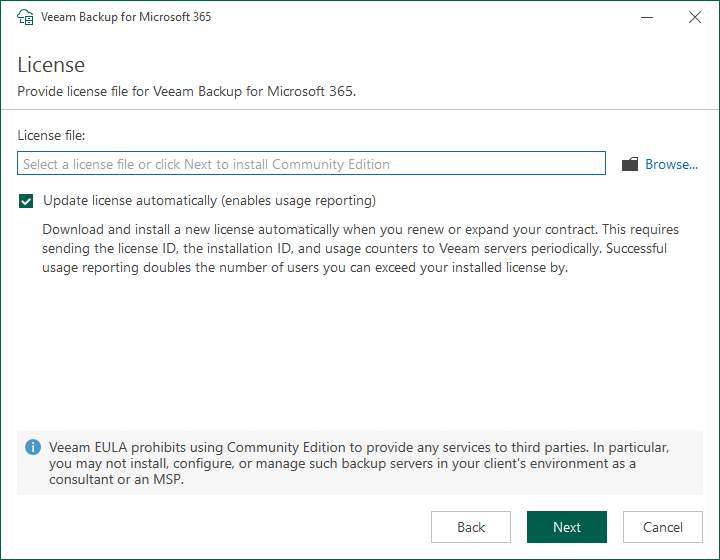
12. Select a valid license file for Veeam Backup for Microsoft 365 v8.1 and click Open.
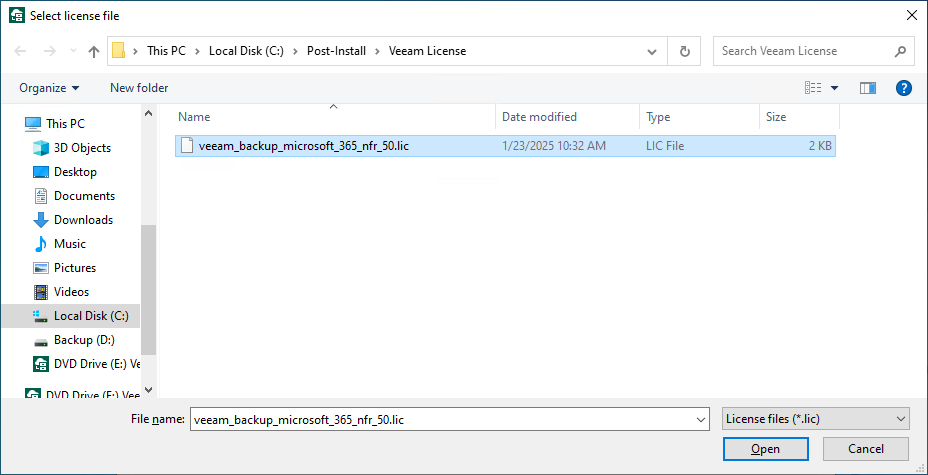
13. Click Next on the License page.
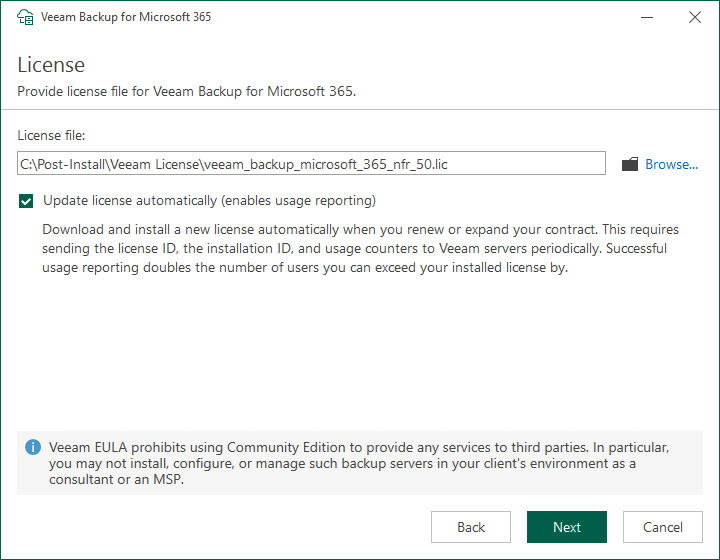
14. Please ensure the Veeam Backup for Microsoft 365 manager server meets the minimum system requirements.
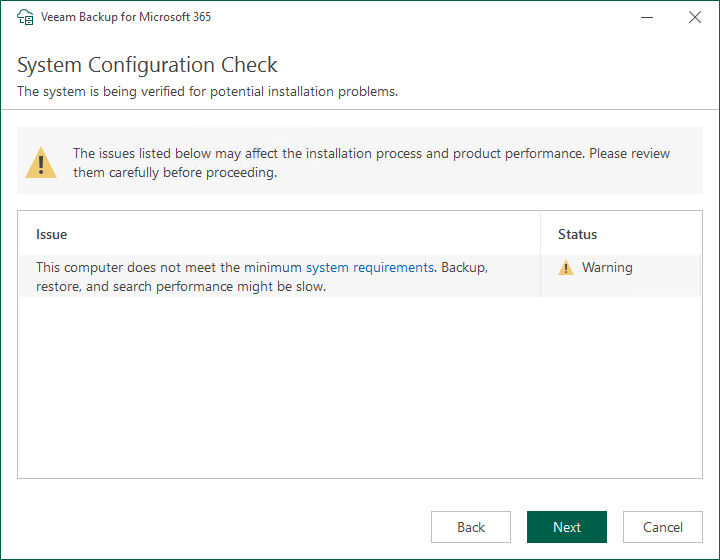
15. Click Install with the default settings on the Ready to Install page.
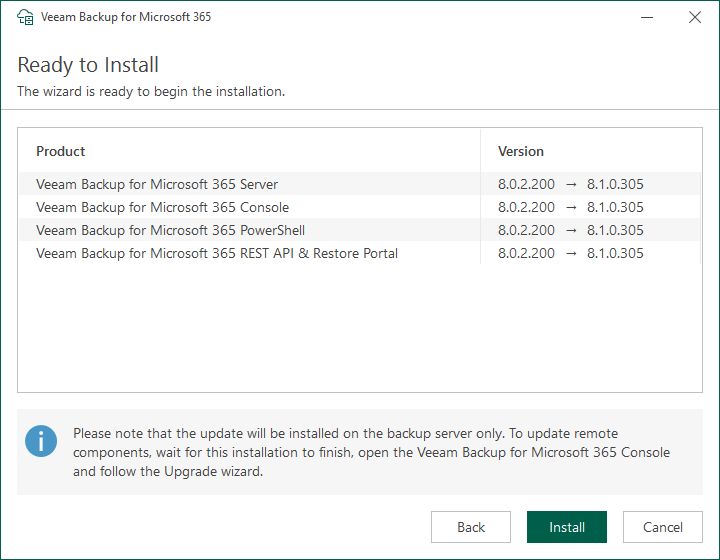
16. Click Finish on the Veeam Backup for Microsoft 365 Successfully installed page.
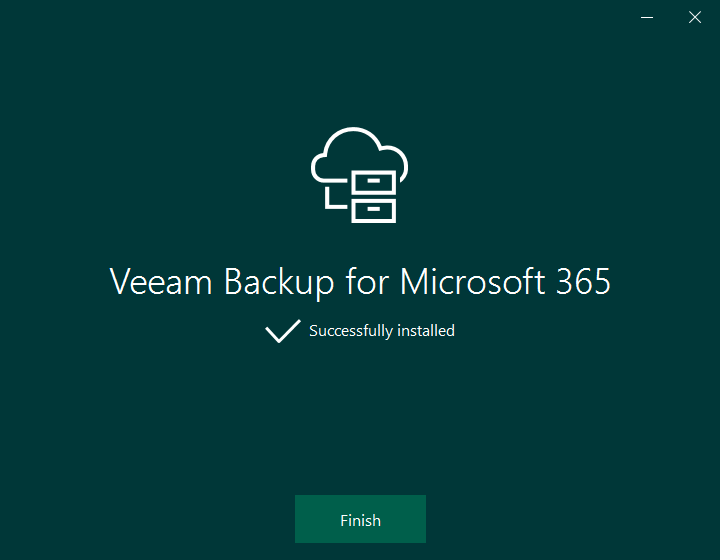
17. Open Veeam Backup for Microsoft 365 console and click Connect.
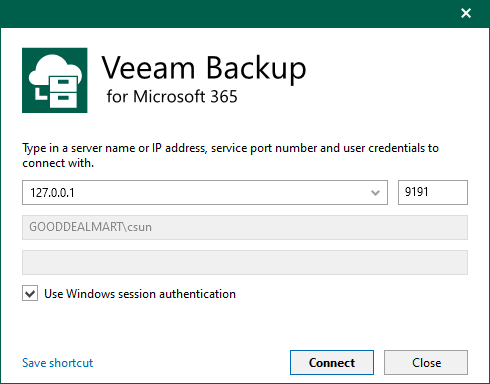
18. Select Backup Infrastructure on the Veeam Backup for Microsoft 365 Console.
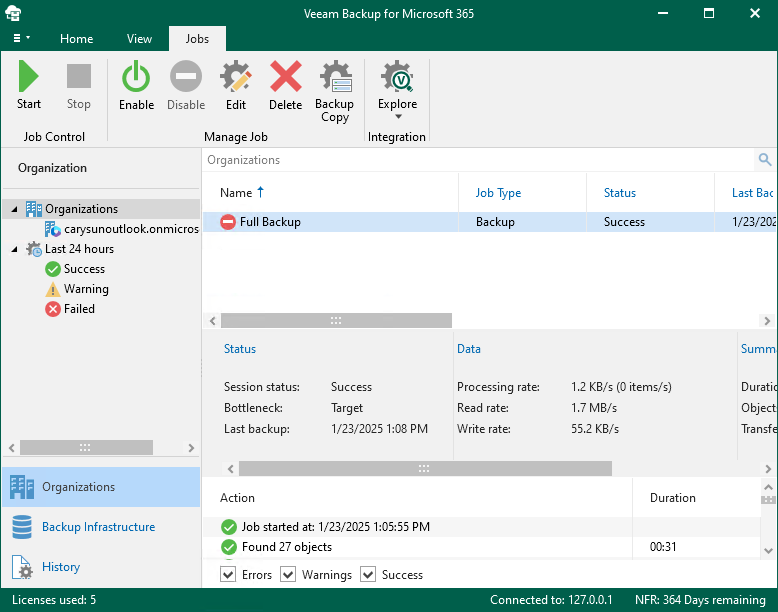
19. Right-click the out-of-date Proxy servers and select Upgrade.
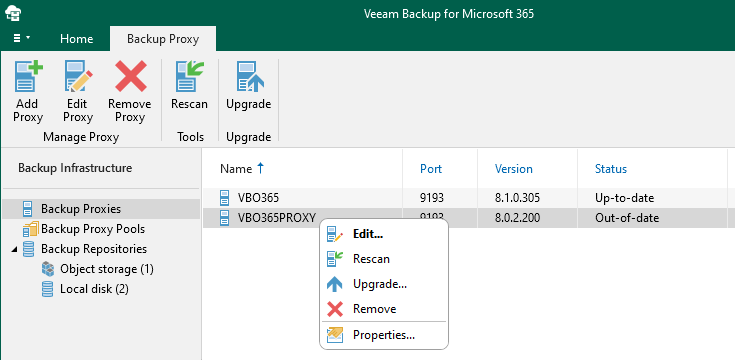
20. On the Upgrade page, select all servers and click Next.
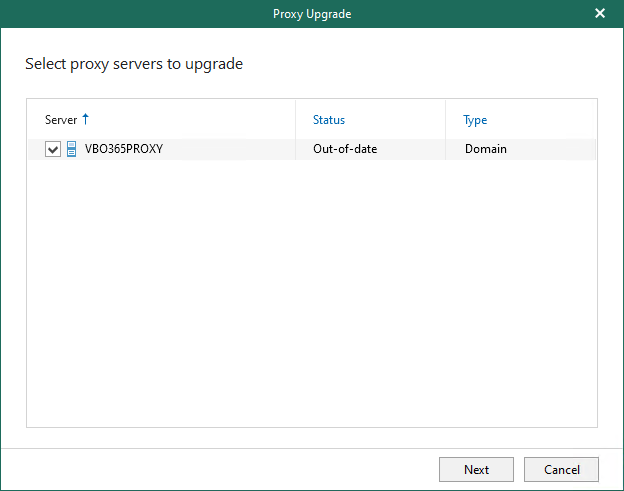
21. Click Finish on the Specify credentials to connect to proxy servers page.
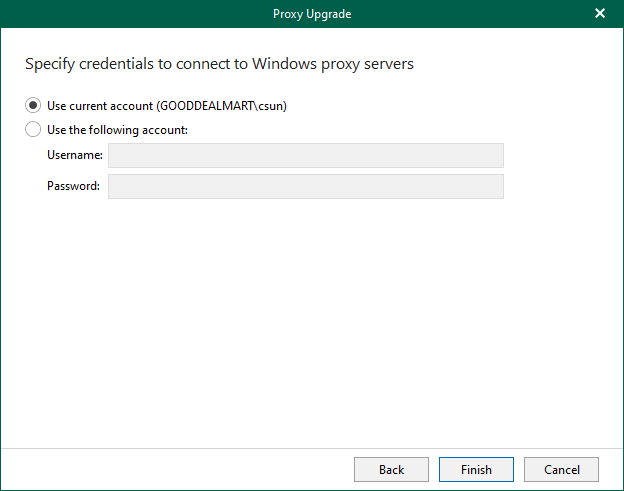
22. Ensure the Proxy Servers were successfully upgraded, click OK.
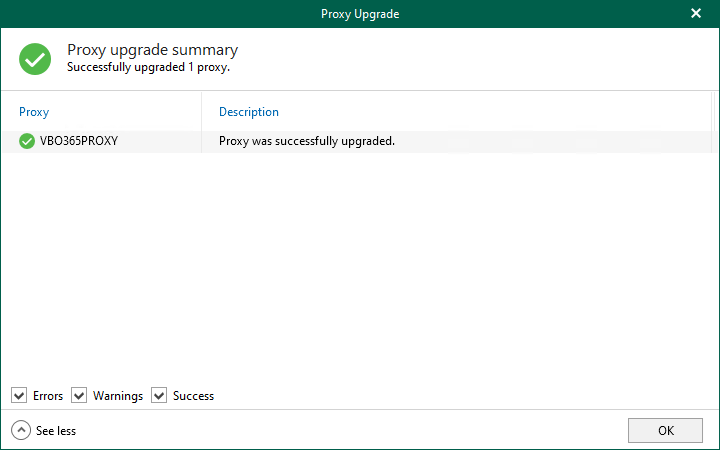
23. Right-click the out-of-date Repositories and select Upgrade.
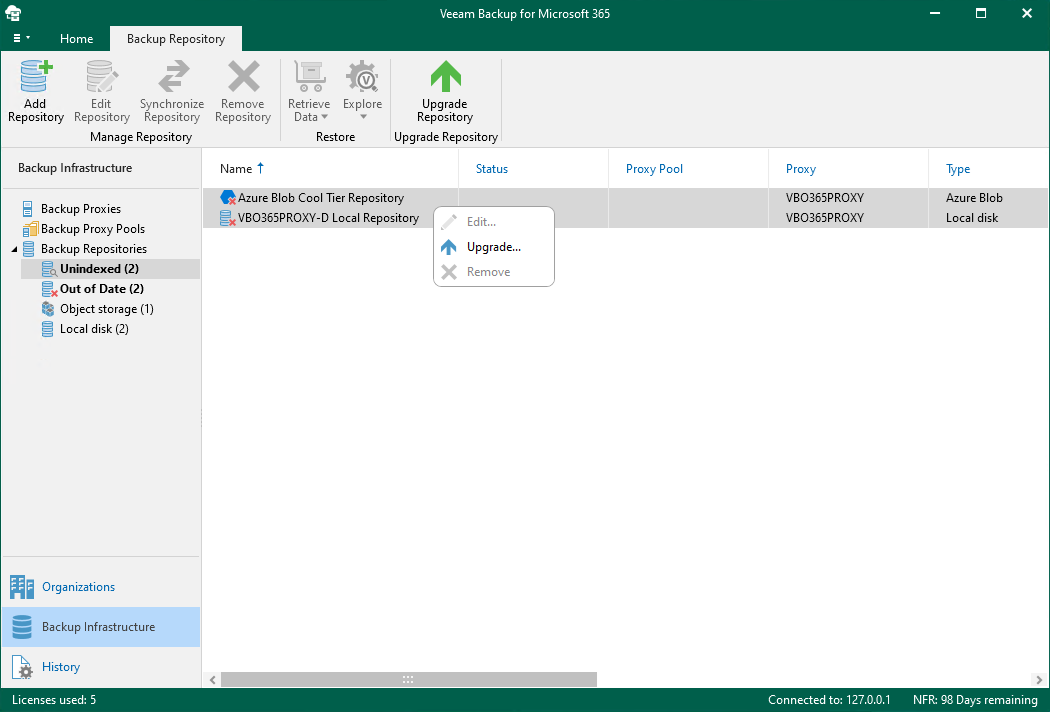
24. Ensure there are no errors after the upgrade.
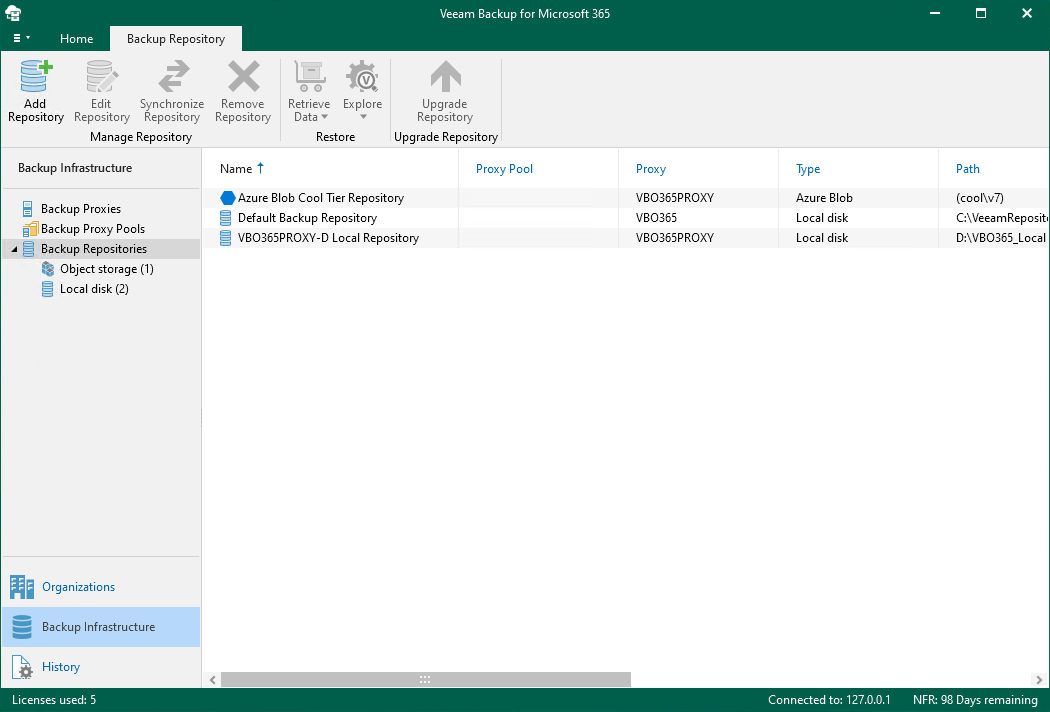
25. Select Organizations on the Veeam Backup for Microsoft 365 console.
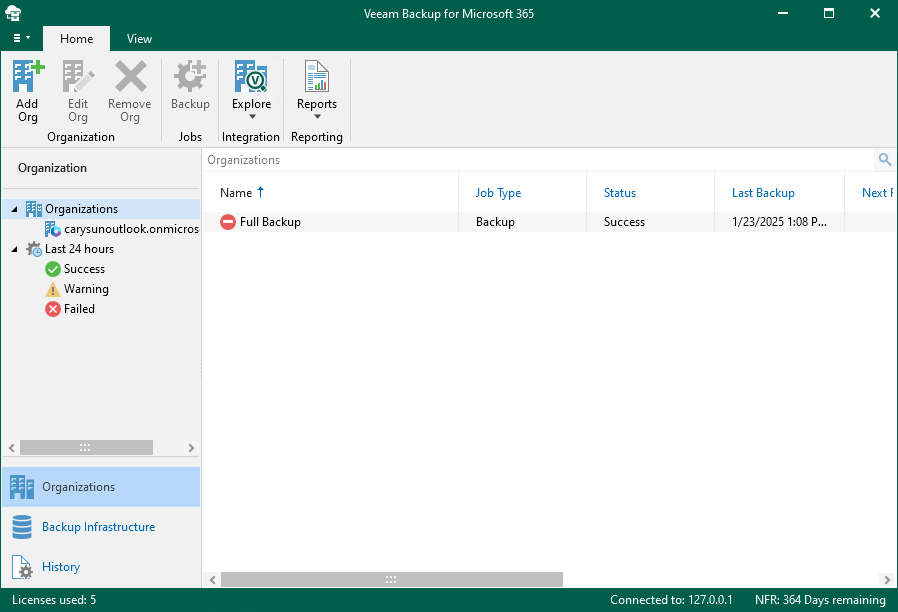
26. Right-click Jobs. Select Enable.
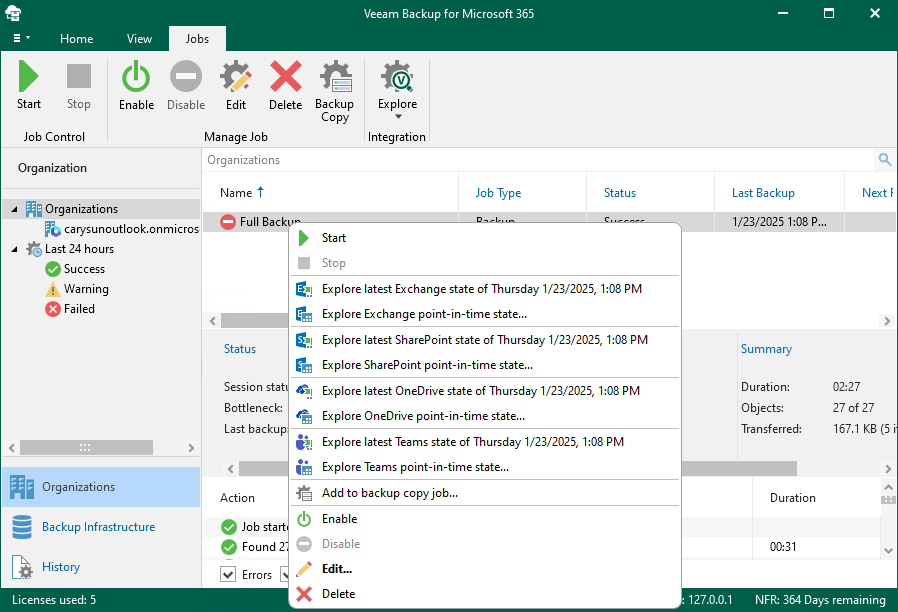
27. Verify the Veeam Backup for Microsoft 365 version from Veeam Backup for Microsoft 365 console (Help |Abut).
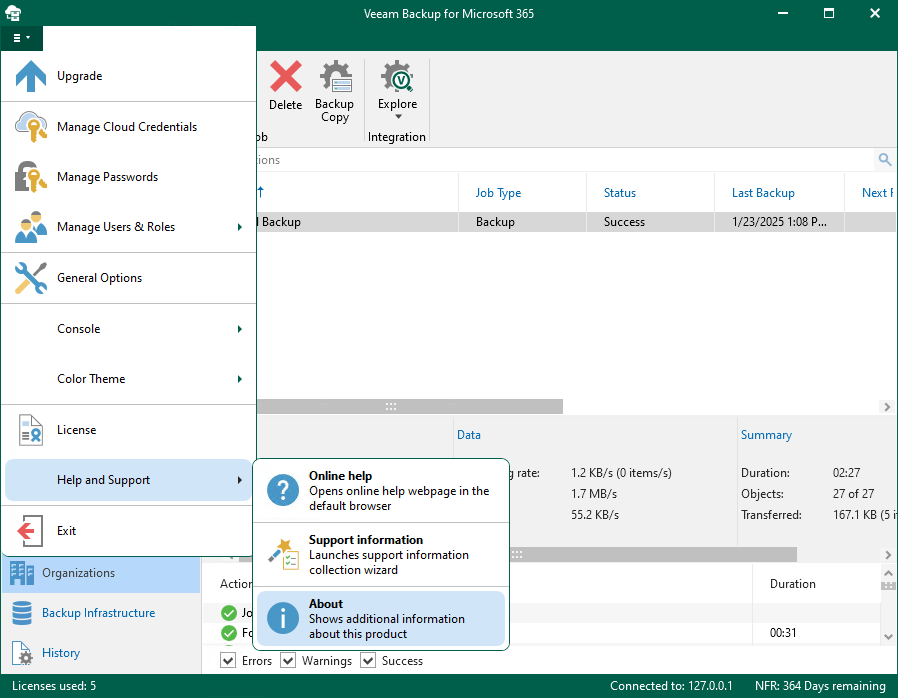
28. Ensure the version is 8.1.0.305.

29. Login to the machine if you are using REST API on a separate machine.
30. Mount Veeam Backup for Microsoft 365 v8.1 (VeeamBackupMicrosoft365_8.1.0.305) ISO image file.
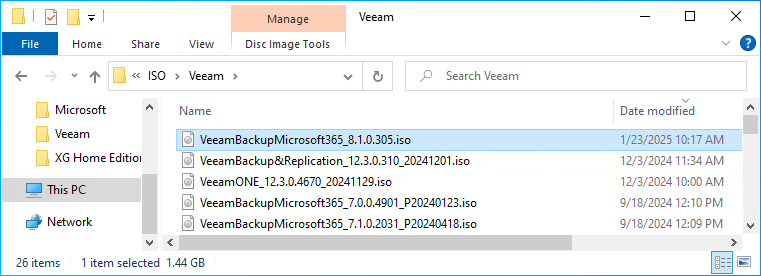
31. Double-click Veeam.Setup.exe.
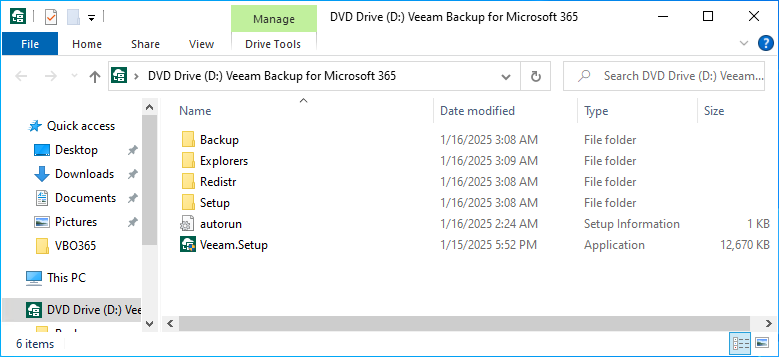
32. Click Yes on the User Account Control page.
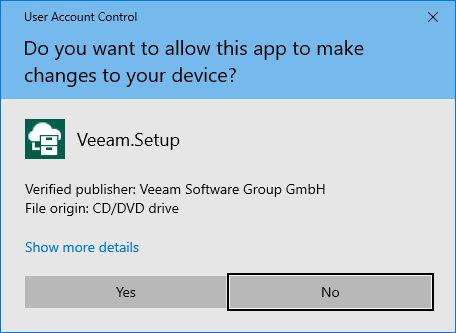
33. Click Update on the Veeam Backup for Microsoft 365 page.
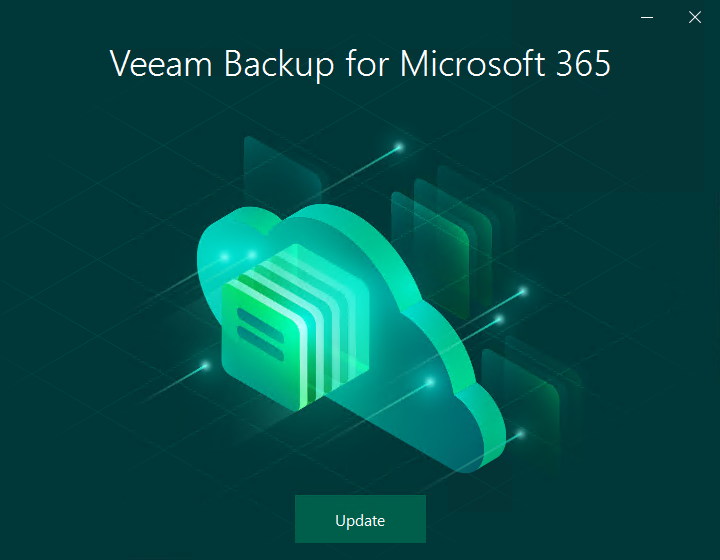
34. Ensure you don’t have any unsupported operating system and click OK.
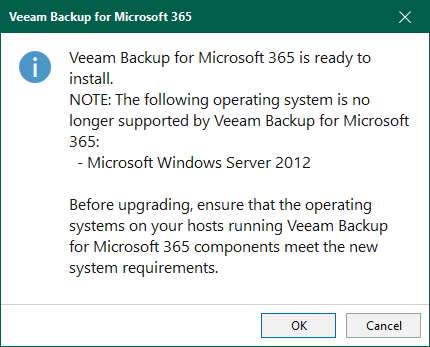
35. Click I Accept on the License Agreement page.
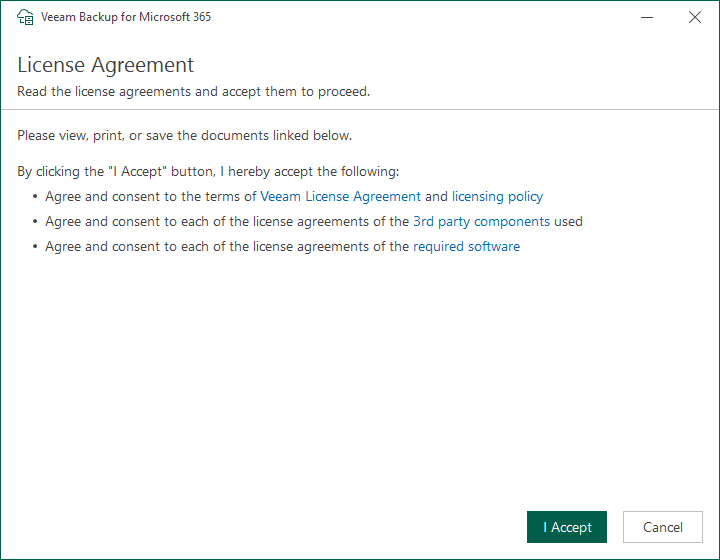
36. Please ensure the Veeam Backup for Microsoft 365 REST API machine meets the minimum system requirements.
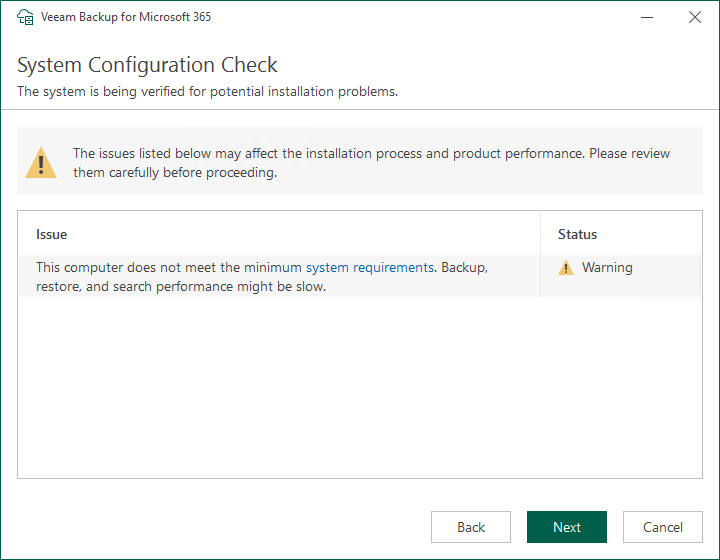
37. Click Install with the default settings on the Ready to Install page.
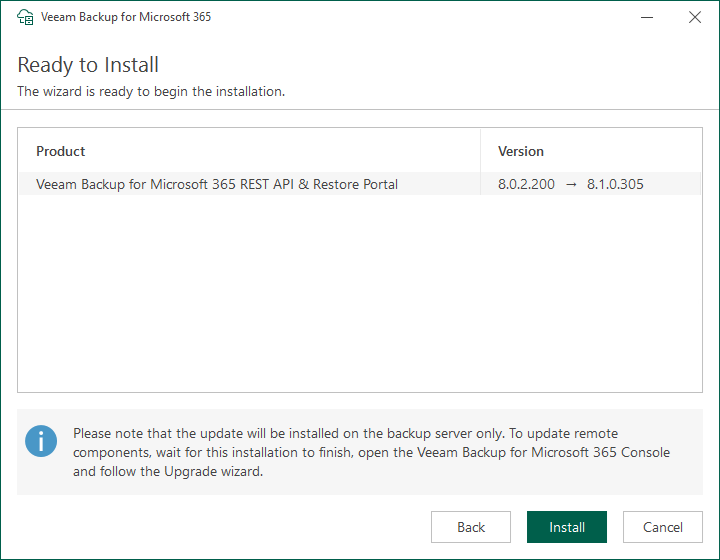
38. Click Finish on the Veeam Backup for Microsoft 365 Successfully installed page.
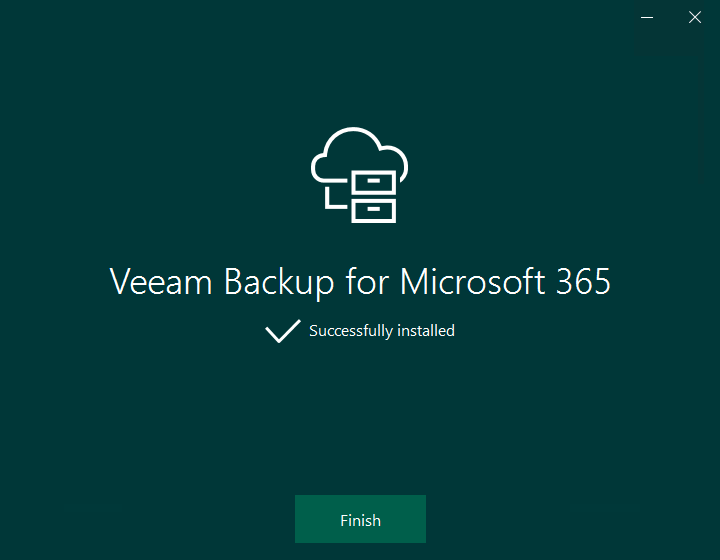
39. Check and ensure the Veeam Backup for Microsoft 365 REST API service is running.
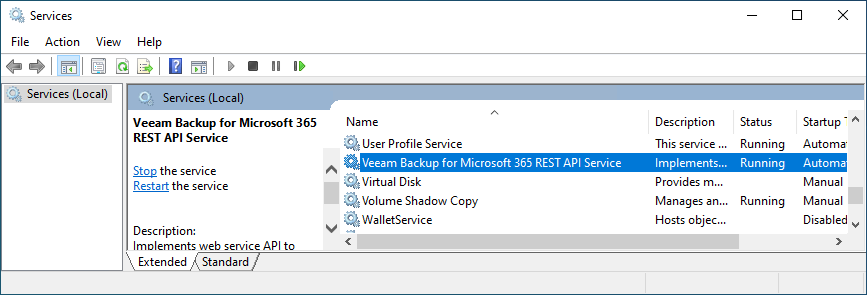
I hope you enjoy this post.
Cary Sun
X: @SifuSun
Web Site: carysun.com
Blog Site: checkyourlogs.net
Blog Site: gooddealmart.com
Amazon Author: Amazon.com/author/carysun
Author: Cary Sun
Cary Sun has a wealth of knowledge and expertise in data center and deployment solutions. As a Principal Consultant, he likely works closely with clients to help them design, implement, and manage their data center infrastructure and deployment strategies.
With his background in data center solutions, Cary Sun may have experience in server and storage virtualization, network design and optimization, backup and disaster recovery planning, and security and compliance management. He holds CISCO CERTIFIED INTERNETWORK EXPERT (CCIE No.4531) from 1999. Cary is also a Microsoft Most Valuable Professional (MVP), Microsoft Azure MVP, Veeam Vanguard and Cisco Champion. He is a published author with several titles, including blogs on Checkyourlogs.net, and the author of many books.
Cary is a very active blogger at checkyourlogs.net and is permanently available online for questions from the community. His passion for technology is contagious, improving everyone around him at what they do.
Blog site: https://www.checkyourlogs.net
Web site: https://carysun.com
Blog site: https://gooddealmart.com
Twitter: @SifuSun
in: https://www.linkedin.com/in/sifusun/
Amazon Author: https://Amazon.com/author/carysun





