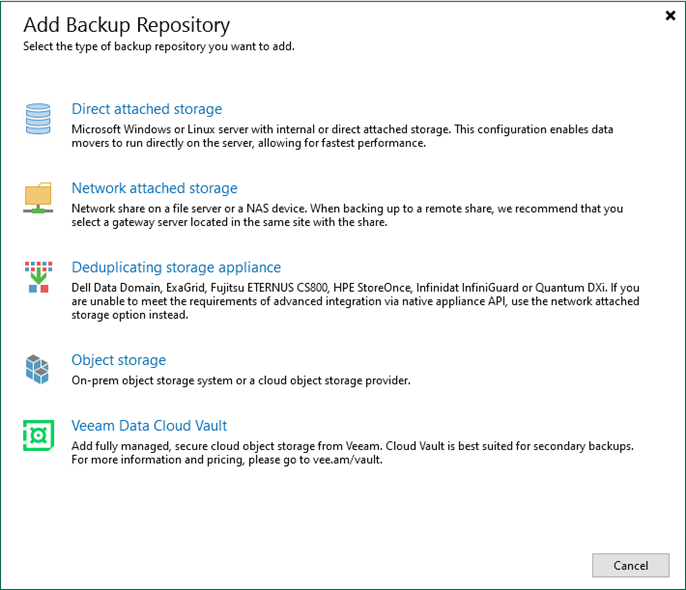
To add Microsoft Azure Blob Storage as an object repository without immutability, you normally integrate the Azure Blob Storage service to store and manage objects without enforcing retention or immutability requirements.
You need to create an Azure storage account without immutability before these steps.
1.Login to the Veeam Backup and Replication Manager server.
2.Open the Veeam Backup & Replication Console and click Connect.

3.Enter the MFA Confirmation code and click Confirm.
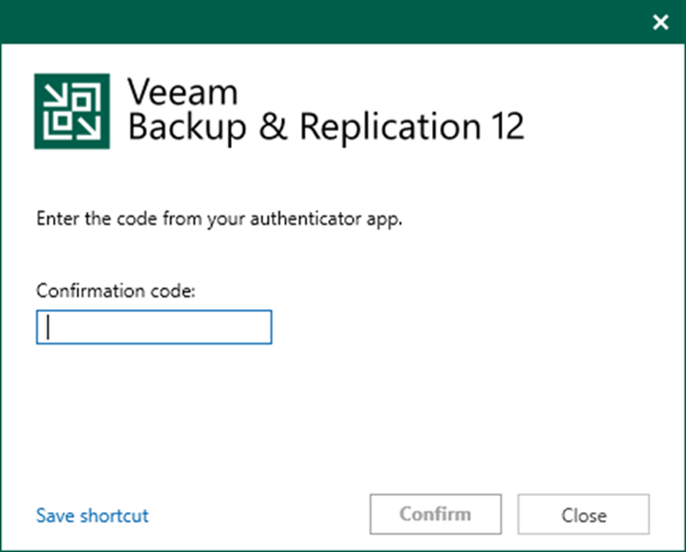
4.On the Home page, select Backup Infrastructure.
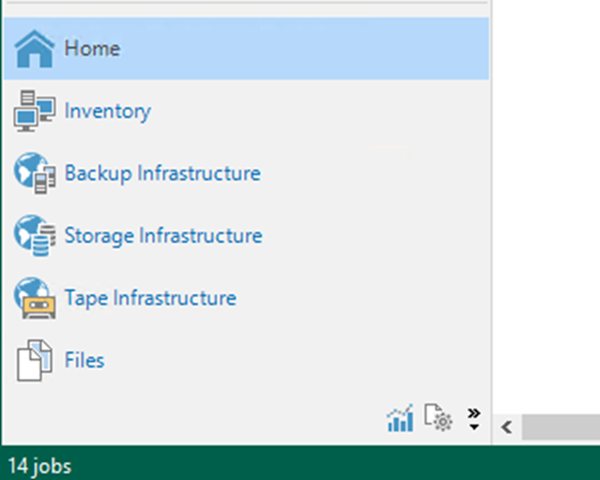
5.On the Backup Infrastructure page, select Backup Repositories, right-click Backup Repositories, and select Add Backup Repository.
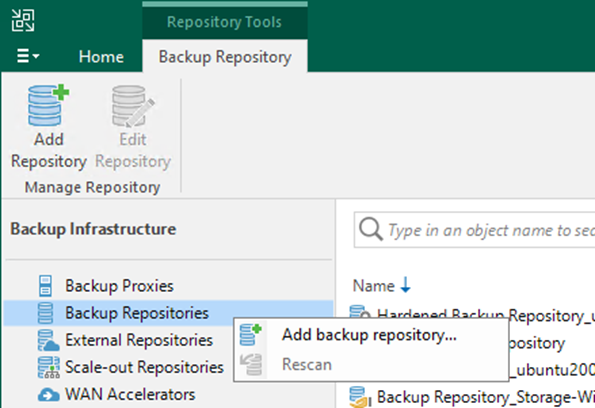
6.On the Add Backup Repository page, select Object Storage.
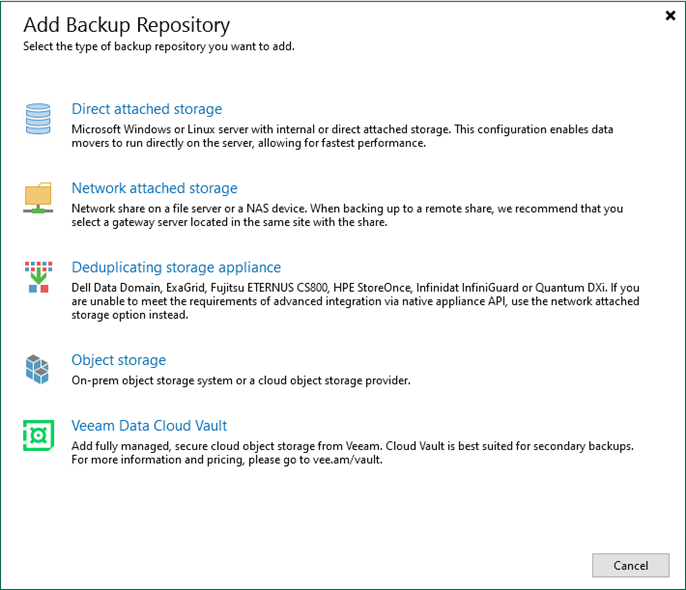
7.On the Object Storage page, select Hyperscalers.
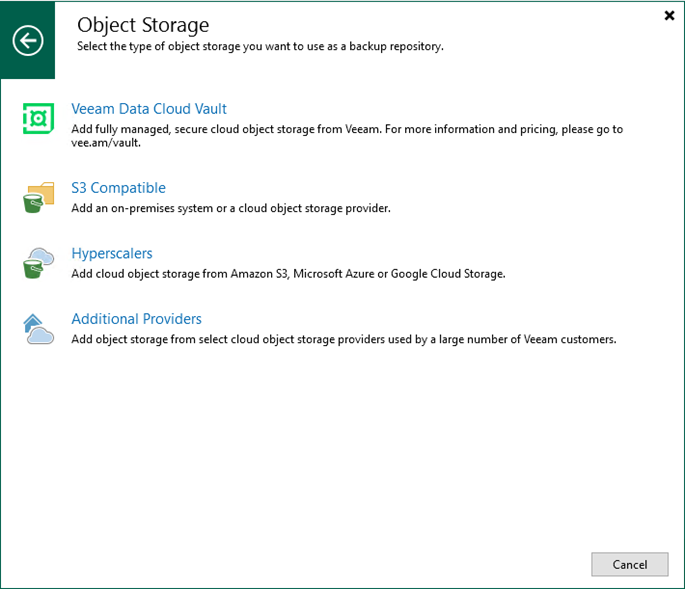
8.On the Hyperscalers page, select Microsoft Azure Storage.
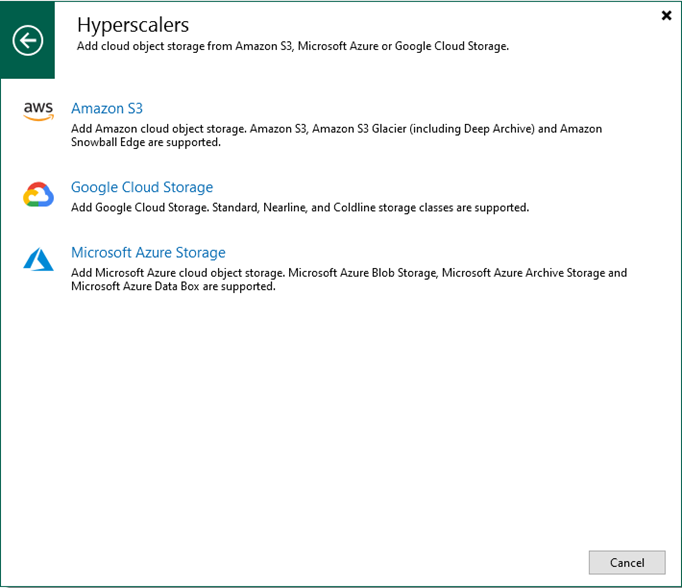
9.On the Microsoft Azure Storage page, select Azure Blob Storage.
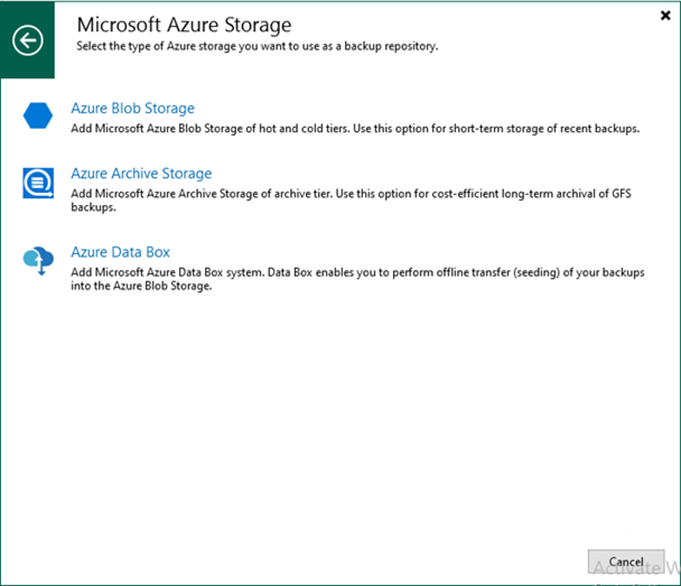
10.Enter the object storage name in the Name field on the Name page.
11.Enter the object storage description In the Description field and click Next.
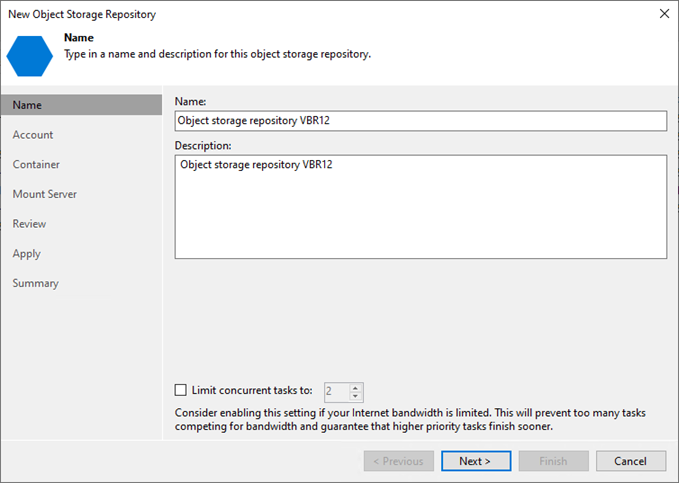
12.Select the credential in the Credentials field on the Account page.
13.Select Azure Global (Standard) in the Region field.
14.Keep the Direct in the Connection mode field.
15.Click Next.
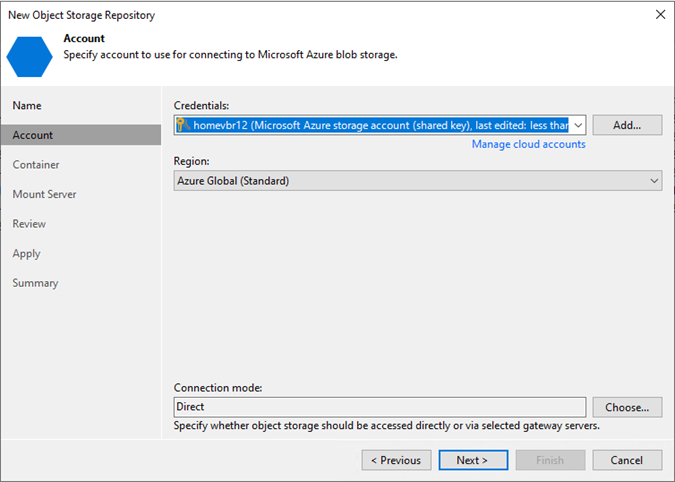
16.Select a container in the Container field on the Container page.
17.In the Folder field, click Browse.
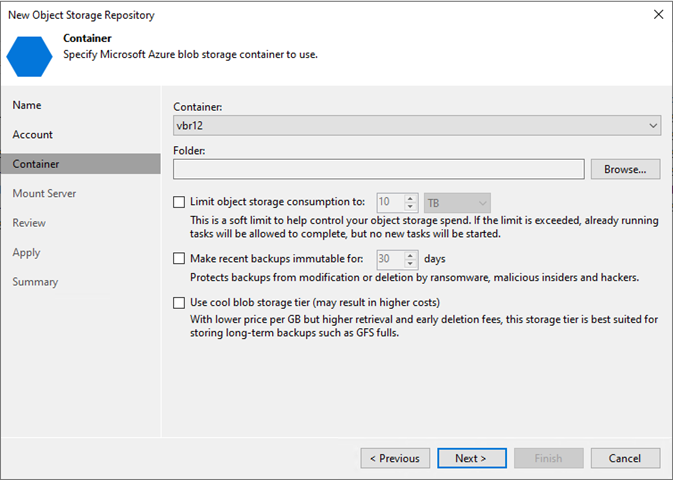
18.On the Folders page, select the container and click New Folder.
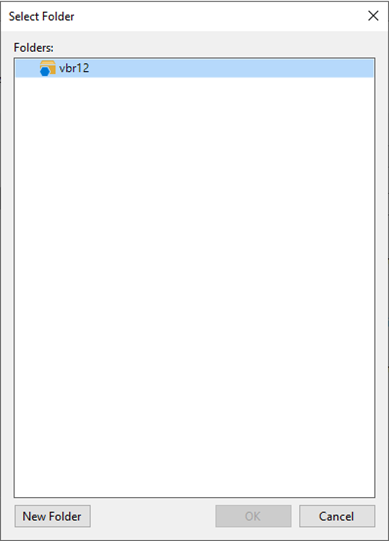
19.Enter the name for the new folder, select the folder and click OK.
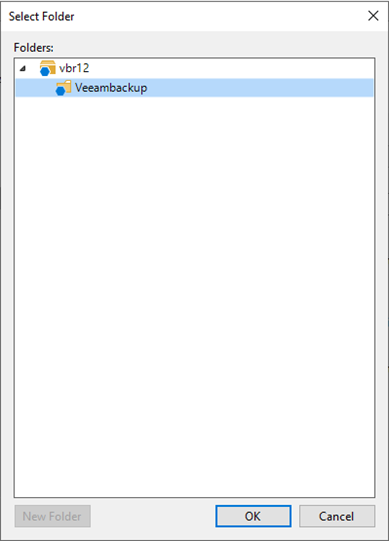
20.Keep the default settings for others and click Next.
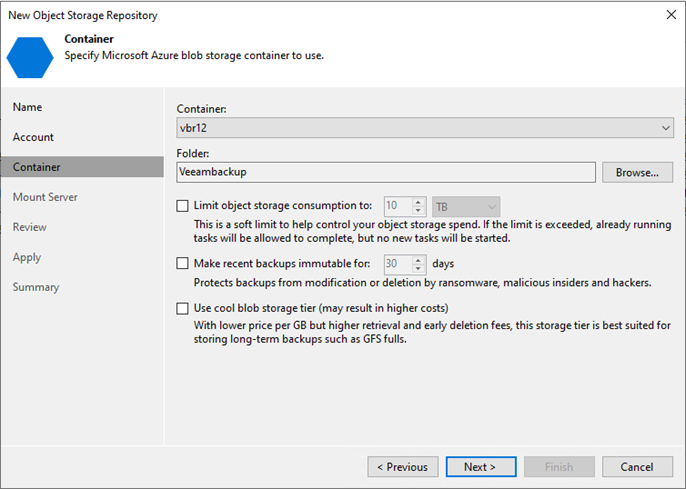
21.Select a mount server or keep the default setting in the Mount server field on the Mount Server page.
22.Select or keep the default setting in the Instant recovery write cache folder field.
23.Unselect Enable vPower NFS service on the mount server (recommended) because vPower NFS settings are not applicable in the Microsoft Hyper-V environment.
24.Click Configure in the Helper appliance field.
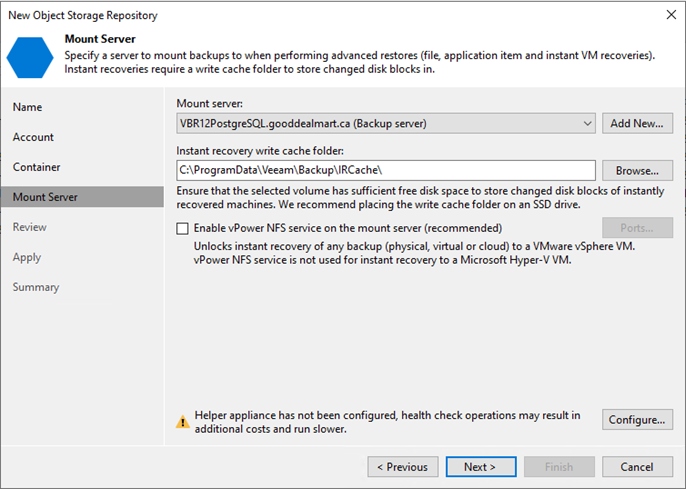
25.Select your subscription in the Subscription field on the Helper Appliance Settings page.
26.Select helper appliance size in the Size field.
27.Create a new or select an existing resource group in the Resource group field.
28.Create a new or select an existing virtual network in the Virtual network field.
29.Create a new or select an existing subnet in the Subnet field.
30.Change or keep the default port number in the Redirect port field.
Note:
Veeam Backup & Replication creates a default network security group within a virtual network with inbound rules that allow connection using the 443 and 22 ports from everywhere (0.0.0.0/0).
31.Click OK.
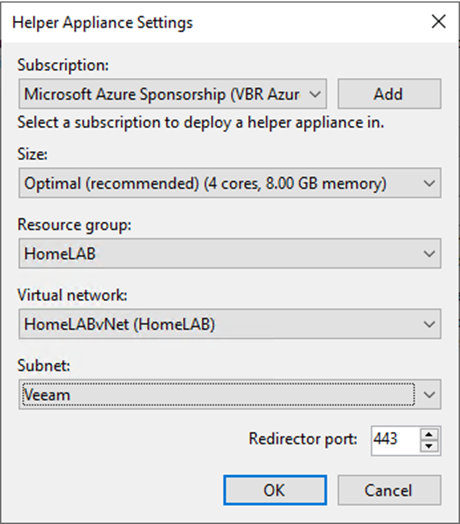
32.Click Next on the Mount Server page.
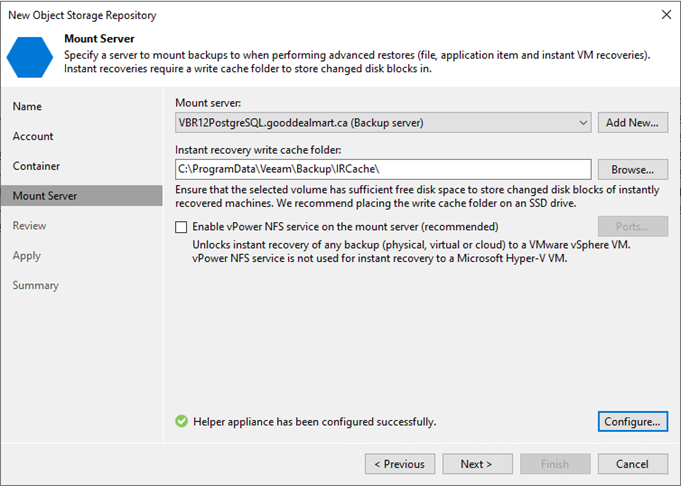
33.Click Apply on the Review page.
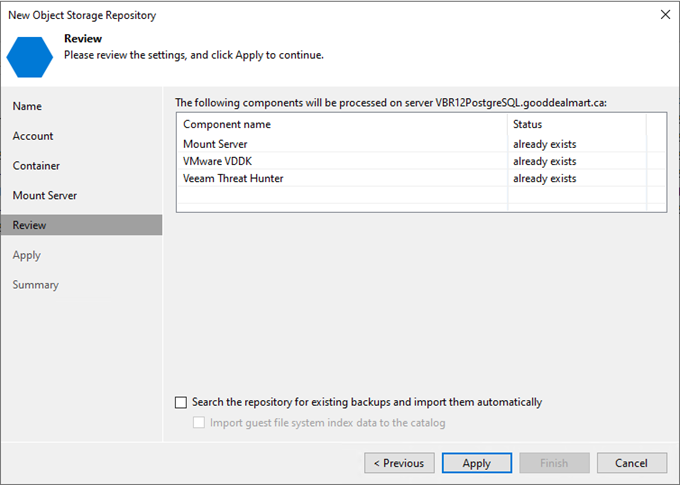
34.Click Next on the Apply page.
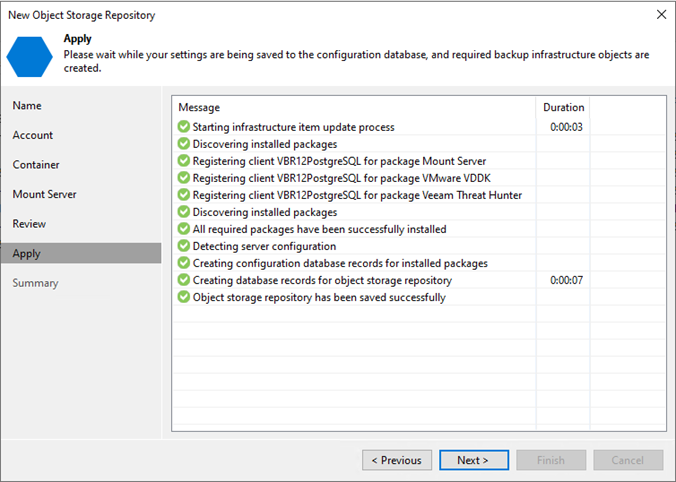
35.Click Finish on the Summary page.
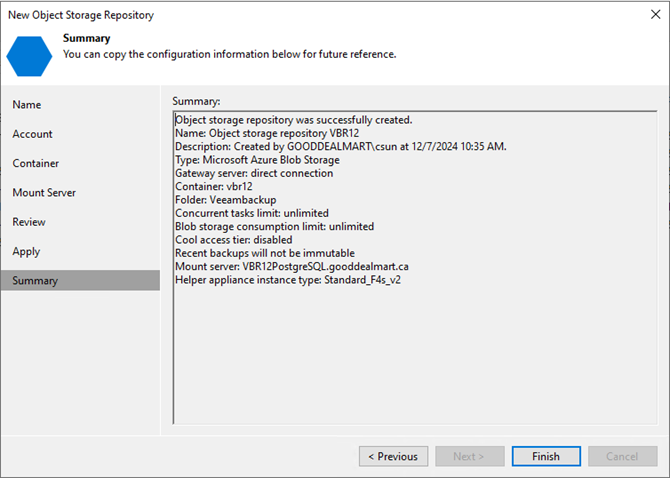
36.Verify that the Backup Repository has been added.
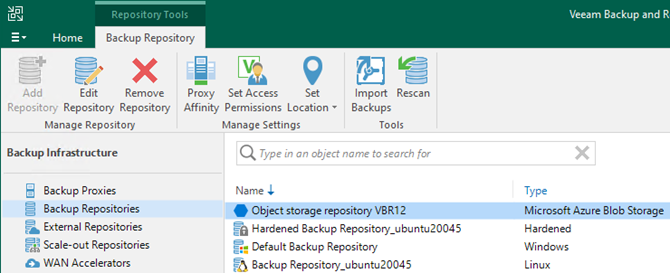
I hope you enjoy this post.
Cary Sun
X: @SifuSun
In: www.linkedin.com/in/sifusun
Web Site: carysun.com
Blog Site: checkyourlogs.net
Blog Site: gooddealmart.com
Amazon Author: Amazon.com/author/carysun
Author: Cary Sun
Cary Sun has a wealth of knowledge and expertise in data center and deployment solutions. As a Principal Consultant, he likely works closely with clients to help them design, implement, and manage their data center infrastructure and deployment strategies.
With his background in data center solutions, Cary Sun may have experience in server and storage virtualization, network design and optimization, backup and disaster recovery planning, and security and compliance management. He holds CISCO CERTIFIED INTERNETWORK EXPERT (CCIE No.4531) from 1999. Cary is also a Microsoft Most Valuable Professional (MVP), Microsoft Azure MVP, Veeam Vanguard and Cisco Champion. He is a published author with several titles, including blogs on Checkyourlogs.net, and the author of many books.
Cary is a very active blogger at checkyourlogs.net and is permanently available online for questions from the community. His passion for technology is contagious, improving everyone around him at what they do.
Blog site: https://www.checkyourlogs.net
Web site: https://carysun.com
Blog site: https://gooddealmart.com
Twitter: @SifuSun
in: https://www.linkedin.com/in/sifusun/
Amazon Author: https://Amazon.com/author/carysun





