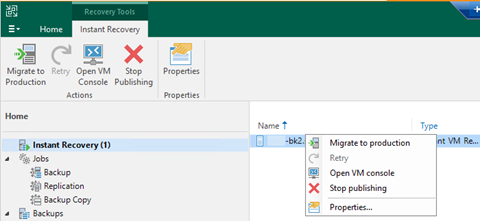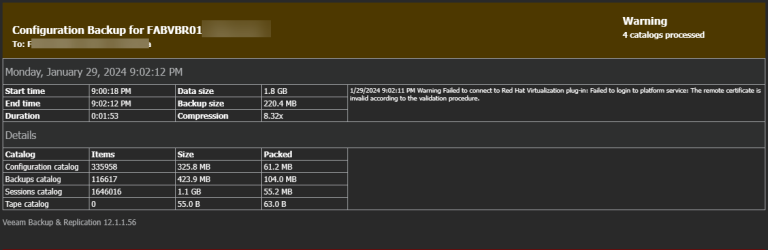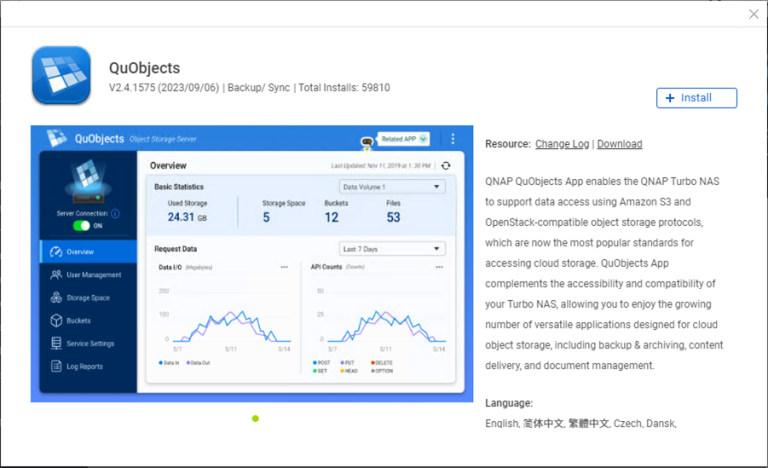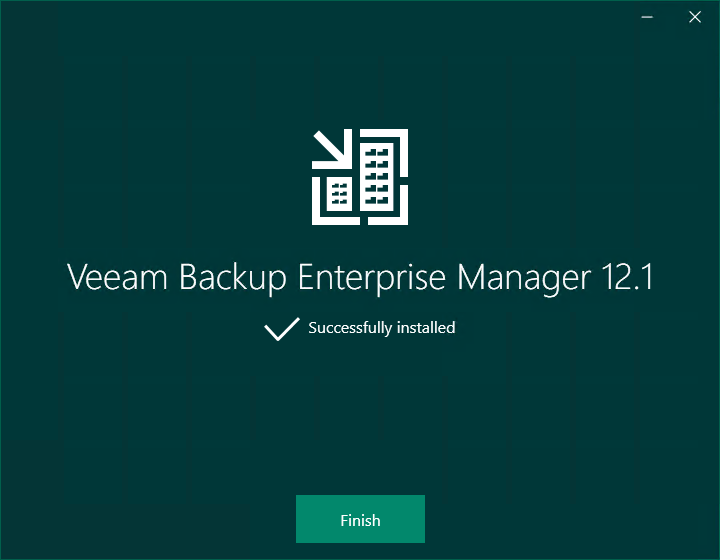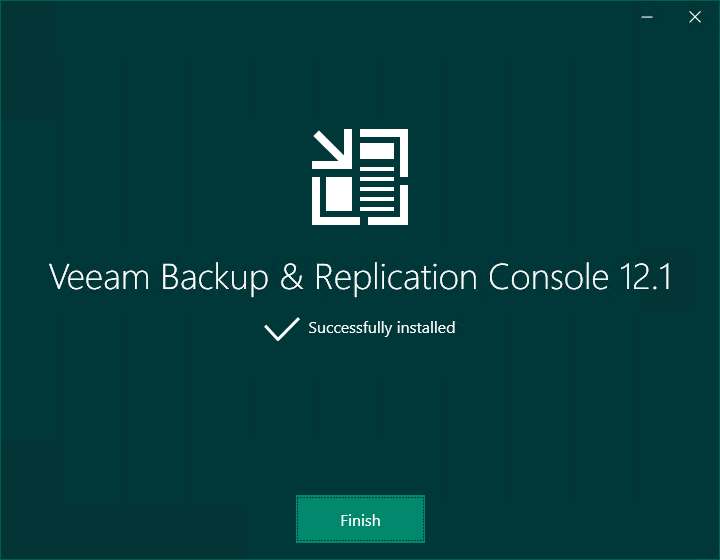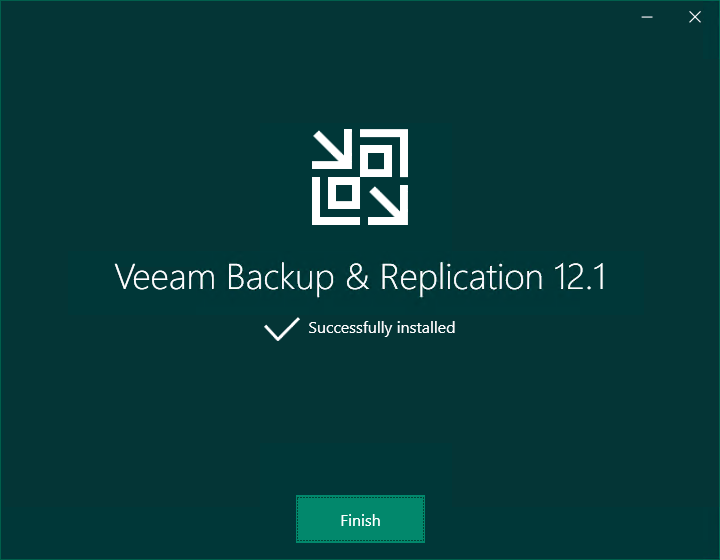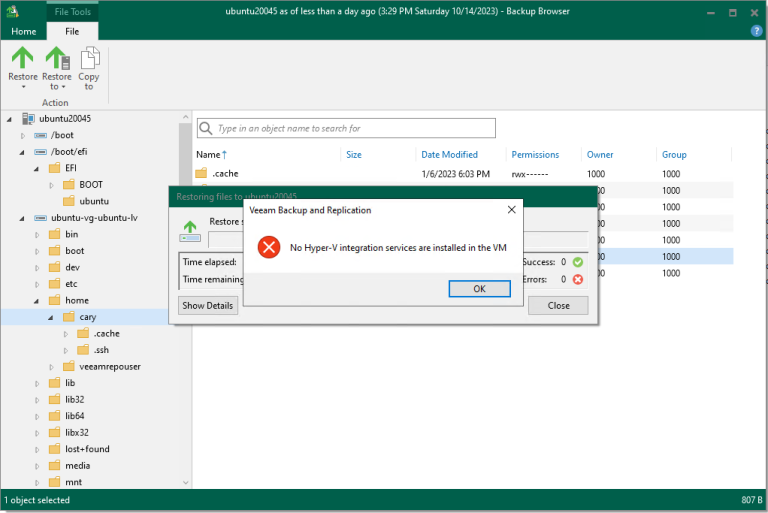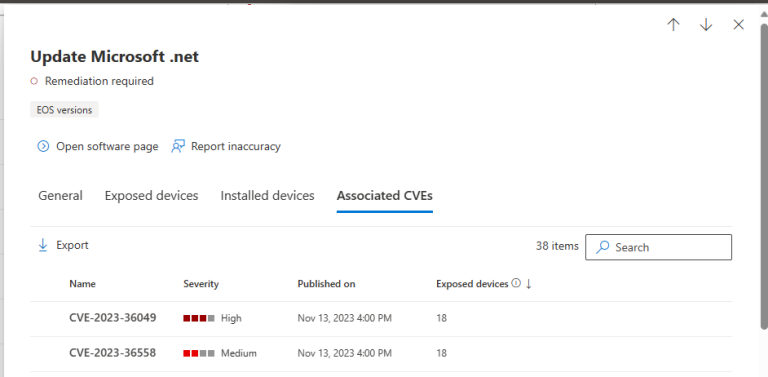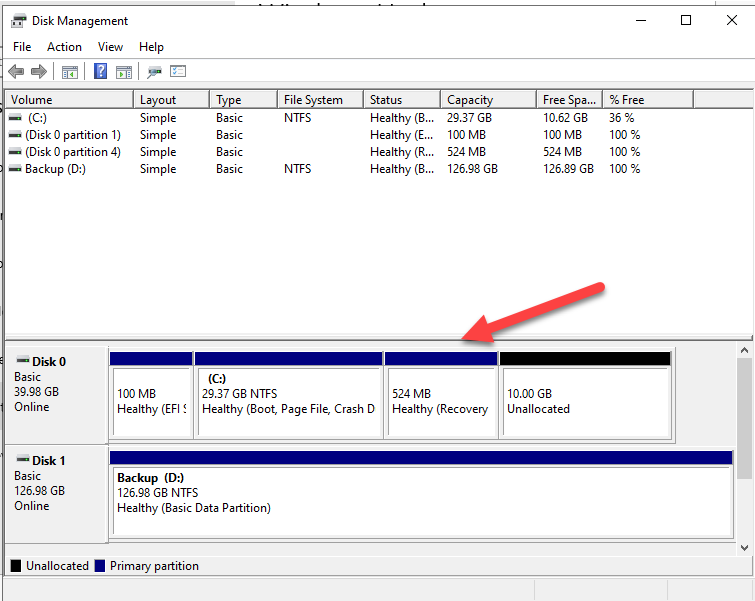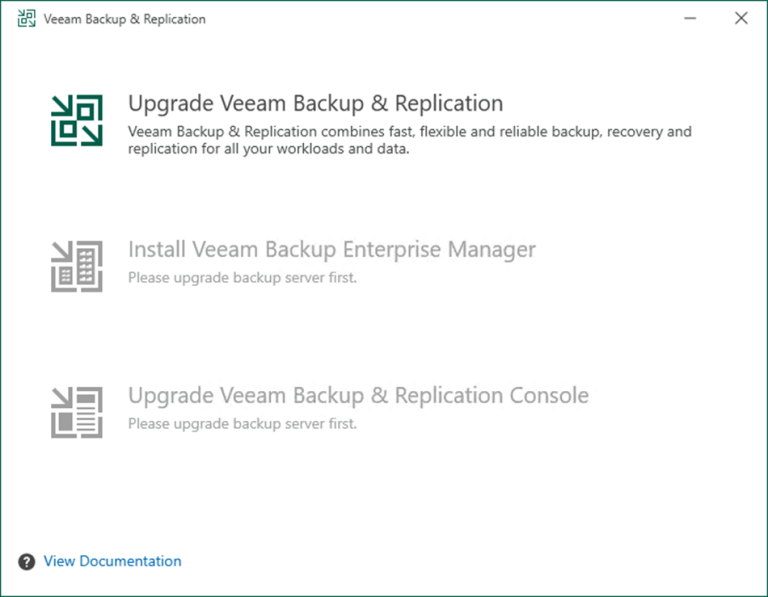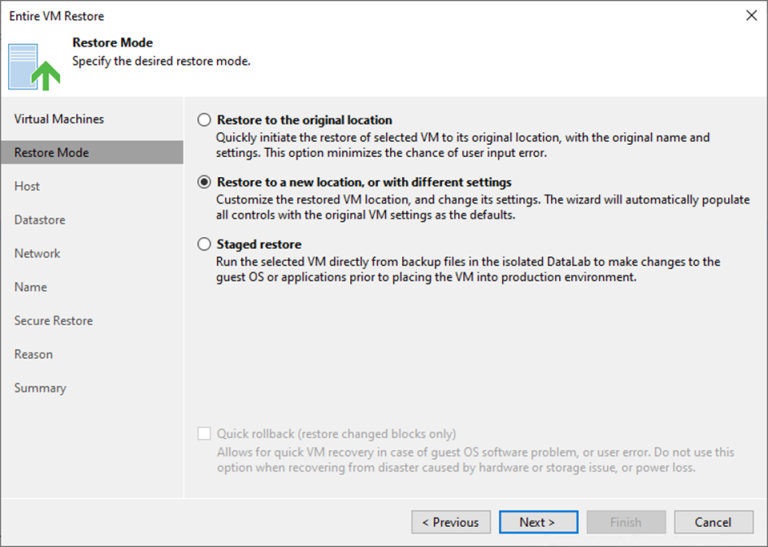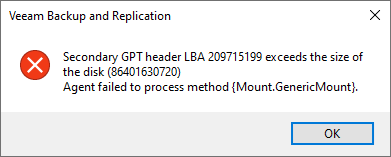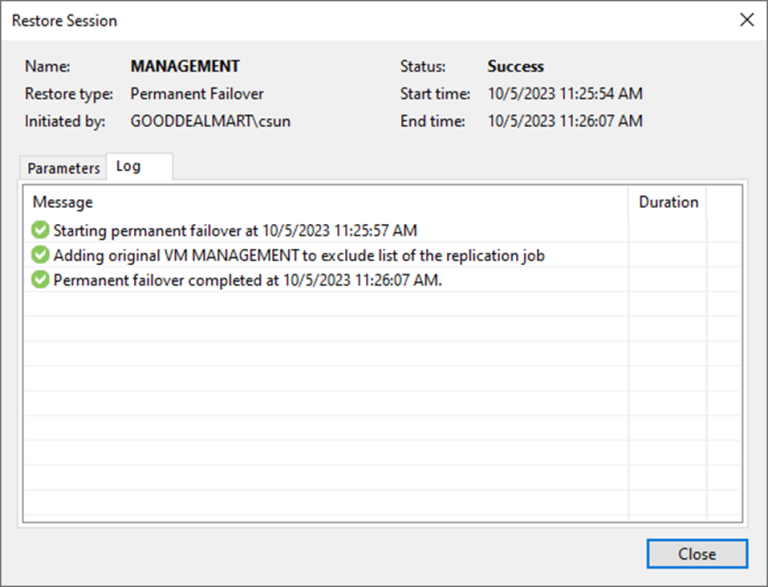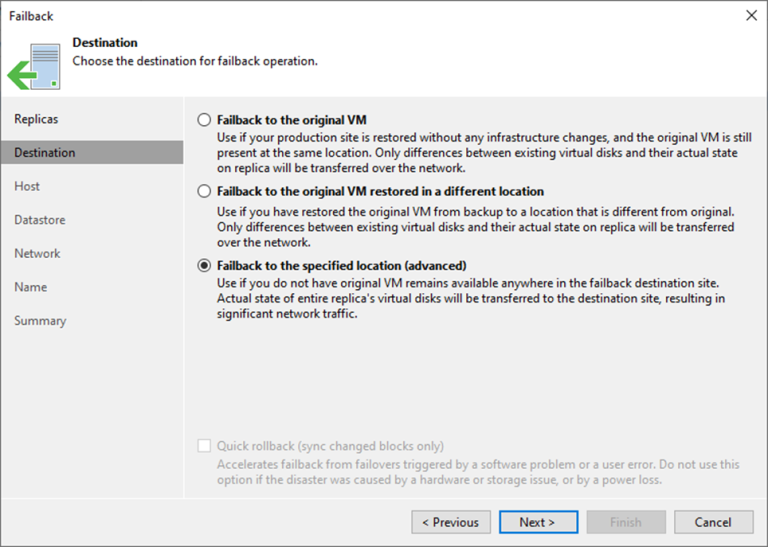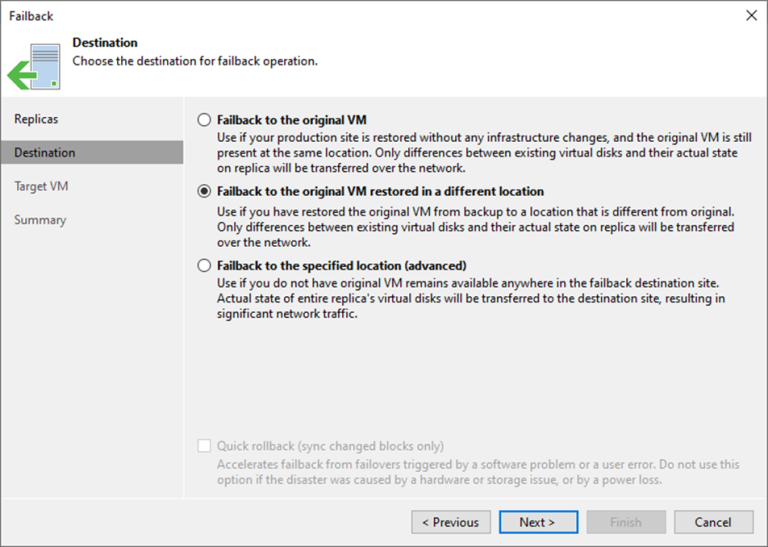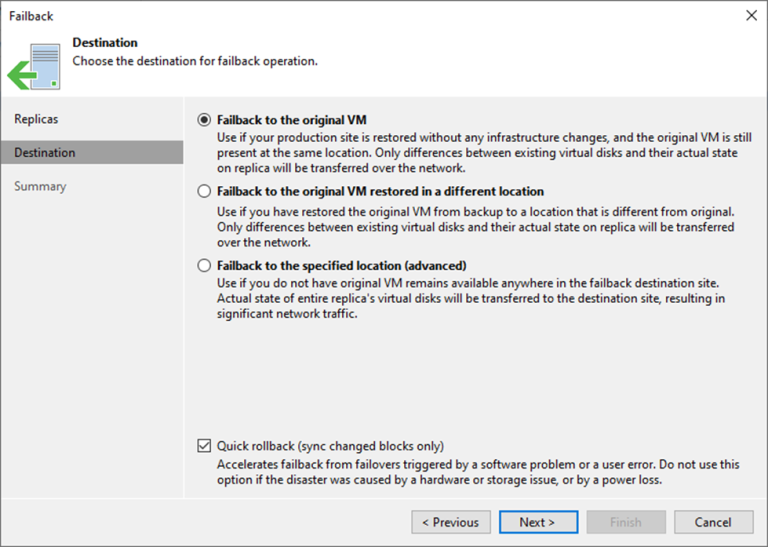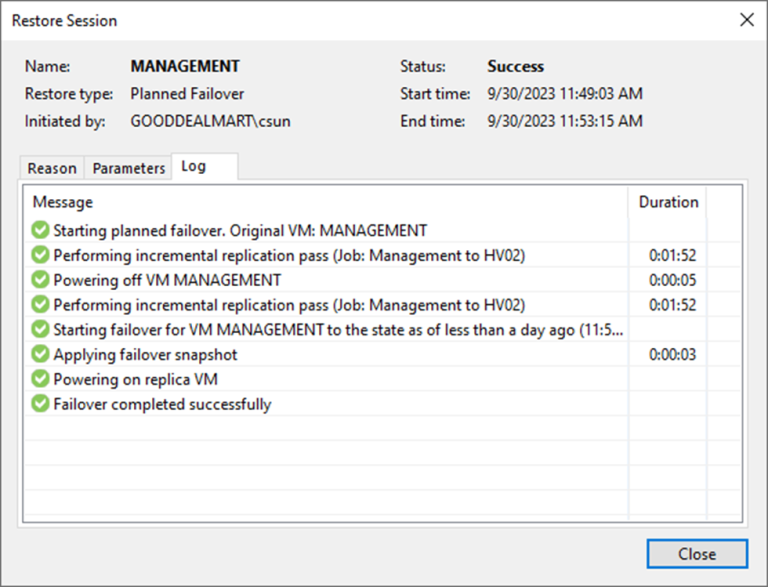Let's walk through the steps to perform a Physical to Virtual machine (P2V) conversion...
Hyper-V
This is a very interesting warning. I migrated many VBR servers, and it's the...
Citrix released Virtual Apps 7 2311 on December 20, 2023. I will show you...
QNAP QuObjects application is free and certificated for objects with immutability, which means you...
The email notifications are not working after upgrading from v11 to v12 (v12.1), including...
Veeam Backup Enterprise Manager is a centralized management and reporting tool designed by Veeam...
When you install Veeam Backup & Replication v12.1, the Veeam Backup & Replication console...
When you install Veeam Backup & Replication v12.1, the Veeam Backup & Replication console...
Today, I will show you how to install Hyper-V integration services in the Ubuntu...
Today, I noticed two fresh vulnerabilities on the VBR12.1 Manager and console servers. Certain...
When you try to extend the C drive from the Disk Manager tool but...
Veeam Backup & Replication 12.1 is the newer build of version 12, and the...
Existing jobs do not need to be updated that process the original/recovered VMs if...
VBR v12 guest file restore---happen error message is as below:
Secondary GPT header LBA 209715199...
Permanent failover is one method of completing failover. Permanent failover means permanently switching from...
How to failback to the specified location of the Production Site at Veeam Backup and Replication v12
For the Failback to the specified location, Veeam Backup & Replication must transfer the...
Because Veeam Backup & Replication only needs to transfer differences between the original/recovered VM...
Failback is returning operations to the primary site after a disaster recovery event. It...
Planned failover is the smooth manual switching from a primary VM to its replica...
One method for completing failover is to use failover undo. When you undo failover,...