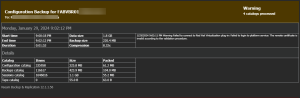Citrix released Virtual Apps 7 2311 on December 20, 2023. I will show you how to upgrade the existing Citrix Virtual Apps servers to Citrix Virtual Apps 7 2311.
1.Sign-in to your Citrix account from citrix.com.
2. Enter your username and password, and click Sign in.
3. On the Dashboard page, select Downloads.
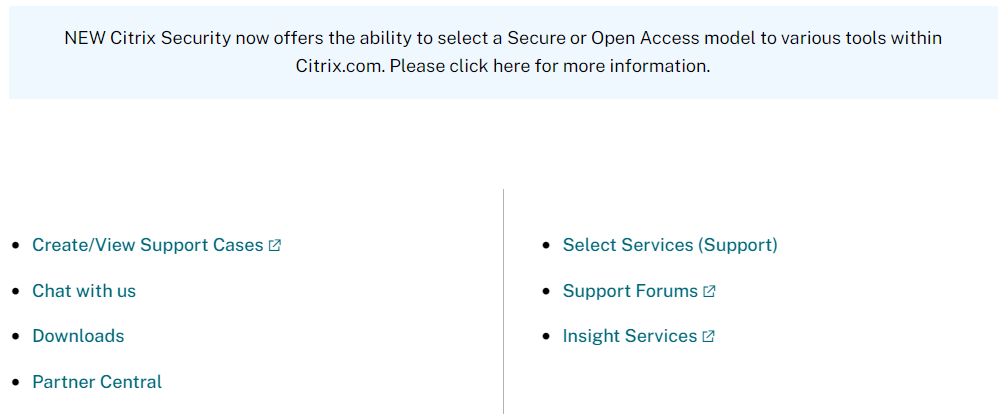
4. On the Download page, select Citrix Virtual Apps and Desktops from the Select a product drop-down list.

5. On the Citrix Virtual Apps and Desktops page, expand Citrix Virtual Apps and Desktops 7 2311, expand Product Software and click Citrix Virtual Apps and Desktops 7 2311, All Editions.
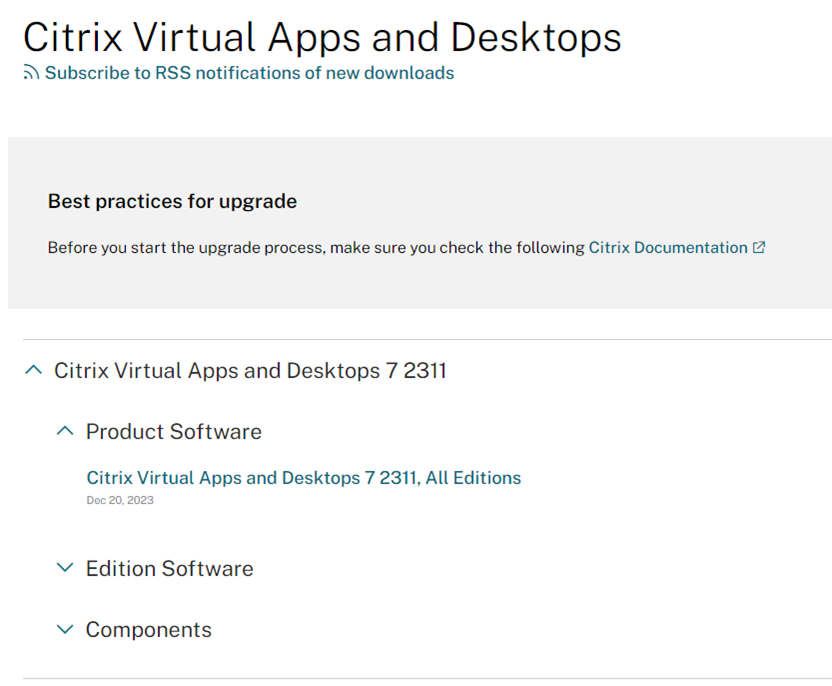
6.On the Citrix Virtual Apps and Desktops 7 2311, All Editions page, expand Product ISO and click Download file.

7. On the Download Agreement page, select I have read and certify that I comply with the above Export Control Laws, click Accept.
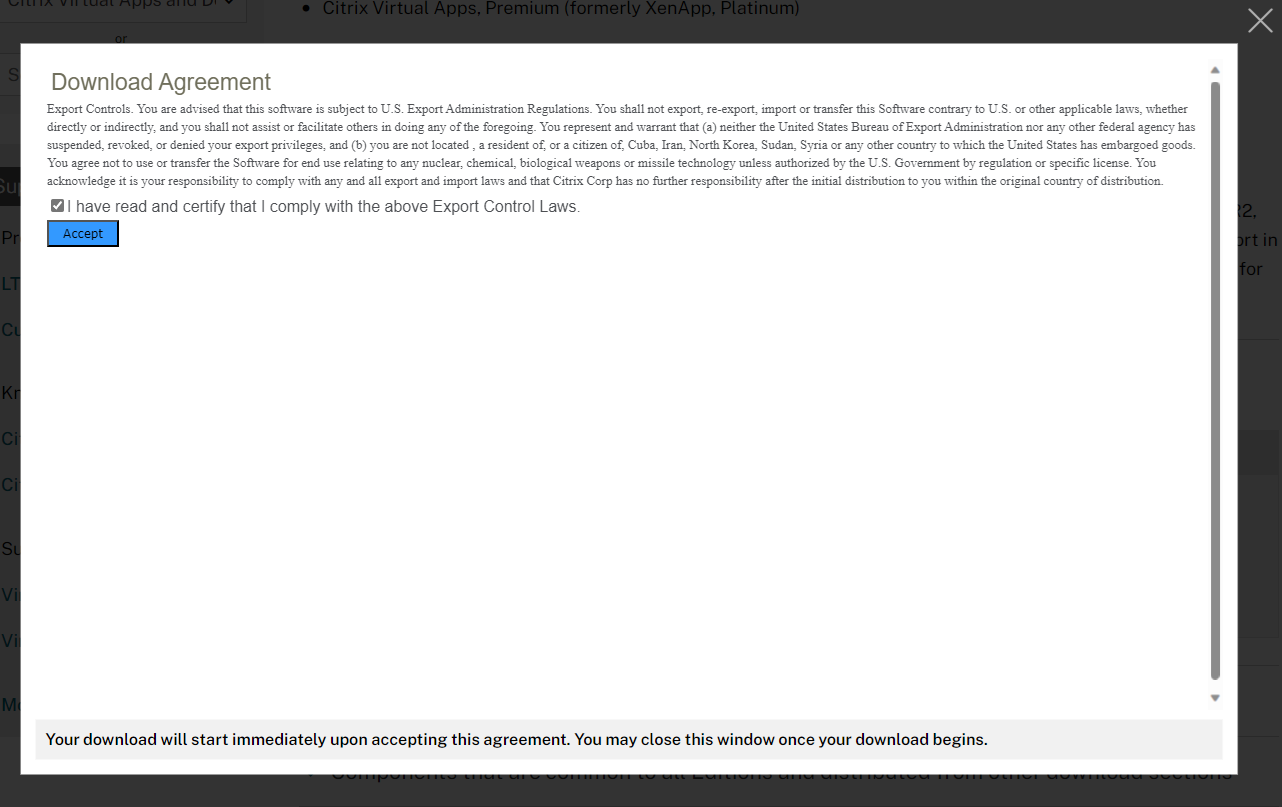
8. Save the ISO file to the Delivery Controller and Virtual Delivery Agent servers.
9. Login to the Delivery Controller server.
10. Mount the ISO image file.
11.Double-click DVD Drive.
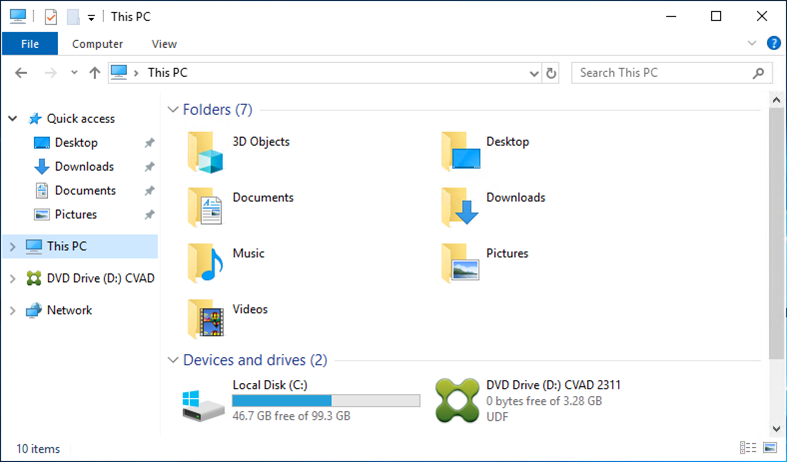
12.On the User Account Control page, click Yes.
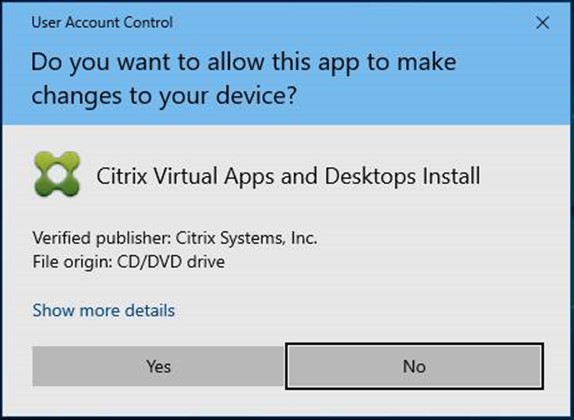
13. On the Citrix Virtual Apps 7 page, click Upgrade Studio and Server Components.
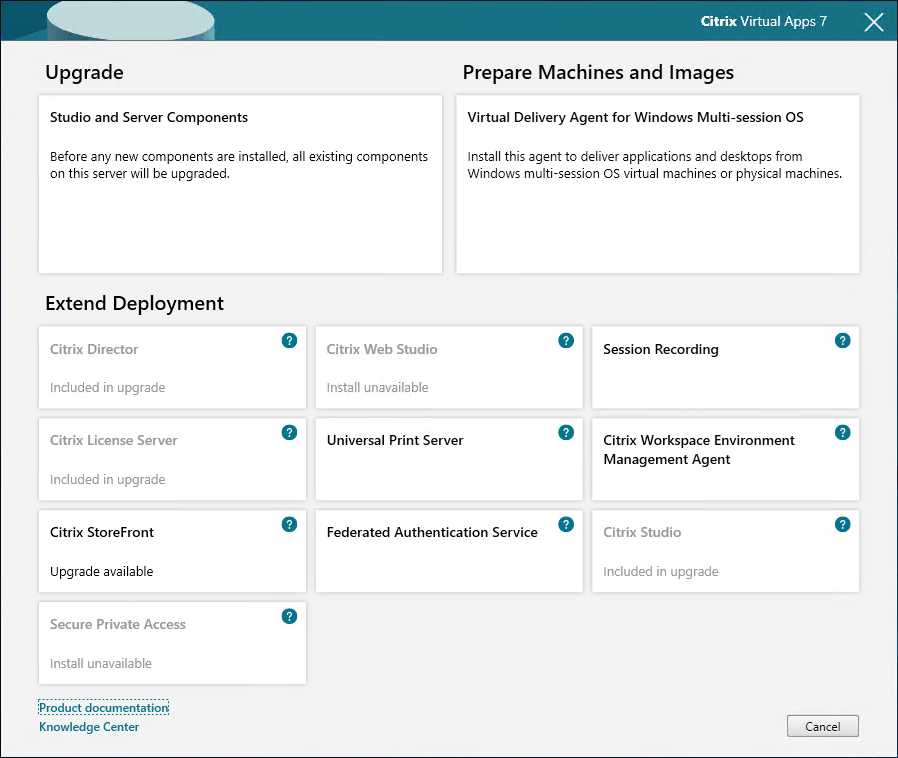
14. On the License Agreement page, select I have read, understand and accept the terms of the license agreement, click Next.
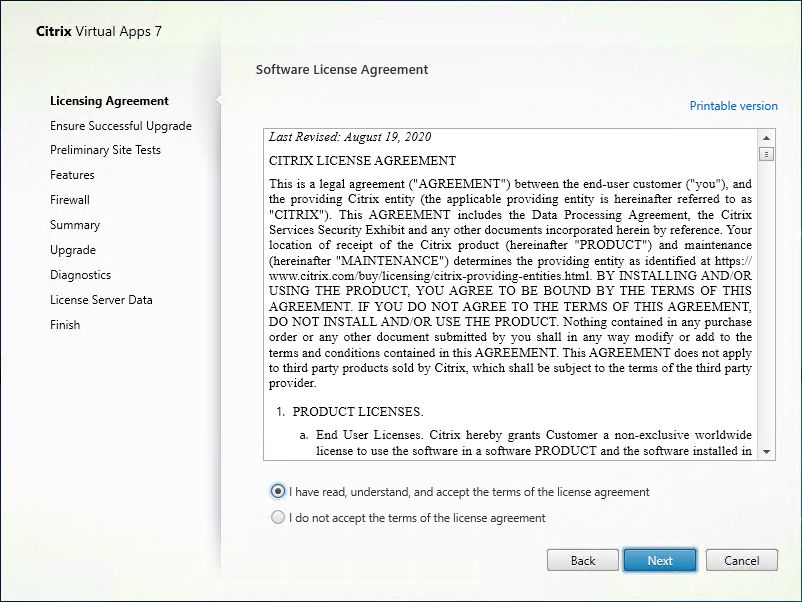
15. On the Ensure a Successful Upgrade page, select I’m ready to continue, click Next.
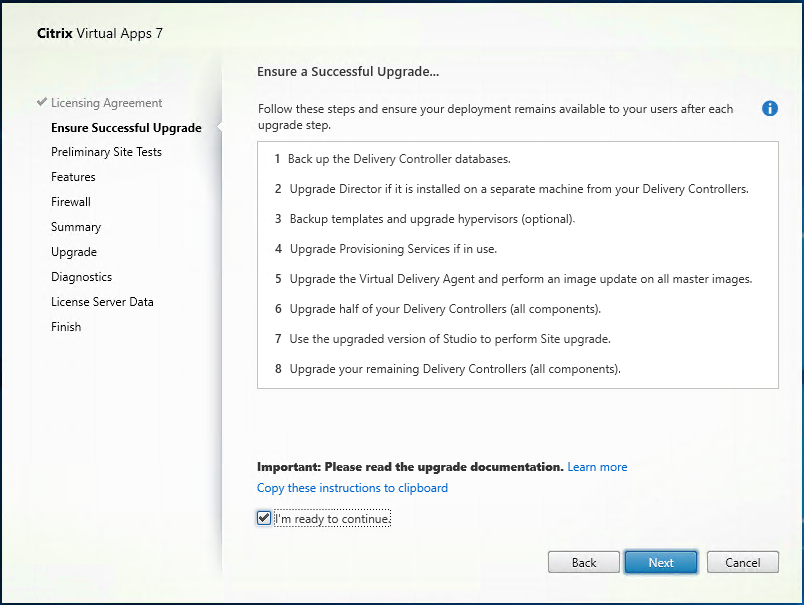
16. On the Preliminary Tests page, click Start Preliminary Tests.
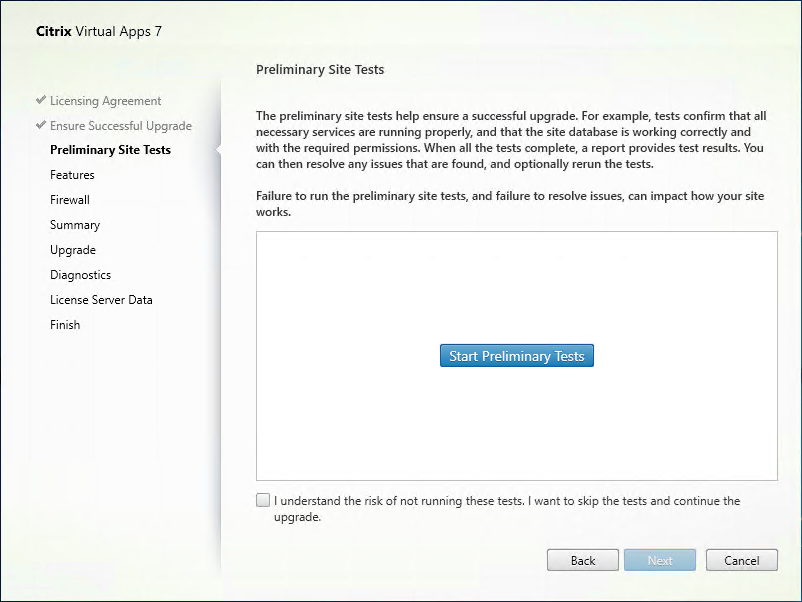
17. Click Next if there are no issues at Tests result.
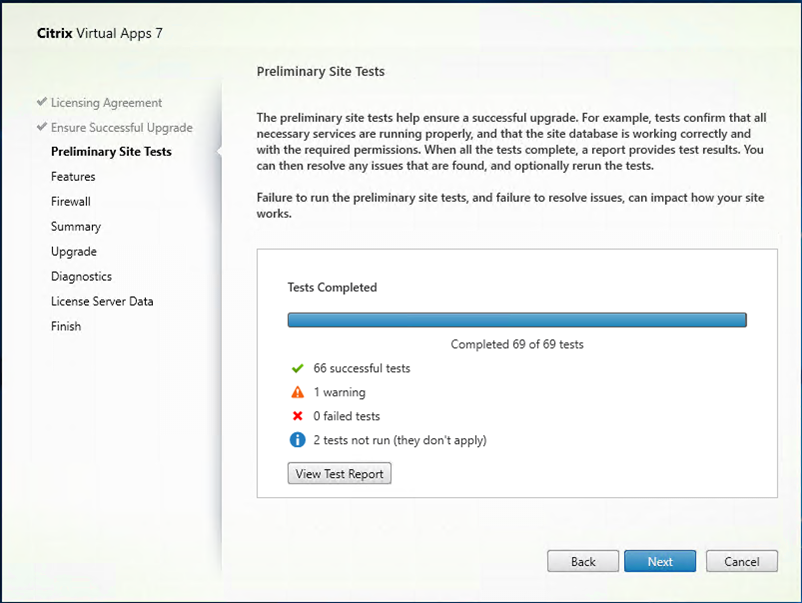
18. You can click View Test Report to verify the test results.
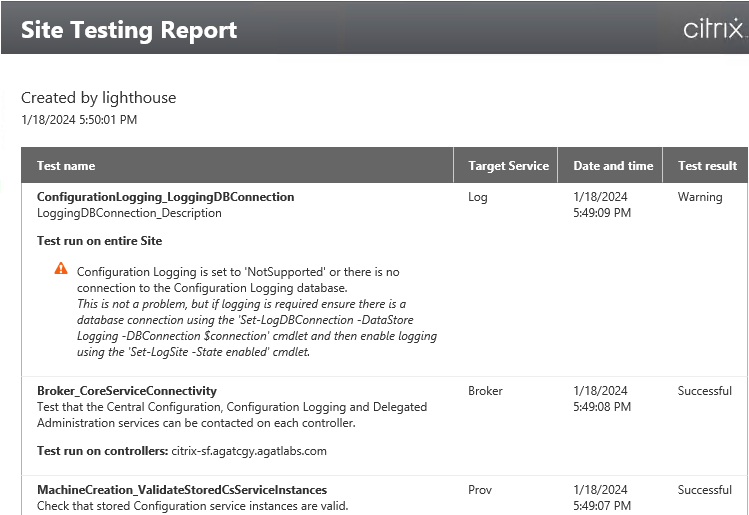
19.On the Features page, click Next.
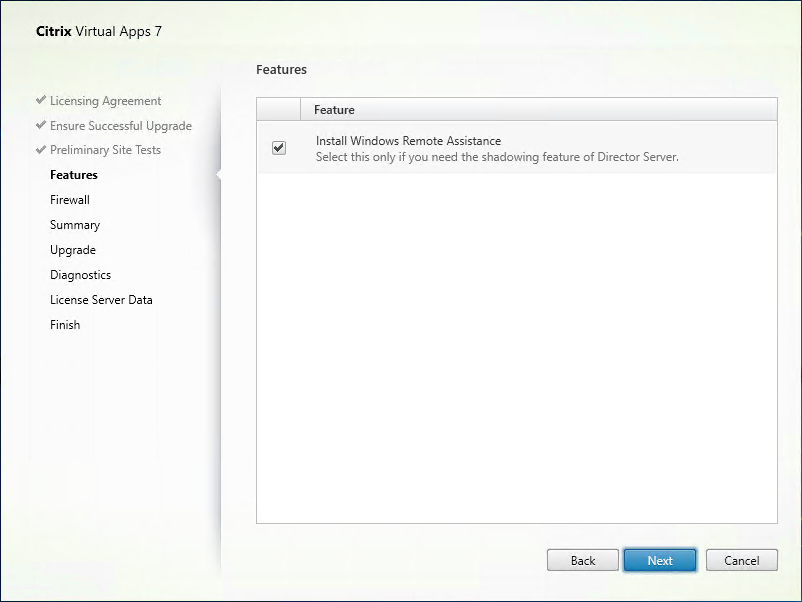
20. On the Firewall page, click Automatically configure firewall rules, click Next.
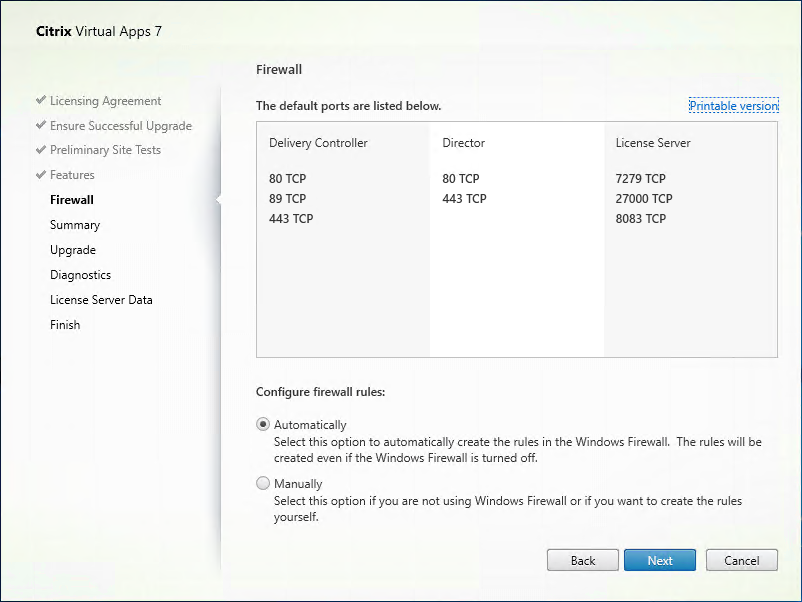
21. On the Summary page, click Upgrade.
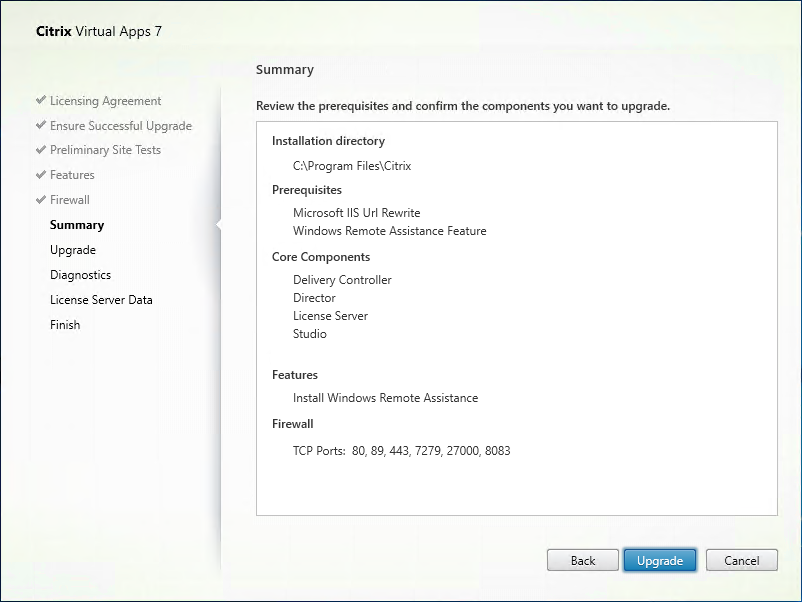
22. Click OK on the upgrade confirm page.
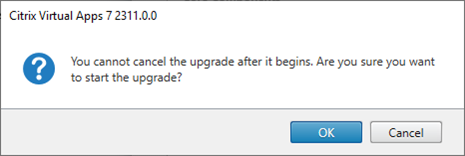
23. On the Diagnostics page, unselect Collect diagnostic information and click Next. You can participate later if needed.
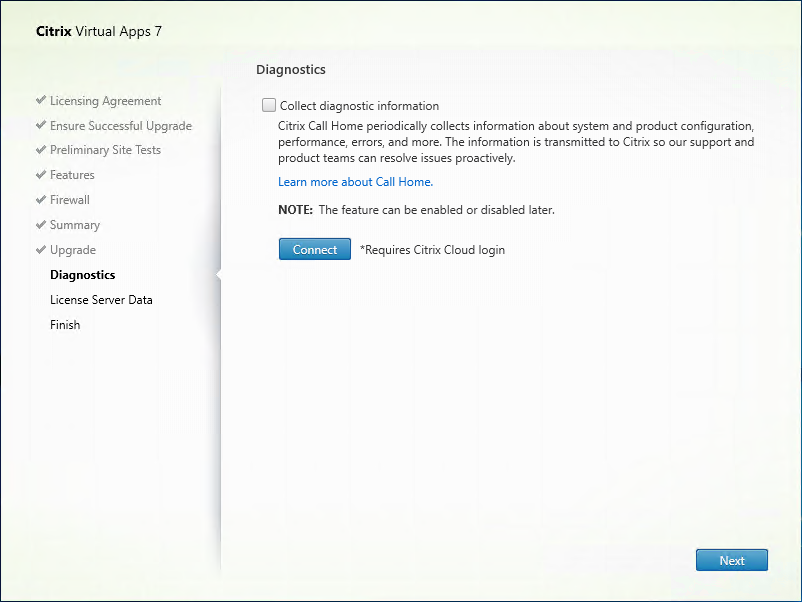
24.On the License Server Data page, click Next.
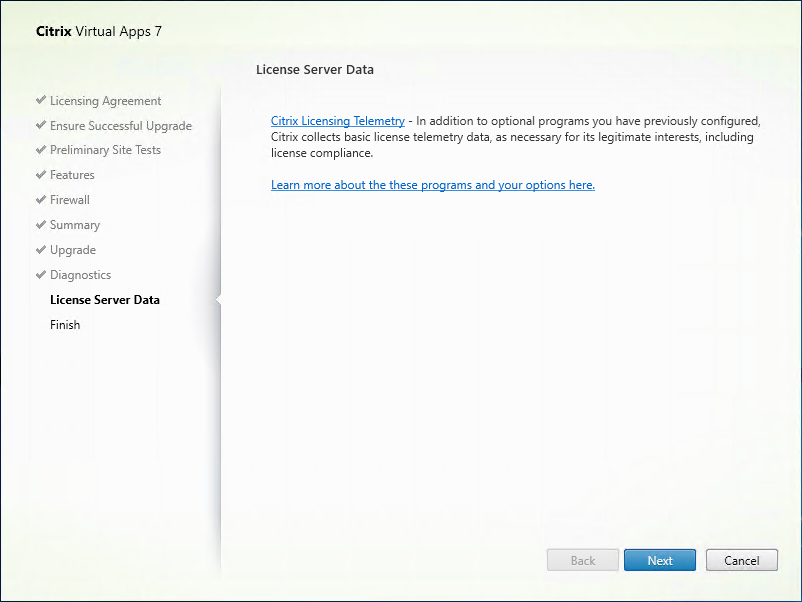
25. On the Finish Installation page, click Finish.
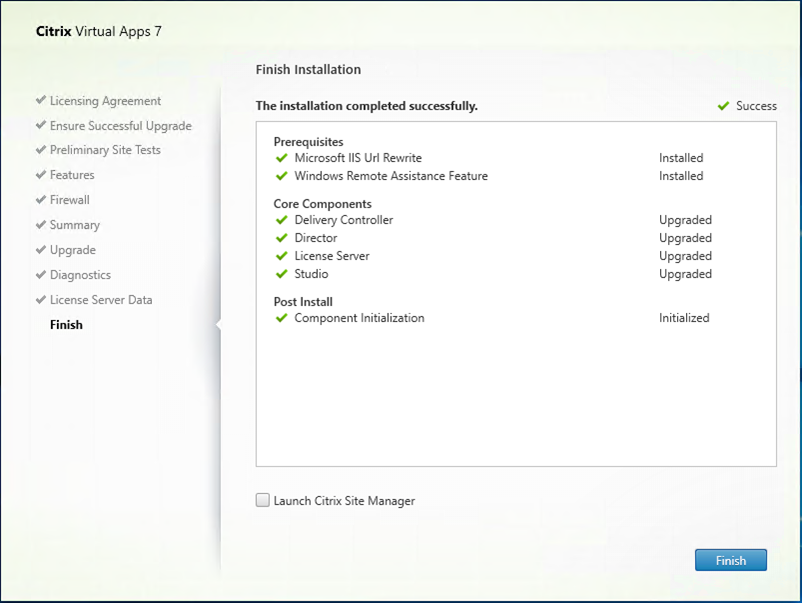
26.Login to Citrix StoreFront Server.
27.Mount ISO image file.
28.Double-click DVD Drive.
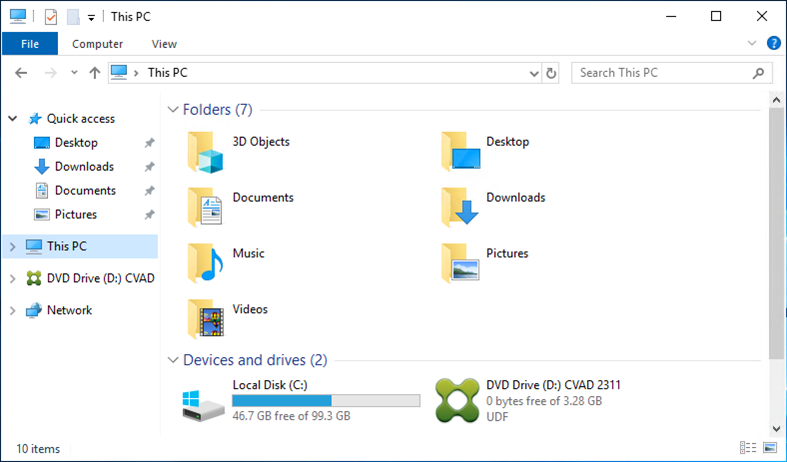
29.On the Citrix Virtual Apps 7 page, click Citrix StoreFront Upgrade available.
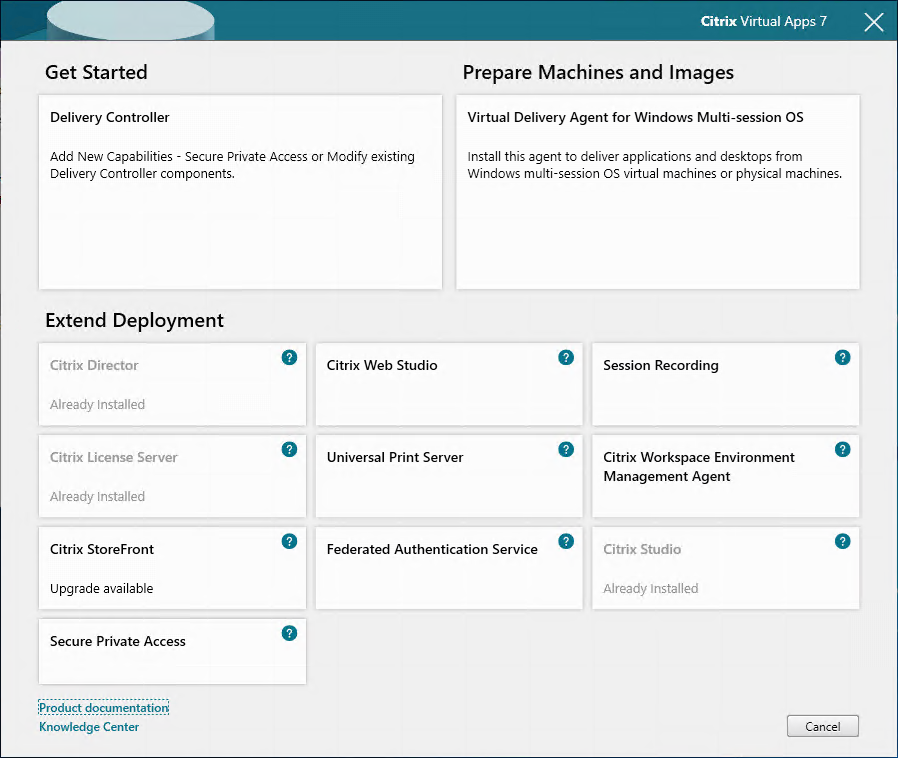
30.On the License agreement page, select I accept the terms of this license agreement, and click Next.
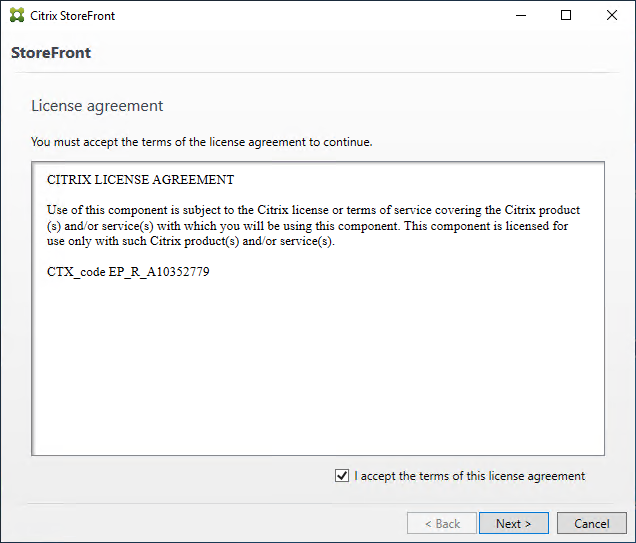
31.On the Ready to Install page, click Install.
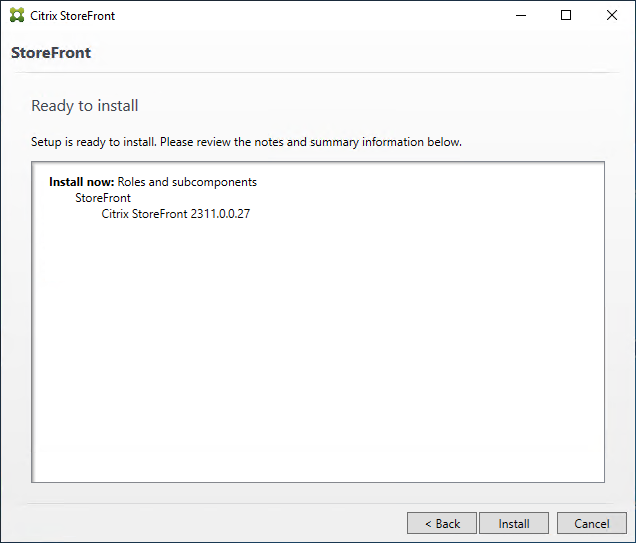
32.On the Successfully Installed StoreFront page, click Finish.
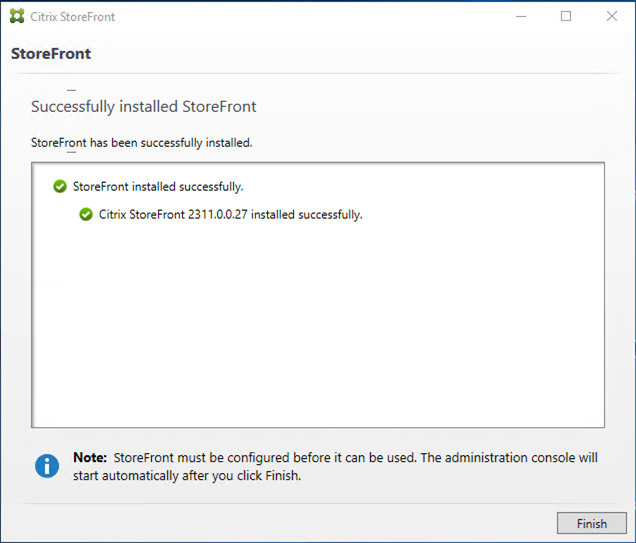
33.Reboot the server.
34. Login to the VDA server.
35. Mount ISO image file.
36. Double-click DVD Drive.
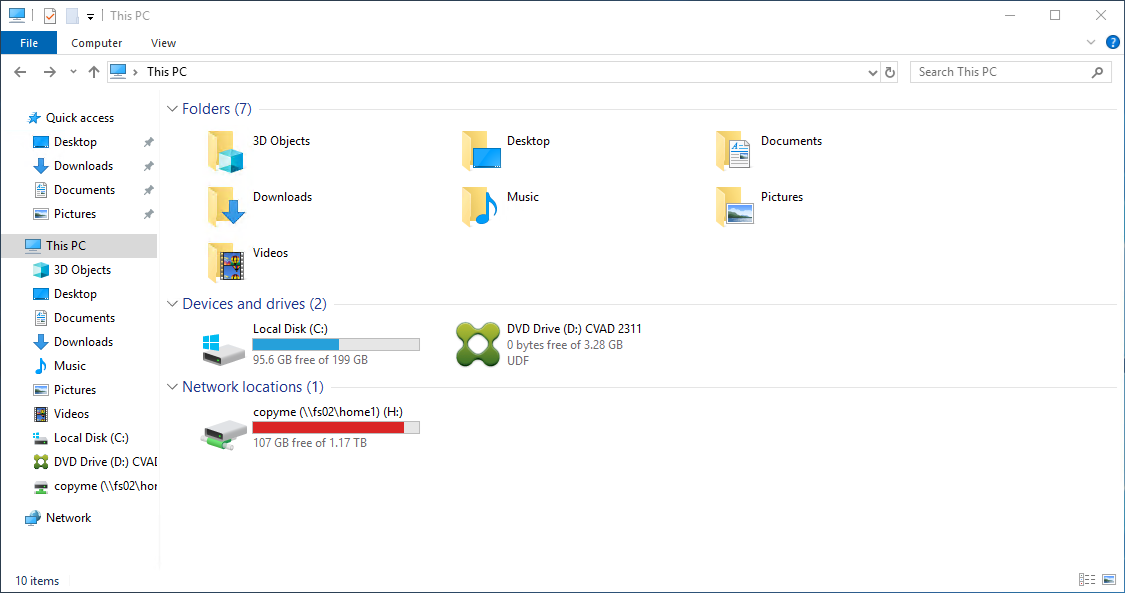
37.On the User Access Control page, click Yes.
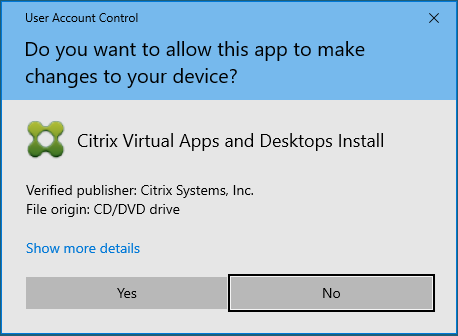
38. On the Citrix Virtual Apps 7 page, click Virtual Delivery Agent for Windows Multi-session OS Upgrade VDA for Windows multi-session OS.
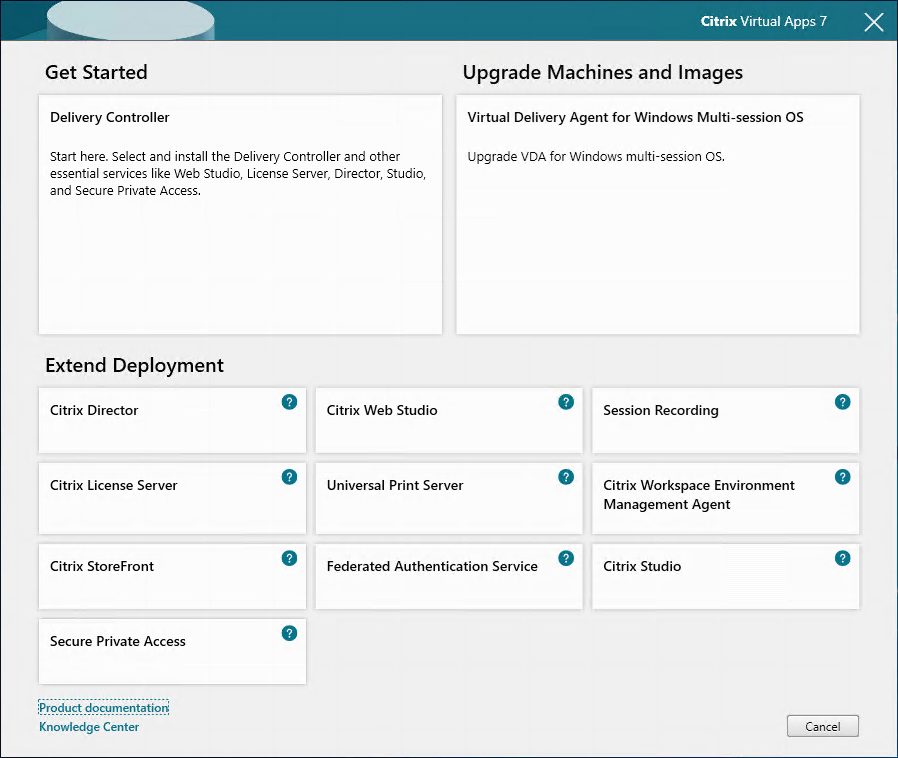
39. On the Additional Components for Master MCS Image, select the components you want to add and click Next.
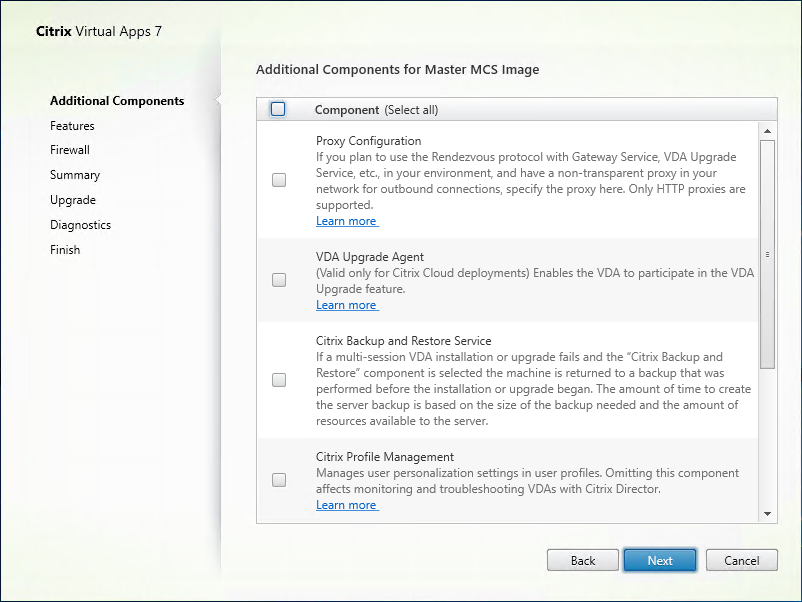
40. select the features as needed on the Feature page and click Next.
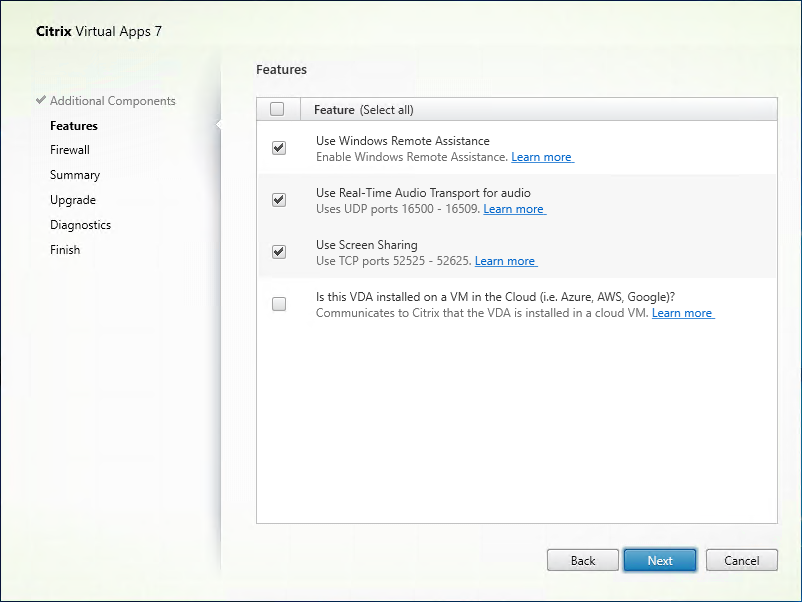
41. On the Firewall page, click Automatically configure firewall rules, click Next.
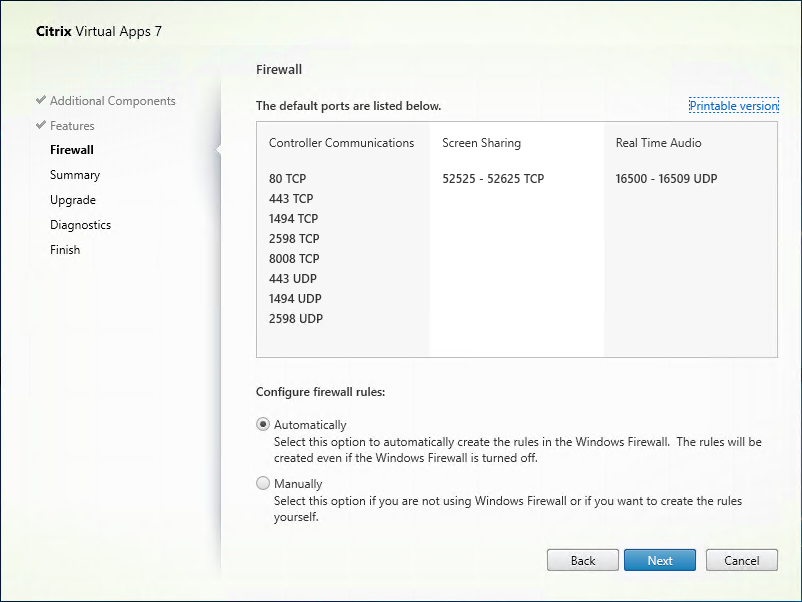
42. On the Summary page, click Upgrade.
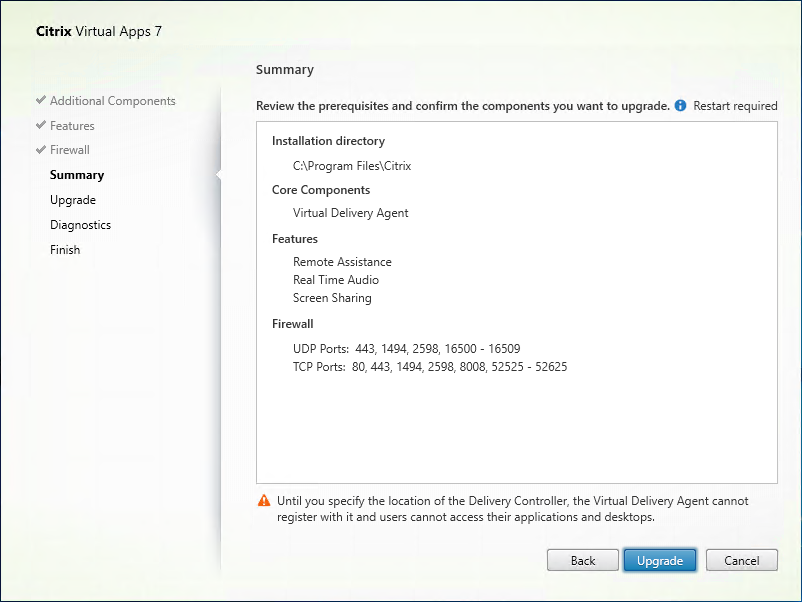
43. Click OK on the upgrade confirm page.
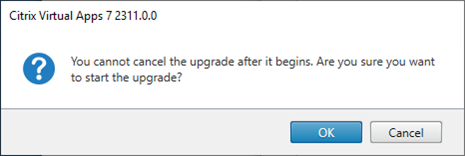
44.The server needs to reboot several times and click Close.
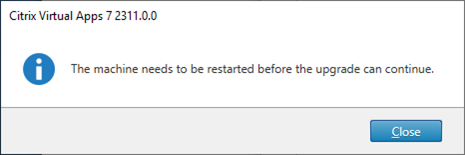
45.On the Diagnostics page, unselect Collect diagnostic information and click Next. You can participate later if needed.
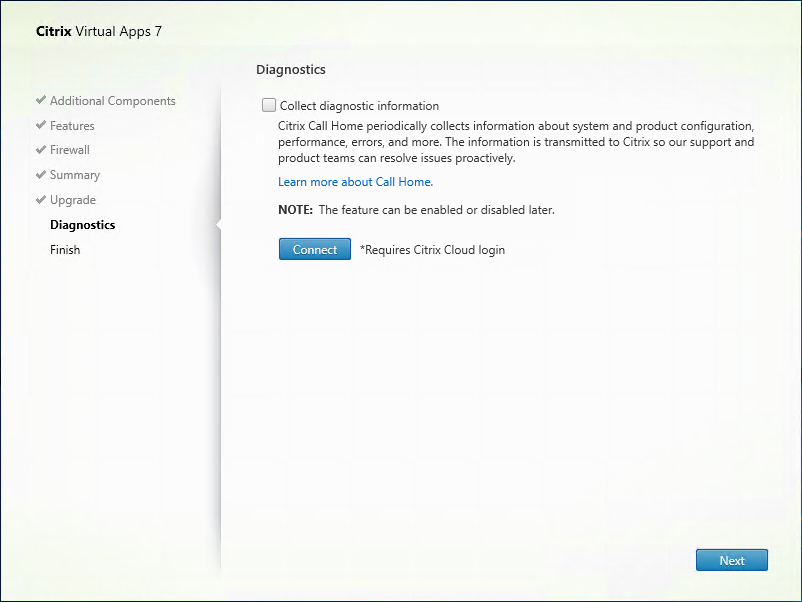
46. On the Finish page, select Restart machine and click Finish.
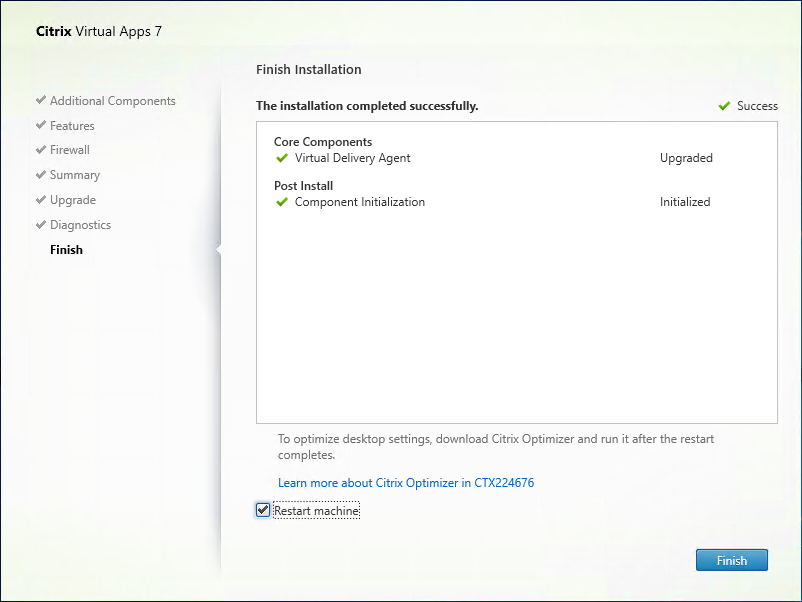
47. Login to a Delivery Control server, open Citrix Studio, and click Start the automatic Site Upgrade.
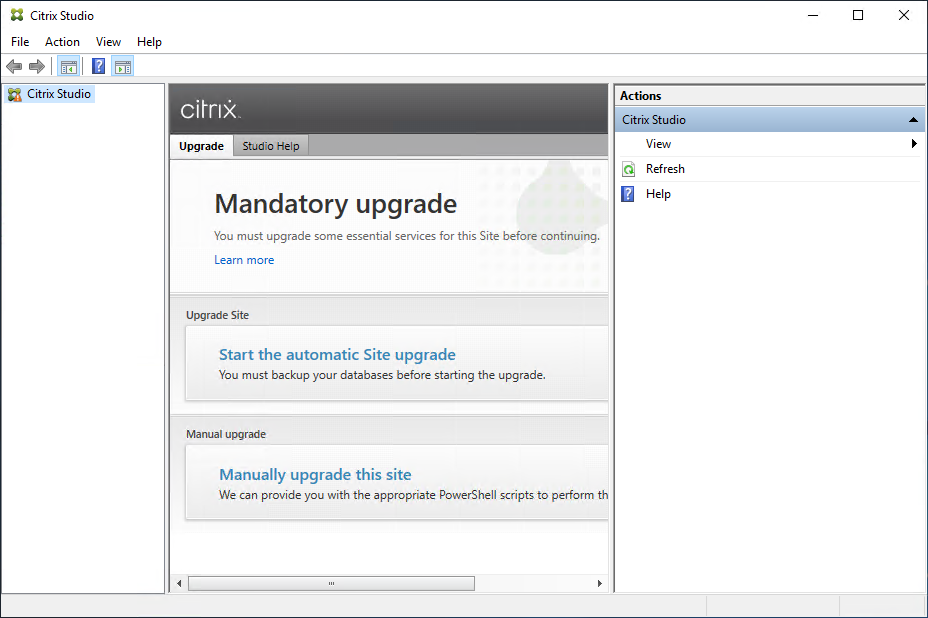
48. On the Upgrading Site page, select I am ready to upgrade, and click Upgrade.
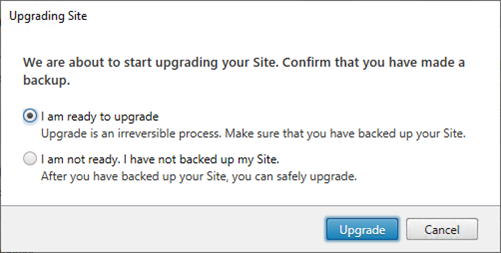
49. On the Studio page, make sure the Site upgrade is complete without issues, and click Close.
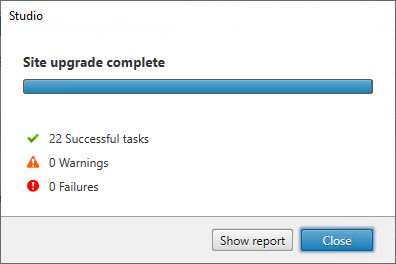
50.Select Delivery Groups on the Citrix Studio page and click Upgrade Delivery Group.
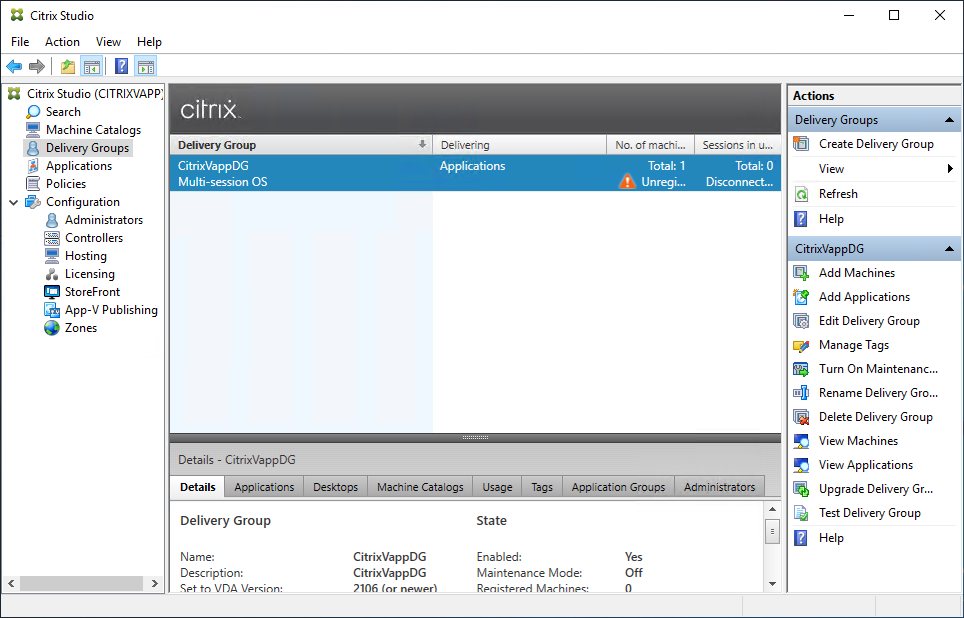
51.Click Upgrade on the Upgrade Delivery Group page.
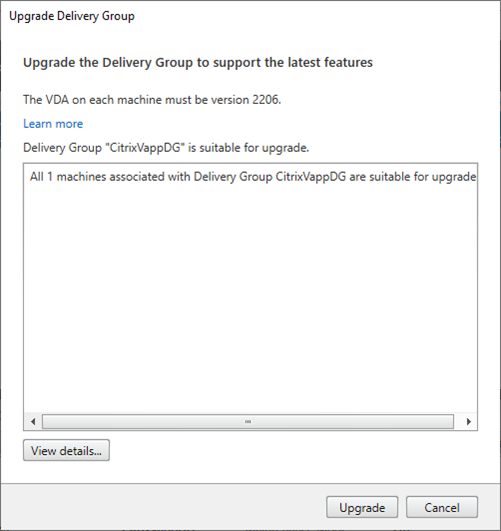
52 Ensure every machine is registered and close Citrix Studio.
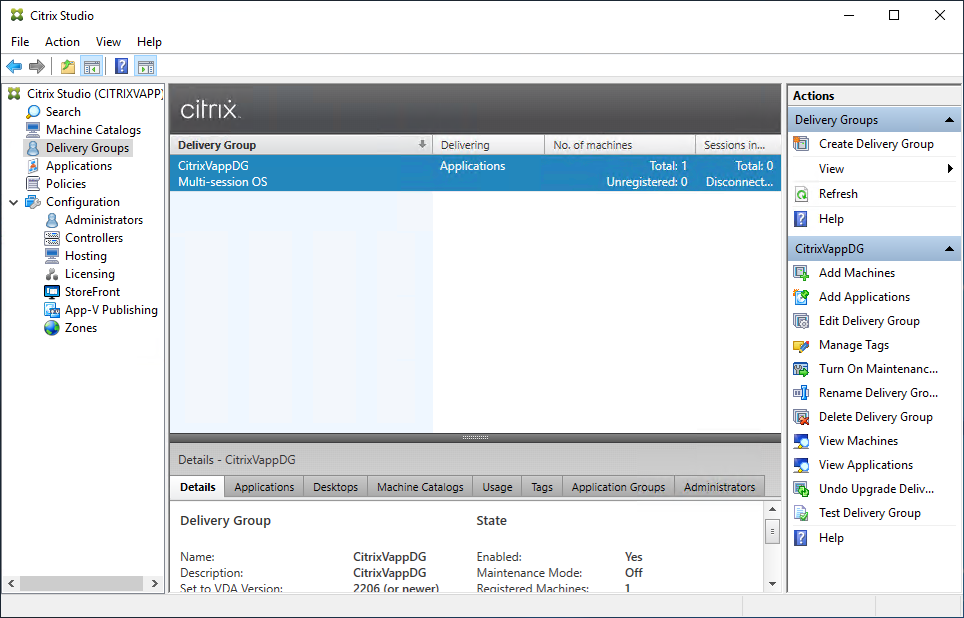
53. Reboot Both Citrix servers.
I hope you enjoy this post.
Cary Sun
X: @SifuSun
Web Site: carysun.com
Blog Site: checkyourlogs.net
Blog Site: gooddealmart.com
Amazon Author: Amazon.com/author/carysun
Author: Cary Sun
Cary Sun has a wealth of knowledge and expertise in data center and deployment solutions. As a Principal Consultant, he likely works closely with clients to help them design, implement, and manage their data center infrastructure and deployment strategies.
With his background in data center solutions, Cary Sun may have experience in server and storage virtualization, network design and optimization, backup and disaster recovery planning, and security and compliance management. He holds CISCO CERTIFIED INTERNETWORK EXPERT (CCIE No.4531) from 1999. Cary is also a Microsoft Most Valuable Professional (MVP), Microsoft Azure MVP, Veeam Vanguard and Cisco Champion. He is a published author with several titles, including blogs on Checkyourlogs.net, and the author of many books.
Cary is a very active blogger at checkyourlogs.net and is permanently available online for questions from the community. His passion for technology is contagious, improving everyone around him at what they do.
Blog site: https://www.checkyourlogs.net
Web site: https://carysun.com
Blog site: https://gooddealmart.com
Twitter: @SifuSun
in: https://www.linkedin.com/in/sifusun/
Amazon Author: https://Amazon.com/author/carysun