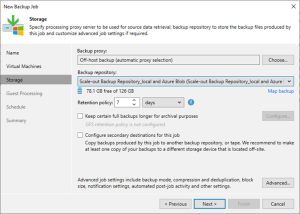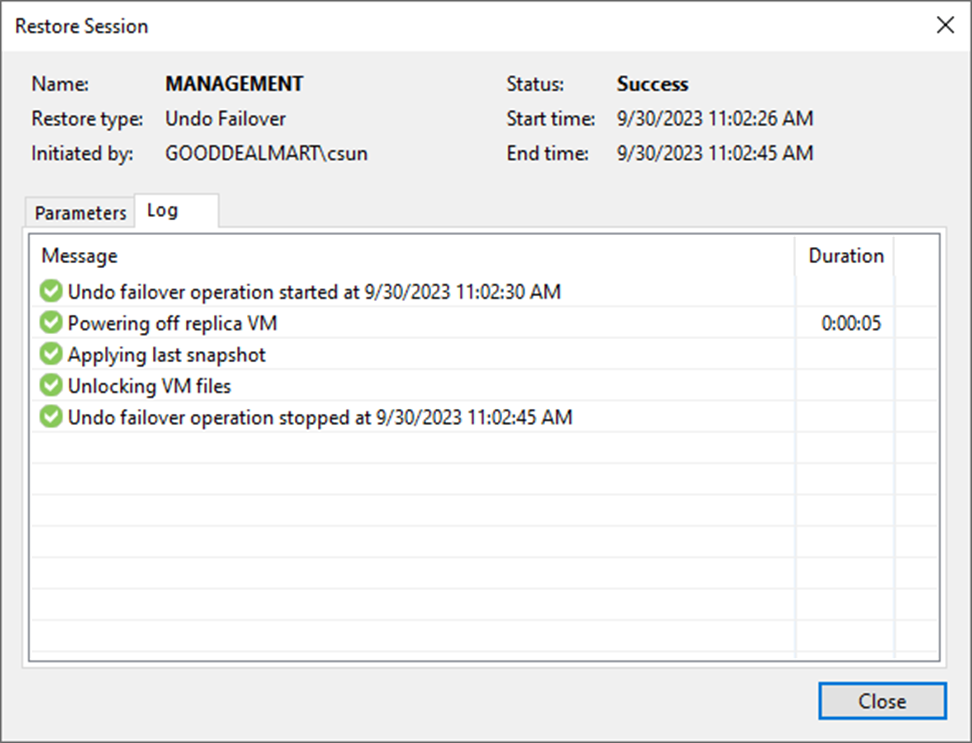
One method for completing failover is to use failover undo. When you undo failover, you return to the original VM from a VM replica. When a virtual machine replica is in the Failover state, Veeam Backup & Replication discards all changes made to the replica. This is because the Failover state is intended to be a temporary state used to restore the virtual machine to operation quickly in the event of a disaster.
1. Login to the Veeam Backup and replication manager server.
2. Open the Veeam Backup & Replication Console and click Connect.
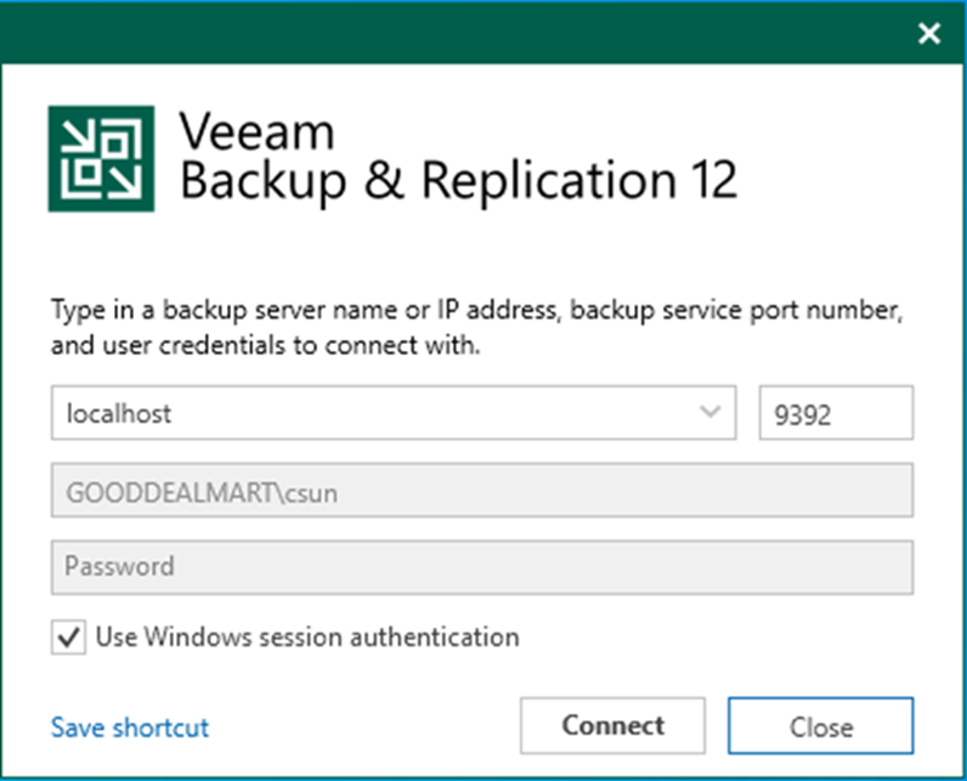
3. Enter the MFA Confirmation code and click Confirm.
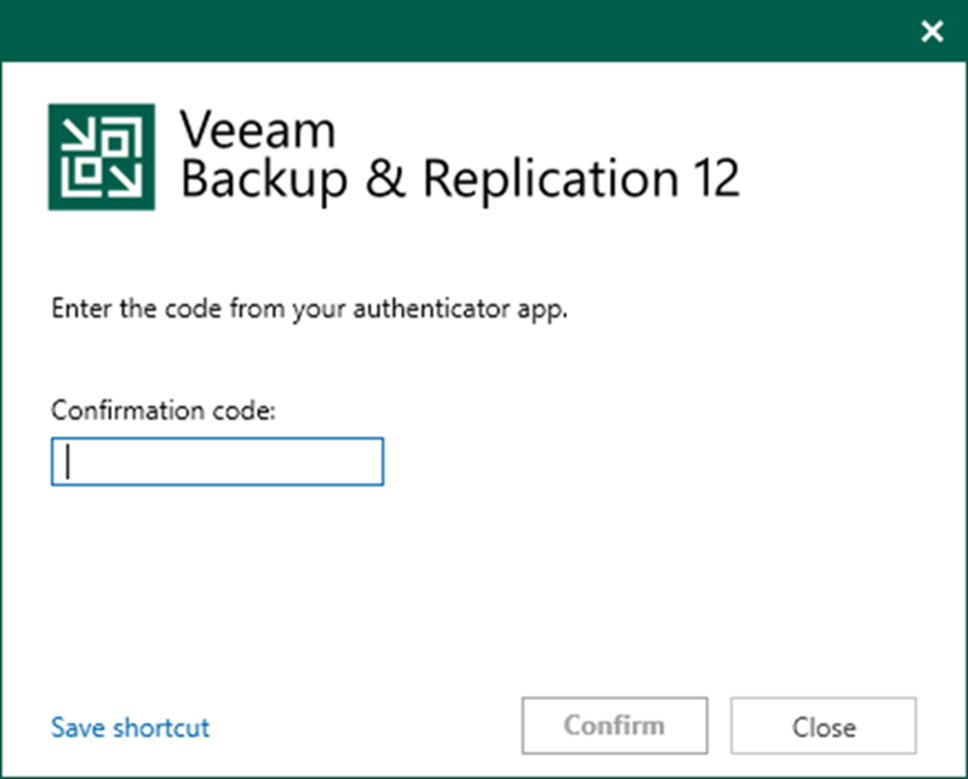
4. On the Home page, expand Replicas. Select Active.
5. Right-click the virtual machine and select Undo failover.
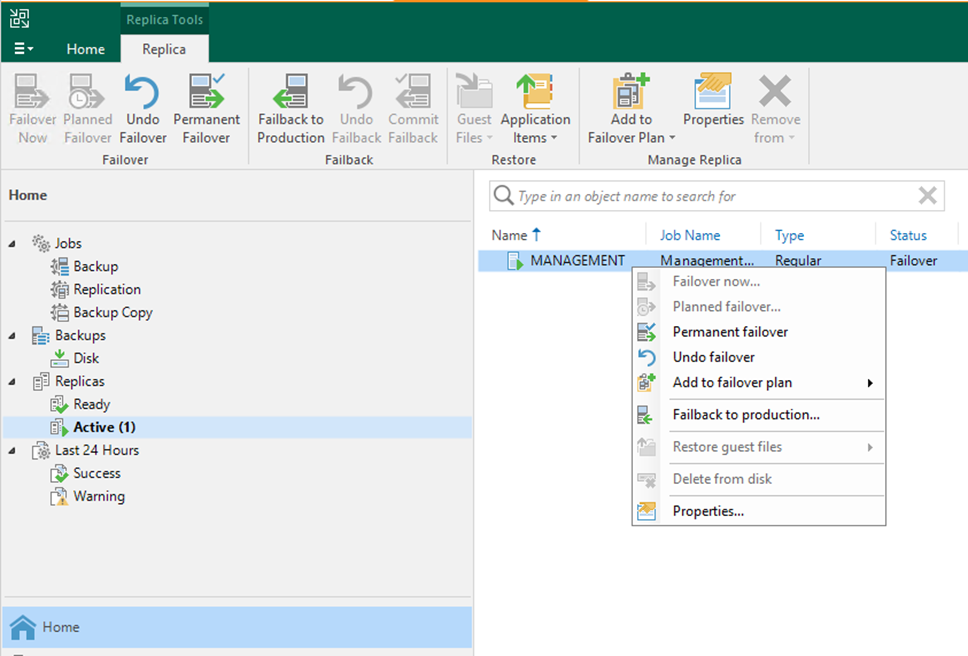
6. On the Veeam Backup and Replication display windows, select Force undo failover checkbox and click Yes.
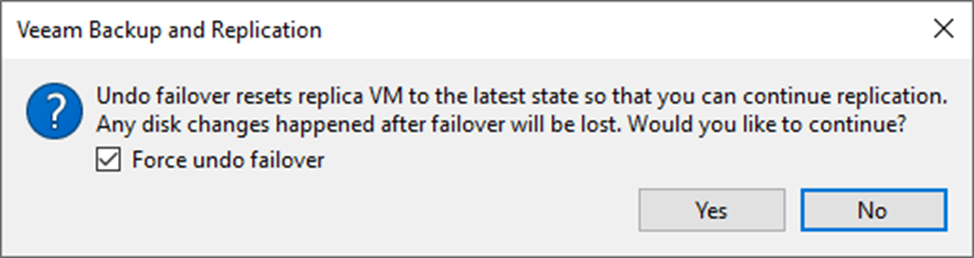
7. On the Restore Session page, select Log.
8. Ensure the undo failover is completed successfully and click Closed.
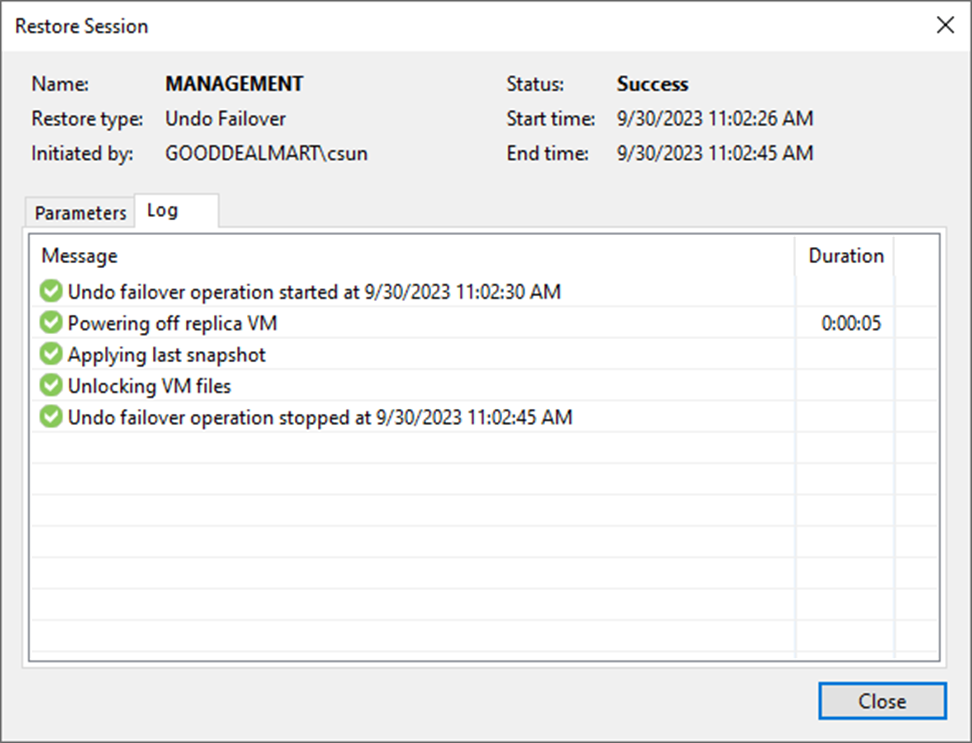
9. On the Home page, expand Replicas and the virtual machine to regular type and Ready status.
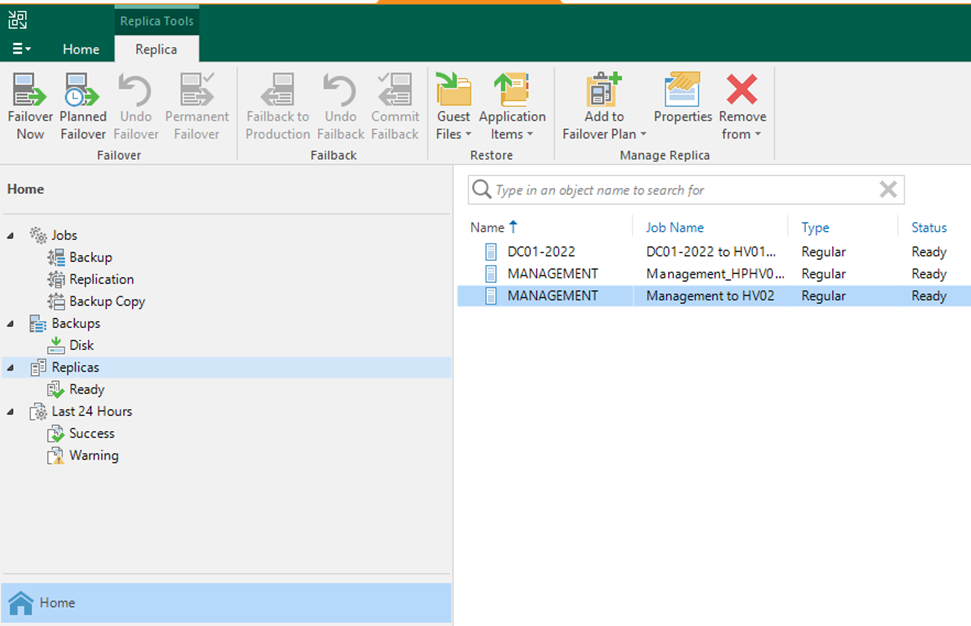
10. The Machine is running on the Production Site Host (HV01) now.
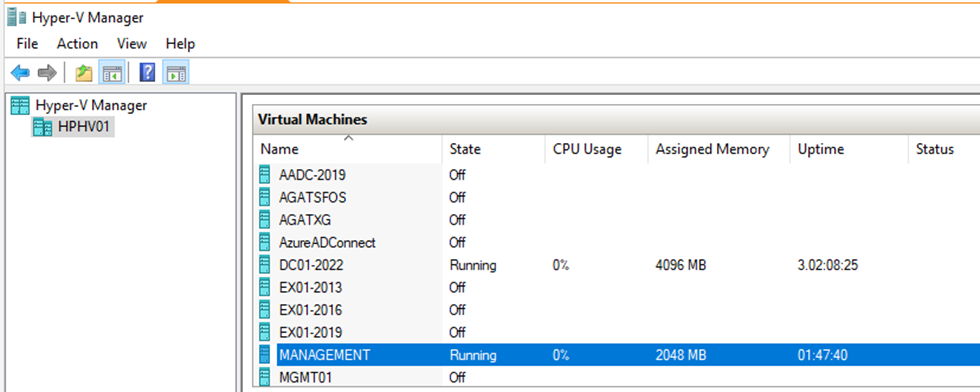
I hope you enjoy this post.
Cary Sun
Twitter: @SifuSun
Web Site: carysun.com
Blog Site: checkyourlogs.net
Blog Site: gooddealmart.com
Author: Cary Sun
Cary Sun has a wealth of knowledge and expertise in data center and deployment solutions. As a Principal Consultant, he likely works closely with clients to help them design, implement, and manage their data center infrastructure and deployment strategies.
With his background in data center solutions, Cary Sun may have experience in server and storage virtualization, network design and optimization, backup and disaster recovery planning, and security and compliance management. He holds CISCO CERTIFIED INTERNETWORK EXPERT (CCIE No.4531) from 1999. Cary is also a Microsoft Most Valuable Professional (MVP), Microsoft Azure MVP, Veeam Vanguard and Cisco Champion. He is a published author with several titles, including blogs on Checkyourlogs.net, and the author of many books.
Cary is a very active blogger at checkyourlogs.net and is permanently available online for questions from the community. His passion for technology is contagious, improving everyone around him at what they do.
Blog site: https://www.checkyourlogs.net
Web site: https://carysun.com
Blog site: https://gooddealmart.com
Twitter: @SifuSun
in: https://www.linkedin.com/in/sifusun/
Amazon Author: https://Amazon.com/author/carysun