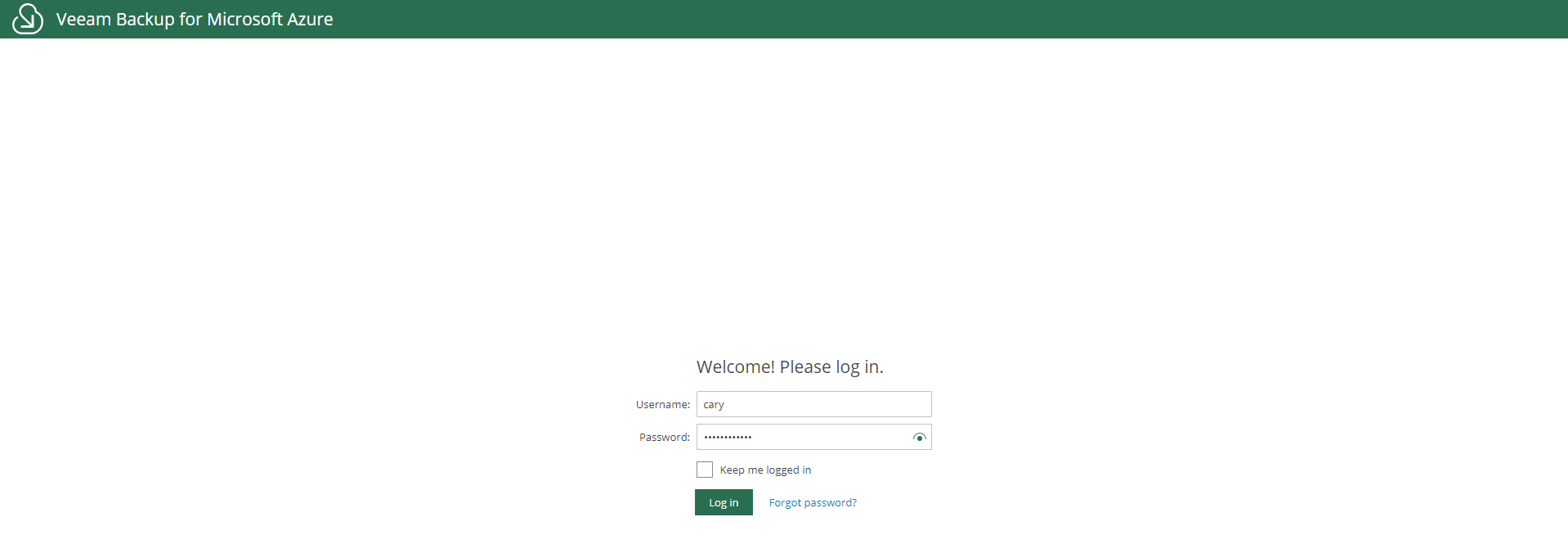
If you would like to monitor the backup policy result of Veeam backup for Microsoft Azure, the email notification is useful tool to help you to monitor it.
You can follow steps as below to use a free SendGrid account for the email notification at Azure.
1.Sign in Azure portal.
2.Follow my previously post to create a free SendGrid account and API key.
3.Open web browser, type the Veeam Backup for Microsoft Azure URL, the URL consists of a public IPv4 address or DNS hostname of the Microsoft Azure VM where Veeam Backup for Microsoft Azure is installed, if you still not installed it, you can reference my previously post.
https://carysun.com/how-to-install-veeam-backup-for-microsoft-azure-1-0/
4.On the Veeam Backup for Microsoft Azure sign in page, type username and password, click Login.
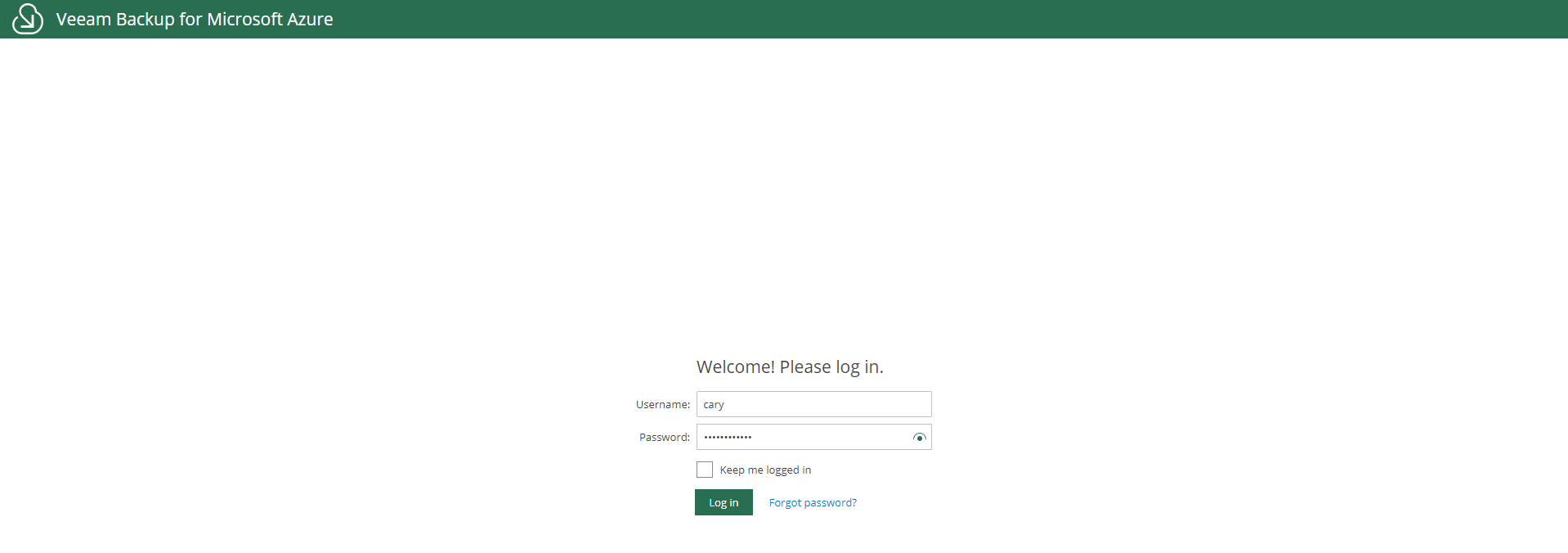
5.On the Veeam Backup for Microsoft Azure page, click Configuration.

6.On the Configuration page, select Accounts.
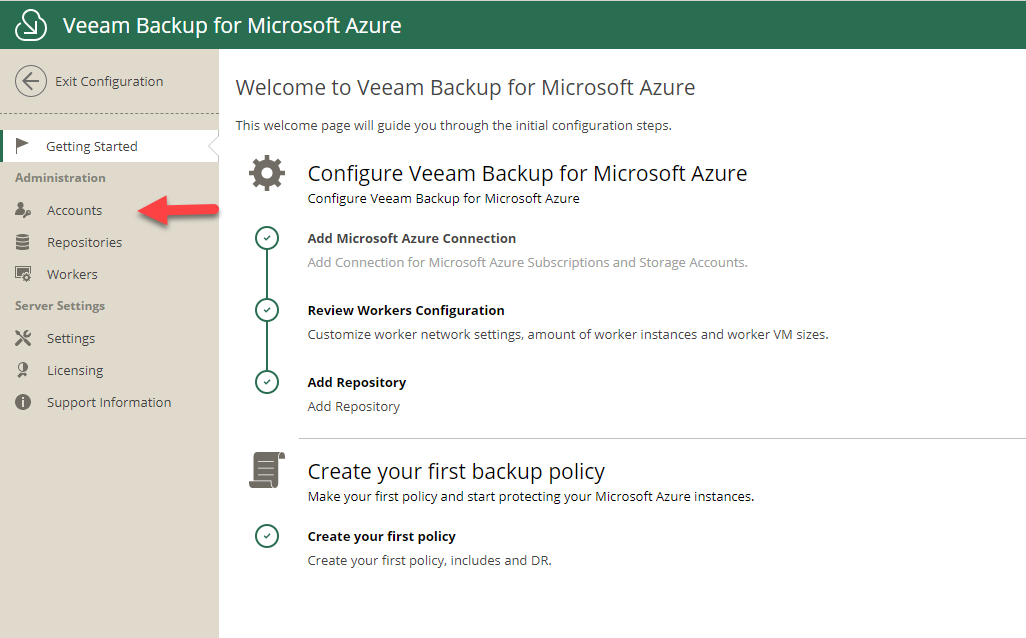
7.On the Accounts page, select SMTP.
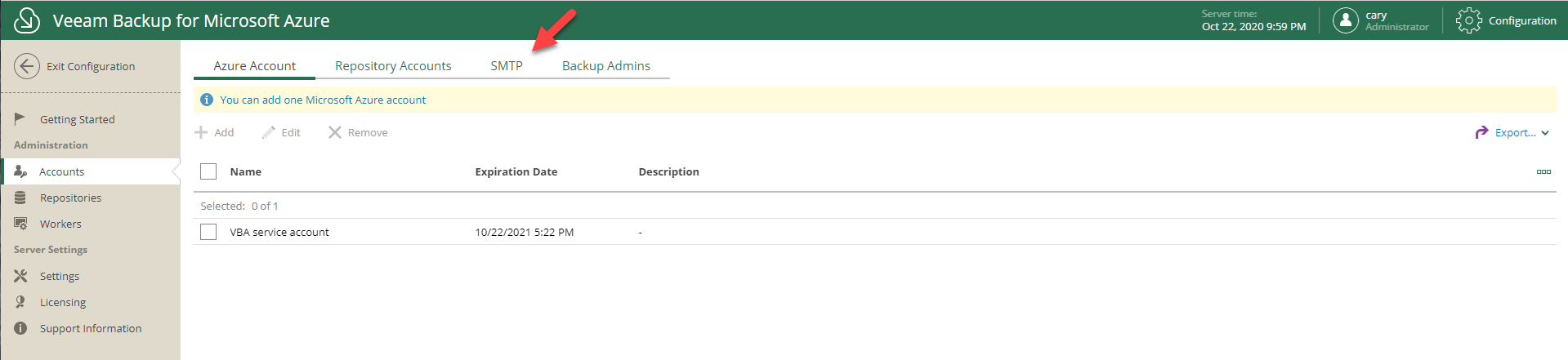
8.On the SMTP page, click Add.
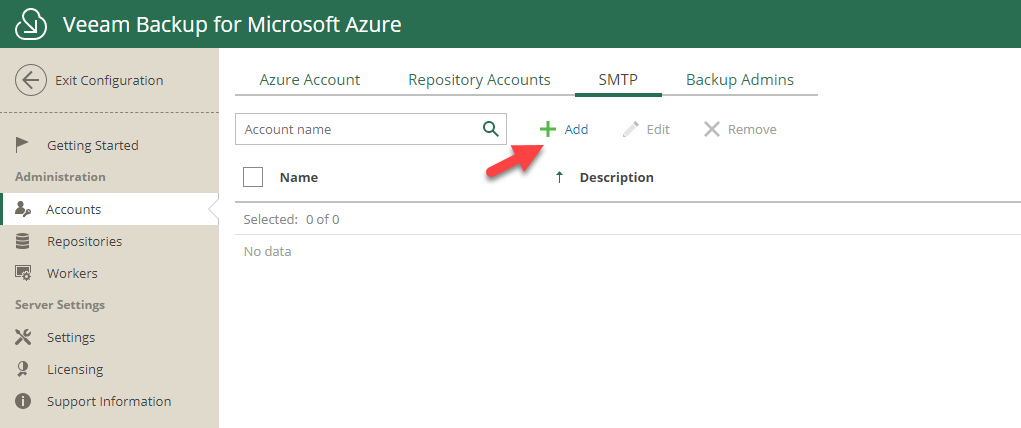
9.On the Account Info page, type SendGrid APIKEY in Name field, click Next.
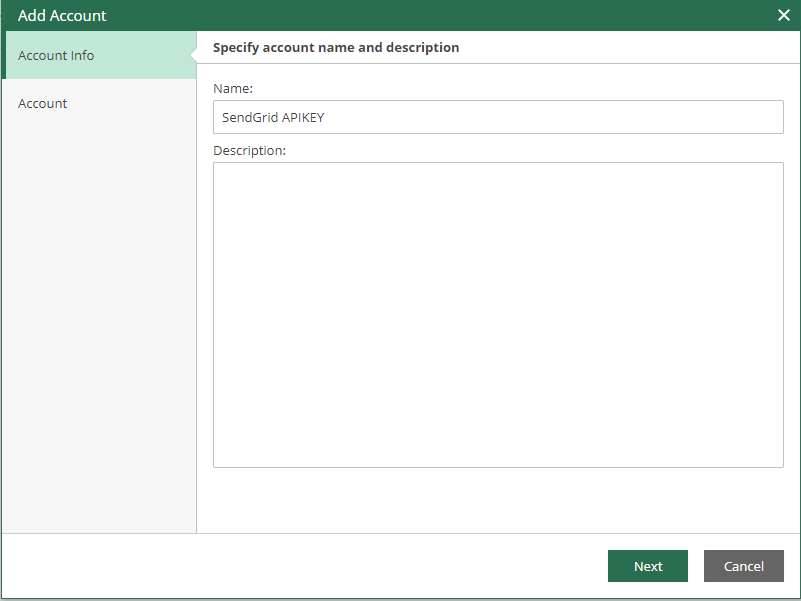
10.On the Account page, type apikey as Username, type apikey which you created at SendGrid in Password field, click Finish.
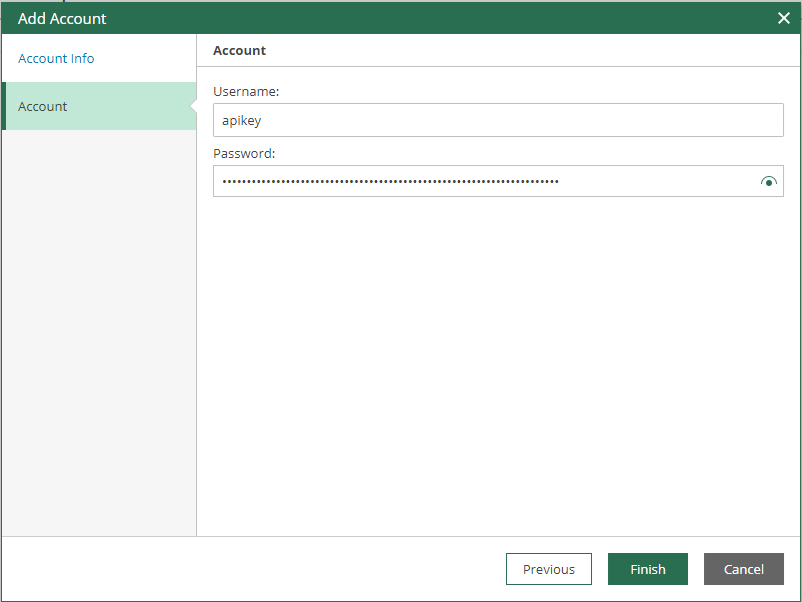
11.On the Configuration page, select Settings.
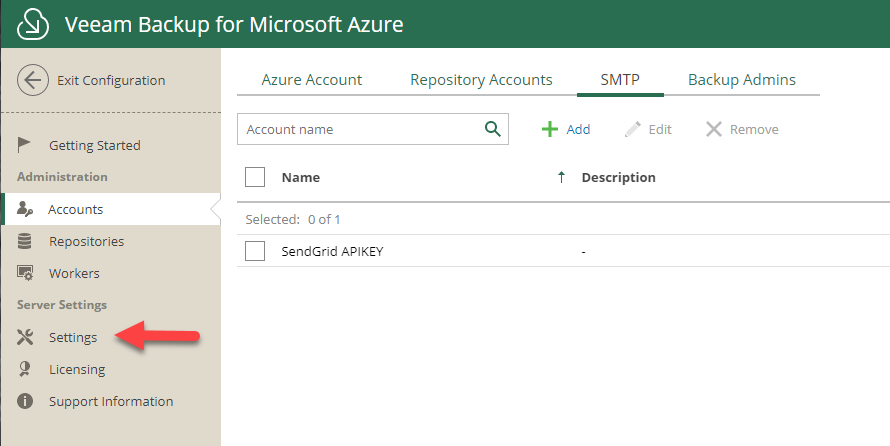
12.On the Settings page, select E-mail Settings.
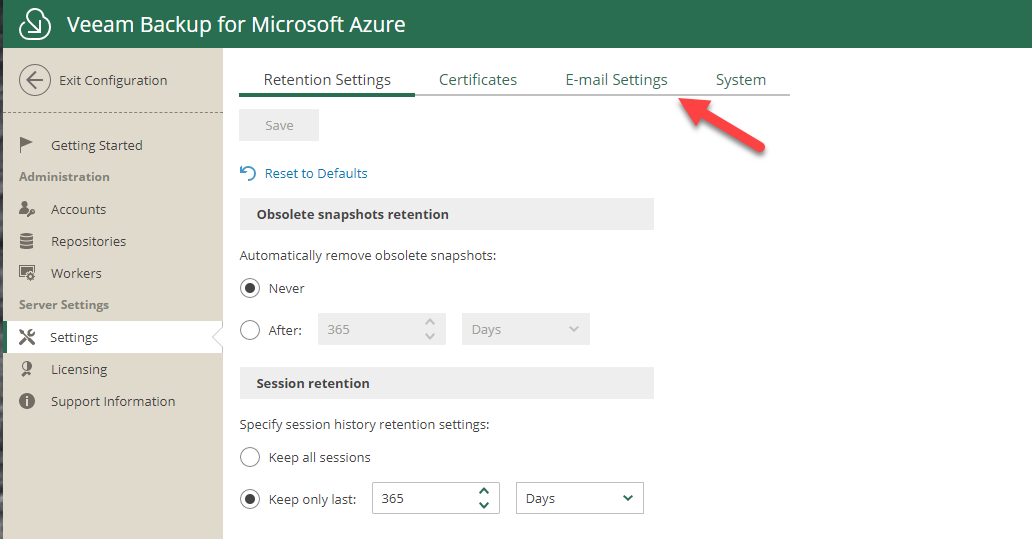
13.On the E-mail Settings page, configure below settings, click Save.
- Select Enable e-mail notification.
- SMTP Server: Type smtp.sendgrid.net, click Advanced, configure settings as below, click Save.
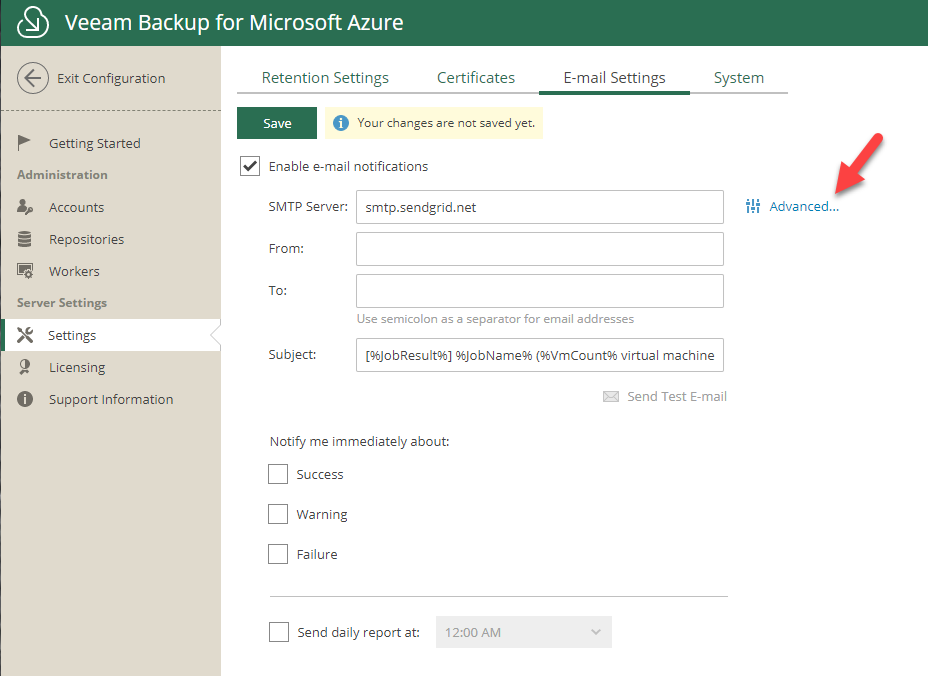
- Port: Type 587.
- Timeout: Use 100000 milliseconds as the default setting.
- Select Connect using SSL.
- Select This SMTP server requires authentication.
- Log on as: Select SendGrid APIKEY.
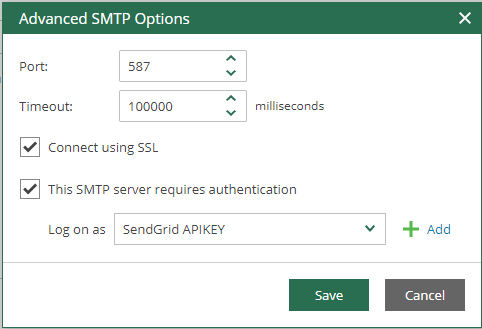
- From: Specify an email address from which email notifications must be sent.
- To: Specify a recipient email address. Use a semicolon to separate multiple addresses
- Subject: user the default setting.
Click Send Test E-email to verify mail flow.
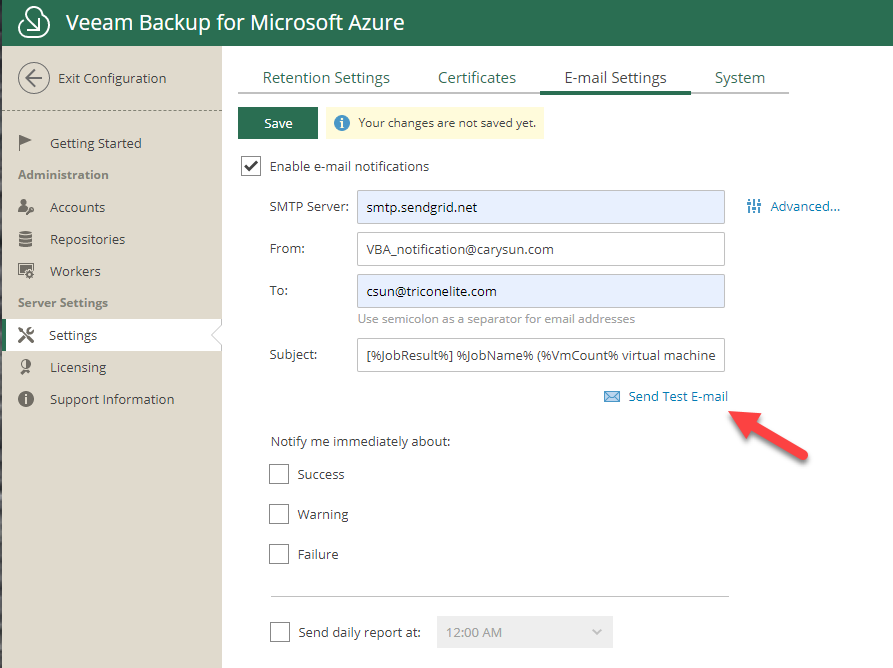
Verify received the test email.
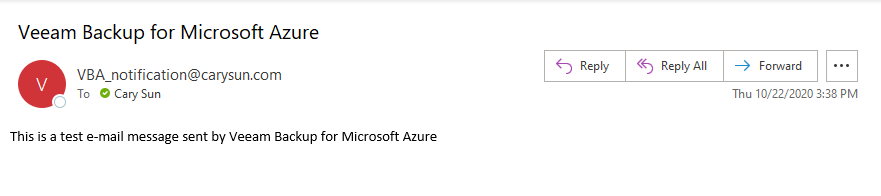
If it happened authentication error, please login to SendGrid, add the IP address to Whitelist.
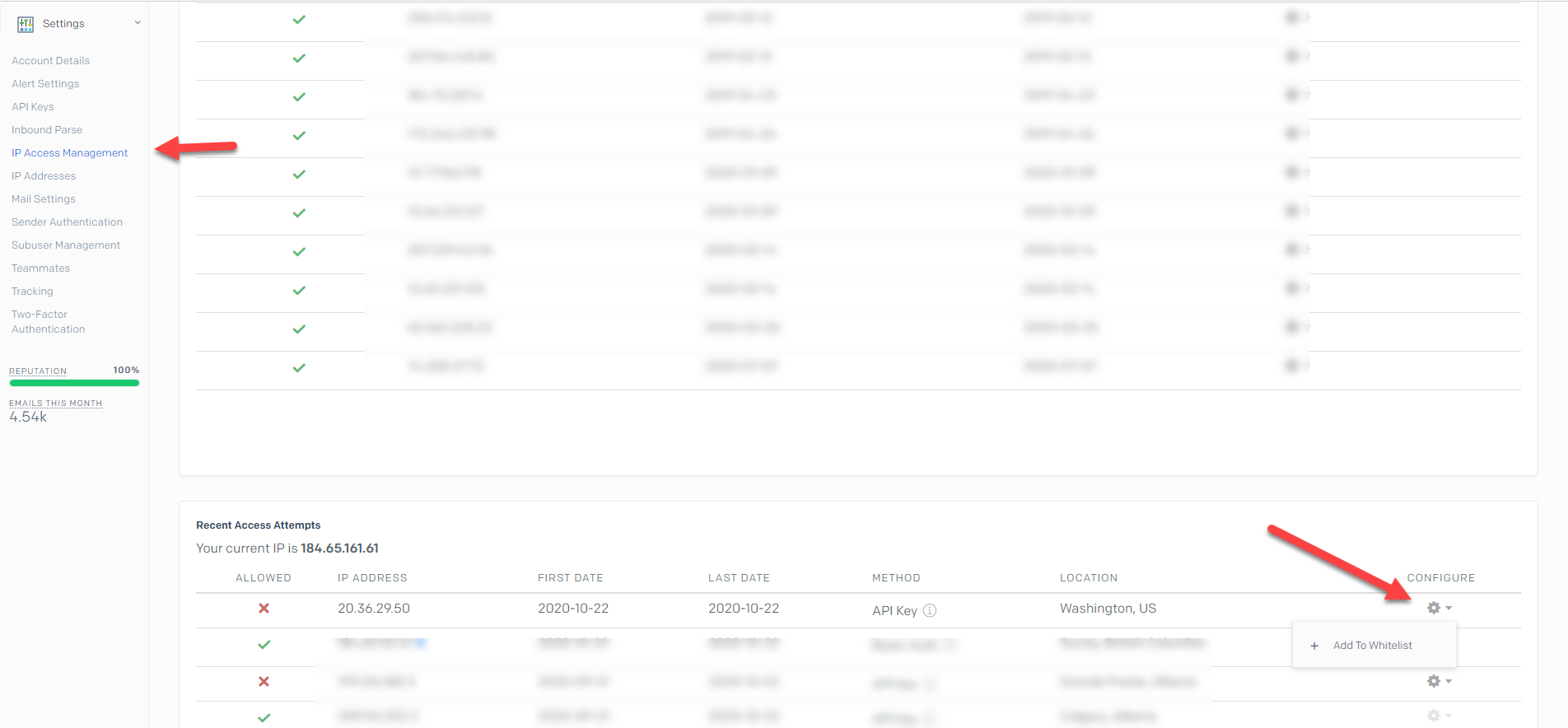
Notify me immediately about
- Select Success
- Select Warning
- Select Failure.
- Select Send daily report at 7:00AM.
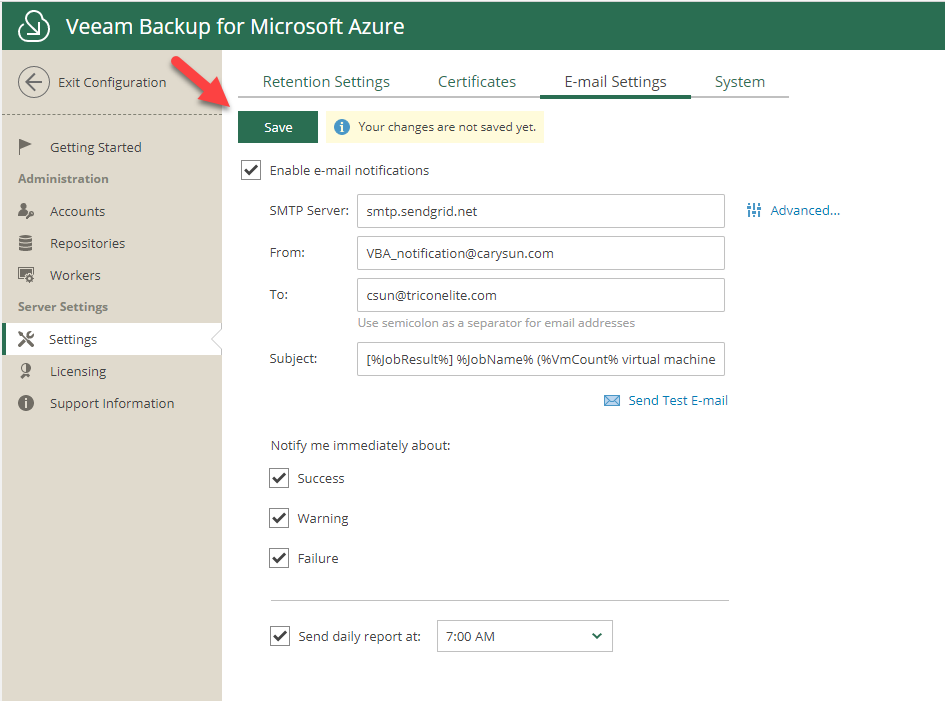
Hope you enjoy this post.
Cary Sun
Twitter: @SifuSun
Web Site: carysun.com
Blog Site: checkyourlogs.net
Blog Site: gooddealmart.com
Author: Cary Sun
Cary Sun has a wealth of knowledge and expertise in data center and deployment solutions. As a Principal Consultant, he likely works closely with clients to help them design, implement, and manage their data center infrastructure and deployment strategies.
With his background in data center solutions, Cary Sun may have experience in server and storage virtualization, network design and optimization, backup and disaster recovery planning, and security and compliance management. He holds CISCO CERTIFIED INTERNETWORK EXPERT (CCIE No.4531) from 1999. Cary is also a Microsoft Most Valuable Professional (MVP), Microsoft Azure MVP, Veeam Vanguard and Cisco Champion. He is a published author with several titles, including blogs on Checkyourlogs.net, and the author of many books.
Cary is a very active blogger at checkyourlogs.net and is permanently available online for questions from the community. His passion for technology is contagious, improving everyone around him at what they do.
Blog site: https://www.checkyourlogs.net
Web site: https://carysun.com
Blog site: https://gooddealmart.com
Twitter: @SifuSun
in: https://www.linkedin.com/in/sifusun/
Amazon Author: https://Amazon.com/author/carysun





