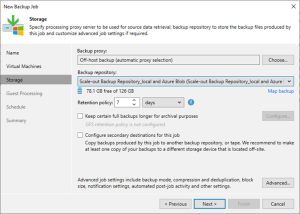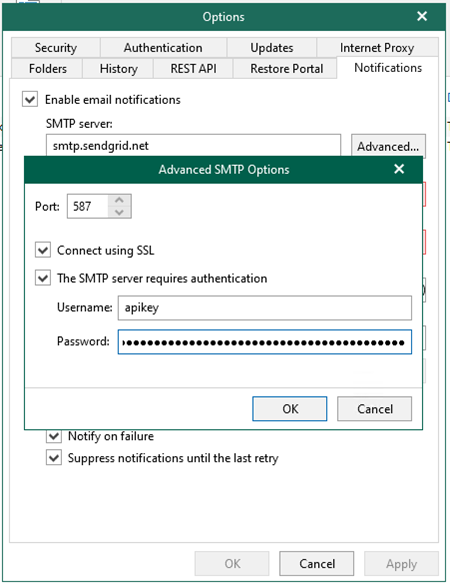
You can configure the SendGrid account as an SMTP relay for notification settings if you want Veeam Backup for Microsoft 365 to send email notifications about backup job results.
1.Sign in Azure portal with a global admin account.
https://azure.microsoft.com/en-us/features/azure-portal/
2.On the Azure services page, select +Create resource.

3.On the Create a resource page, search and select Twilio SendGrid.
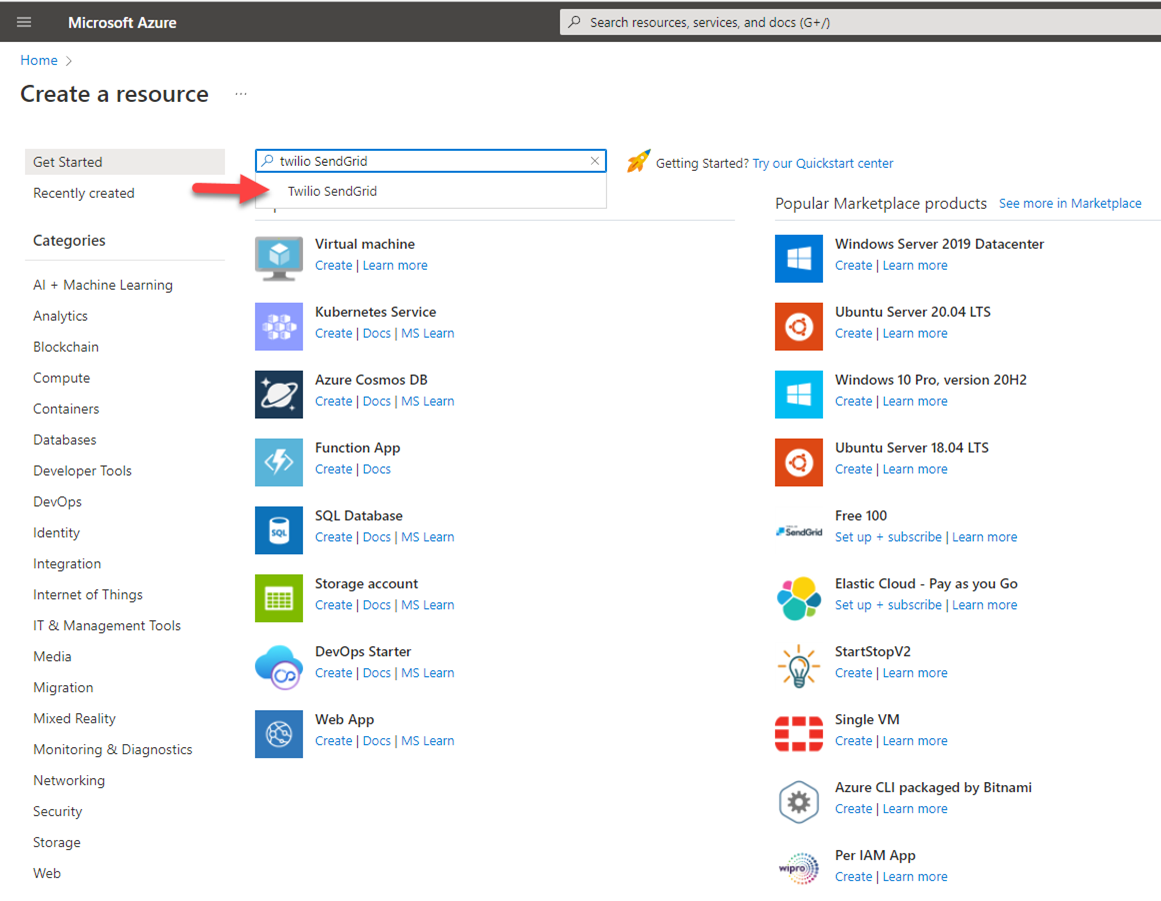
4.On the Create Twilio SendGrid page, select subscribe Plan and click Subscribe.
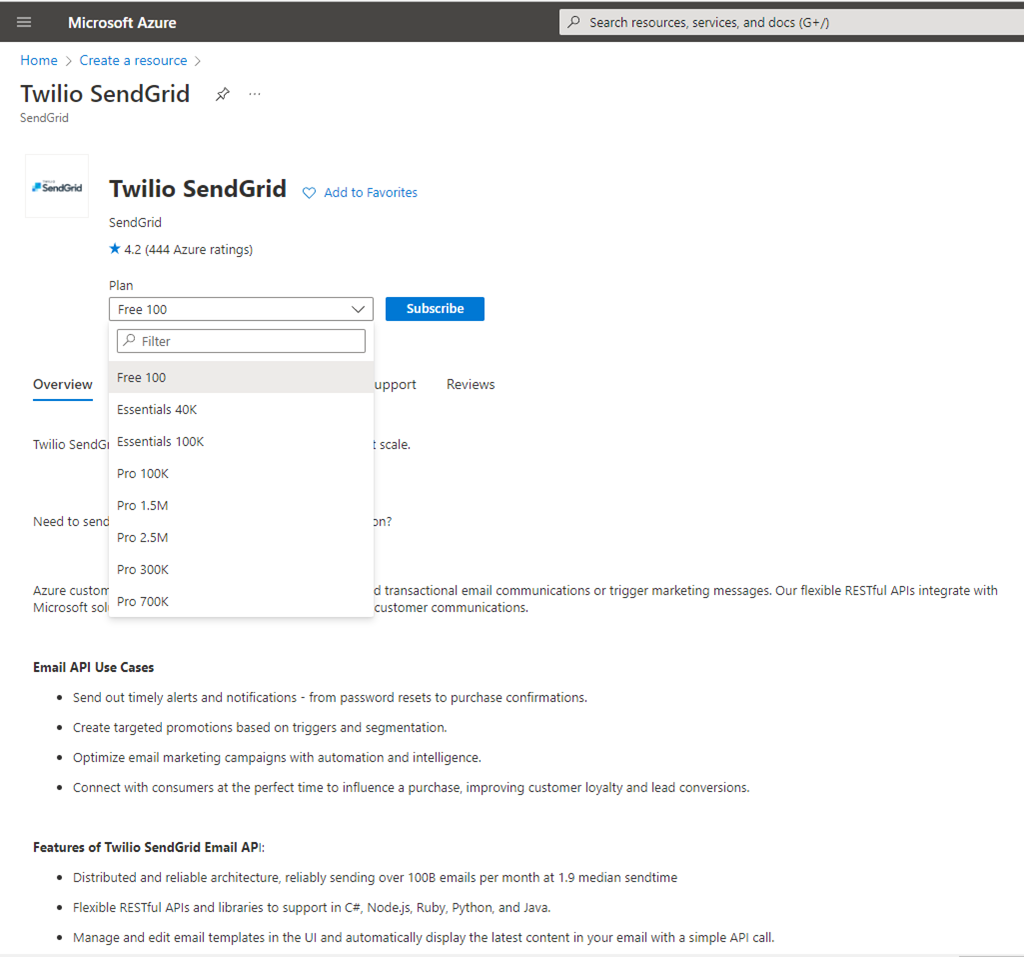
5.On the Create SendGrid Account page, select Basics, file in all of the information and then click Next: Tags.
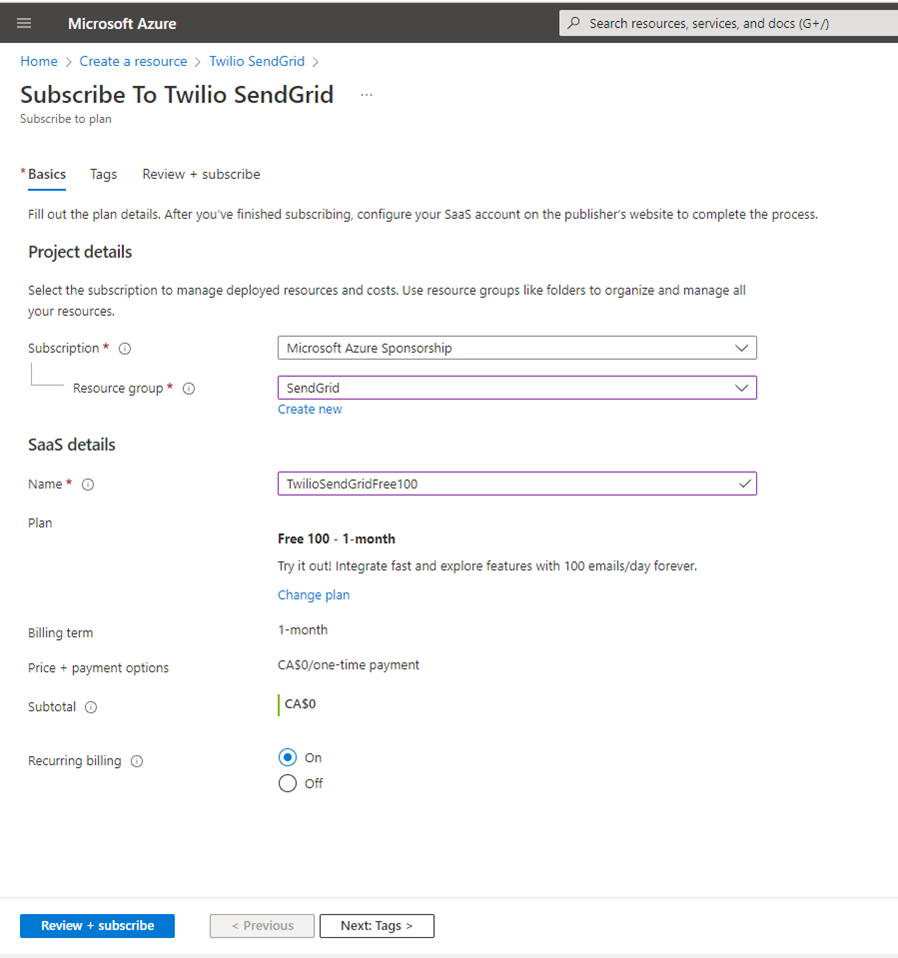
6.On the Tags page, click Next: Review + subscribe.
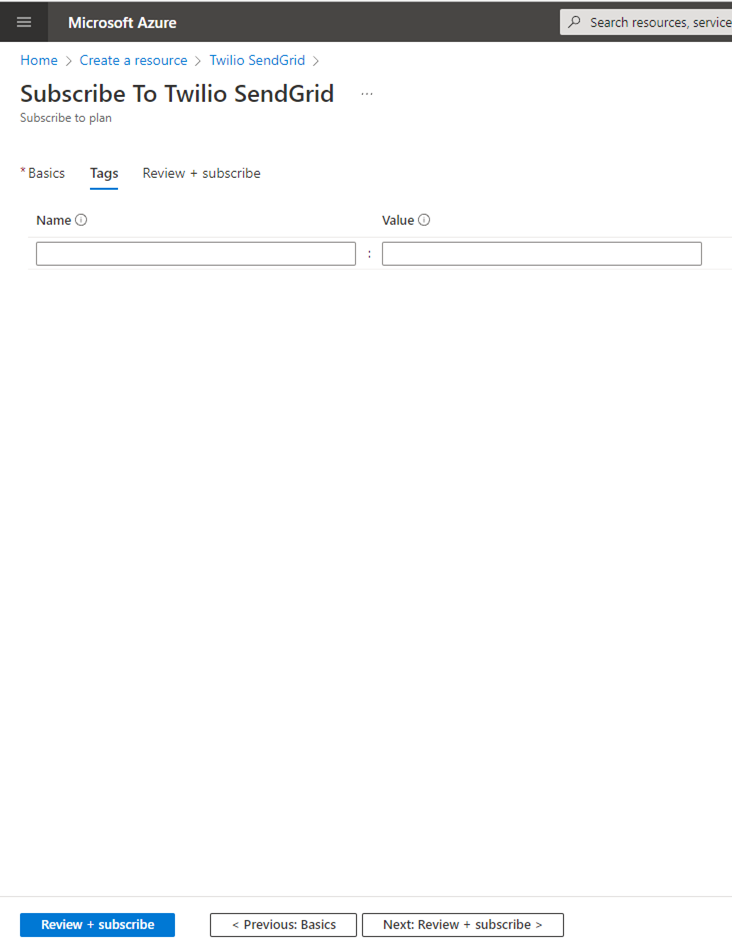
7.On the Review + subscribe page, select I give Microsoft permission to use and share my contact information so that Microsoft or the provider can contact me.
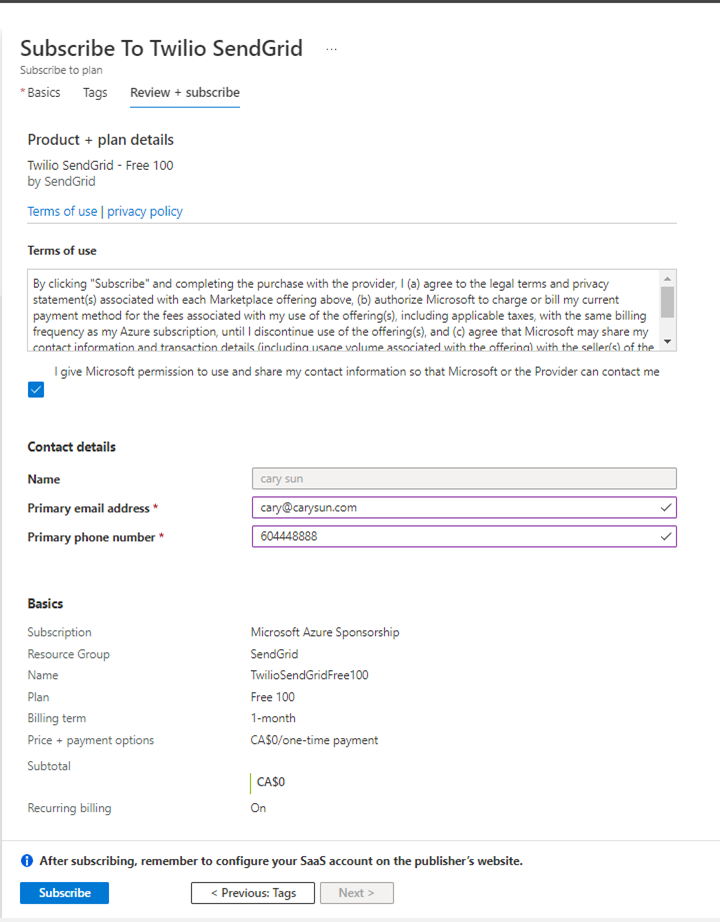
8.On the Configure SaaS account page, click Configure account now.
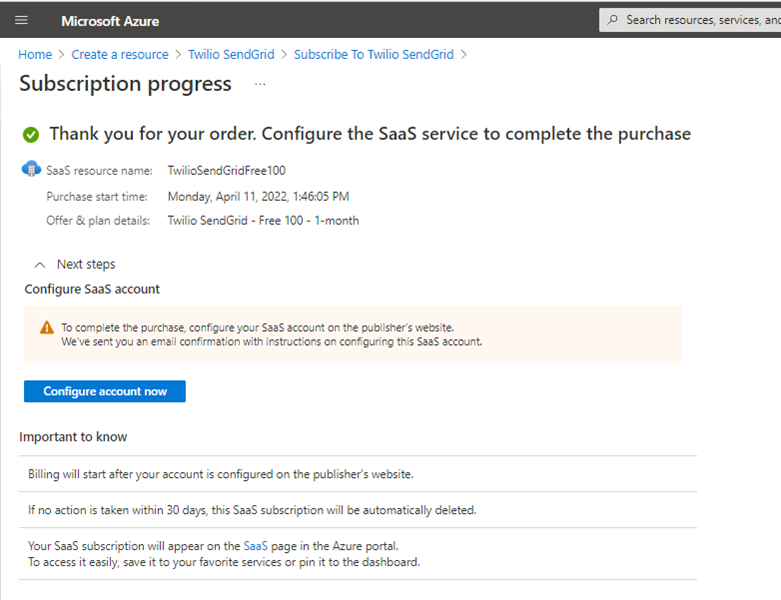
9.On the Microsoft Sign-in page, enter your account name and click Next.
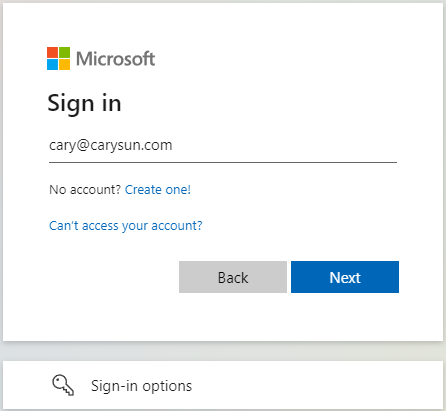
10.Enter your password, and click Sign in.
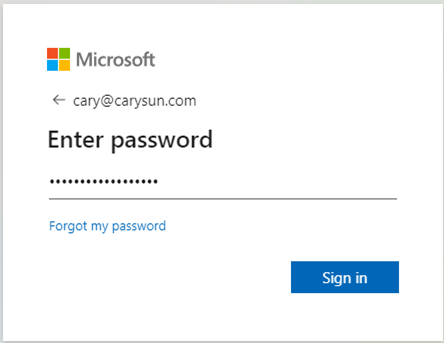
11.On the Verify your identity page, select the identity method.
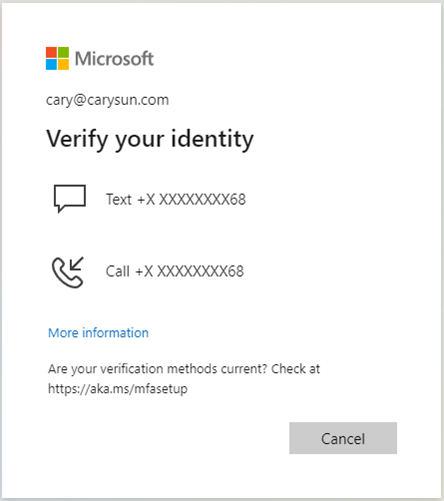
12.Enter code, click Verify.
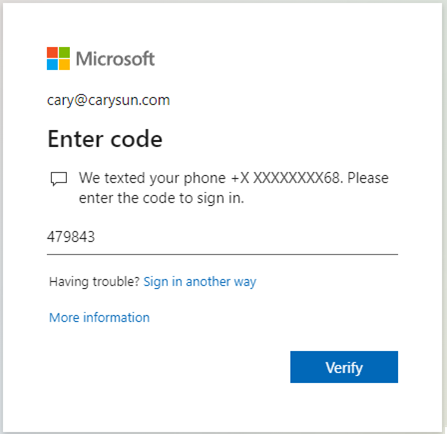
13.On the Permissions requested page, select Consent on behalf of your organization, and click Accept.
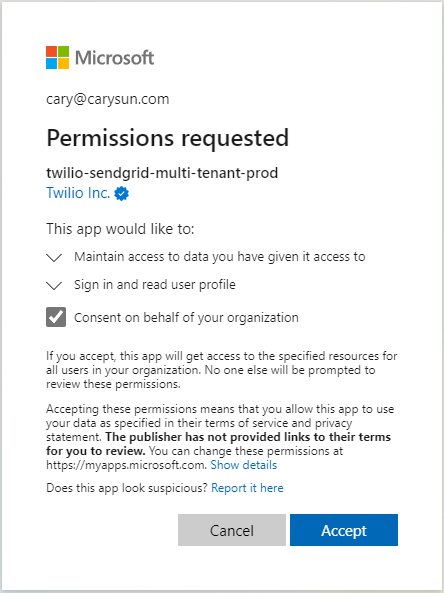
14.Filled in information, click Get Started!.
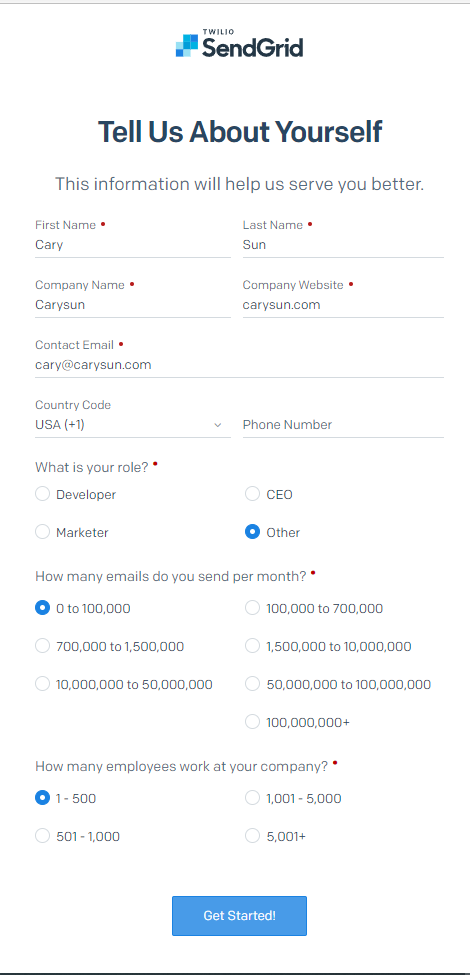
15.On the SendGrid Welcome page, select Authentication a domain instead.
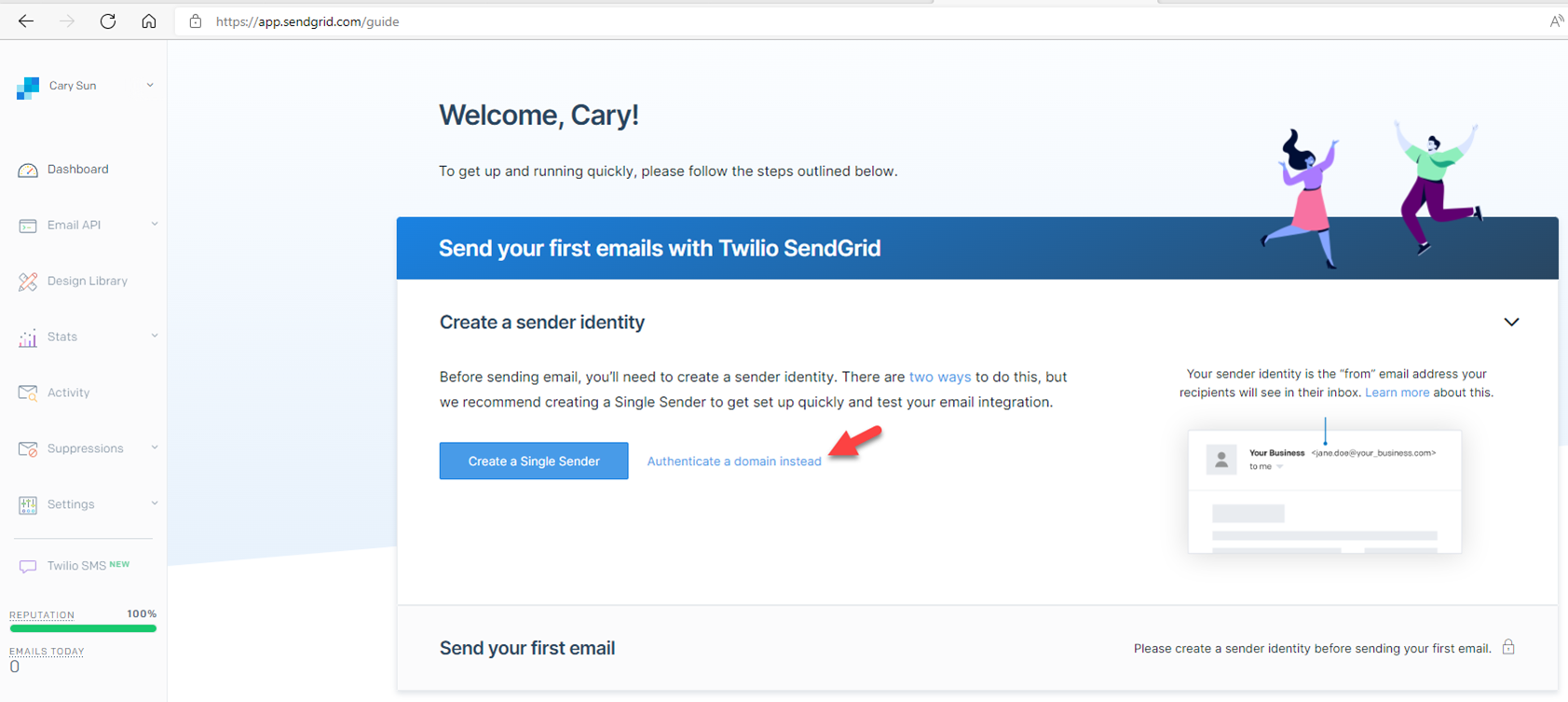
16.On the Authenticate Your Domain page, select your DNS host, select Yes to rewrite all tracking links to use the domain you choose –not sendgrid.net, and click Next.
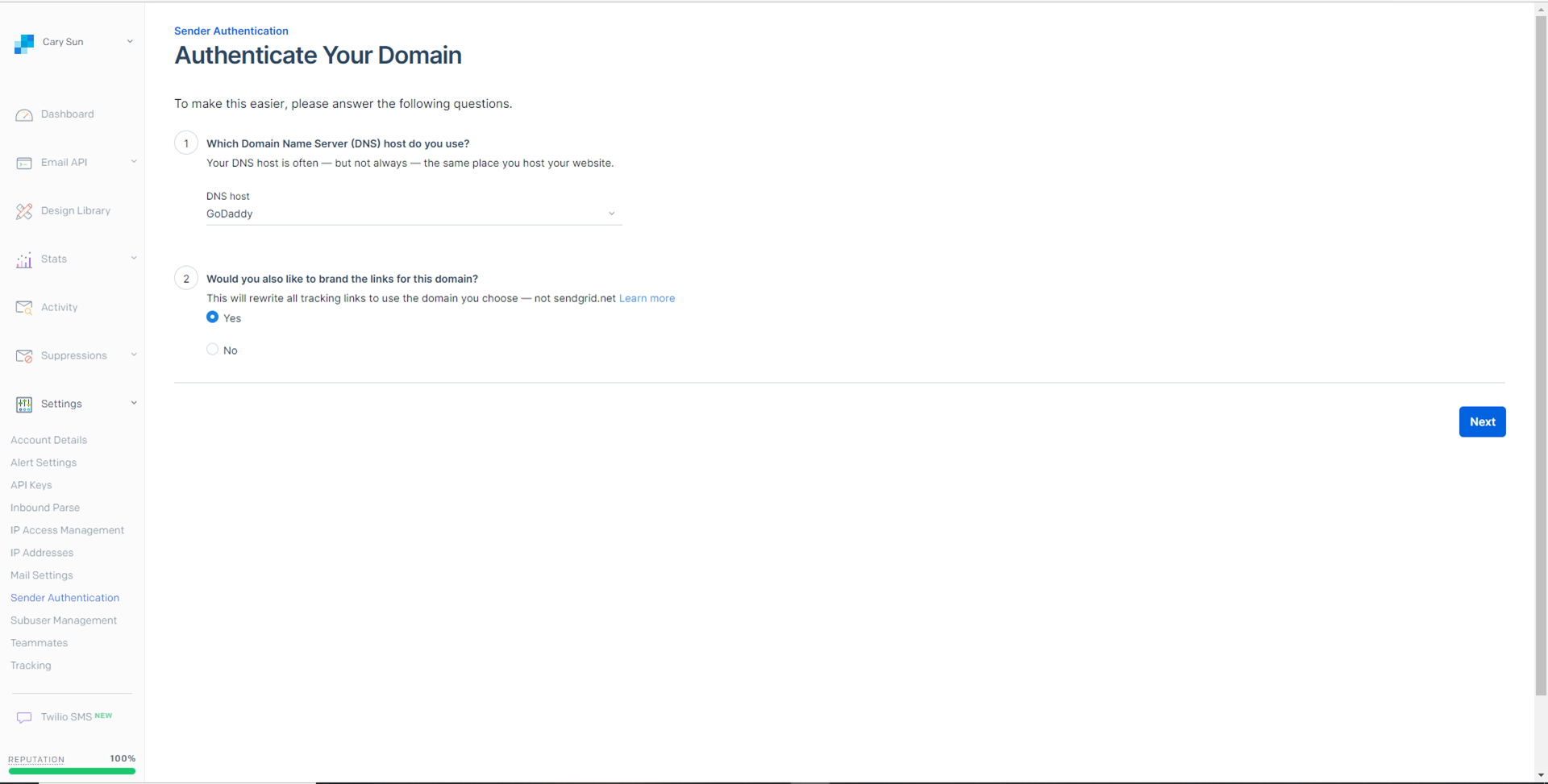
17. On the Domain You Send From page, enter your domain name, and click Next.
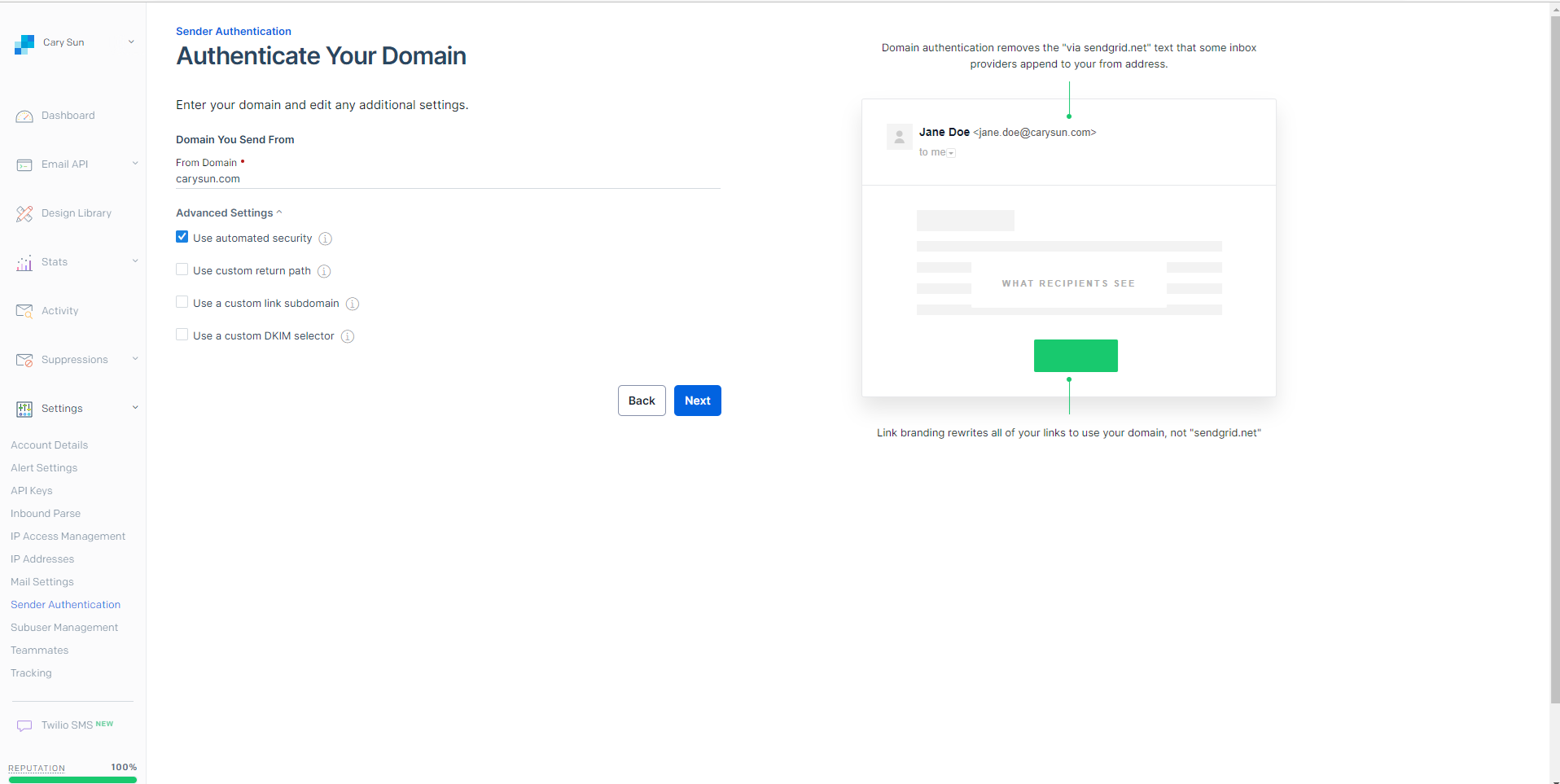
18.On the Install DNS Records page, copy and add all these records to your External DNS records.
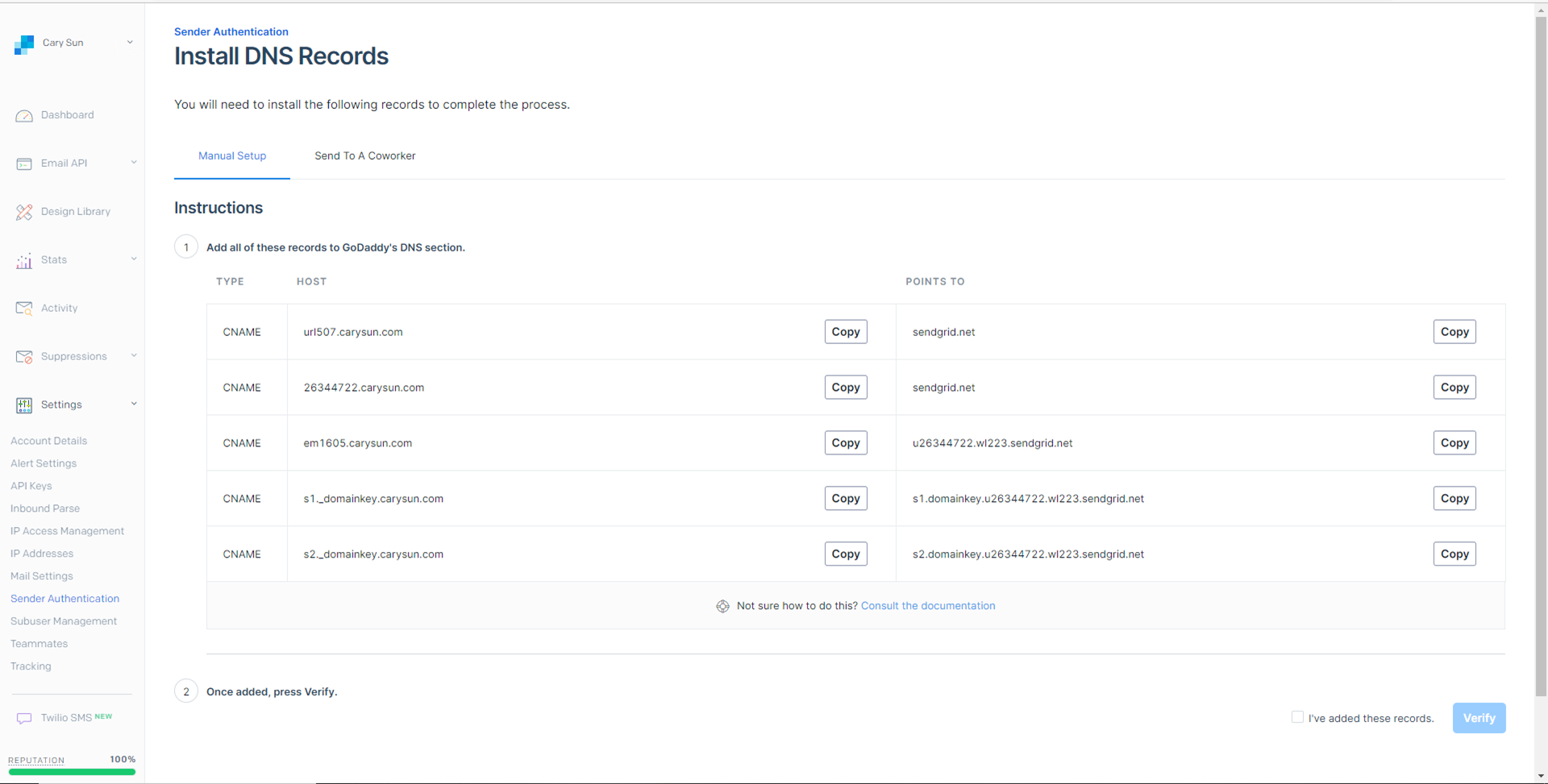
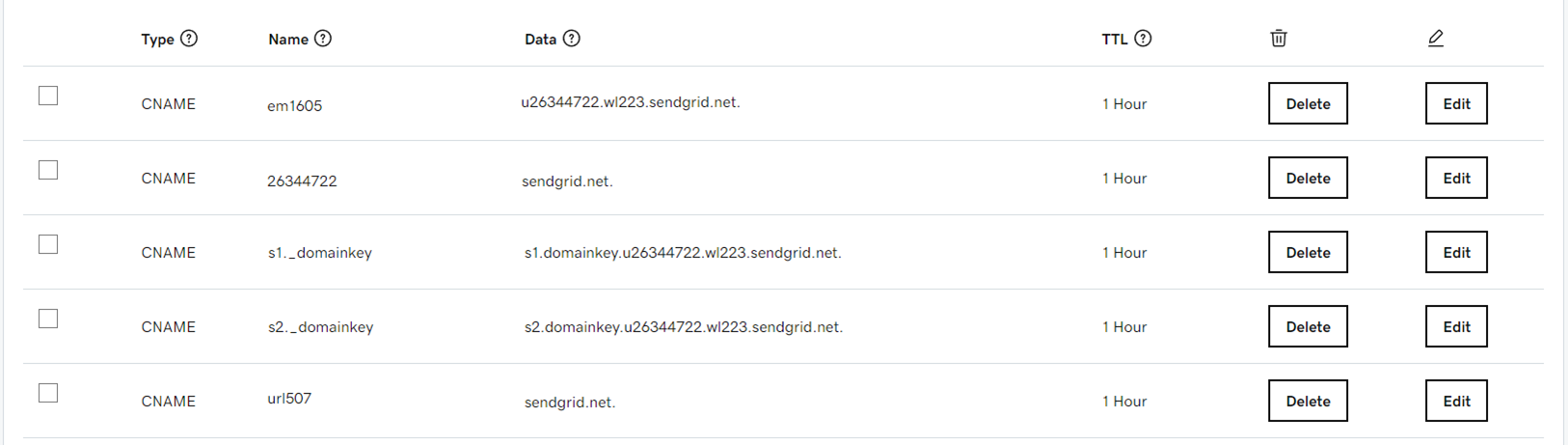
19.If you have no permission to add DNS records, select Send To A Coworker.
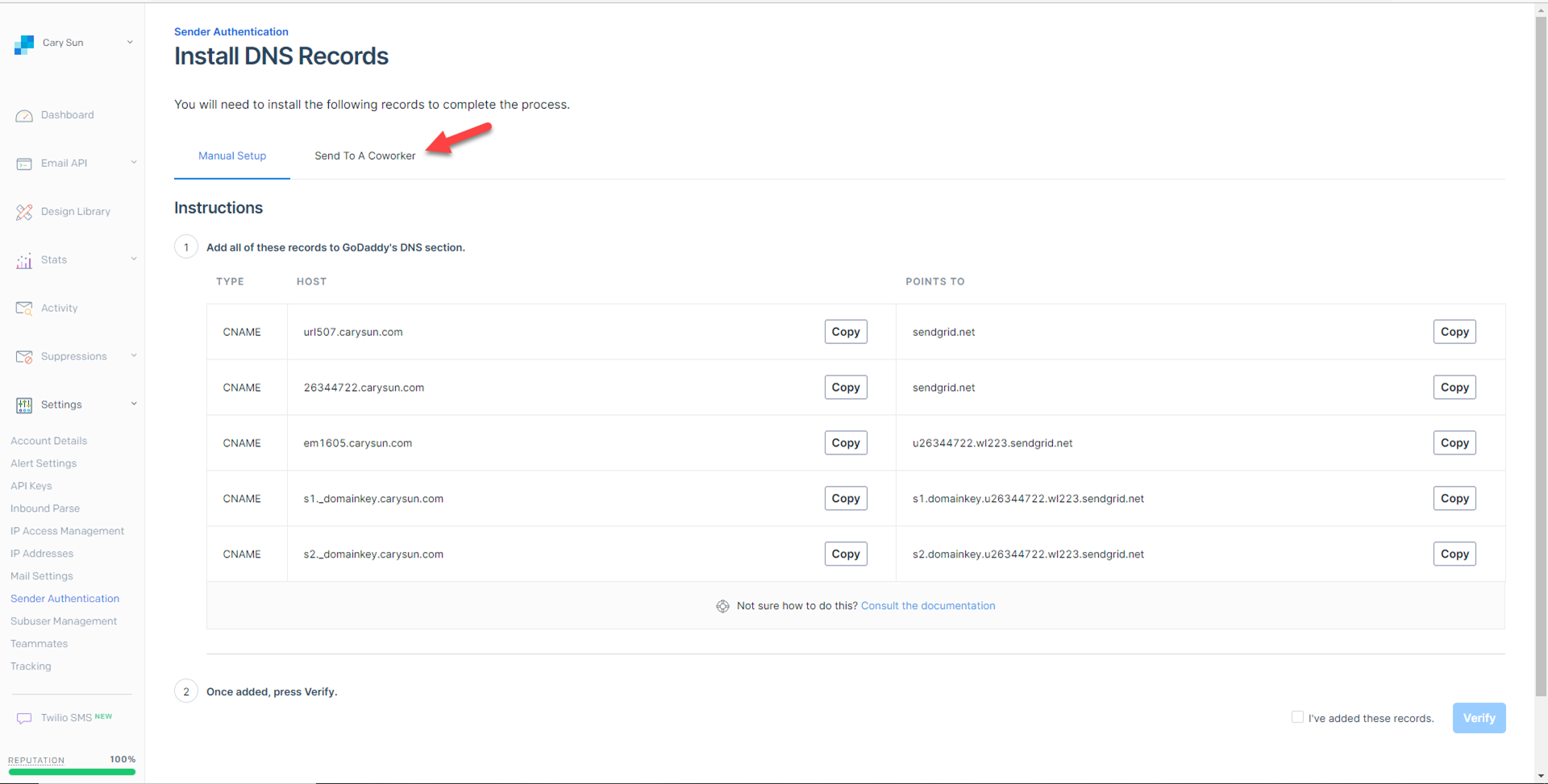
20.Type your coworker’s email address, and click Send. Ask your coworker to add these DNS records.
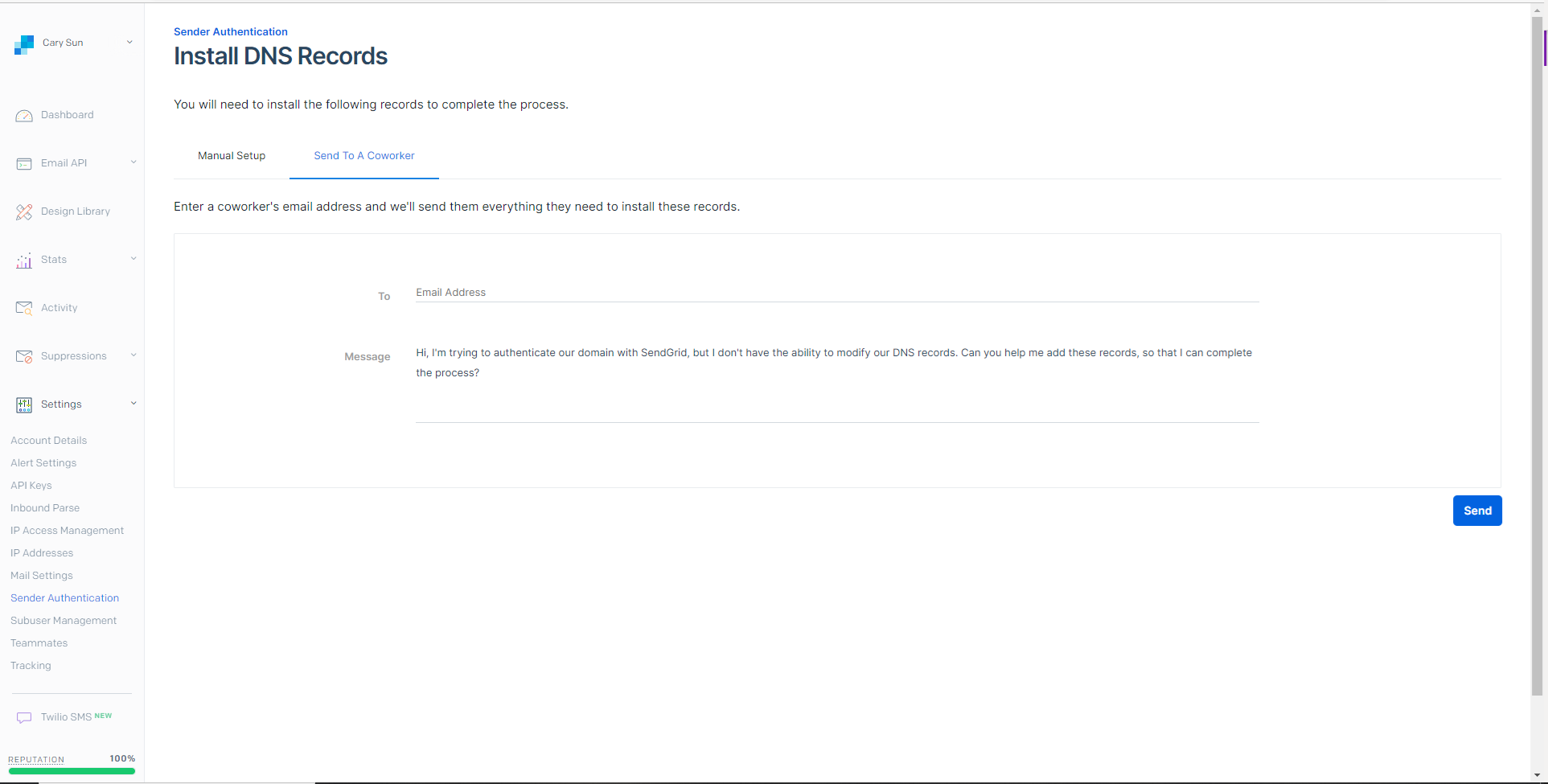
21.On the Install DNS Records page, select I’ve added these records, click Verify.
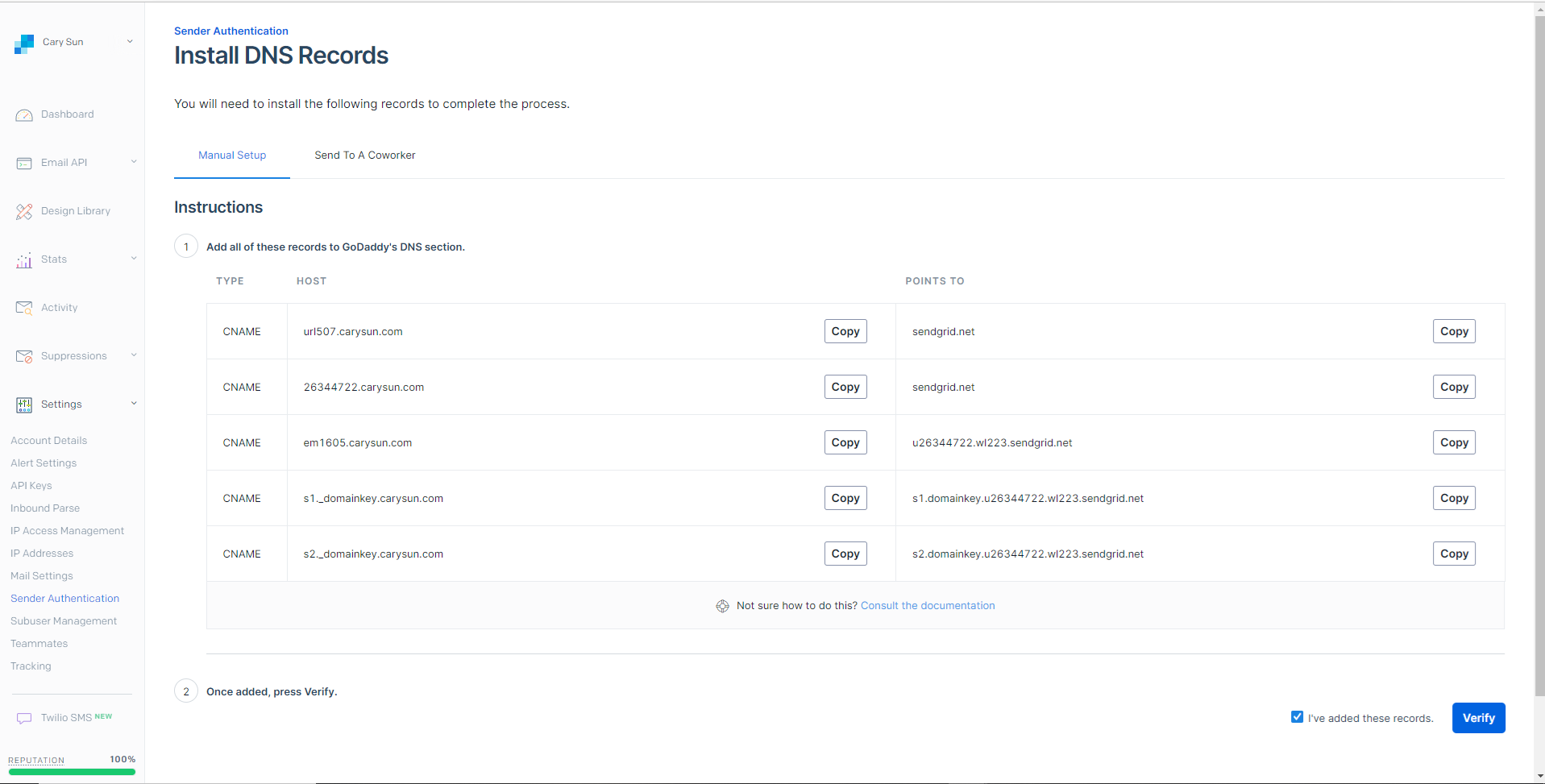
22.On the Verify Your Domain page, make sure your authenticated domain for the domain name was verified without issues, click Return to Sender Authentication.
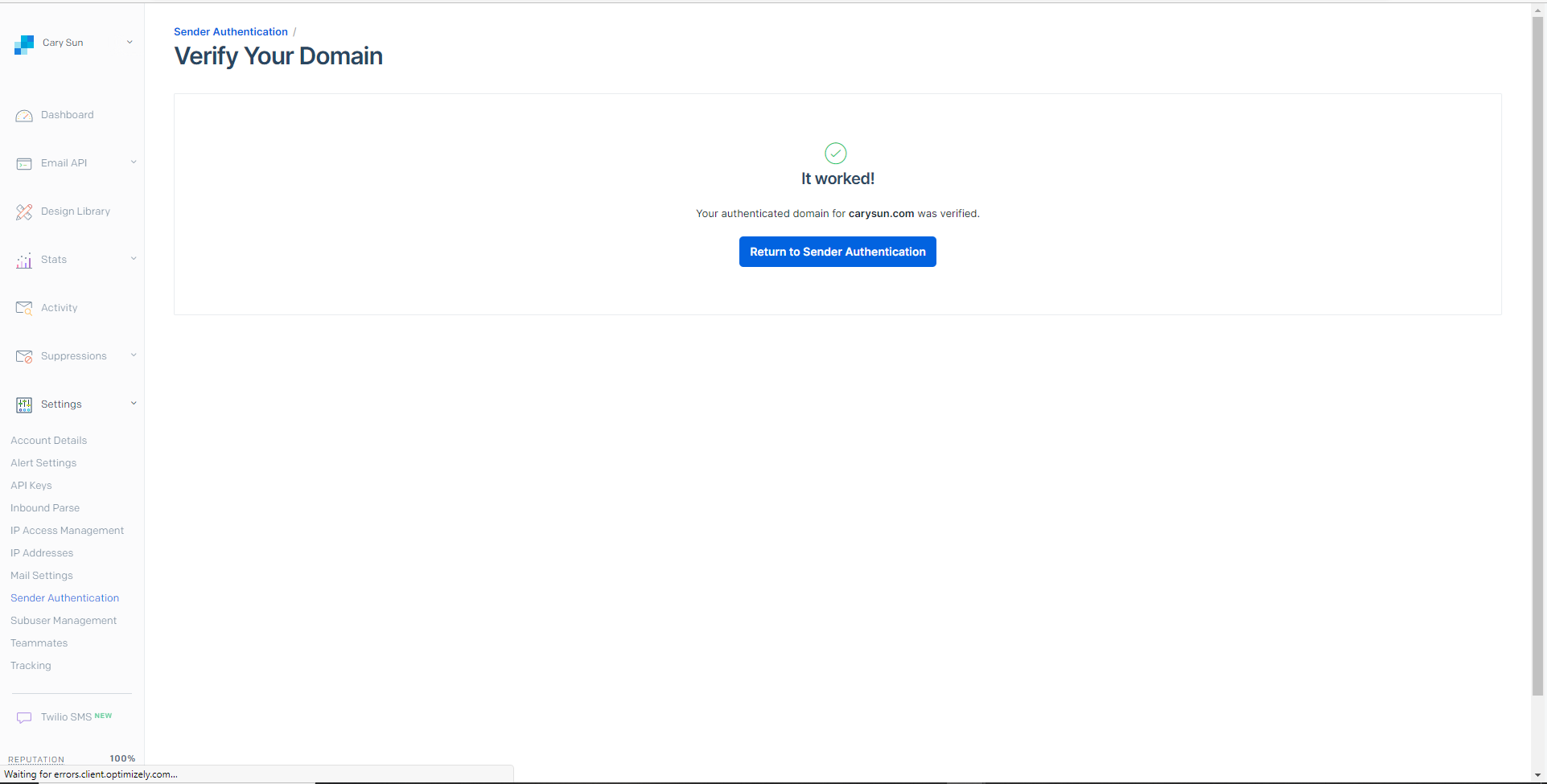
23.On the Sender Authentication page, make sure Domain Authentication and link Branding status is Verified.
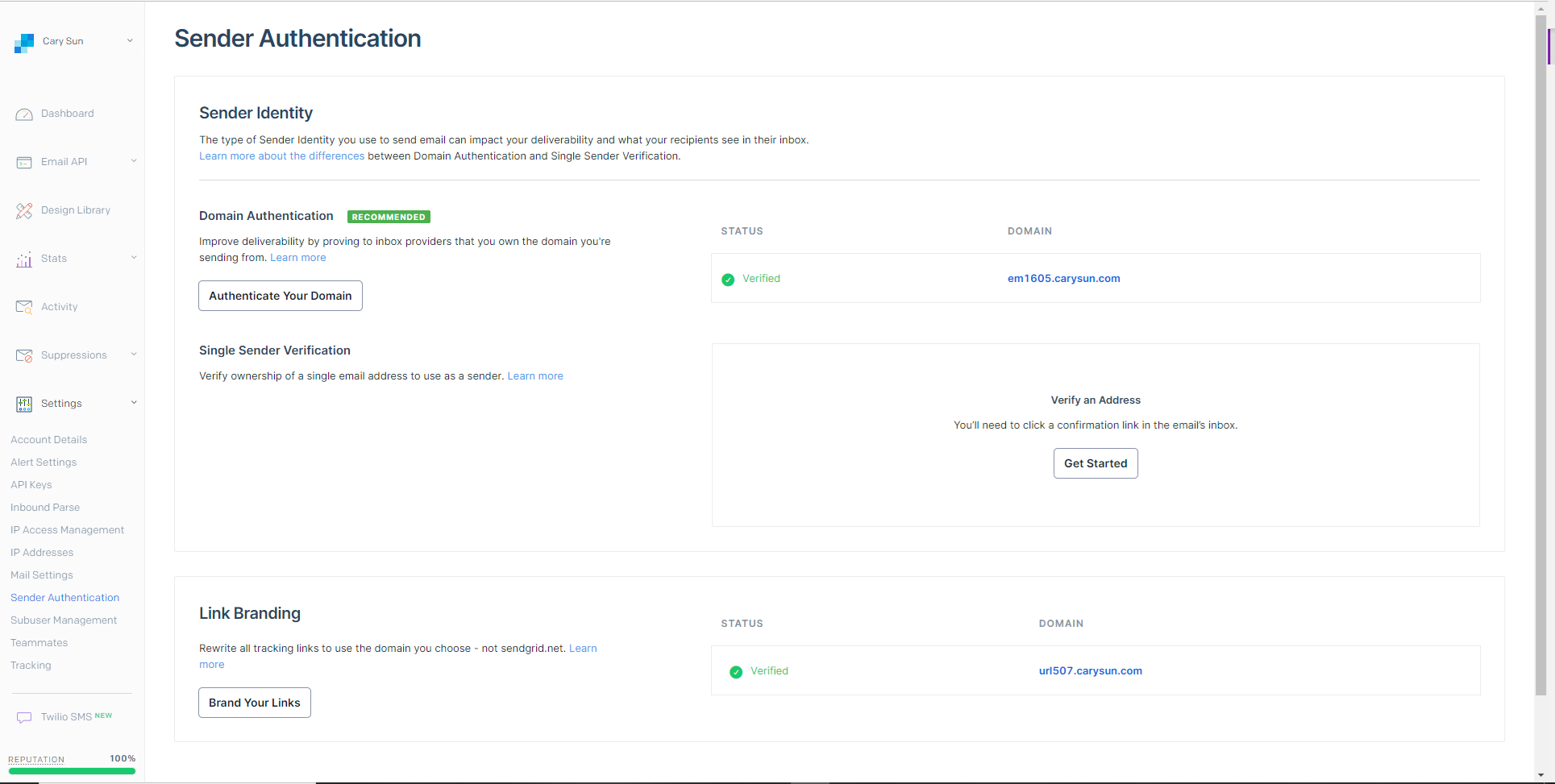
24.Under Settings page, select API Keys.
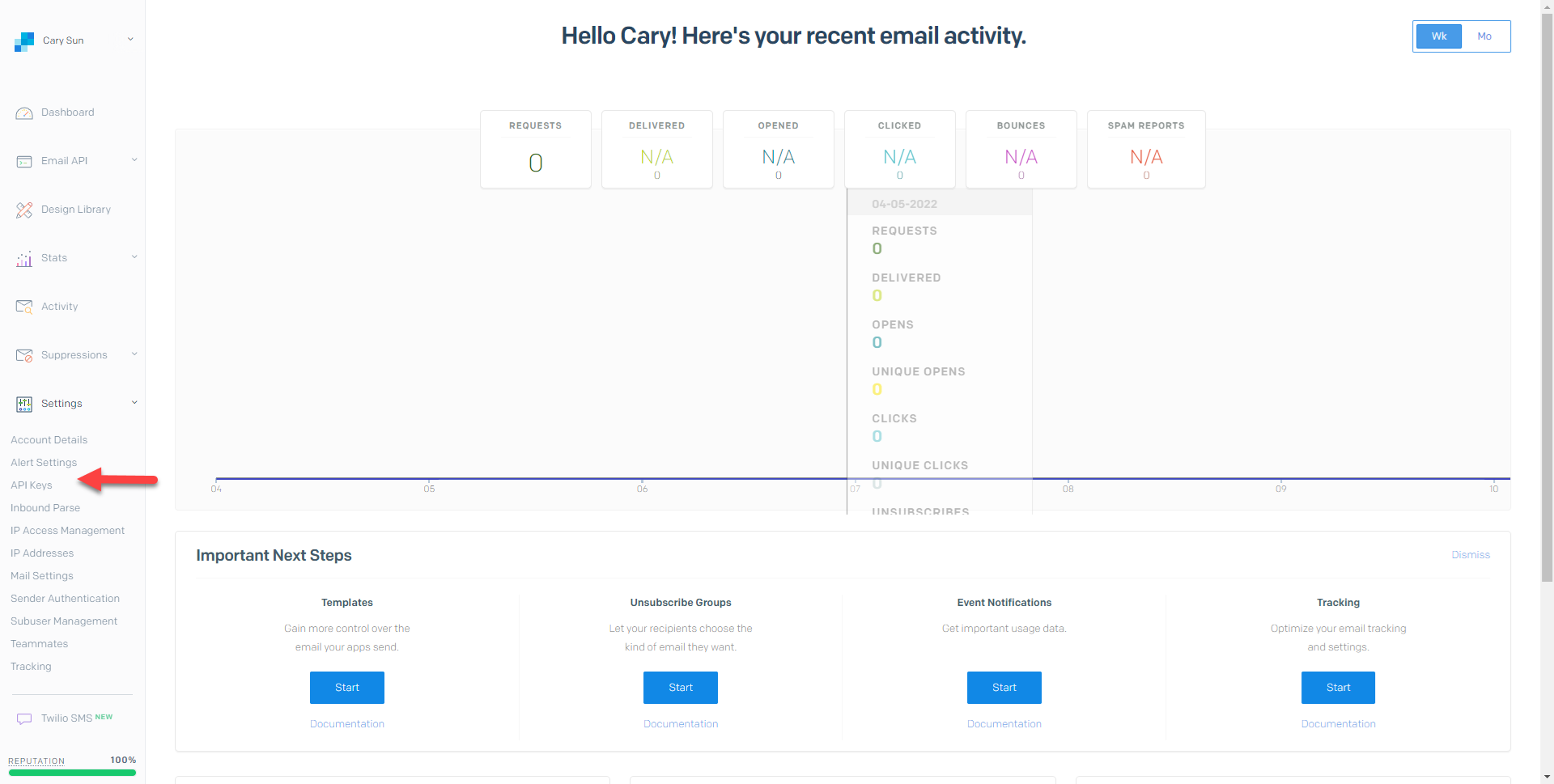
25.On the API Keys page, select Create API Key.
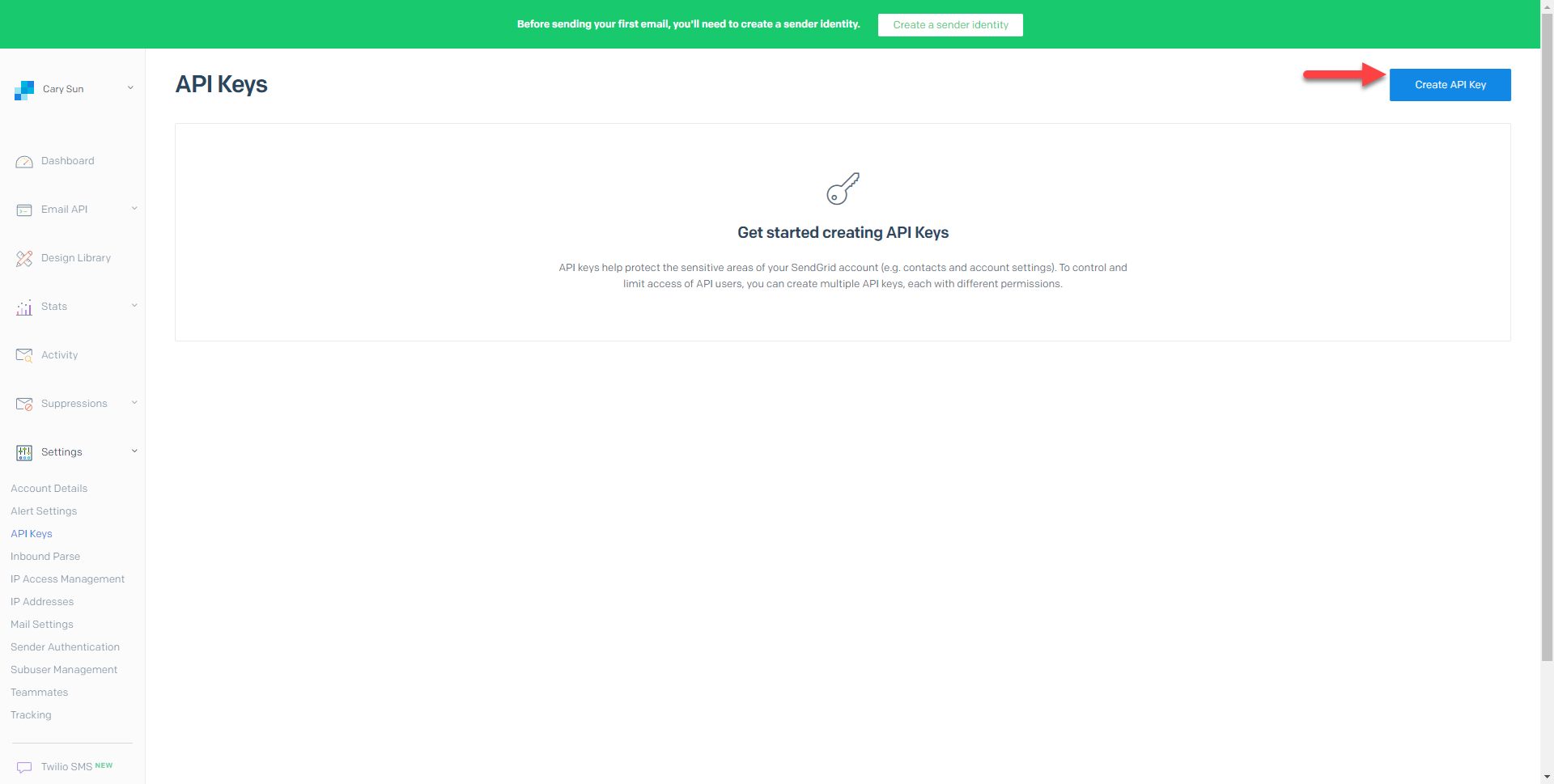
26.On the Create API Key page, type the API Key Name and select Restricted Access as API Key Permissions.
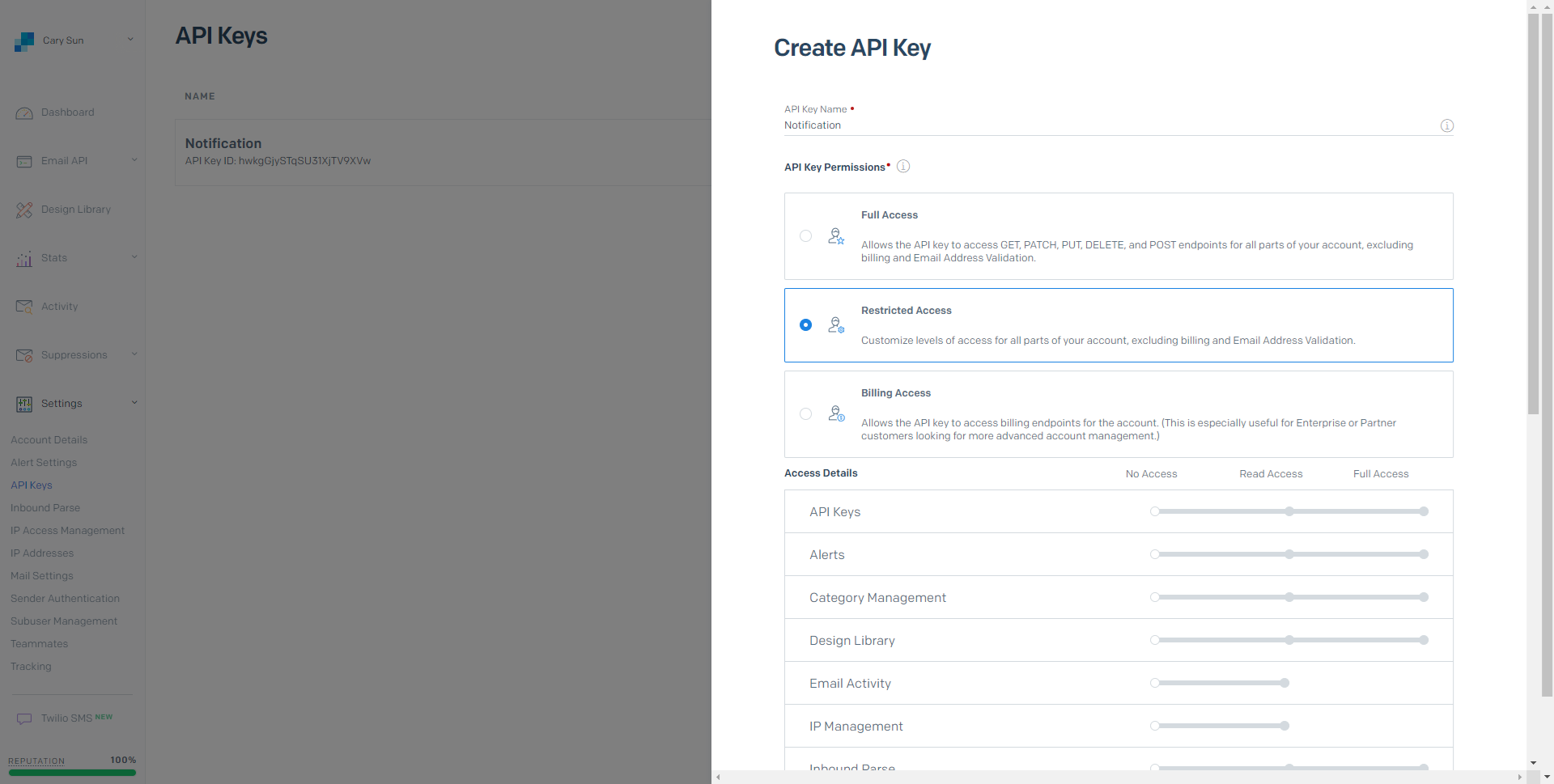
27.Enable Mail Activity as Access Details, click Create & View.
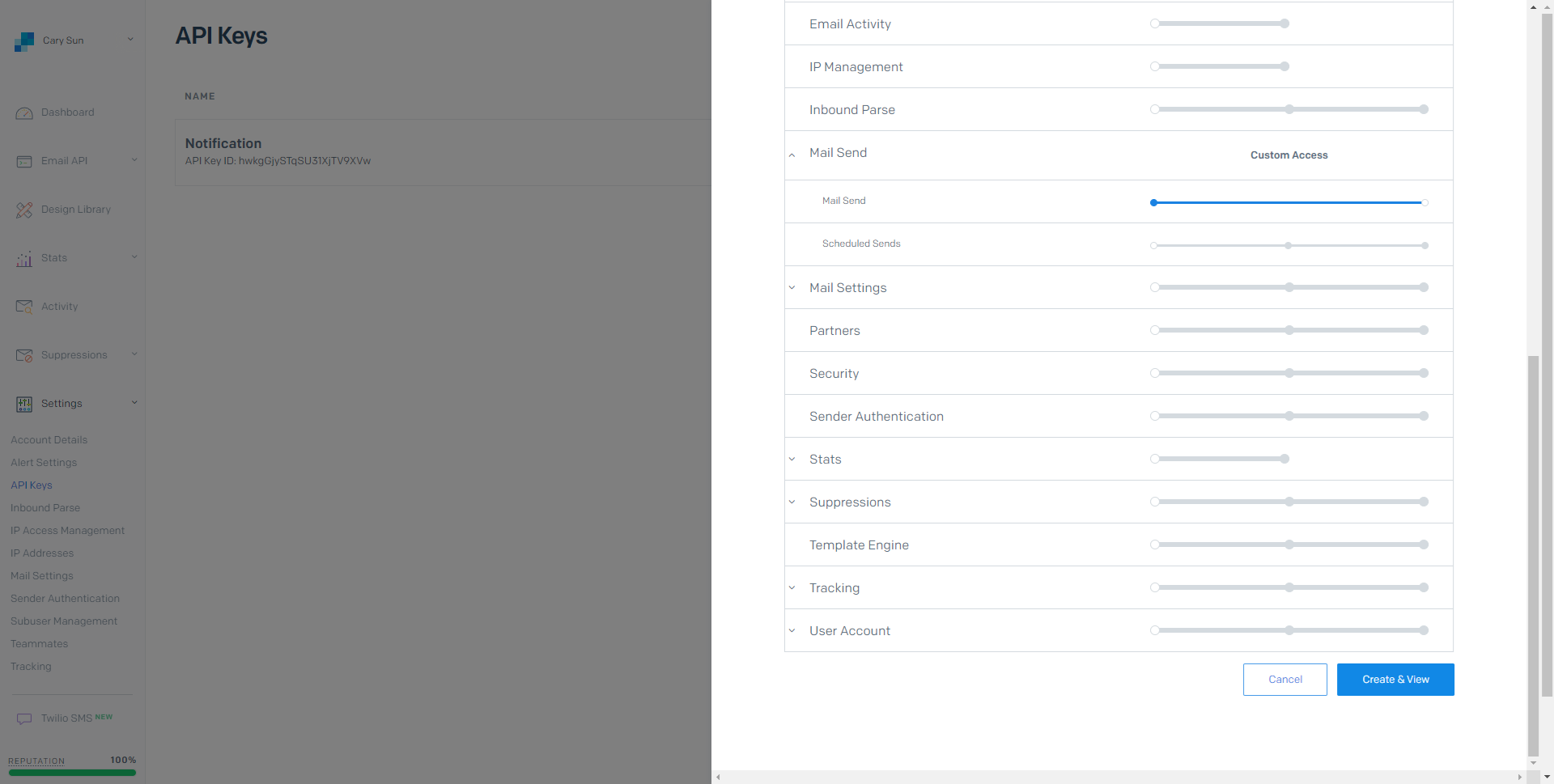
28.On the API Key Created page, copy the key and save it, click Done.
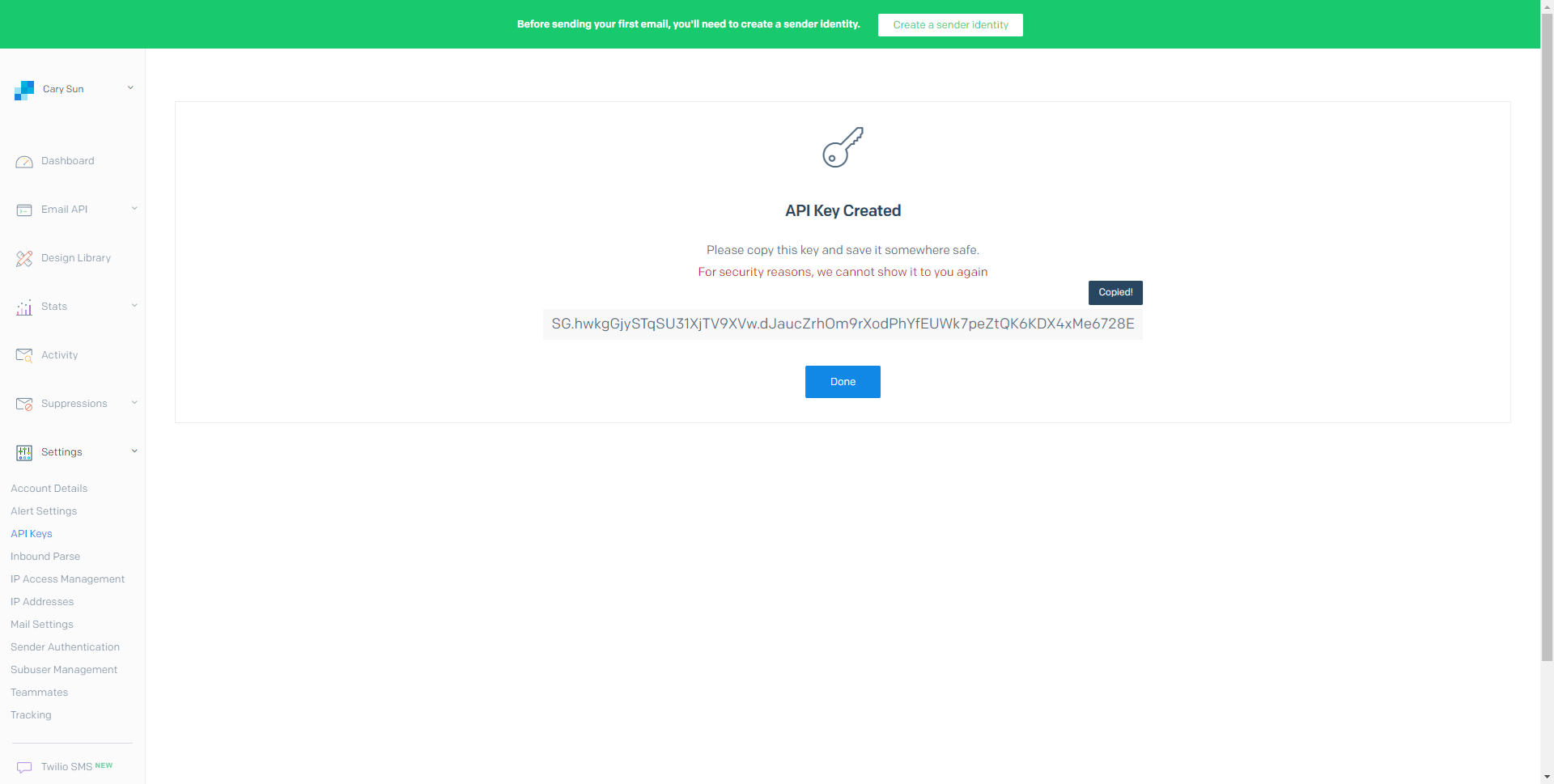
29.Under settings, select IP Access Management.
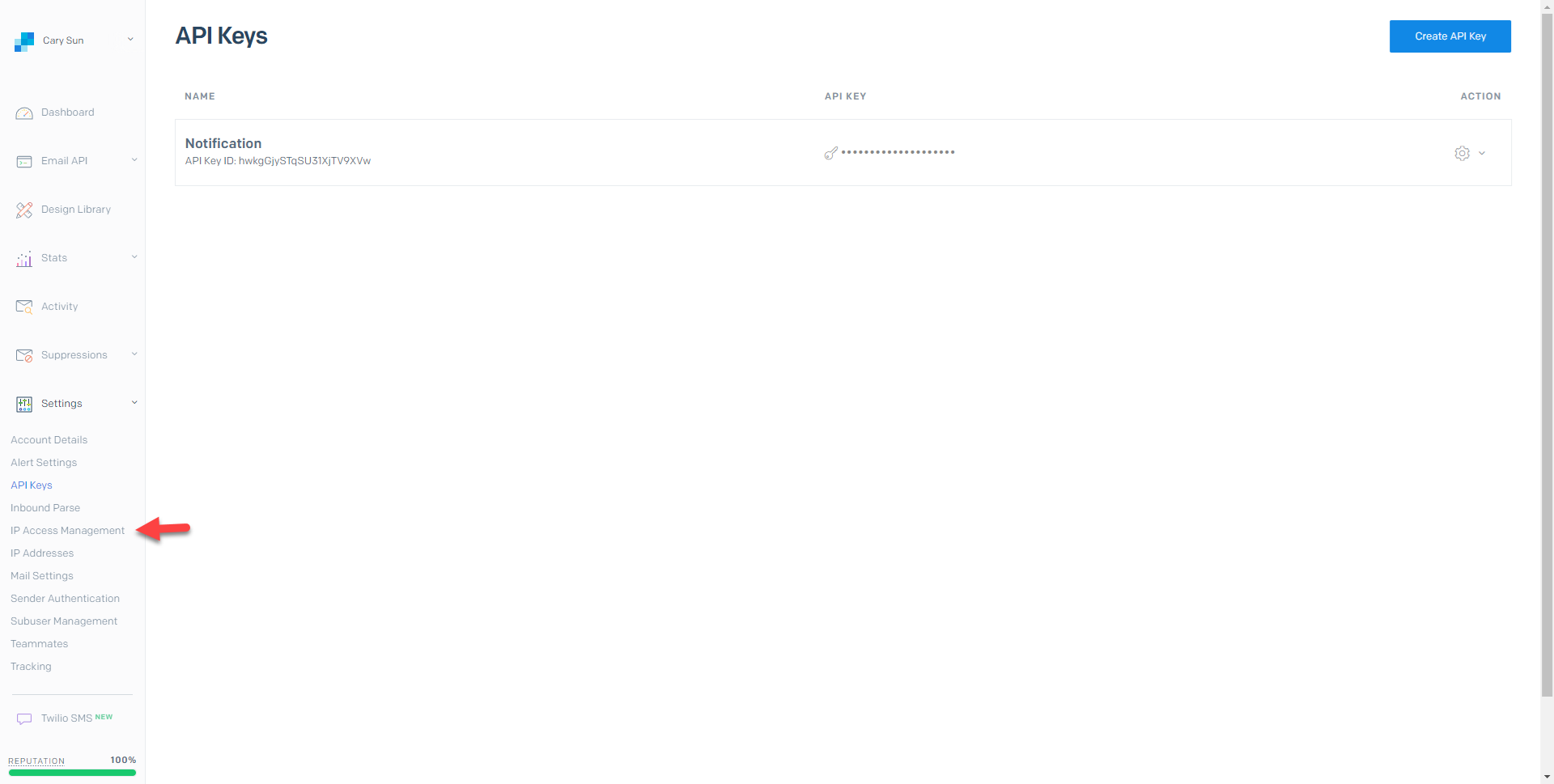
30.On the IP Access Management page, click +Add UP Address.
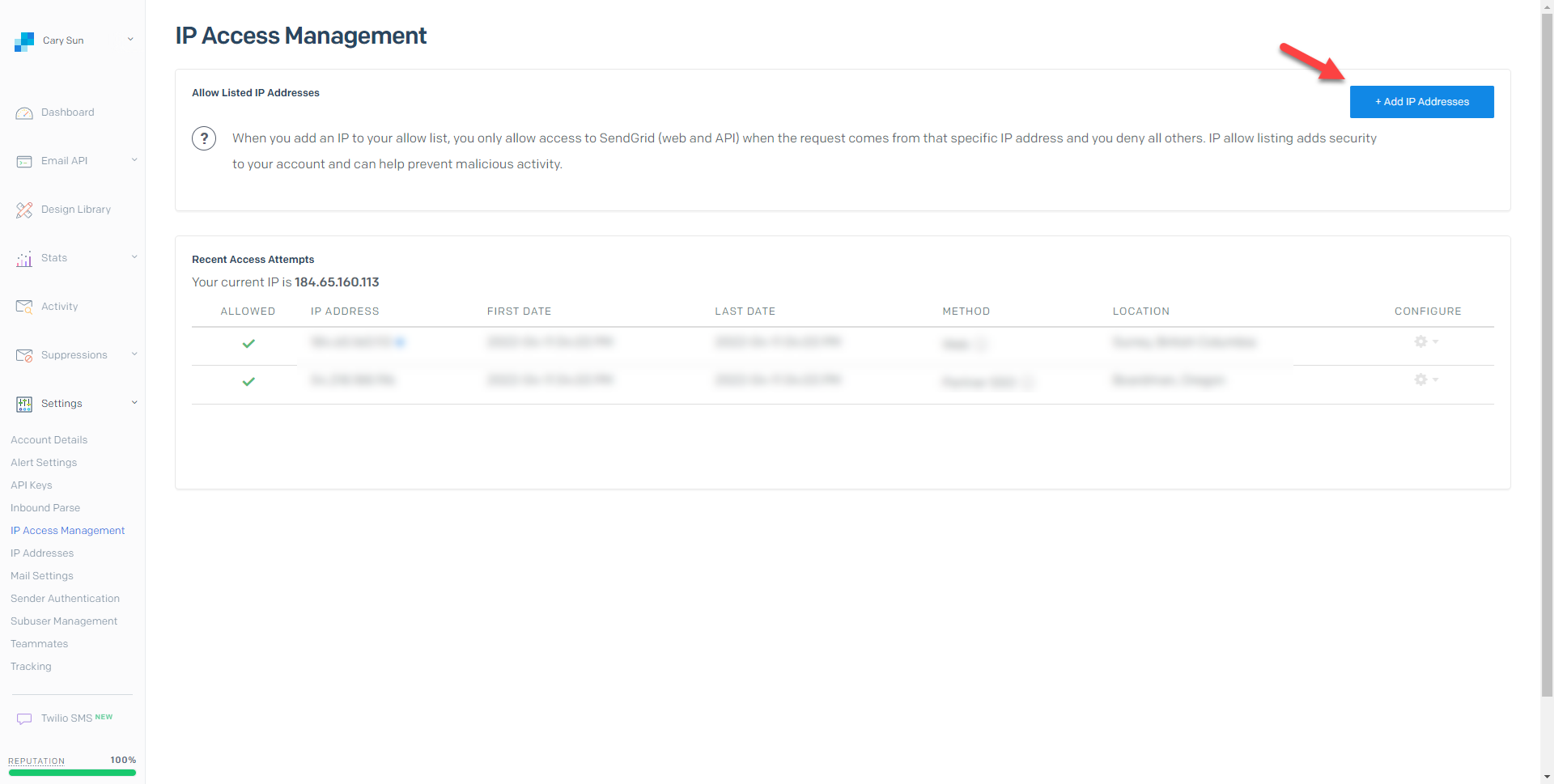
31.On the Caution page, select I confirm that the IP addresses I’m allow listing are dedicated and will not change without my knowledge, select I understand that I will only be able to access this account (including the API, mail sends, and user interface) from the IP address(es) I’m adding, click Confirm and Continue.
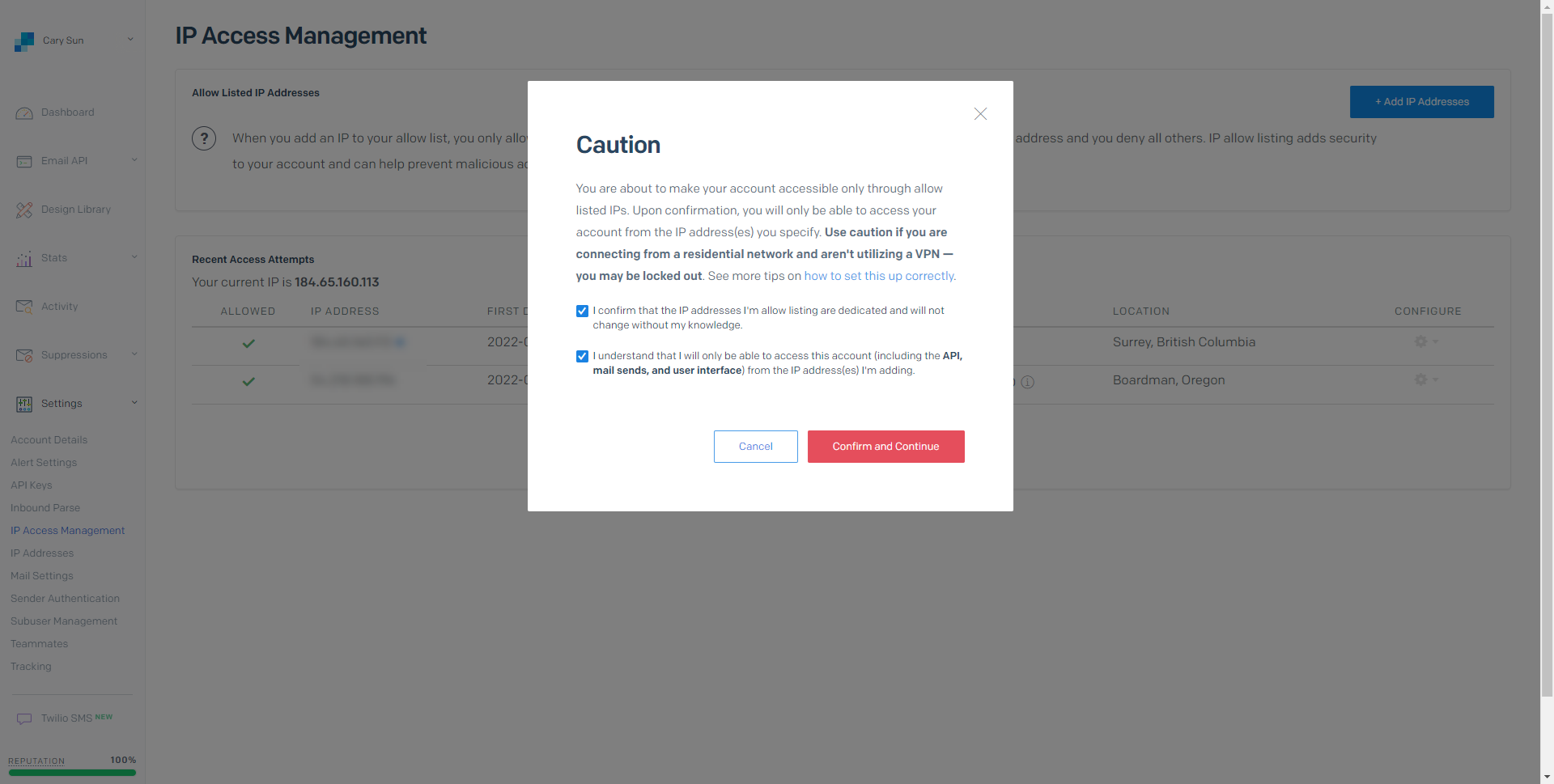
32.On the Add IP Addresses page, add IP addresses or range that you would like them to allow access SendGrid, make sure to include the public IP address of the Veeam management server, and click Save.
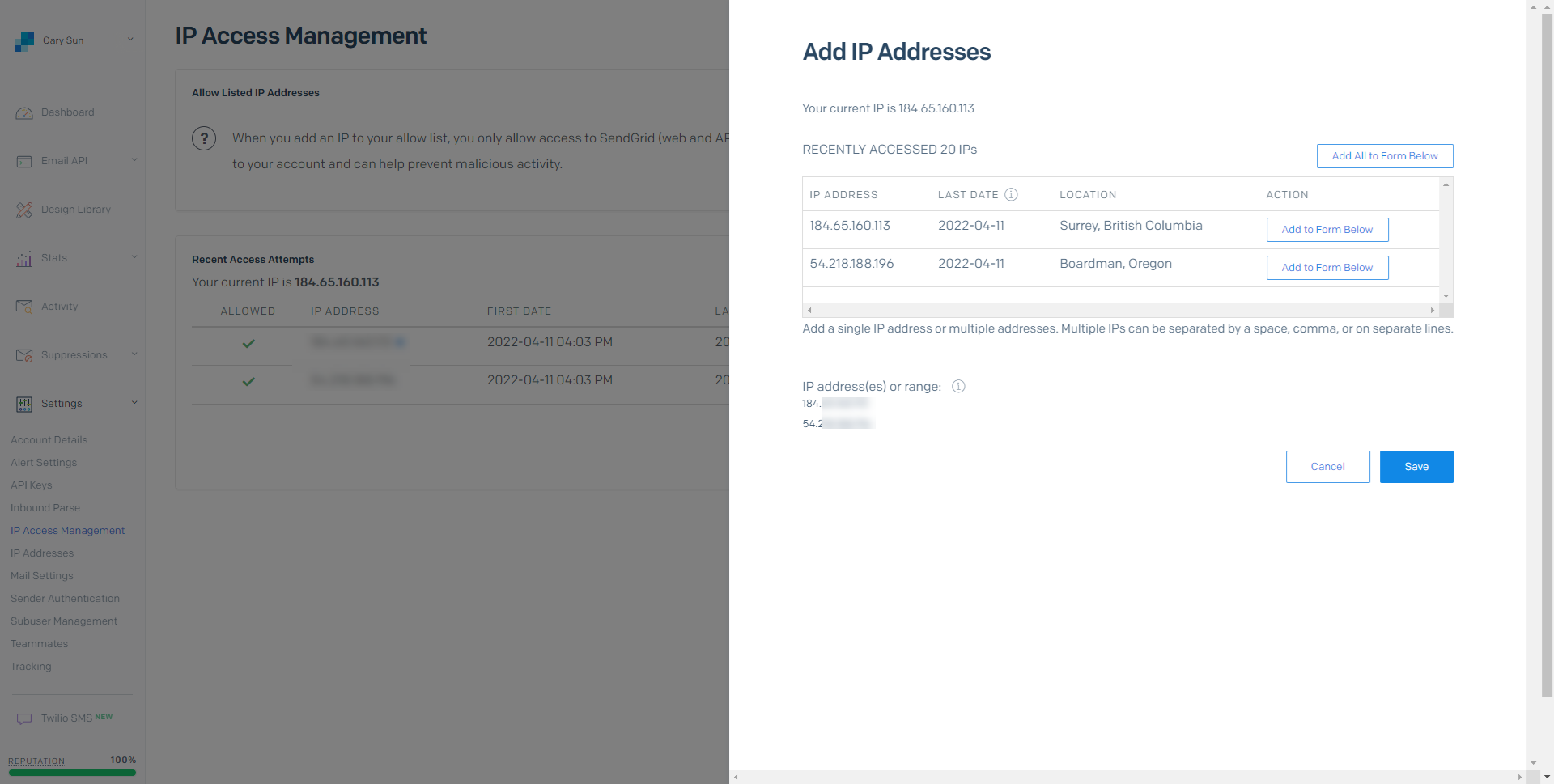
33.Sign Out of the Account.
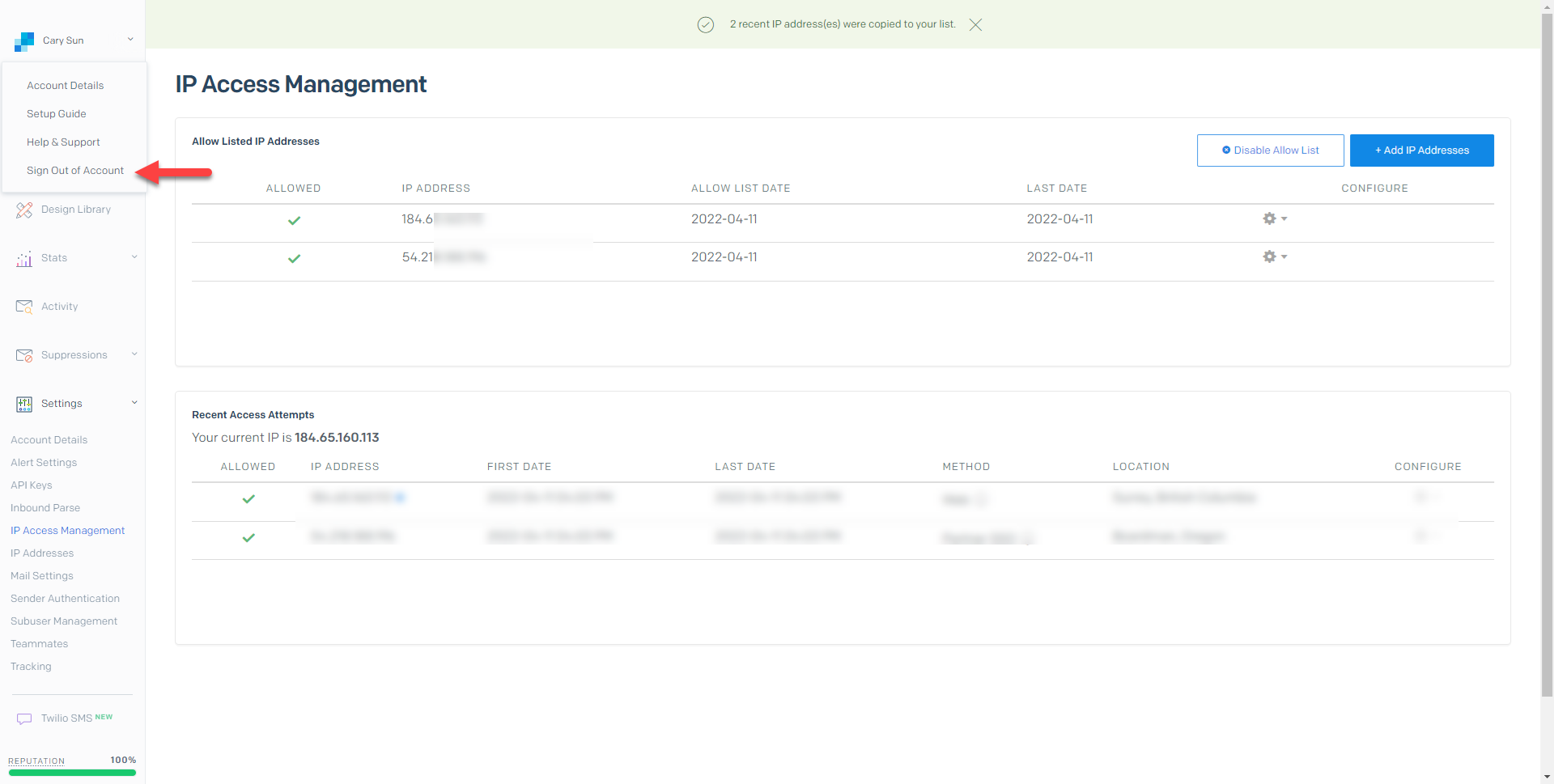
34.Login to Veeam Backup for Microsoft 365 Manager server.
35.Open Veeam Backup for Microsoft Office 365 console.
36.On the Veeam Backup for Microsoft Office 365 console page, In the main menu, click General Options.
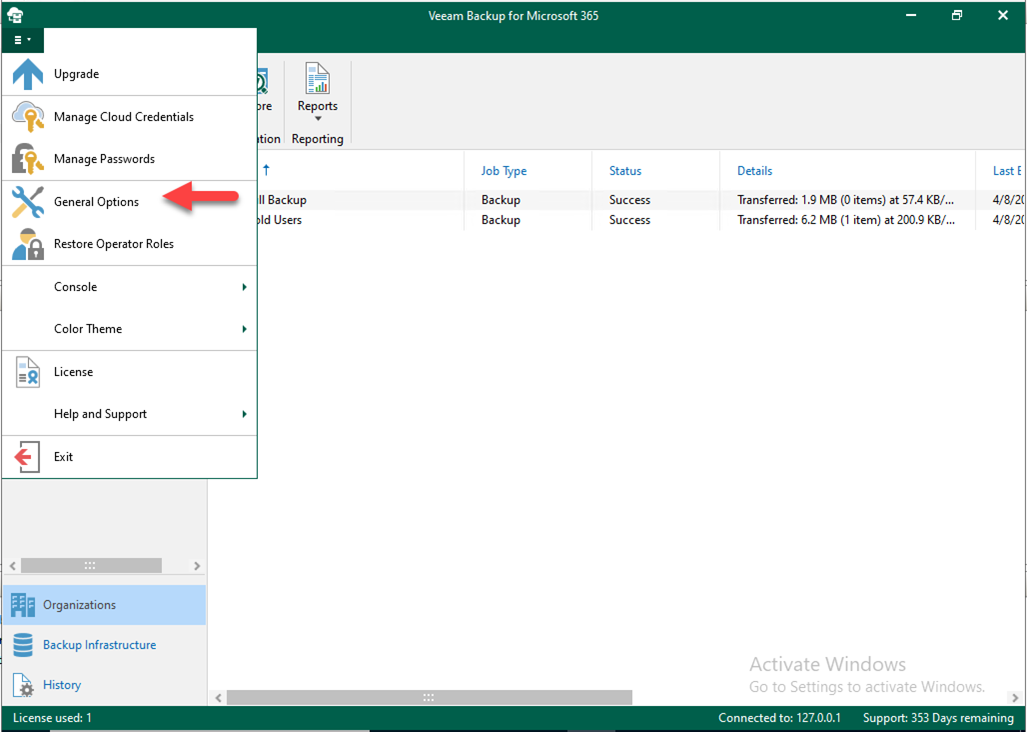
37.On the Options page, select Notifications.
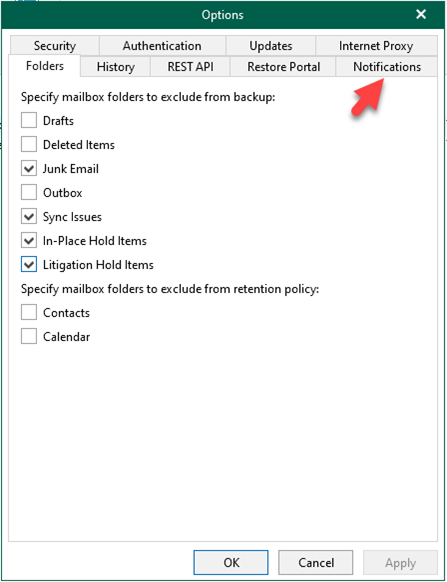
38.On the Notifications page, select Enable email notifications.
39.Type smtp.sendgrid.net as SMTP server, click Advanced.
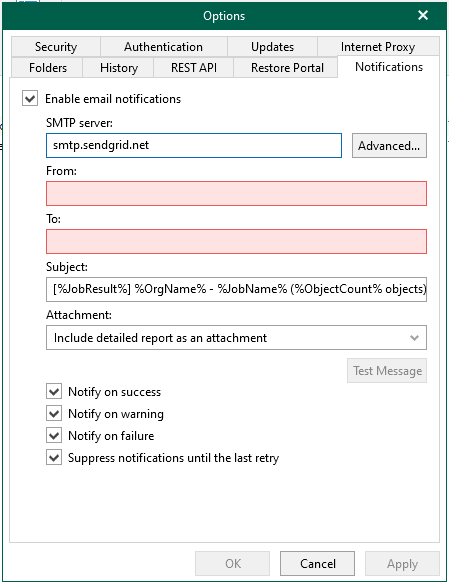
40.On the Advanced SMTP Options page, type 587 as the port number, select Connect Using SSL, select The SMTP server requires authentication, type apikey as Username, paste the key as password, and click OK.
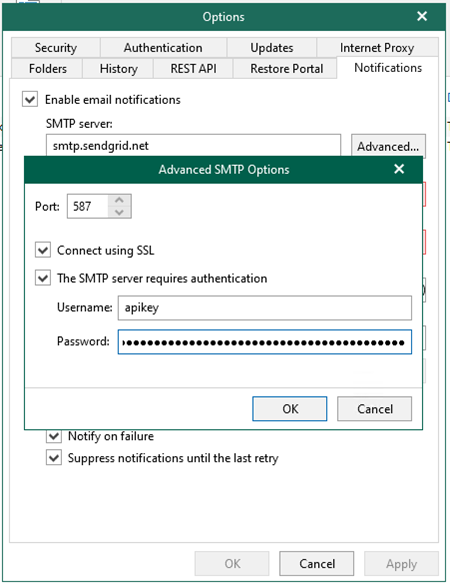
41.In the From field, specify the email address to be shown as a sender.
42.In the To field, specify the email address of a notification recipient. To specify multiple email addresses, use a semicolon.
43.Click Test Message.
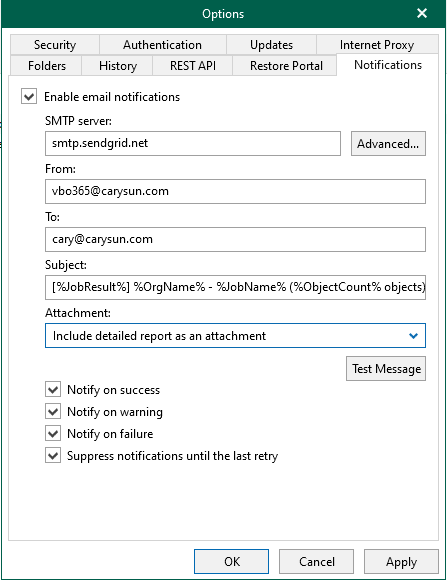
44.Make sure the test email was successfully sent to recipients, click OK.
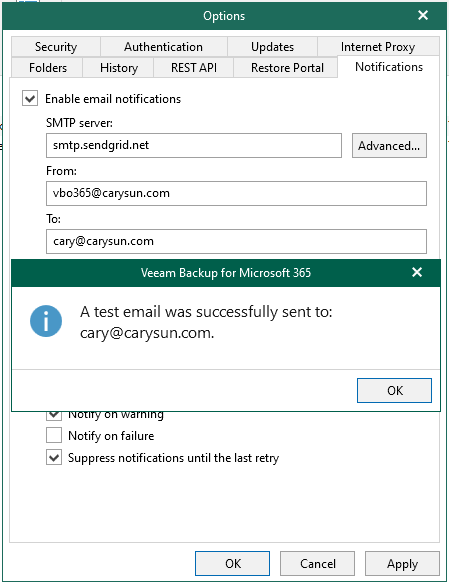
45.On the Notifications page, by default, system notifications are sent every time a backup job session is completed with any of the following states: Success, Warning and Failure, keep the default settings, and click OK.
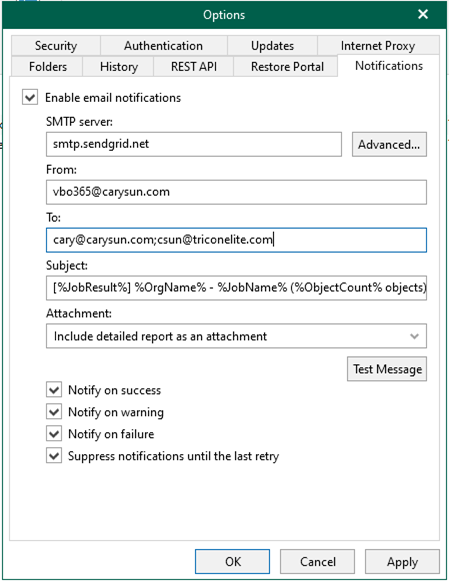
Hope you enjoy this post.
Cary Sun
Twitter: @SifuSun
Web Site: carysun.com
Blog Site: checkyourlogs.net
Blog Site: gooddealmart.com
Author: Cary Sun
Cary Sun has a wealth of knowledge and expertise in data center and deployment solutions. As a Principal Consultant, he likely works closely with clients to help them design, implement, and manage their data center infrastructure and deployment strategies.
With his background in data center solutions, Cary Sun may have experience in server and storage virtualization, network design and optimization, backup and disaster recovery planning, and security and compliance management. He holds CISCO CERTIFIED INTERNETWORK EXPERT (CCIE No.4531) from 1999. Cary is also a Microsoft Most Valuable Professional (MVP), Microsoft Azure MVP, Veeam Vanguard and Cisco Champion. He is a published author with several titles, including blogs on Checkyourlogs.net, and the author of many books.
Cary is a very active blogger at checkyourlogs.net and is permanently available online for questions from the community. His passion for technology is contagious, improving everyone around him at what they do.
Blog site: https://www.checkyourlogs.net
Web site: https://carysun.com
Blog site: https://gooddealmart.com
Twitter: @SifuSun
in: https://www.linkedin.com/in/sifusun/
Amazon Author: https://Amazon.com/author/carysun