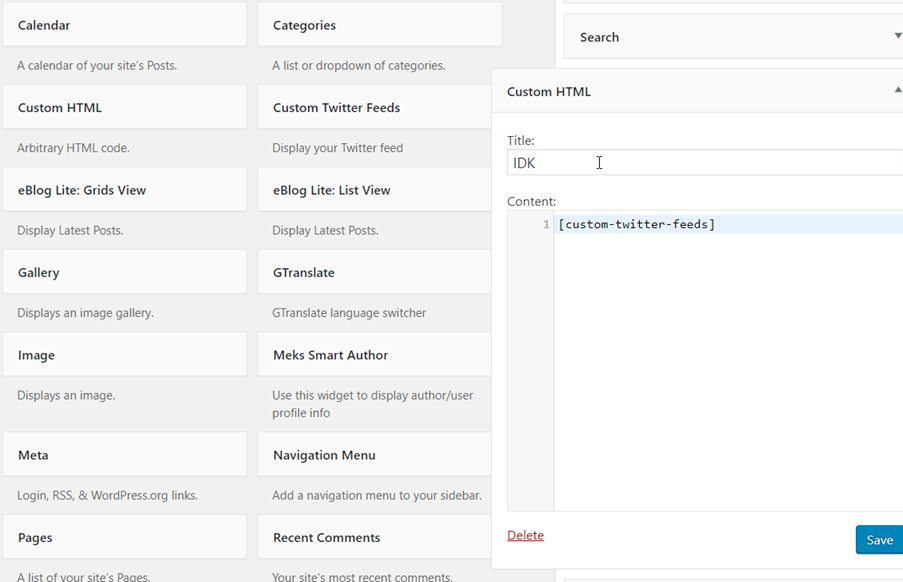
Hello there GDM fans and today I am going to be telling you guys how to display your twitter feed on your WordPress website! So, let’s get started.
- Search up “Custom Twitter Feeds”
- When you see this box below press “Install Now”
 3. Now you have to press the activate button and go into its settings
3. Now you have to press the activate button and go into its settings
4. Now go into the configure tab and press the button below
 5. Now, you are probably redirected to a page and this is what you should do, if it says for you to login then you go to the official twitter website and login then you go onto your WordPress website admin site again and press the same button and press Authorize app and then you will be redirected back to your website with both of your codes and then you can save it. Or you can just manually put it in if you want to which is in the picture above
5. Now, you are probably redirected to a page and this is what you should do, if it says for you to login then you go to the official twitter website and login then you go onto your WordPress website admin site again and press the same button and press Authorize app and then you will be redirected back to your website with both of your codes and then you can save it. Or you can just manually put it in if you want to which is in the picture above

 6. Now you go to the 4th tab and copy the code that is below it
6. Now you go to the 4th tab and copy the code that is below it
 7. Now you go to Appearance>Widgets
7. Now you go to Appearance>Widgets
 8. Now you drag the Custom HTML to the place where you want to put it
8. Now you drag the Custom HTML to the place where you want to put it

 9. Now put in the name of your title which will be shown above your twitter feed and paste that code below it and press “Save”
9. Now put in the name of your title which will be shown above your twitter feed and paste that code below it and press “Save”
 10. Now you can enjoy letting people see your twitter feed just on your website! Hope you guys enjoyed this step by step tutorial and I will be seeing you guys in the next blog!
10. Now you can enjoy letting people see your twitter feed just on your website! Hope you guys enjoyed this step by step tutorial and I will be seeing you guys in the next blog!
-Angus
Twitter: @FrostedFright
Author: Angus Sun
Angus is excited to learn as much as he can about Microsoft and
other technologies. The one thing he likes is computer programming and technical writing. He also likes playing video games whenever he has spare time. Other than that, he just spends time writing blogs and creating videos.





