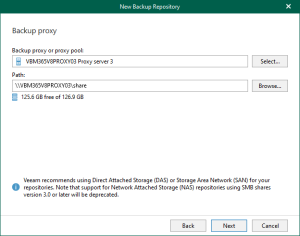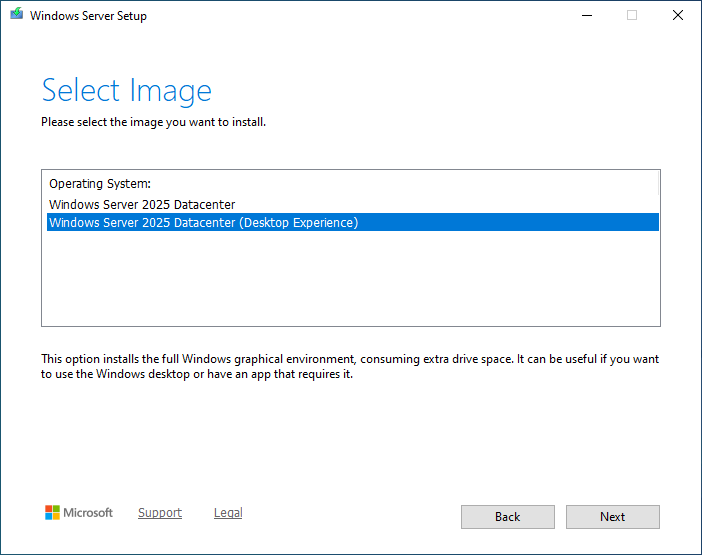
Today, I am going to show you how to perform an in-place upgrade of a Hyper-V server to Windows Server 2025.
Before you perform the upgrading process, the server needs to meet the prerequisites are below:
• The Windows server version is Windows Server 2012 R2 or above.
• There are several ways to upgrade the server. Upgrade the server from an evaluation version to a retail version, from an older retail version to a newer retail version and from a volume-licensed edition to a retail version.
• The existing machine needs to meet or exceed the hardware requirements of Windows Server 2025.
• The existing server isn’t running in Azure.
• The existing server isn’t clustered.
• Full backup of the existing server.
Let’s follow the steps below to upgrade the existing Hyper-V server in place to Windows Server 2025.
1. Login to the existing server.
2. Open an elevated PowerShell prompt and run below cmdlet to collect the server information.
Get-ComputerInfo -Property WindowsBuildLabEx,WindowsEditionID | Out-File -FilePath .\computerinfo.txt systeminfo.exe | Out-File -FilePath systeminfo.txt ipconfig /all | Out-File -FilePath ipconfig.tx
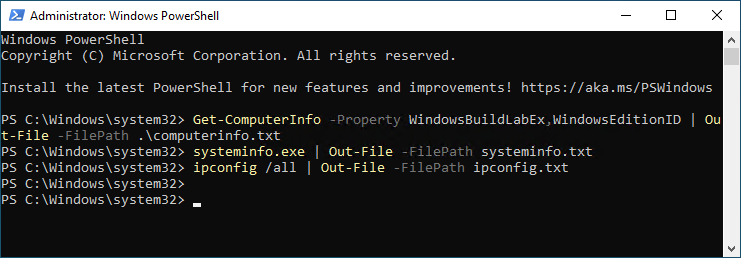
Note:
The cmdlet requires PowerShell 5.1 or later. You also can open Registry Editor, go to the HKEY_LOCAL_MACHINE\SOFTWARE\Microsoft\Windows NT\CurrentVersion key and then copy the Windows Server BuildLabEx and EditionID values.
3. Copy the files to a USB drive.
4. Shutdown any VMs currently running on the server.
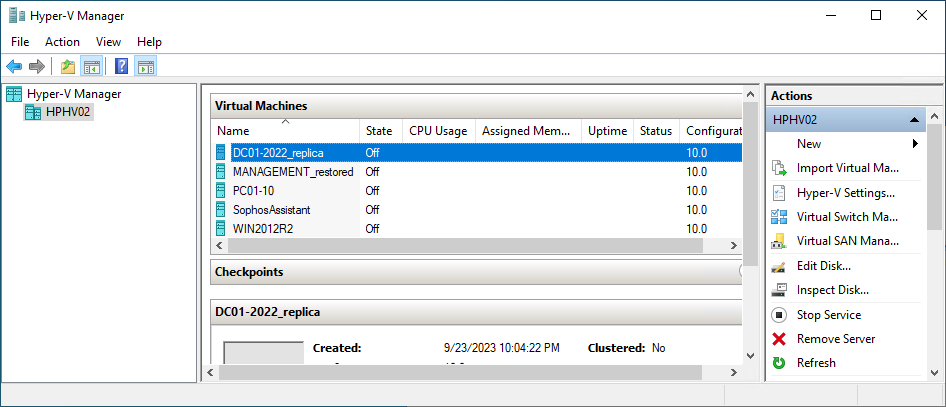
5. Download and mount the Windows Server 2025 ISO media.
Note:
The Windows Server 2025 evaluation version download link is below:
https://www.microsoft.com/en-us/evalcenter/download-windows-server-2025
6. Run setup.exe.
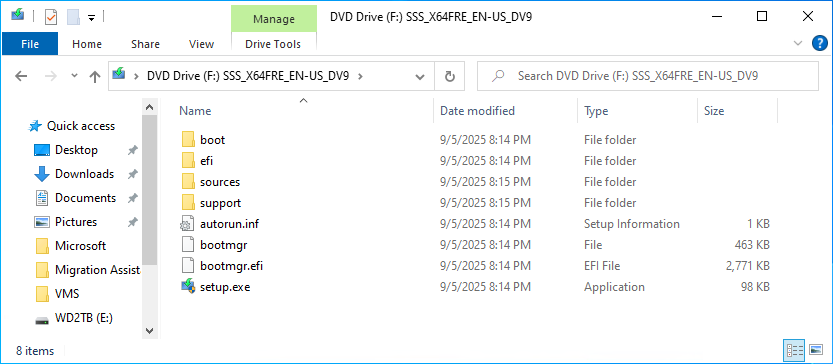
7. On the User Account Control page, click Yes.
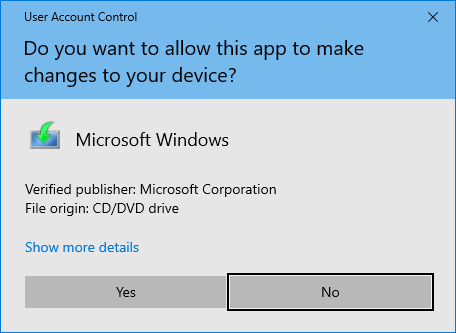
8. Click Next on the Install Windows Server page.
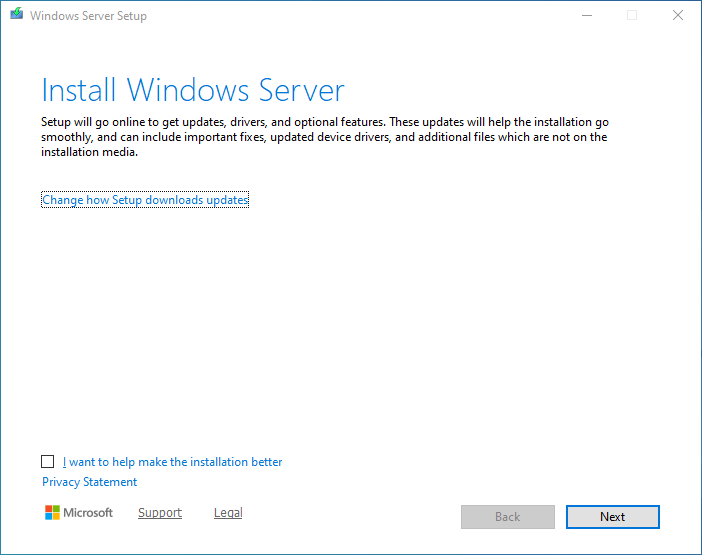
9. On the Choose a licensing method page, select Use a product key.
10. Enter your product key and click Next.
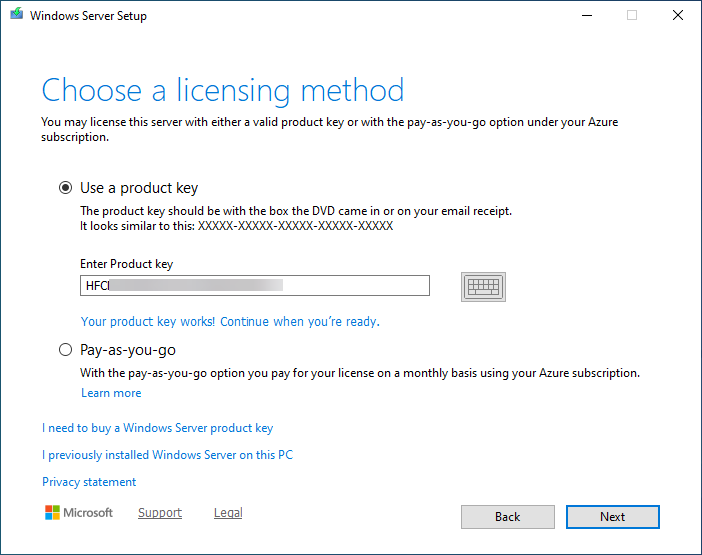
11. Select Windows Server 2025 Datacenter (Desktop Experience) on the Select Image and click Next.
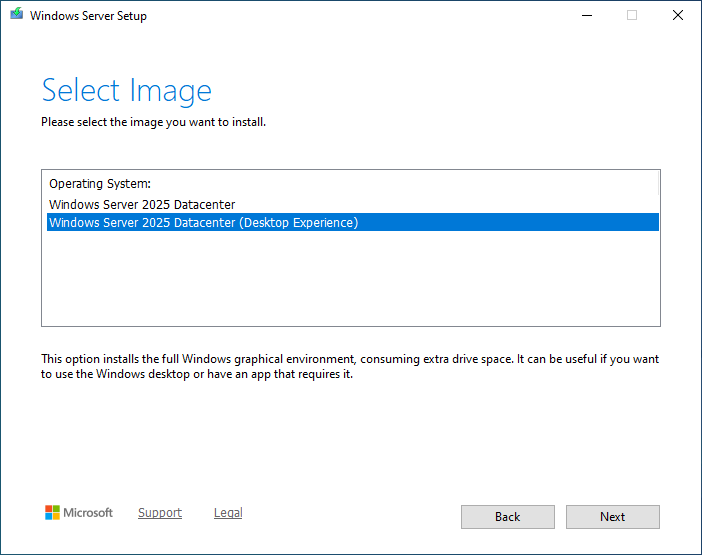
12. Click Accept on the Application notices and license terms.
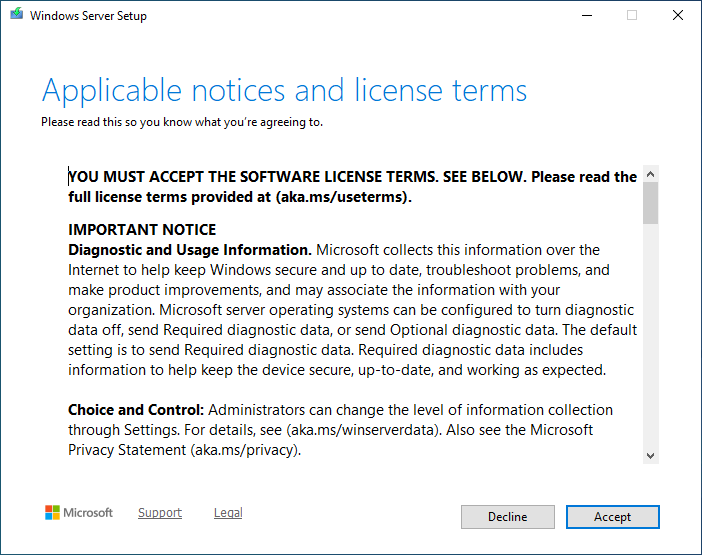
13. Select Keep files, settings, and apps. Click Next.
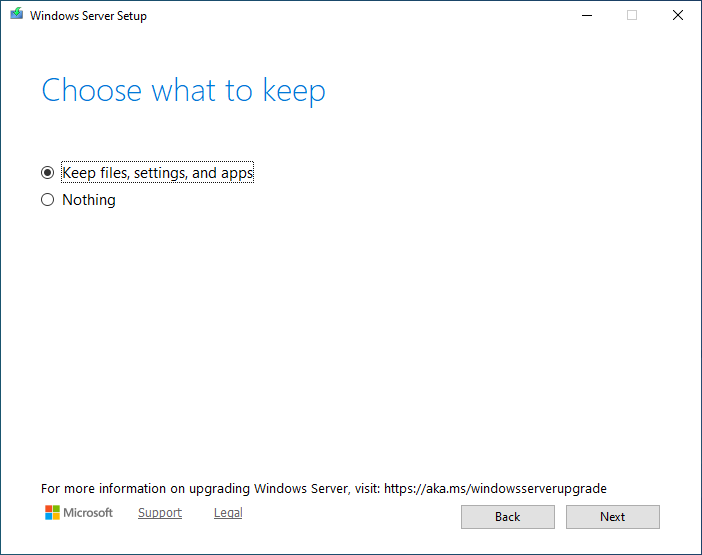
14. Click Install on the Ready to install page.
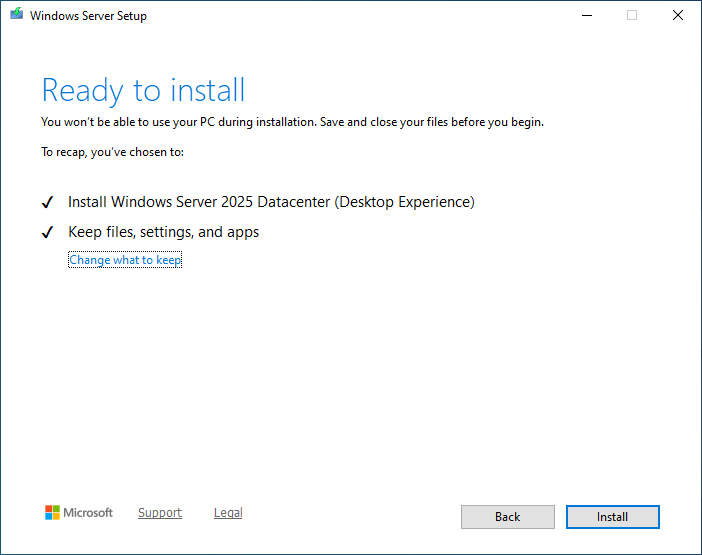
15. The server will restart several times.
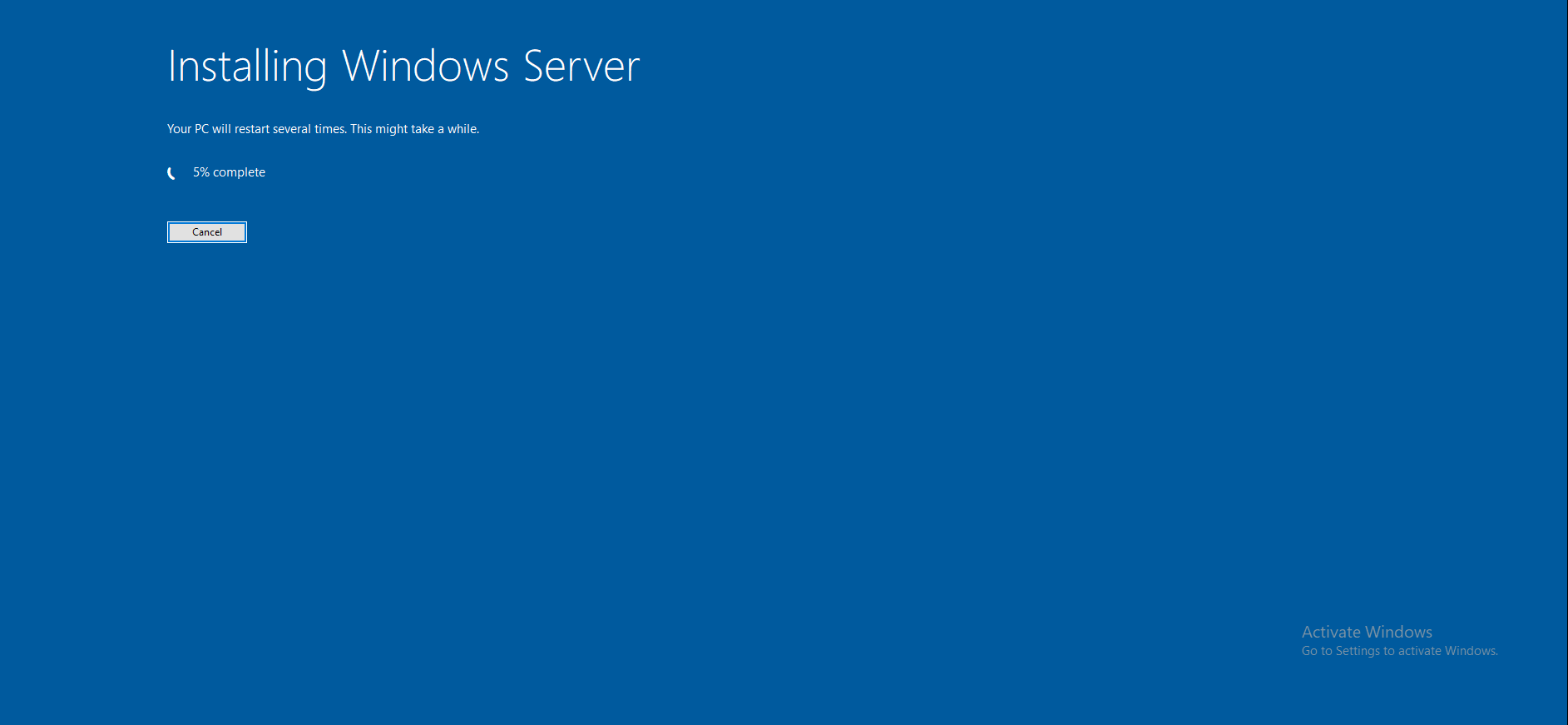
16. Select Required only on the Send diagnostic data to Microsoft page and click Accept.
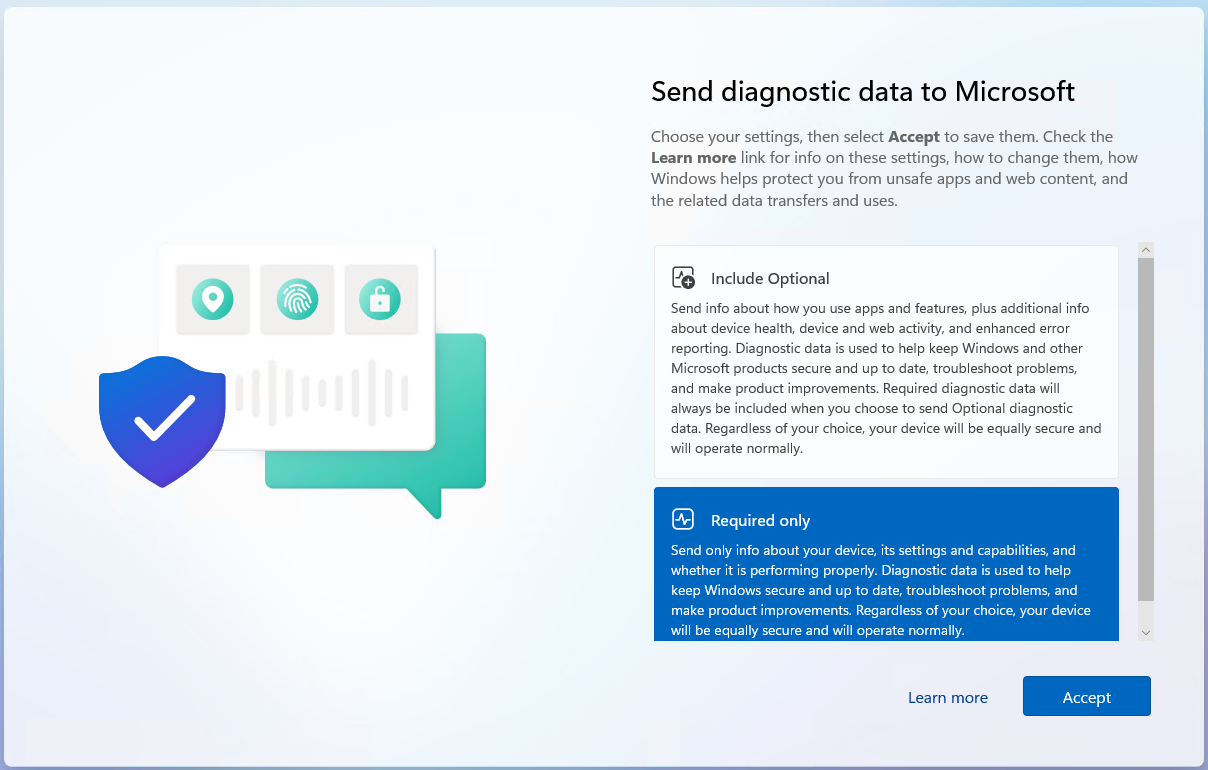
17. Open an elevated PowerShell prompt and run below cmdlet to verify the version and edition.
Get-ComputerInfo -Property WindowsProductName
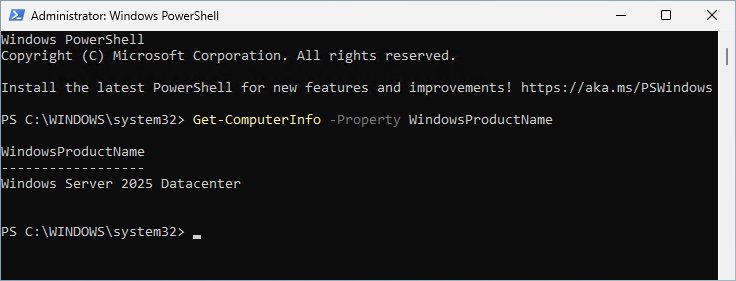
I hope you enjoy this post.
Cary Sun
X: @SifuSun
Web Site: carysun.com
Blog Site: checkyourlogs.net
Blog Site: gooddealmart.com
Amazon Author: Amazon.com/author/carysun
Author: Cary Sun
Cary Sun has a wealth of knowledge and expertise in data center and deployment solutions. As a Principal Consultant, he likely works closely with clients to help them design, implement, and manage their data center infrastructure and deployment strategies.
With his background in data center solutions, Cary Sun may have experience in server and storage virtualization, network design and optimization, backup and disaster recovery planning, and security and compliance management. He holds CISCO CERTIFIED INTERNETWORK EXPERT (CCIE No.4531) from 1999. Cary is also a Microsoft Most Valuable Professional (MVP), Microsoft Azure MVP, Veeam Vanguard and Cisco Champion. He is a published author with several titles, including blogs on Checkyourlogs.net, and the author of many books.
Cary is a very active blogger at checkyourlogs.net and is permanently available online for questions from the community. His passion for technology is contagious, improving everyone around him at what they do.
Blog site: https://www.checkyourlogs.net
Web site: https://carysun.com
Blog site: https://gooddealmart.com
Twitter: @SifuSun
in: https://www.linkedin.com/in/sifusun/
Amazon Author: https://Amazon.com/author/carysun