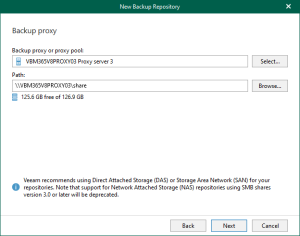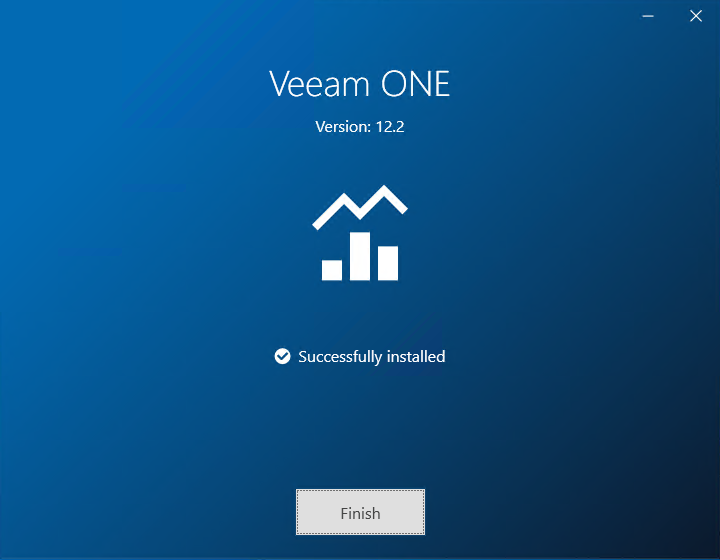
The release version of Veeam ONE 12.2 is available on August 28th, 2024. You can download it at:
https://www.veeam.com/products/veeam-data-platform/monitoring-analytics.html
1.Login to the Veeam ONE Server.
2.Sign in to your Veeam account and download the Veeam ONE software.
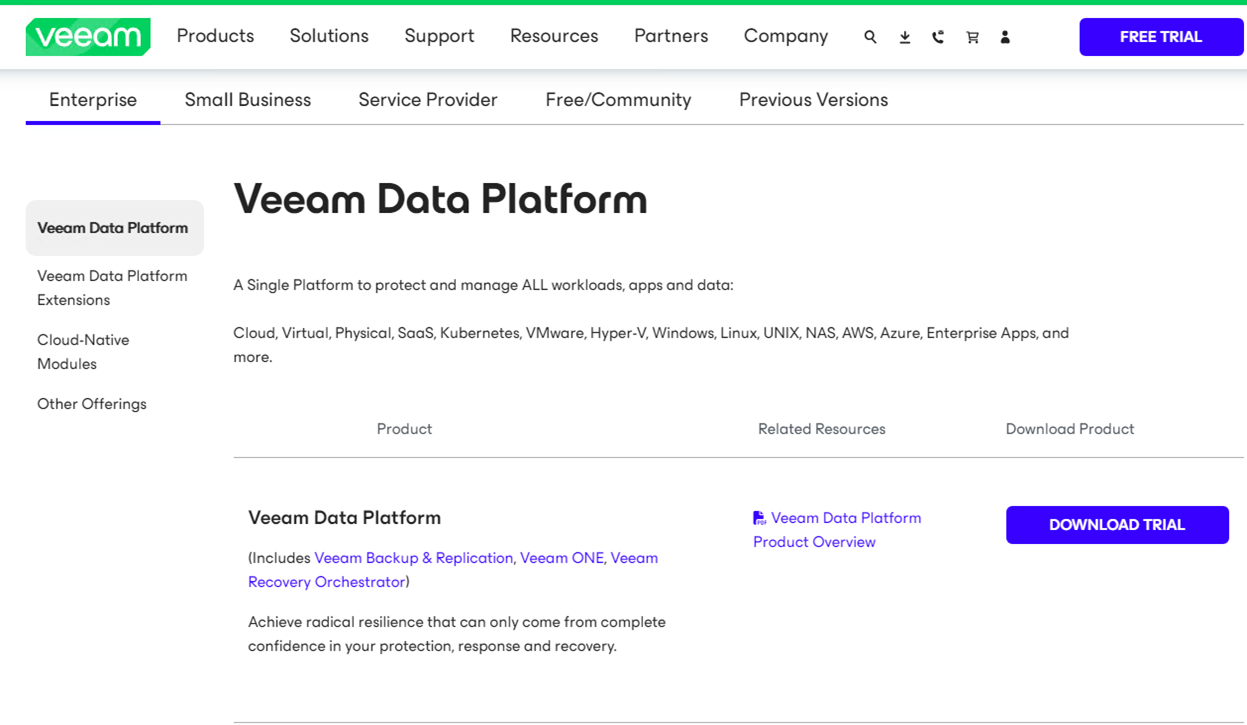
3.Mount the Veeam ONE v12.2 ISO image file.
4.Run Setup.exe.
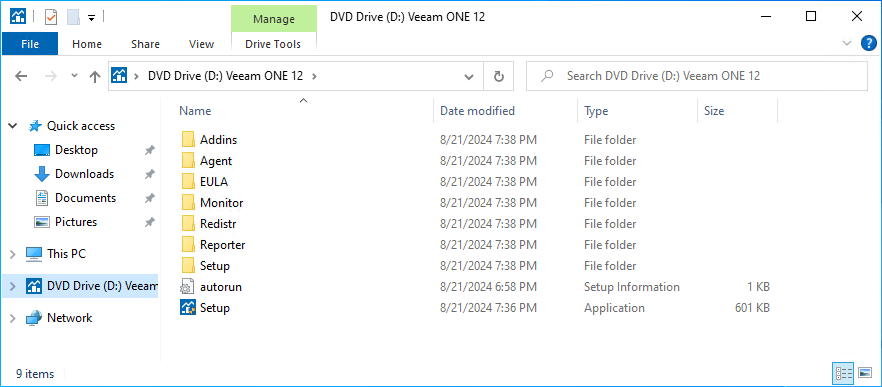
5.On the User Account Control page, click Yes.
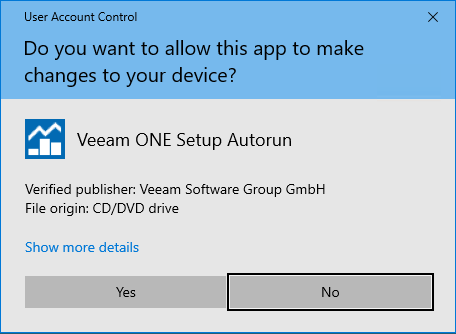
6.On the Veeam ONE 12.2 page, click Install.
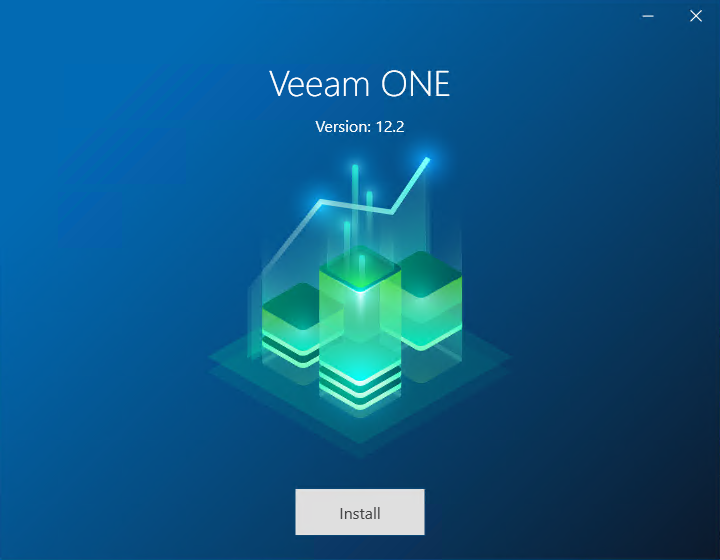
7.Select Install Veeam One on the Veeam One page.
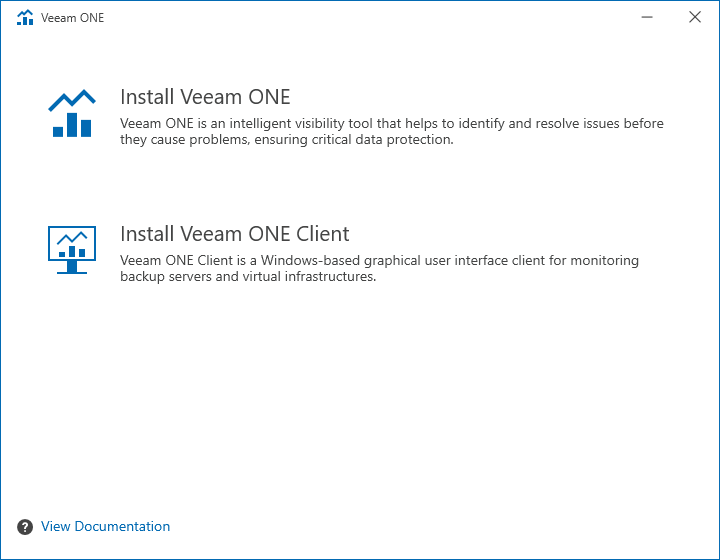
8.On the License Agreement page, select I accept.
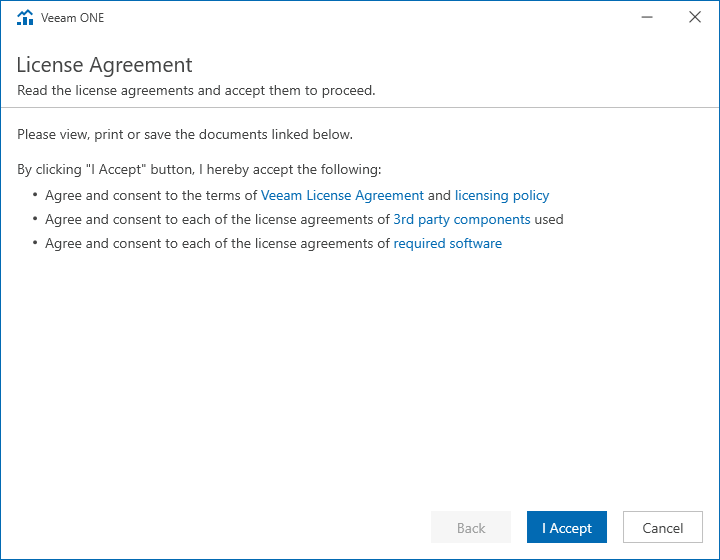
9.There are two options to install the license. To use license file in my case.
10.Select Browse license file on the License page.
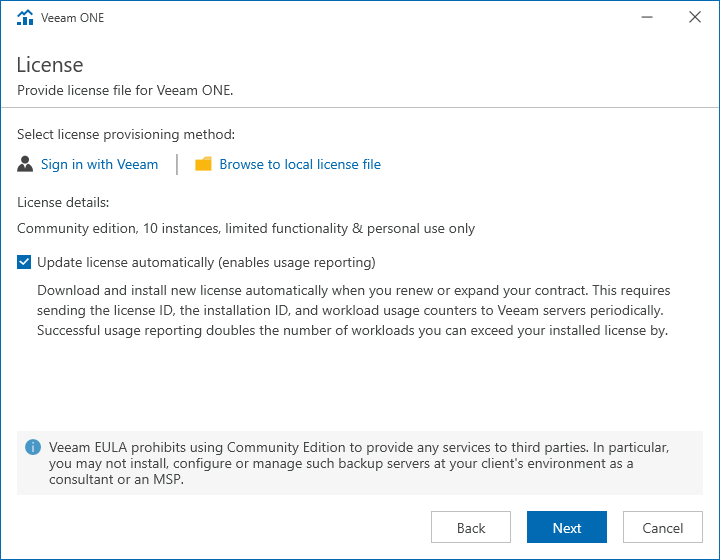
11.Select a valid license file for Veeam One v12.2 and click Open.

12.Click Next on the License page.
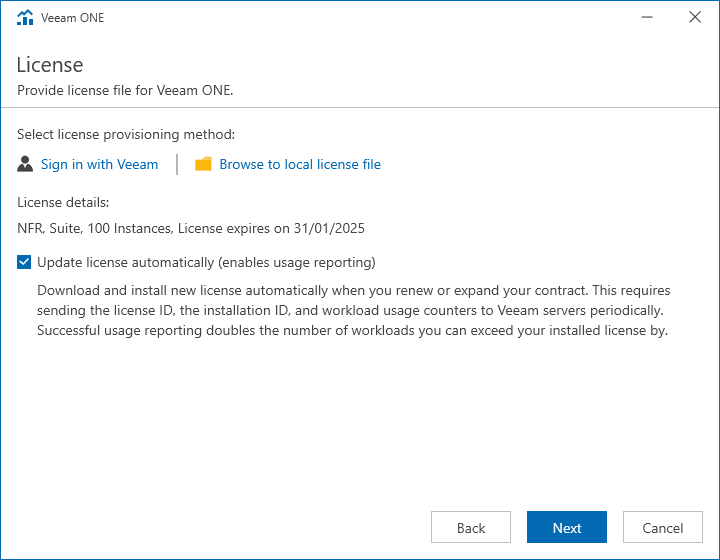
13.On the Service Account page, click Browse and select the user account as a service account.
Note:
The service account must have Local Administrator permissions on the machine where VeeamONE is installed.
14.Enter the password and click Next.
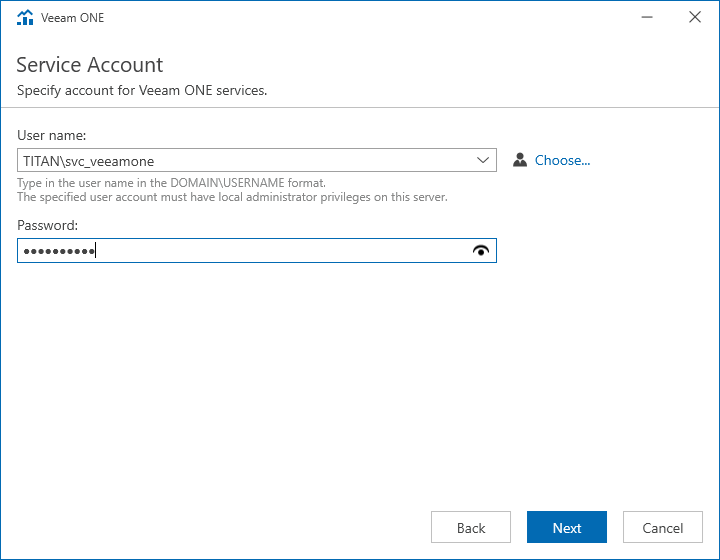
15.Click Install as the default settings on the Ready to Install page.
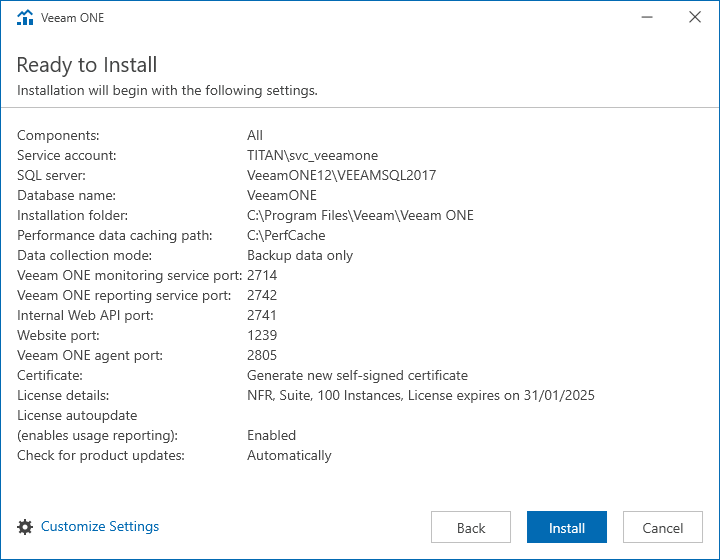
16.If you want to change the default settings for installation, Click Customize Settings.
17.Select the Veeam One Components that you want to install them.
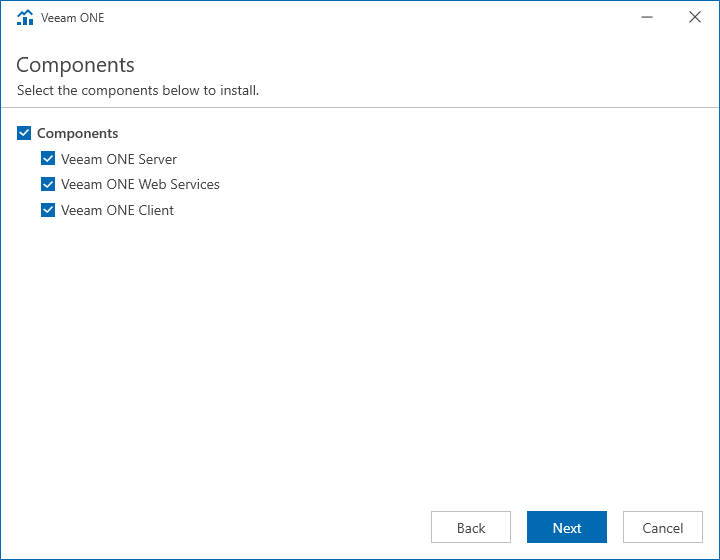
18.On the Database page, select Install new instance of SQL Server (localhost\VEEAMSQL2017) and click Next.
Note:
If you install Veeam ONE Server and Veeam ONE Web Services on separate machines, ensure that both components share a database.
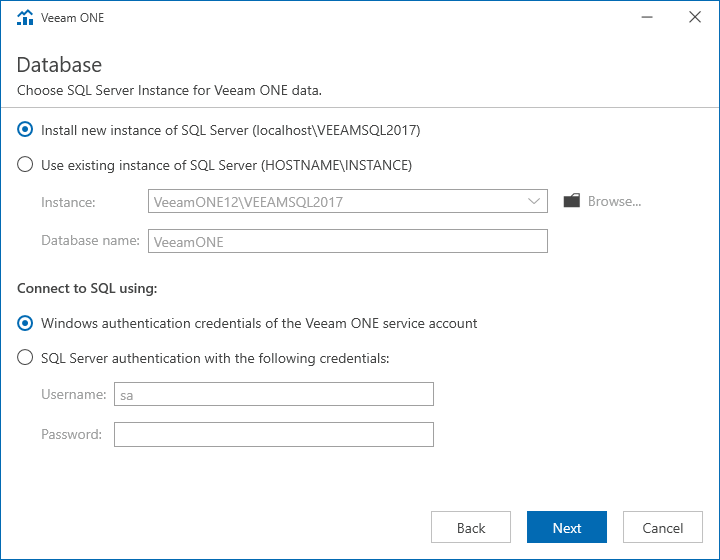
19.On the Data Locations page, click Browse and select the Installation and Veeam ONE Client performance cache path. Click Next.
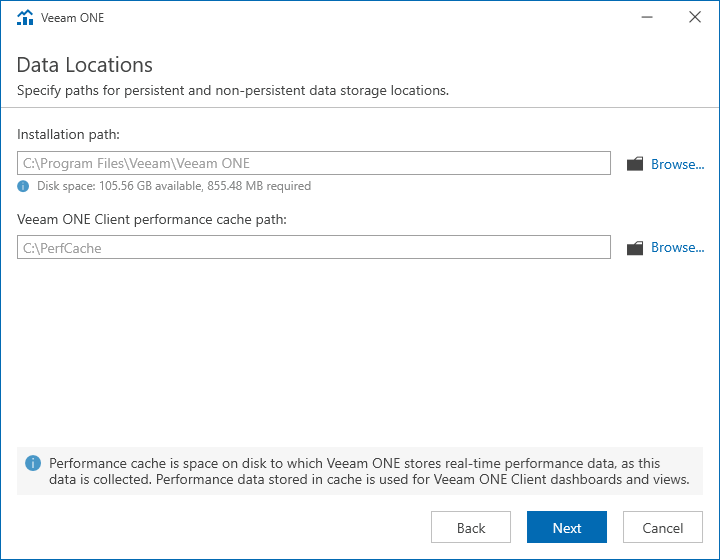
20.Select a specific mode on the Data Collection Mode page and click Next.
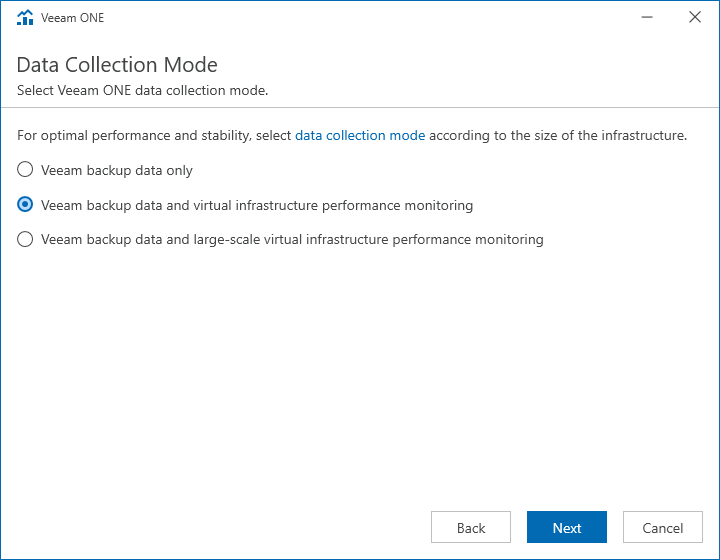
21. On the Port Configuration page, enter the port number to communicate with the Veeam ONE services and click Next.
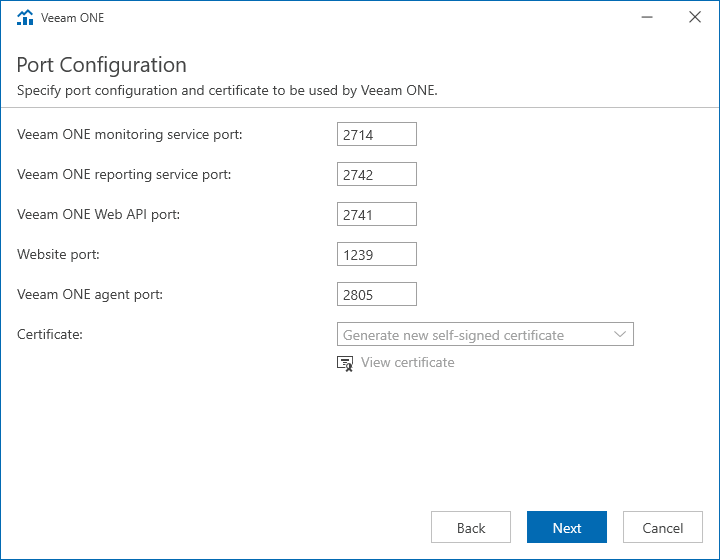
22.Click Install on the Ready to Install page.
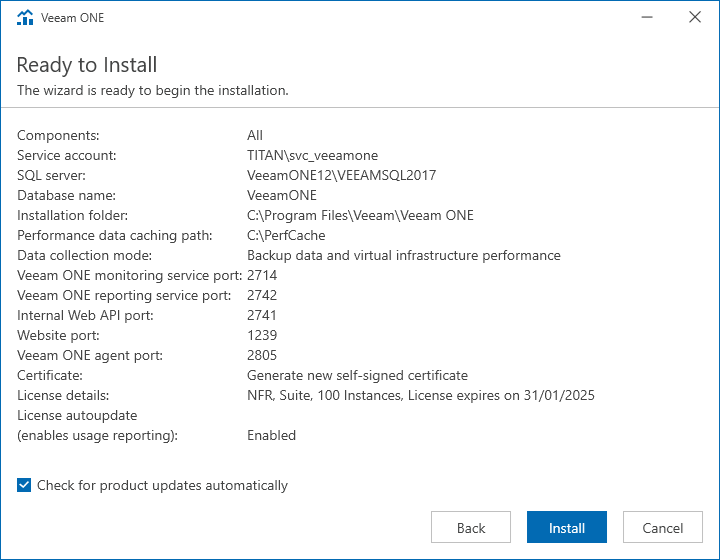
23.There are five steps to install Veeam ONE.
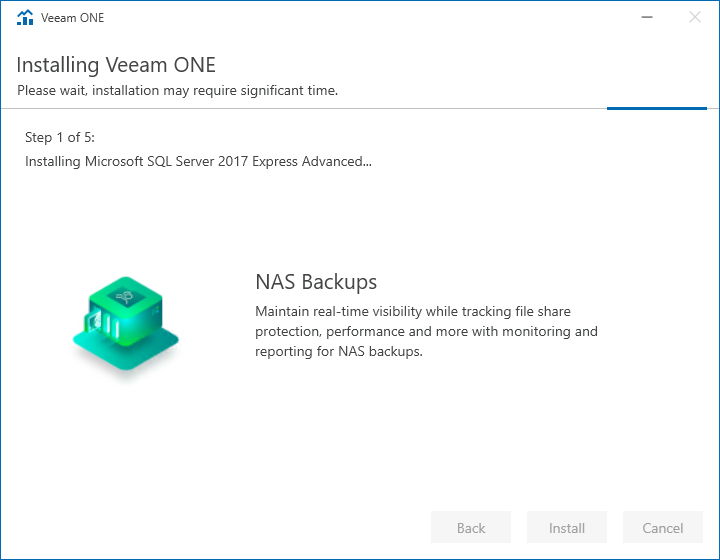
24.Click Finish on the Completing Veeam ONE 12.2 Install Wizard page.
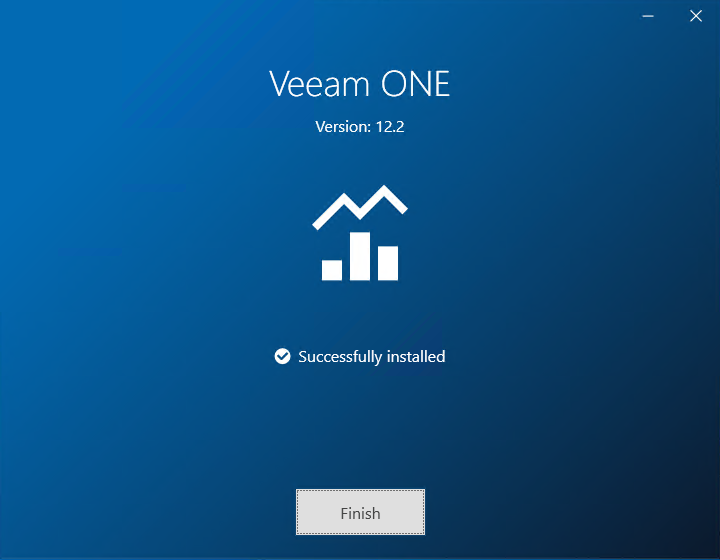
25.Click Yes on the logoff warning display window.
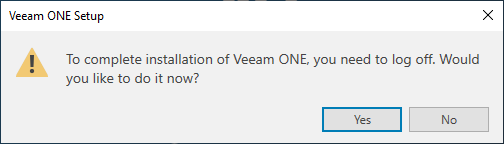
26.Logon to the Veeam ONE server.
27.Double-click the Veeam ONE Administrators group, and ensure the Veeam ONE service account is included in the Veeam ONE Administrators user group.
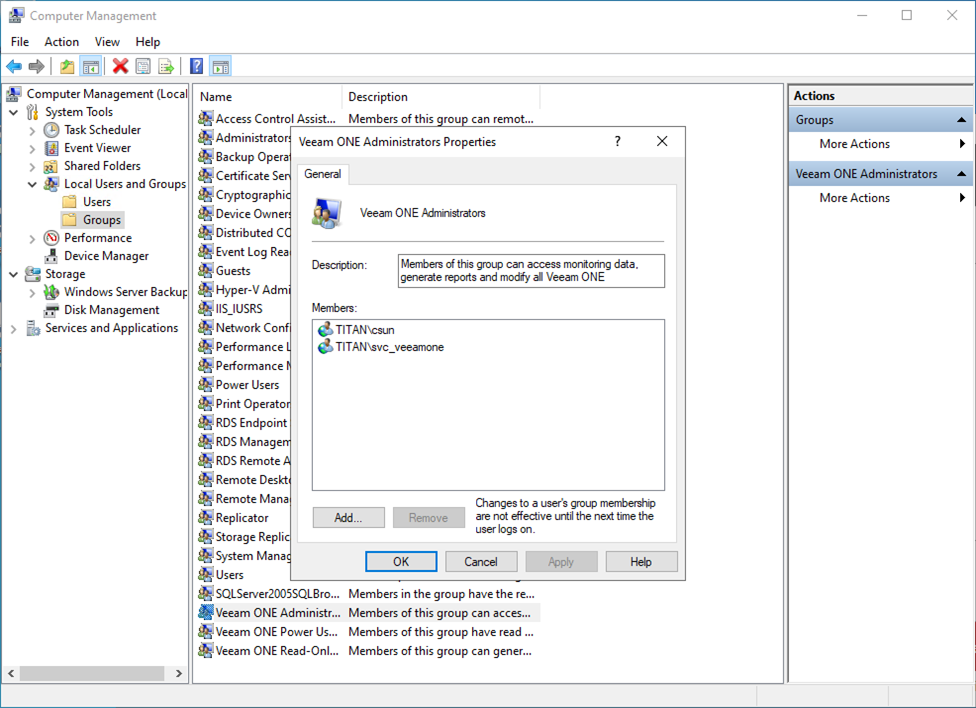
I hope you enjoy this post.
Cary Sun
X: @SifuSun
Web Site: carysun.com
Blog Site: checkyourlogs.net
Blog Site: gooddealmart.com
Amazon Author: Amazon.com/author/carysun
Author: Cary Sun
Cary Sun has a wealth of knowledge and expertise in data center and deployment solutions. As a Principal Consultant, he likely works closely with clients to help them design, implement, and manage their data center infrastructure and deployment strategies.
With his background in data center solutions, Cary Sun may have experience in server and storage virtualization, network design and optimization, backup and disaster recovery planning, and security and compliance management. He holds CISCO CERTIFIED INTERNETWORK EXPERT (CCIE No.4531) from 1999. Cary is also a Microsoft Most Valuable Professional (MVP), Microsoft Azure MVP, Veeam Vanguard and Cisco Champion. He is a published author with several titles, including blogs on Checkyourlogs.net, and the author of many books.
Cary is a very active blogger at checkyourlogs.net and is permanently available online for questions from the community. His passion for technology is contagious, improving everyone around him at what they do.
Blog site: https://www.checkyourlogs.net
Web site: https://carysun.com
Blog site: https://gooddealmart.com
Twitter: @SifuSun
in: https://www.linkedin.com/in/sifusun/
Amazon Author: https://Amazon.com/author/carysun