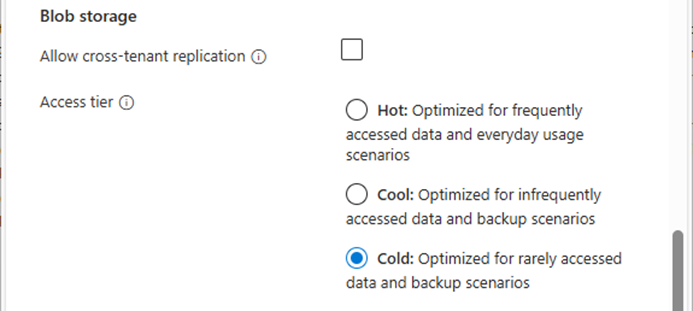
Azure Archive Storage is a low-cost, high-durability cloud storage tier inside Azure Blob Storage specifically built for infrequently accessed data and long-term storage. It is the most cost-effective storage tier for data you do not need to access frequently, making it suitable for backup data you wish to keep for an extended term.
This storage tier is cold storage, meaning that data can be stored for long periods without regular access, although retrieval is slower than in the Hot or Cool levels. Retrieval times from the Archive tier can be several hours, making it unsuitable for material that must be retrieved often.
1.Sign in to the Azure portal with a global admin account.
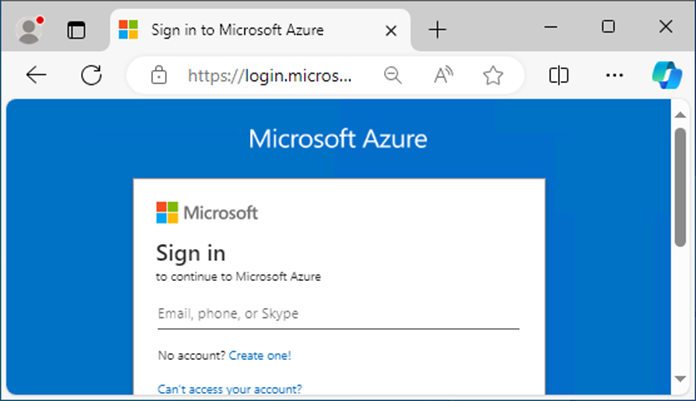
2.On the Azure services page, select +Create resource.
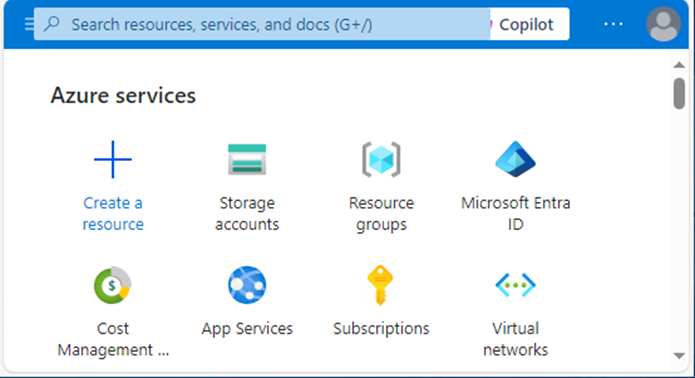
3.Select Storage on the Create a resource page, and click Create at Storage account.
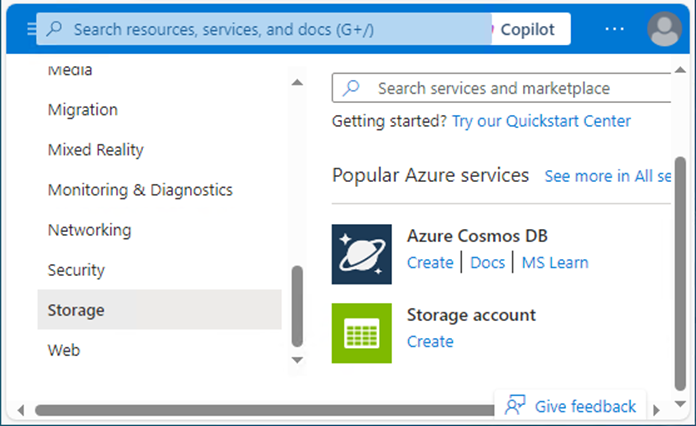
4.In the Basics tab, under Project details, make sure the correct subscription is selected.
5.Select Create new resource group and type name for the new Resource group.
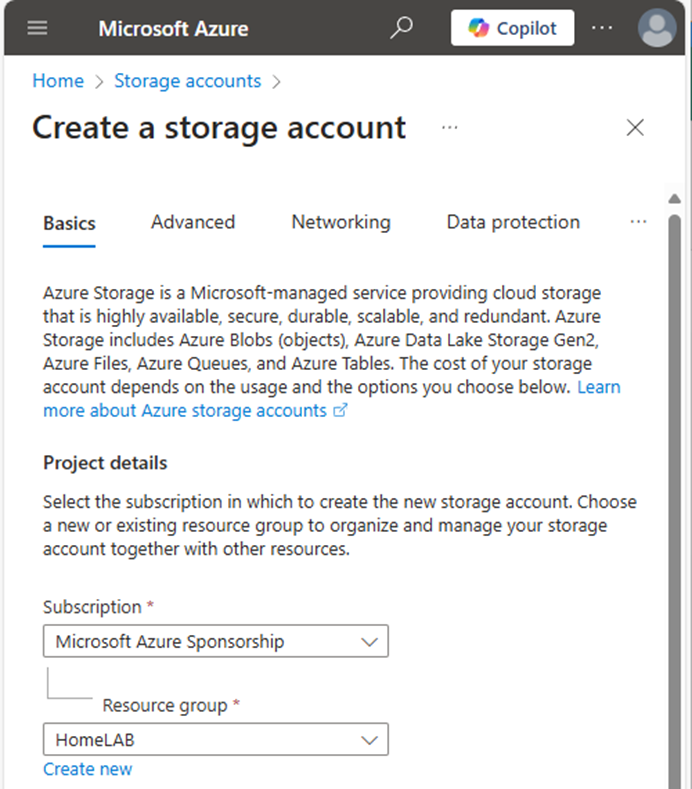
6.Under Instance details, type the name for the new storage account.
7.Select the Region for the new storage account.
8.Select Azure Blob Storage or Azure Data Lake Storage Gen 2 as Primary service.

9.Select Standard as Performance.
10.Select Locally-redundant storage (LRS).
Note:
Veeam Backup & Replication supports all types of Azure Storage redundancy.
11.Click Next.
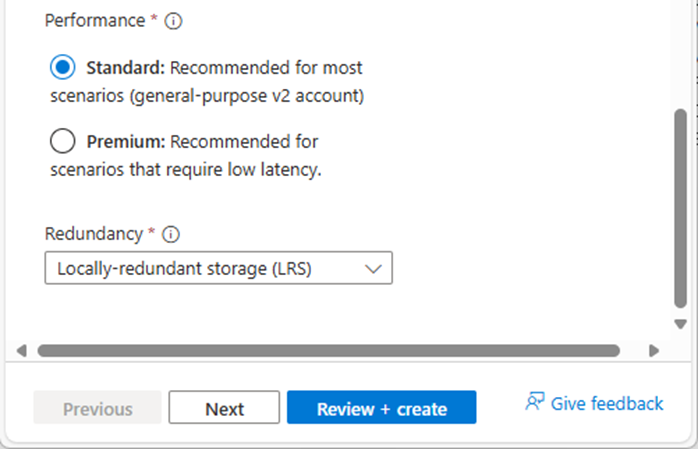
12.In the Advanced tab, under Security, keep the default settings.
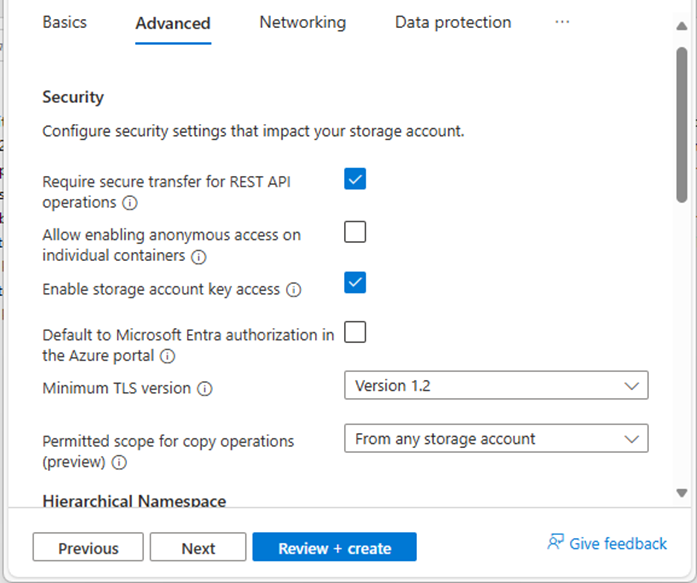
13.Under Security, ensure that unselect Enable hierarchical Namespace.
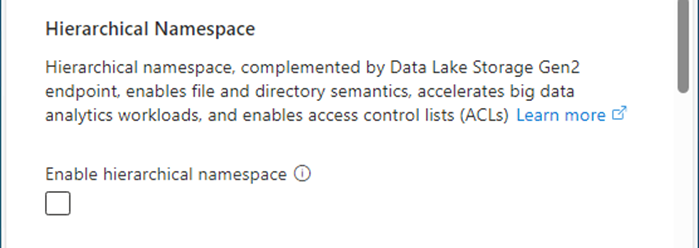
14.Under Access protocols, keep the default settings.
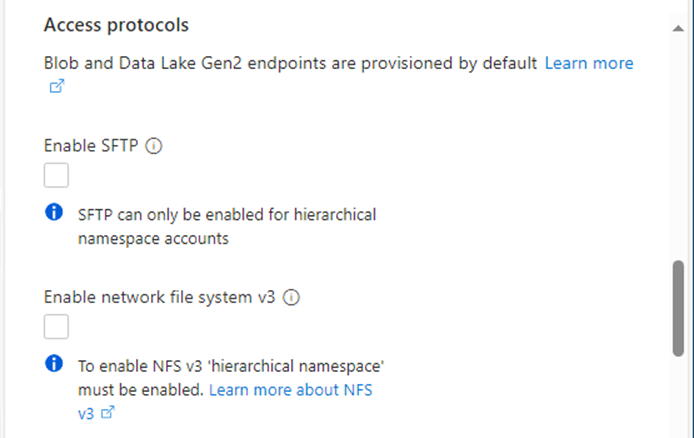
15.Under Blob storage, select Cold as the Access tier.
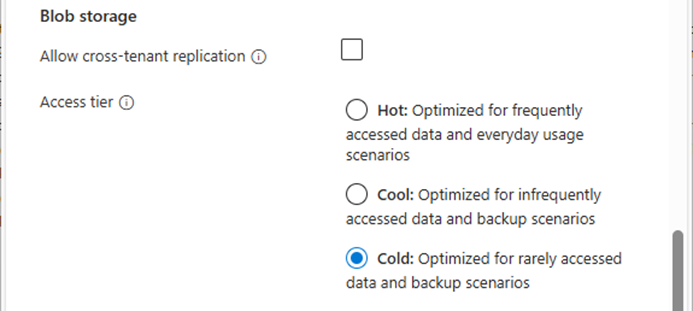
16.Under Azure files, keep the default settings.
17.Click Next.
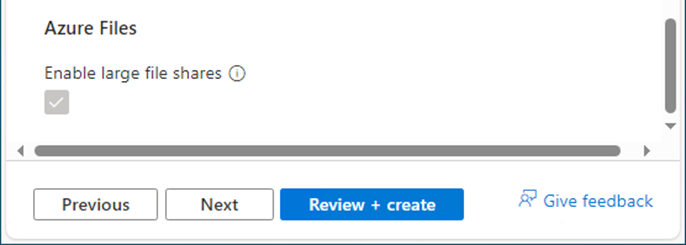
18.In the Networking tab, under the Networking connectivity, select Enable public access from all networks.

19.When a customer has an ExpressRoute or Site-to-Site VPN connecting directly on-premises to Azure, you can create private endpoints for the storage account and turn off the public endpoint. Ensures the BLOB container is only accessible over the organization’s site.
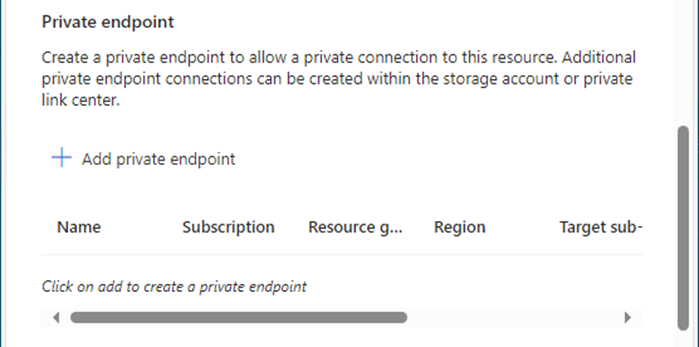
20.Under the Network routing, keep the default settings and click Next.
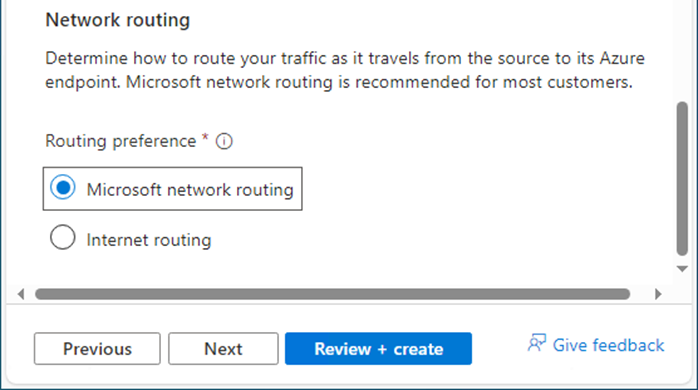
21.In the Data protection tab, under Recovery, unselect Enable Point-in-time restore for containers.
22.Unselect Enable soft delete for blobs.
23.Unselect Enable soft delete for containers.
24.Unselect Enable soft delete for file shares.
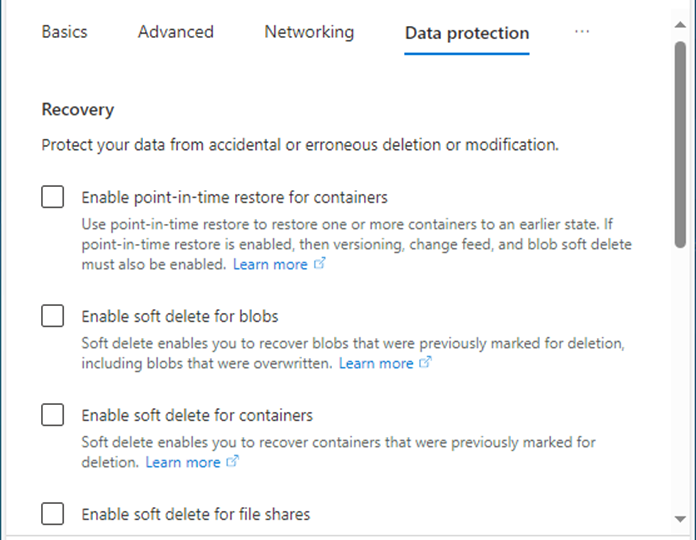
25.Under Tracking, unselect Enable versioning for blobs.
26.Unselect Enable blob change feed.
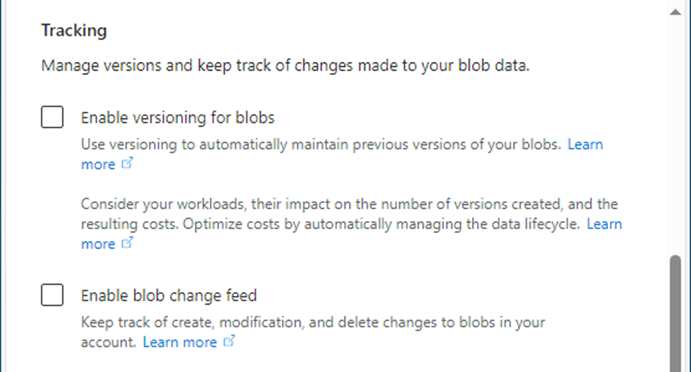
27.Under Access control, unselect Enable version-level immutability support.
28.Click Next.
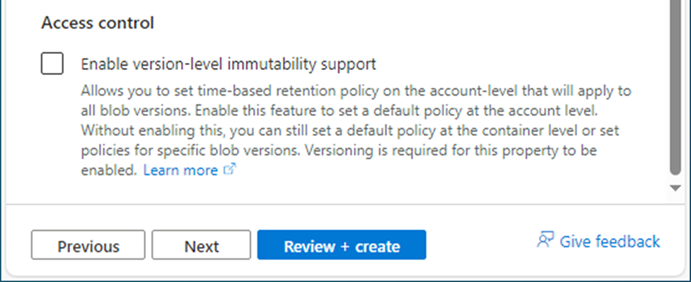
29.In the Encryption tab, under the Encryption type, select Microsoft-managed keys (MMK).
30.Under Enable support for customer-managed keys, select Blobs and files only.
31.Ensure unselect Enable infrastructure encryption.
32.Click Next.
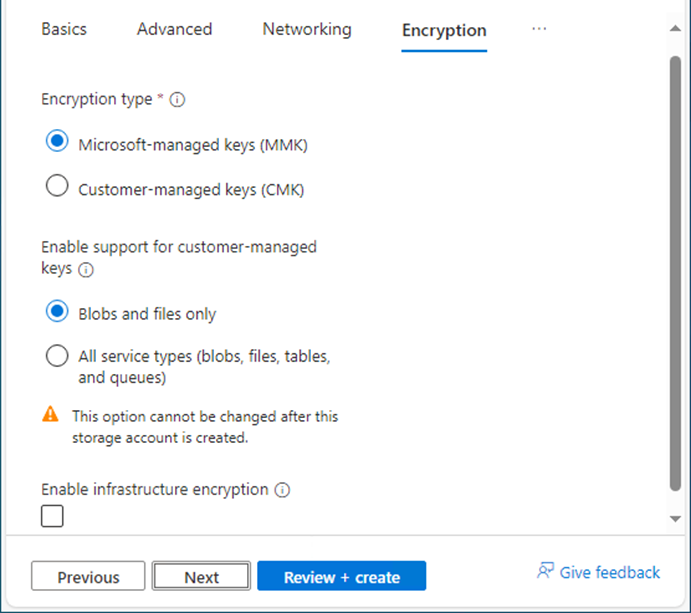
33.In the Tags tab, you can specify the Resource Manager tags on the Tags tab to help organize your Azure resources.
34.Click Next.
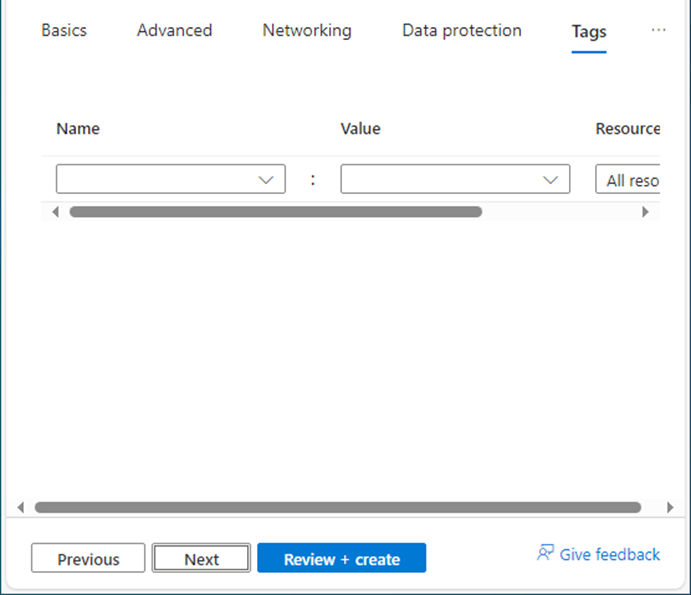
35.In the Review + create tab, click Create.

36.Creating the new storage account and clicking Go to the resource may take a few minutes.
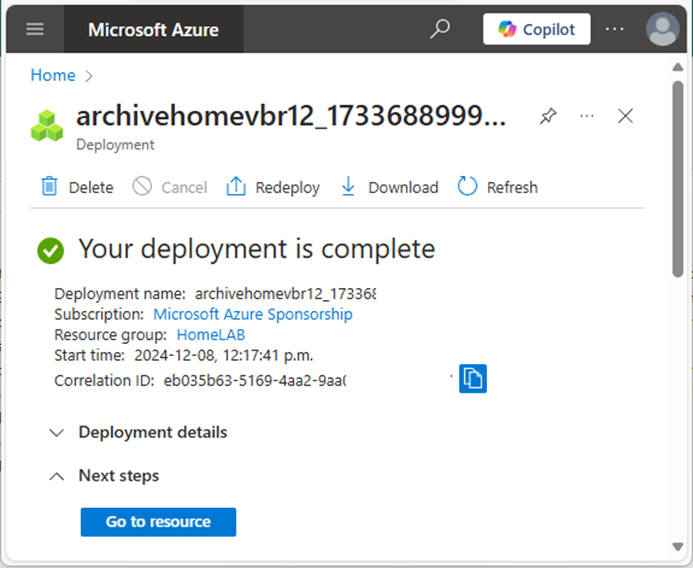
37.On the newly created storage account page, under Security + networking, select Access keys.
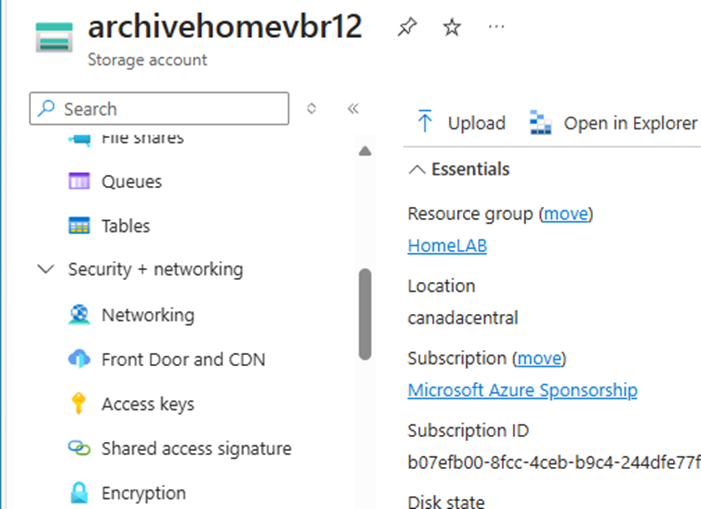
38. On the Access keys page, under key1, select Show Key and copy the storage account name and key of key1. We need them for Veeam storage repository settings later.
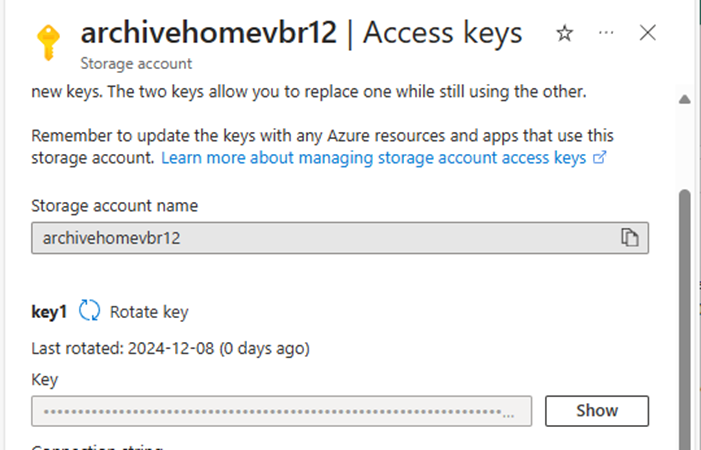
39.On the newly created storage account page, under Data storage, select Containers.
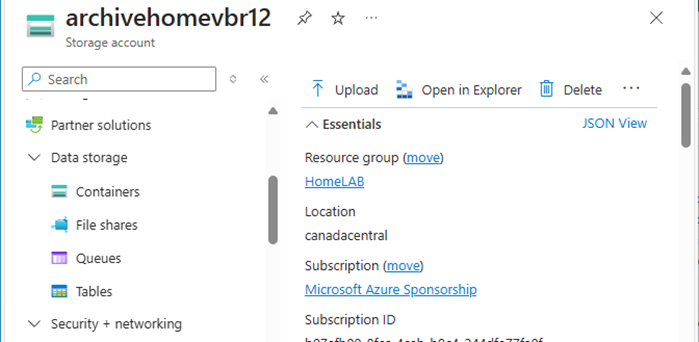
40.On the Containers page, click +Container.
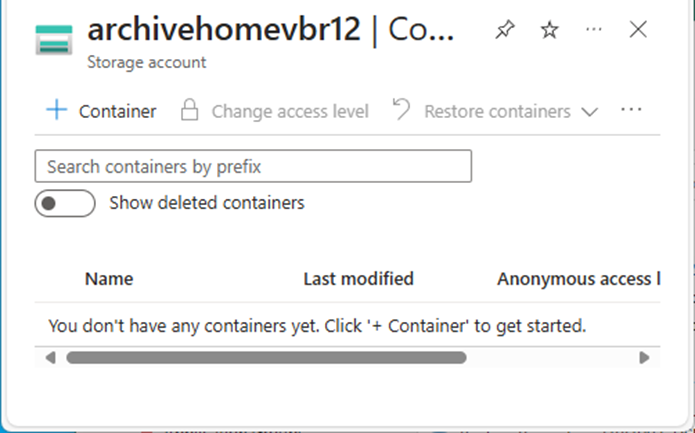
41.On the new container page, enter a name for your new container and click Create.
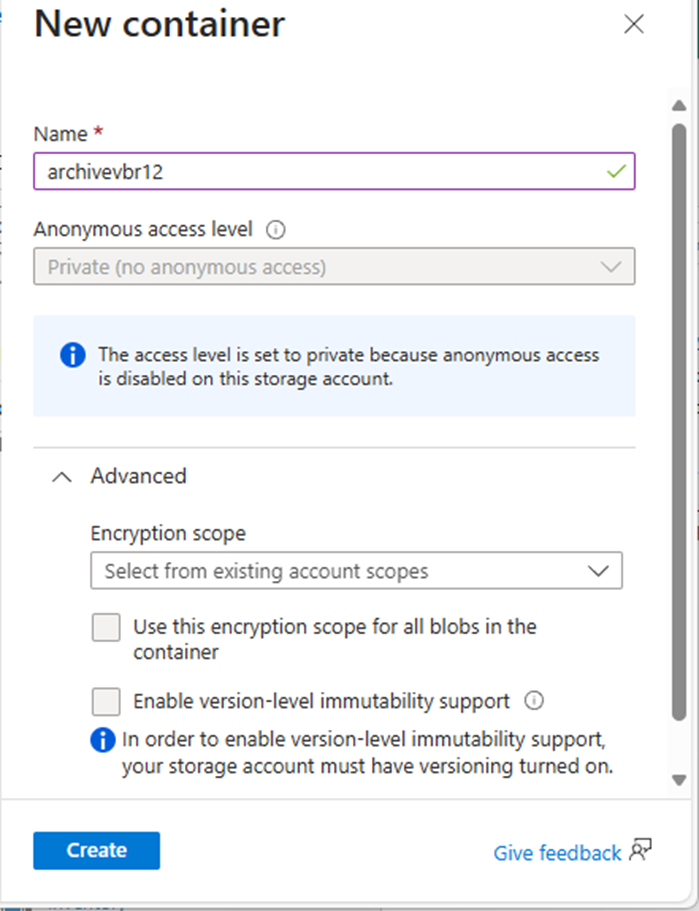
42.Verify the new container created.

I hope you enjoy this post.
Cary Sun
X: @SifuSun
Web Site: carysun.com
Blog Site: checkyourlogs.net
Blog Site: gooddealmart.com
Amazon Author: Amazon.com/author/carysun
Author: Cary Sun
Cary Sun has a wealth of knowledge and expertise in data center and deployment solutions. As a Principal Consultant, he likely works closely with clients to help them design, implement, and manage their data center infrastructure and deployment strategies.
With his background in data center solutions, Cary Sun may have experience in server and storage virtualization, network design and optimization, backup and disaster recovery planning, and security and compliance management. He holds CISCO CERTIFIED INTERNETWORK EXPERT (CCIE No.4531) from 1999. Cary is also a Microsoft Most Valuable Professional (MVP), Microsoft Azure MVP, Veeam Vanguard and Cisco Champion. He is a published author with several titles, including blogs on Checkyourlogs.net, and the author of many books.
Cary is a very active blogger at checkyourlogs.net and is permanently available online for questions from the community. His passion for technology is contagious, improving everyone around him at what they do.
Blog site: https://www.checkyourlogs.net
Web site: https://carysun.com
Blog site: https://gooddealmart.com
Twitter: @SifuSun
in: https://www.linkedin.com/in/sifusun/
Amazon Author: https://Amazon.com/author/carysun





