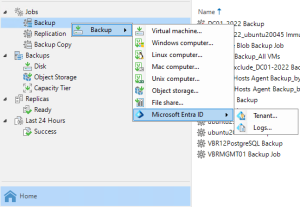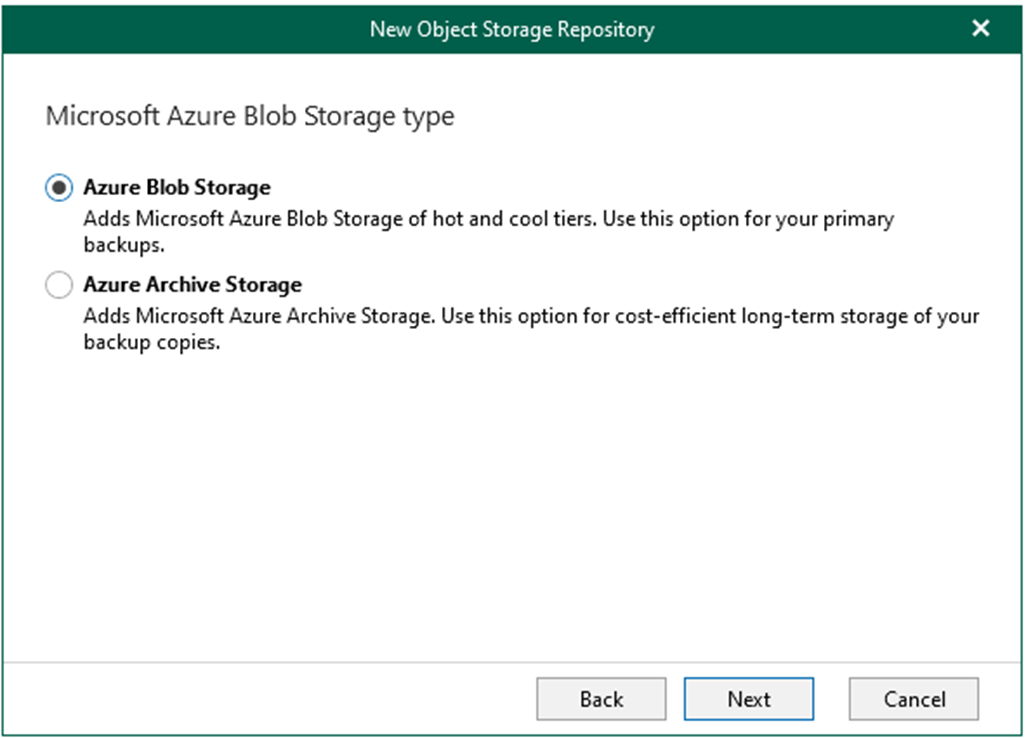
When adding Microsoft Azure Blob storage, different storage account types can be used for Veeam Backup for Microsoft 365.
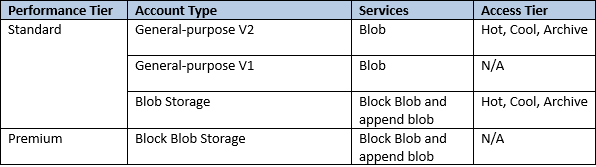
In the following steps, we will add Azure Blob Storage to our Veeam Backup for Microsoft 365 infrastructure.
1. Sign in Azure portal with the global admin account.
https://azure.microsoft.com/en-us/features/azure-portal/
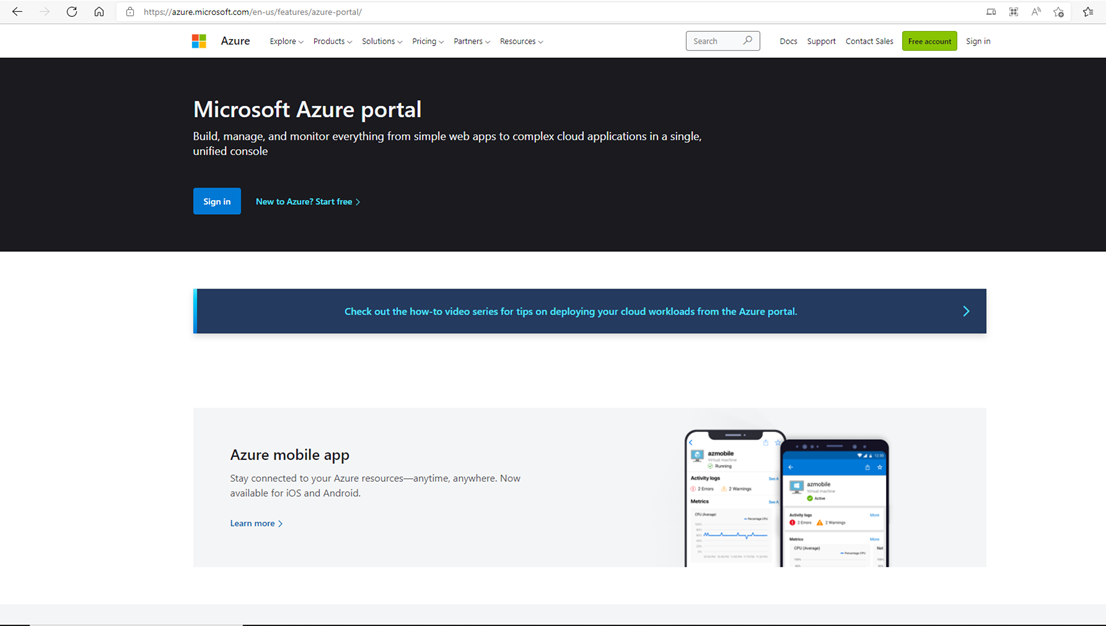
2. On the Azure services page, select +Create resource.

3. Search and select storage account on the Create a resource page.
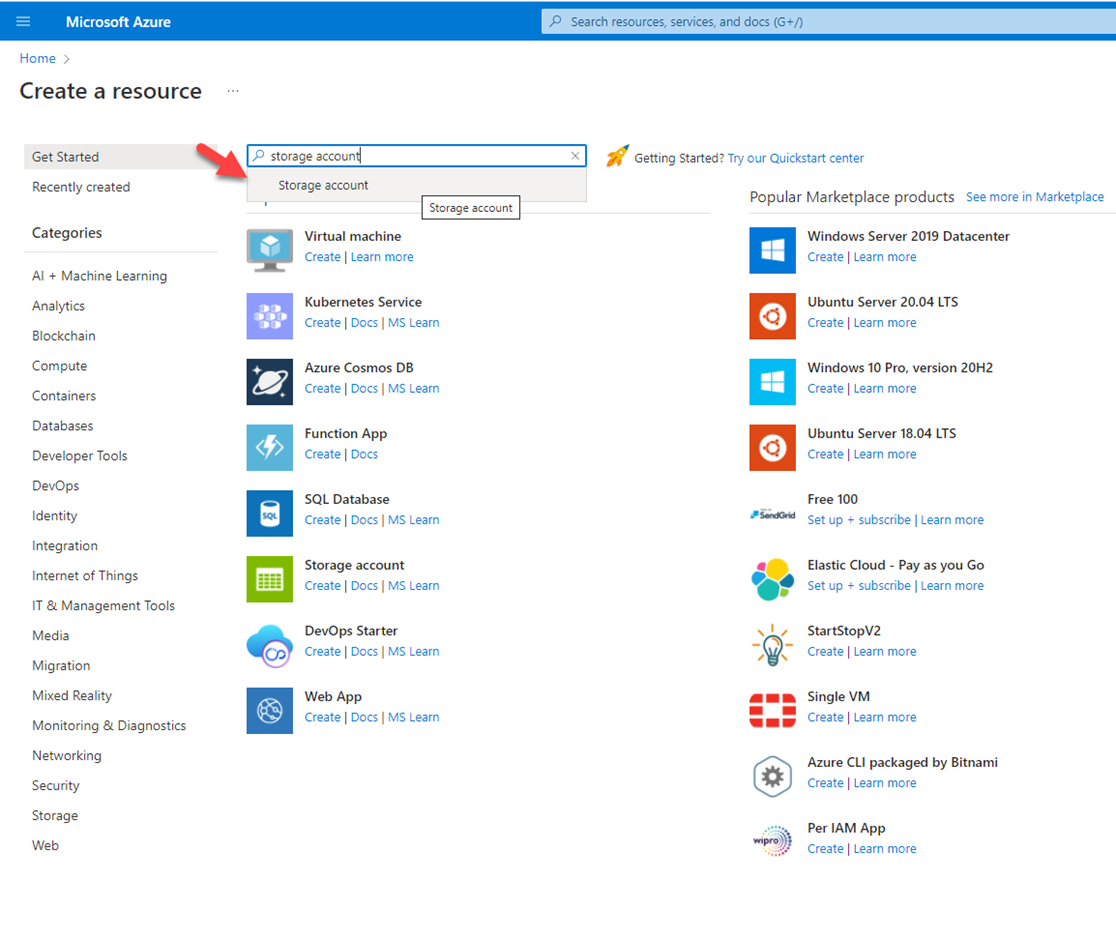
4. On the Storage account page, click Create.
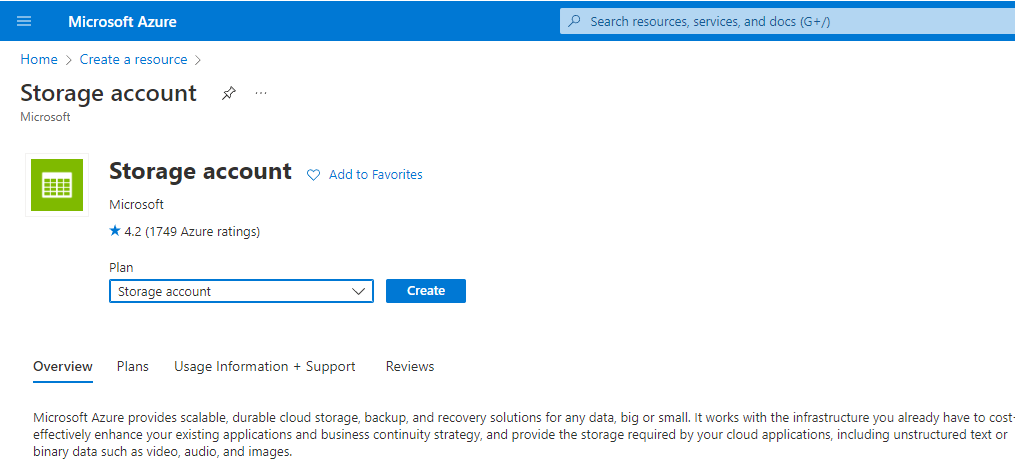
5. On the Create storage account page, select Basics and configure as follow and then click Next: Advance.
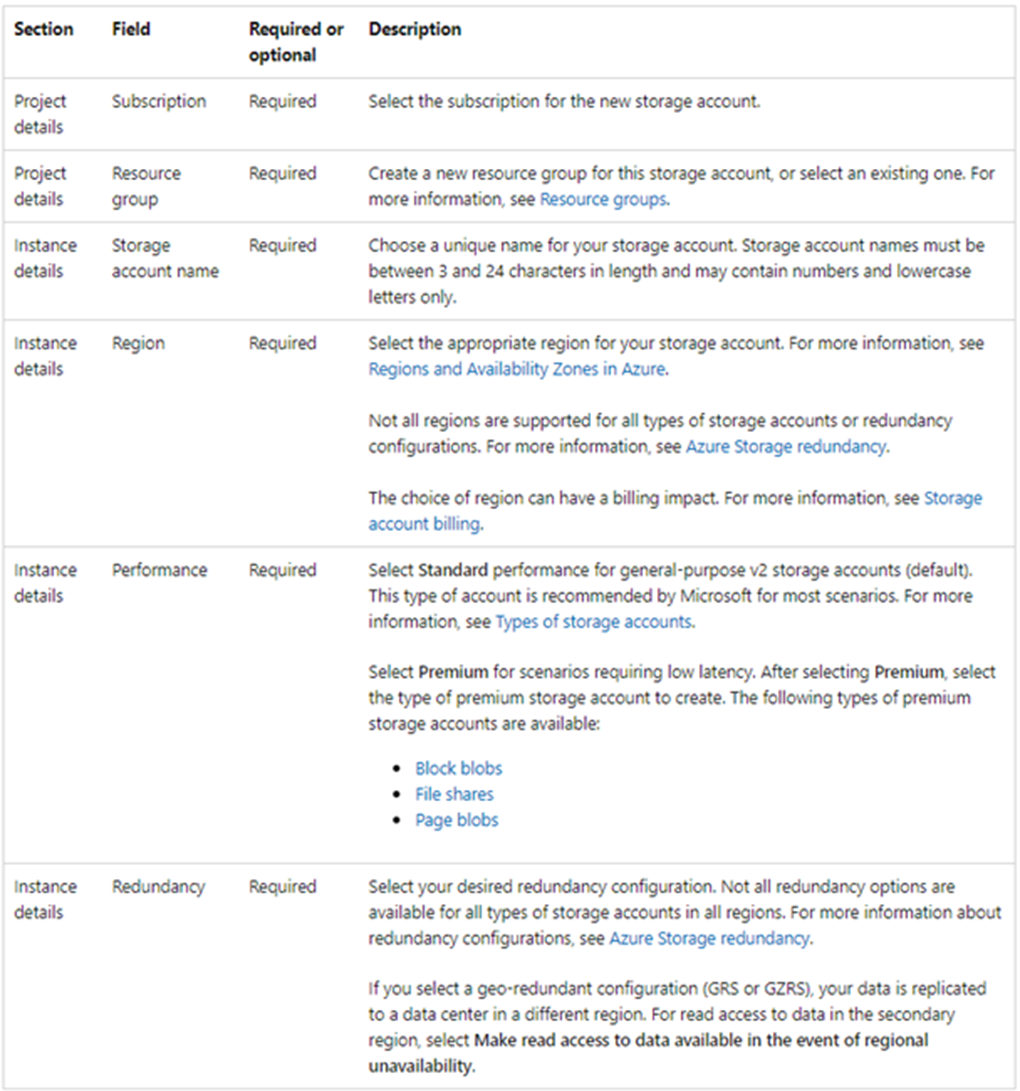
6. In my case, the settings are as below.
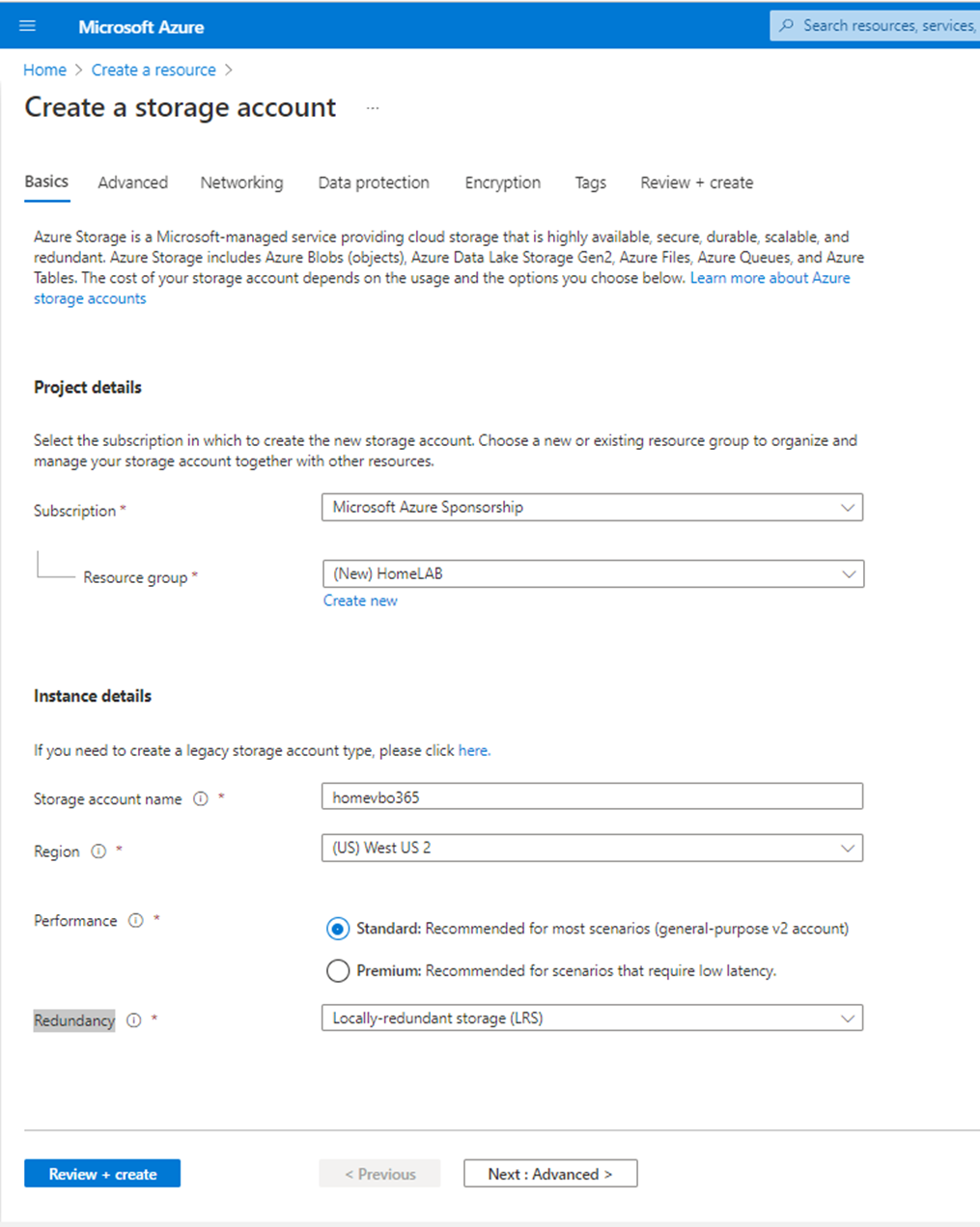
7. On the Advanced page, configure as follows and click Next: Networking.
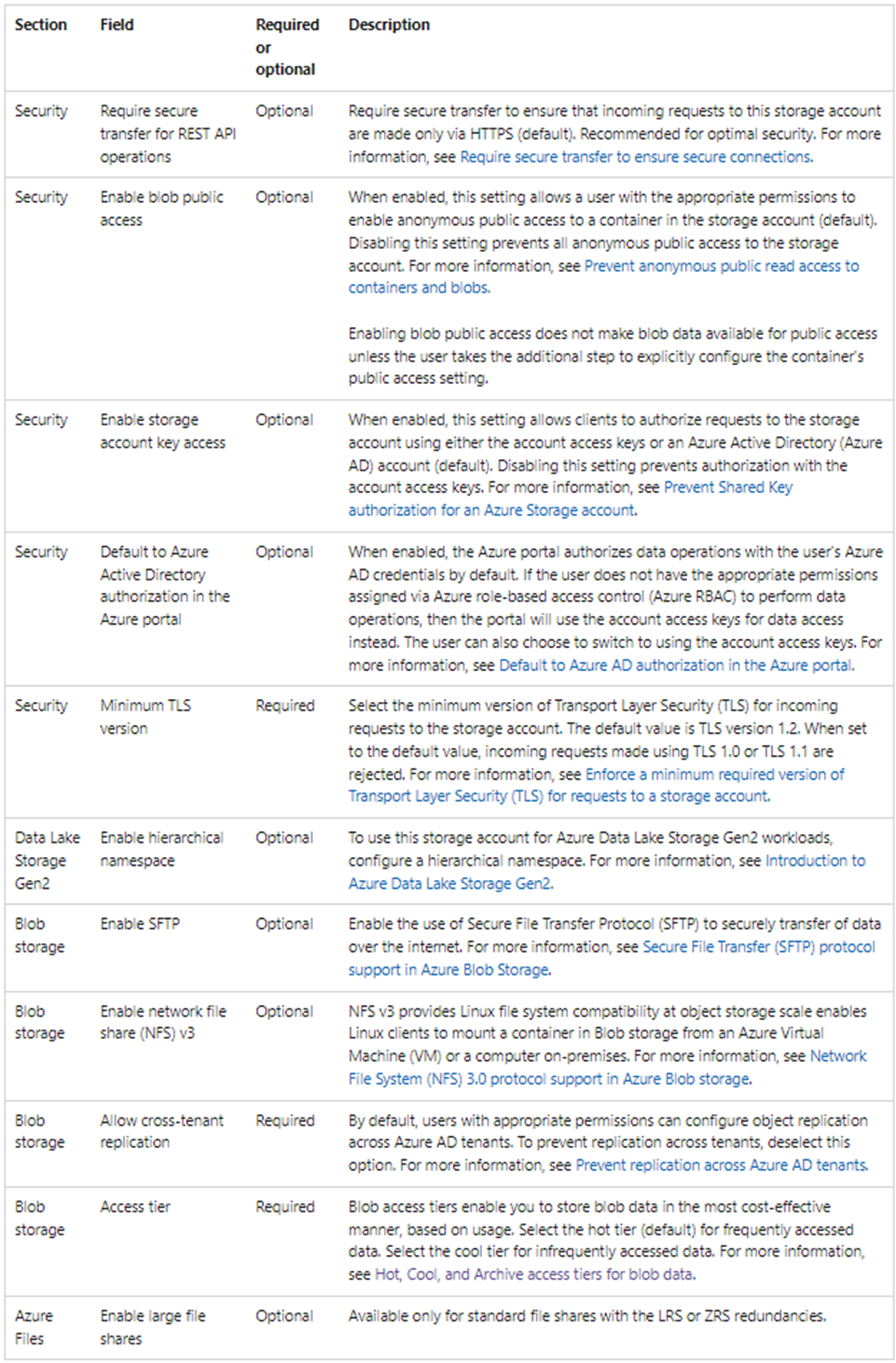
8. In my case, the settings are as below.
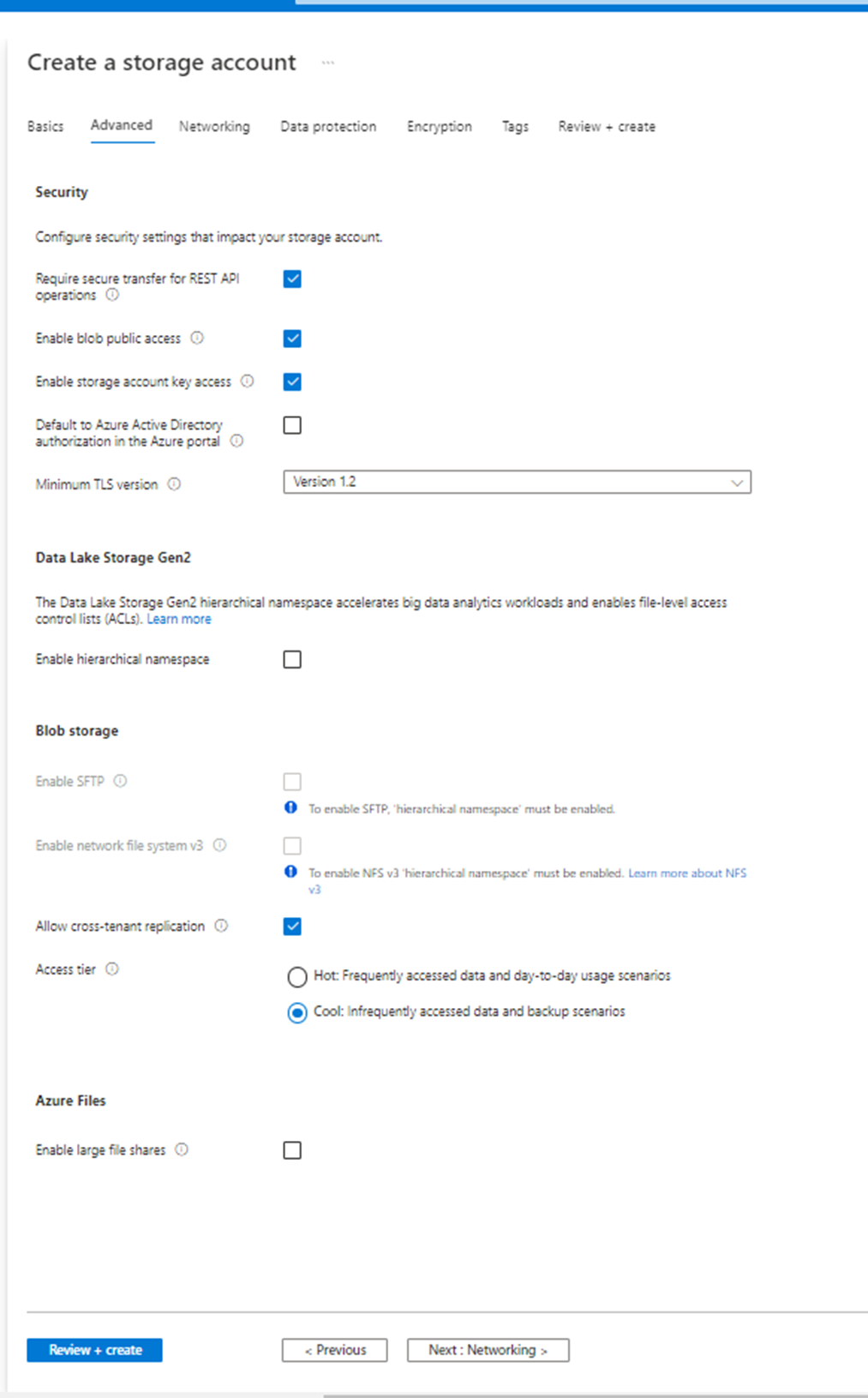
9. On the Networking page, configure as follow and then click Next: Data protection.
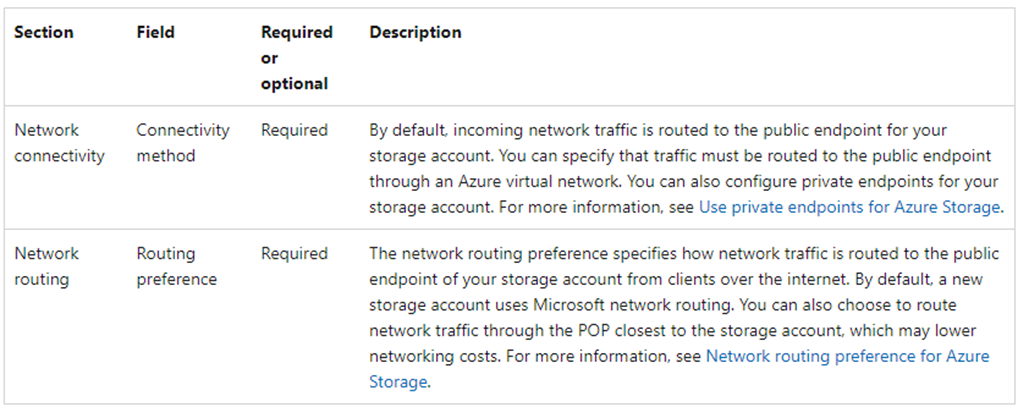
10. In my case, the settings are as below.
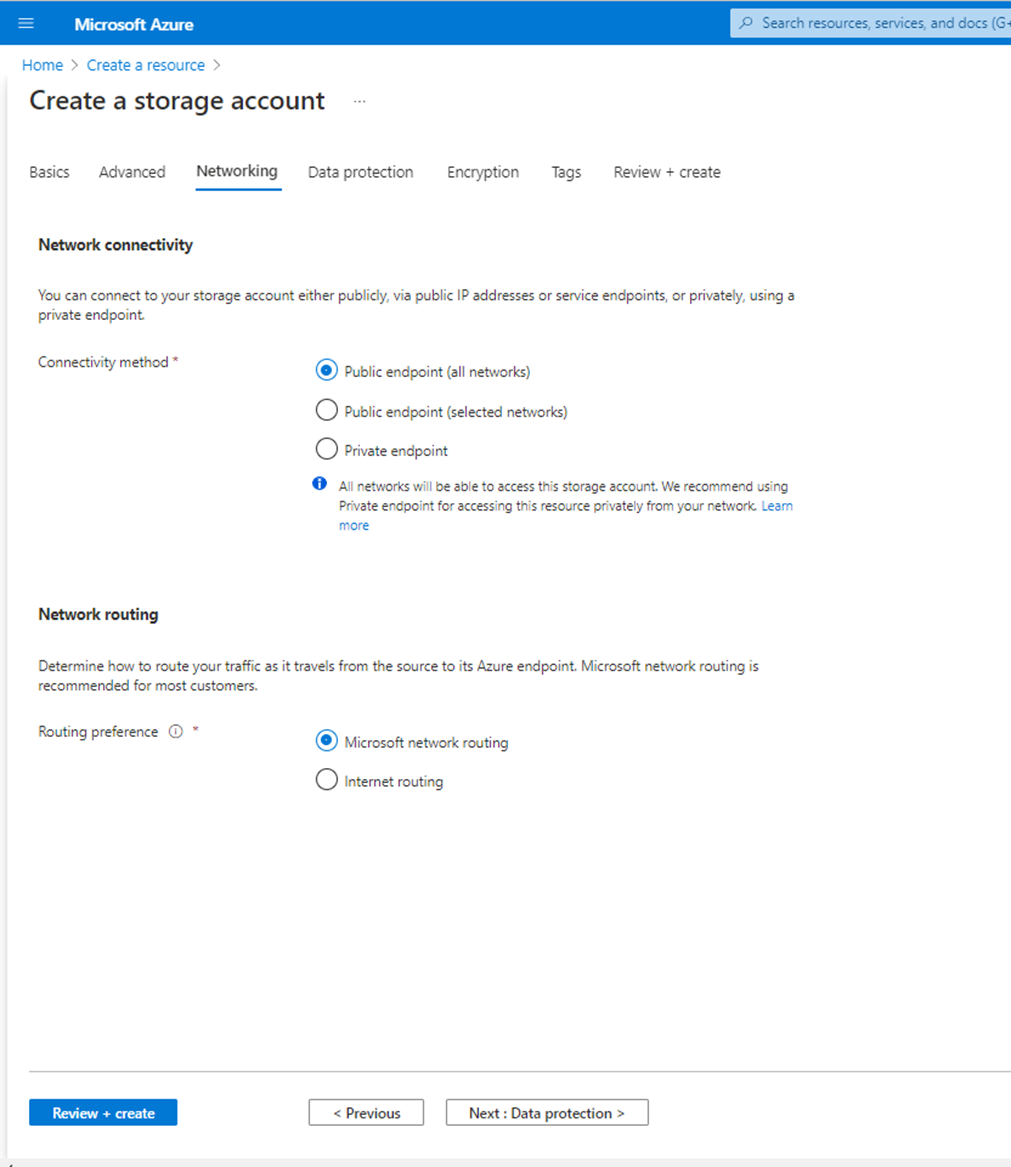
11. On the Data protection page, configure as follow and then click Next: Encryption.
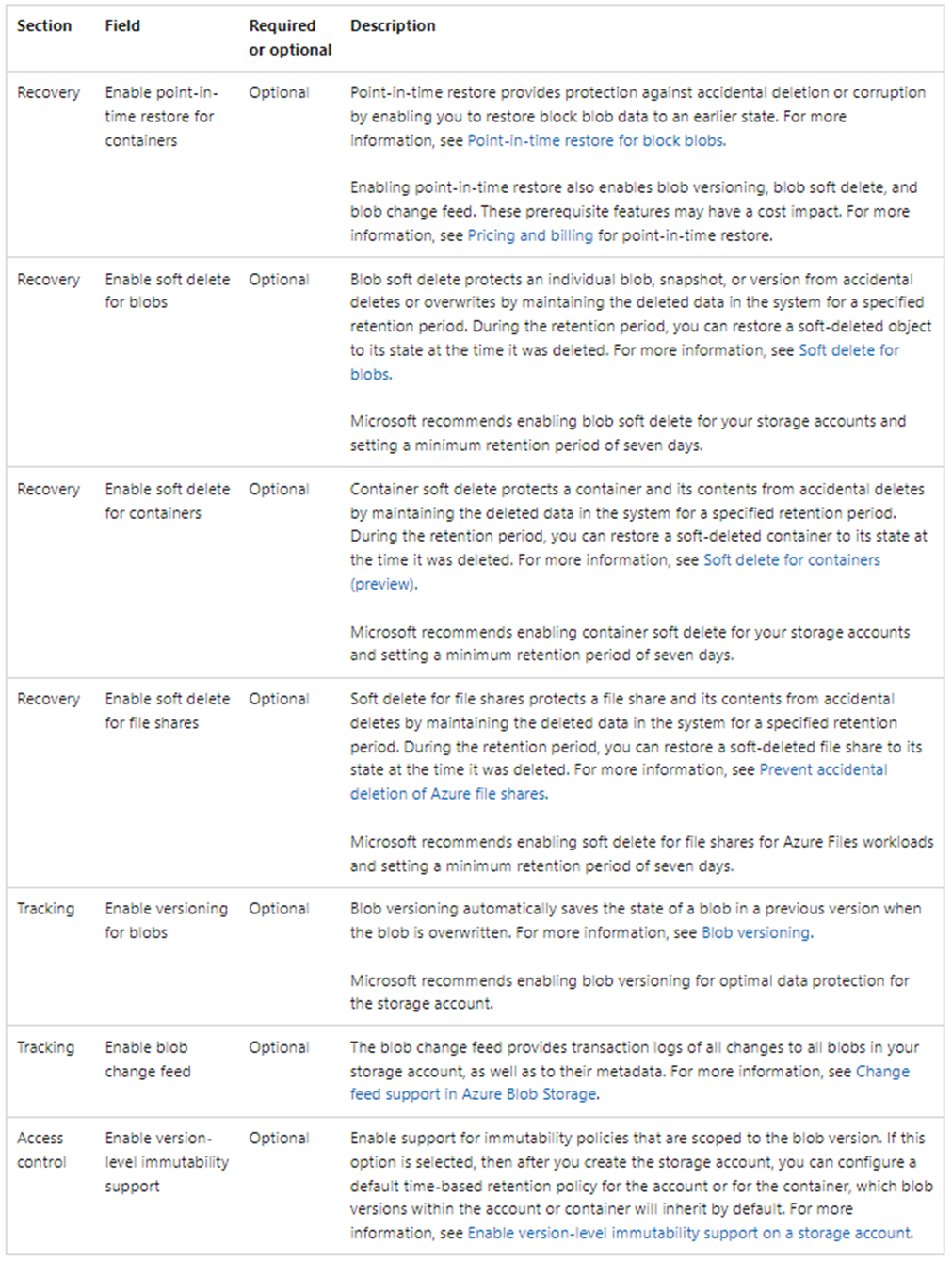
12. In my case, the settings are as below.
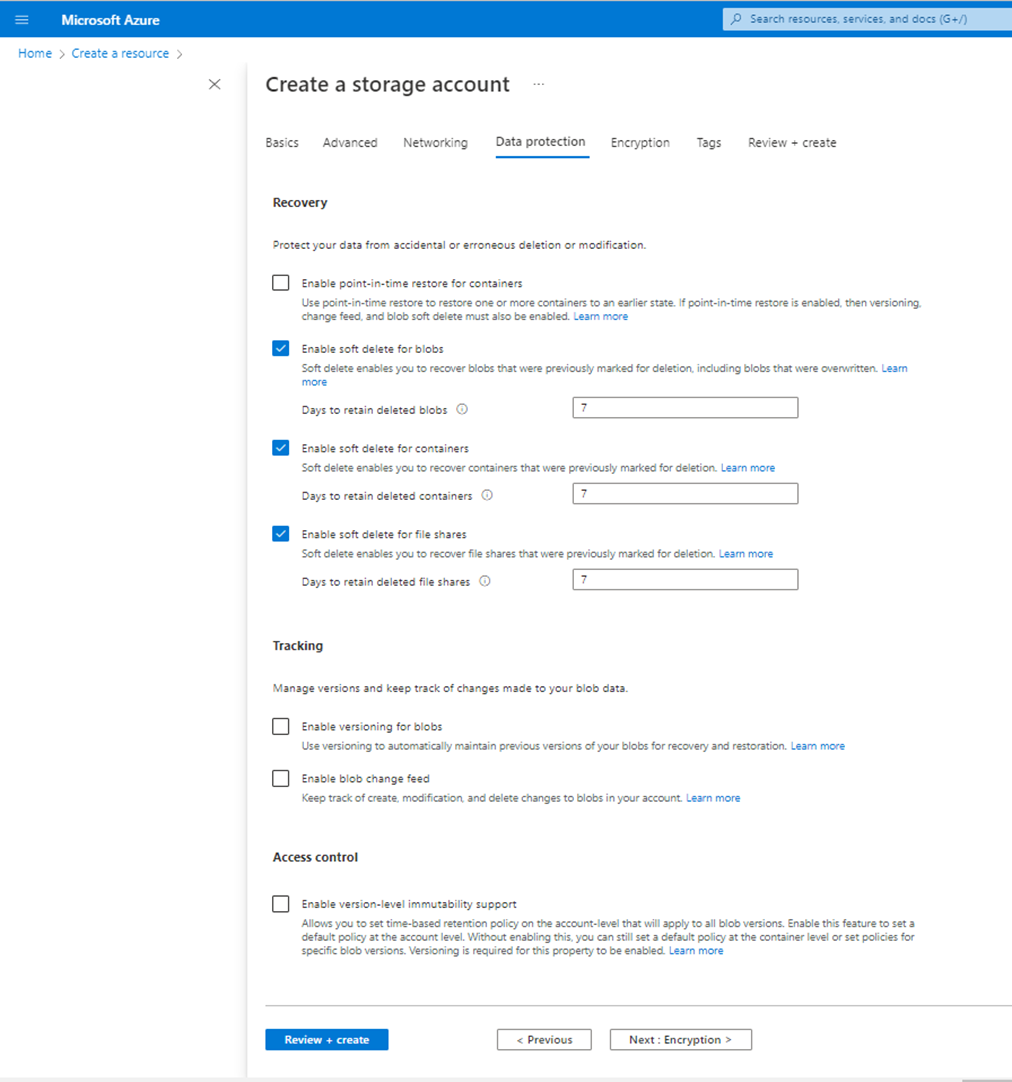
13. On the Encryption page, configure as follow and then click Next: Tags.
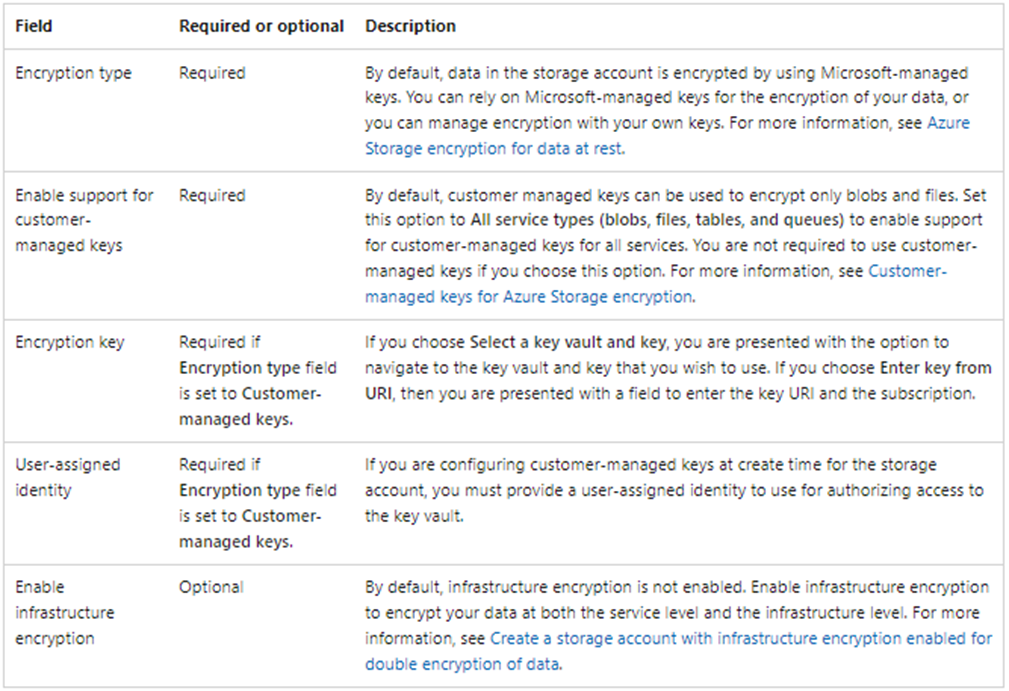
14. In my case, the settings are as below.
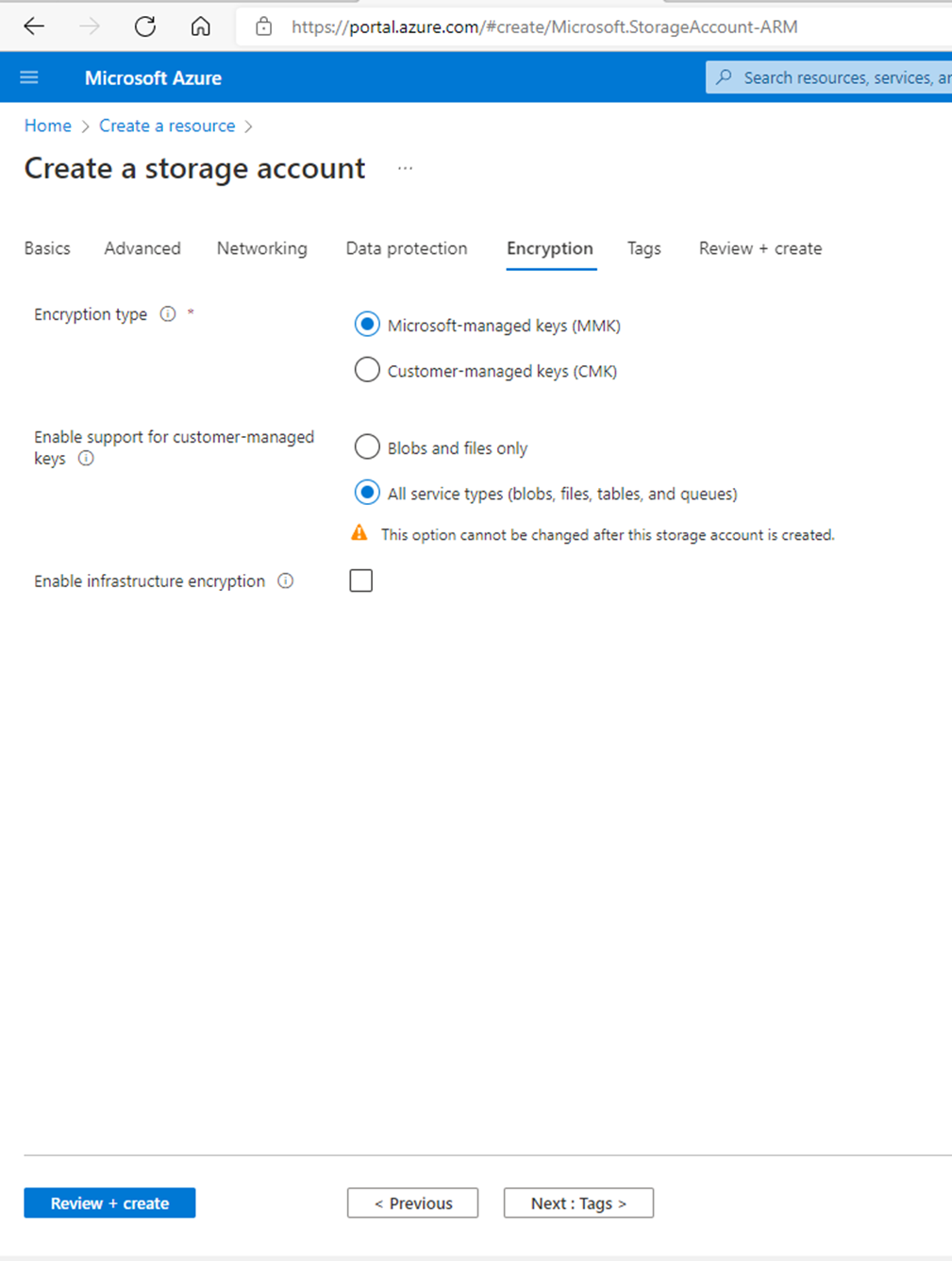
15. On the Tags page, configure as follow and then click Next: Review + create.
16. On the Tags tab, you can specify Resource Manager tags to help organize your Azure resources.
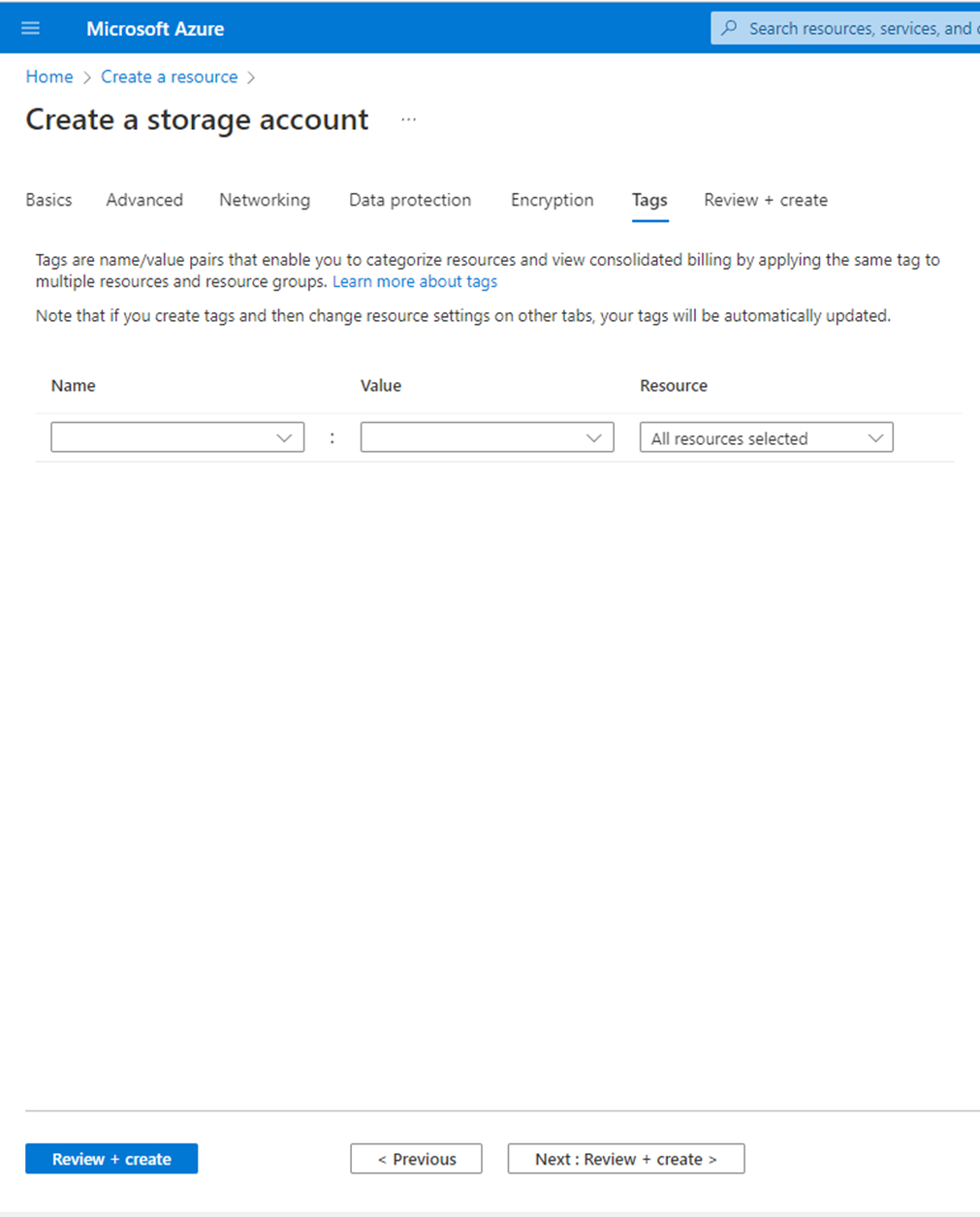
17. On the Review + create page, click Create.
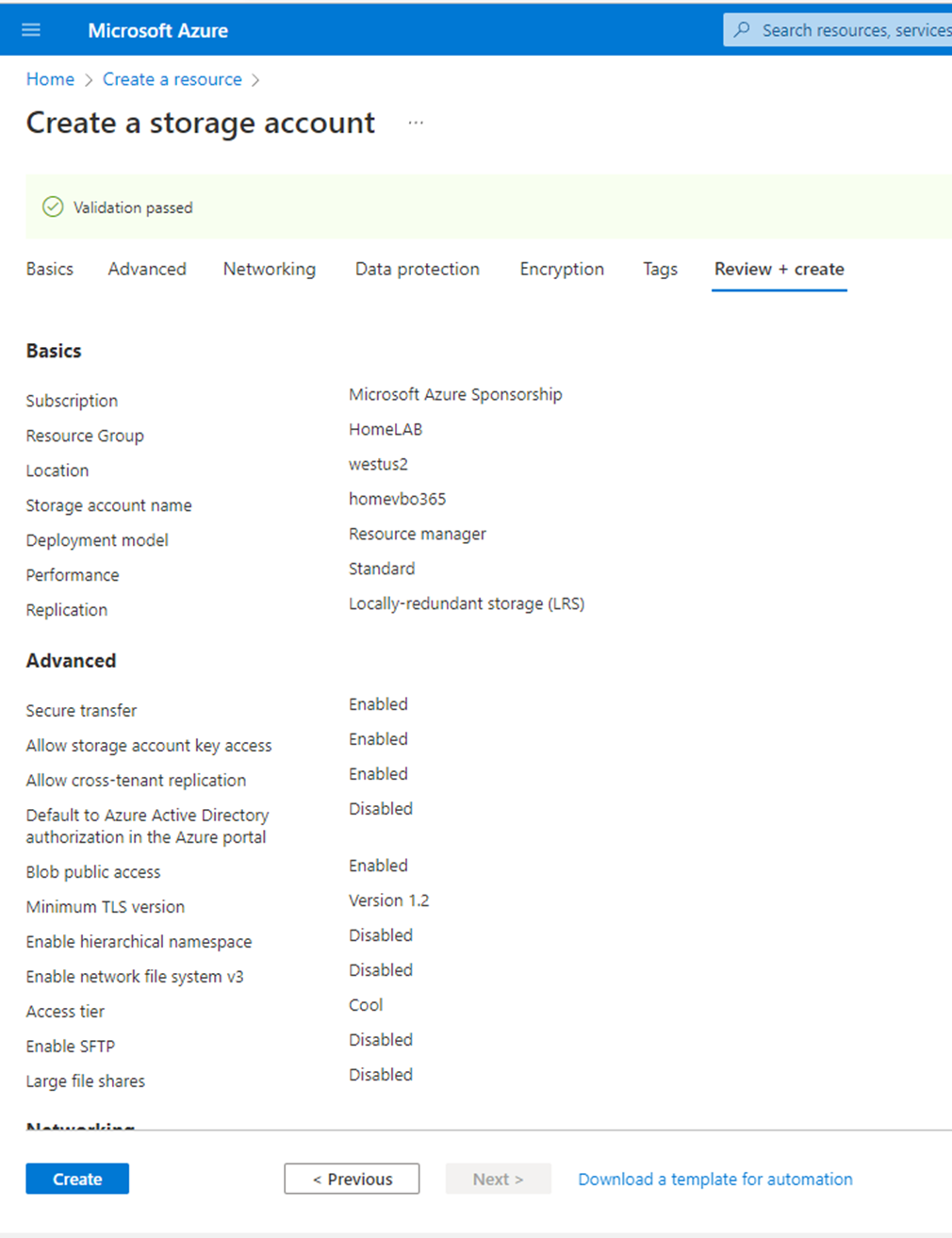
18. It may need a few mins to create the new storage account. Click Go to resource.
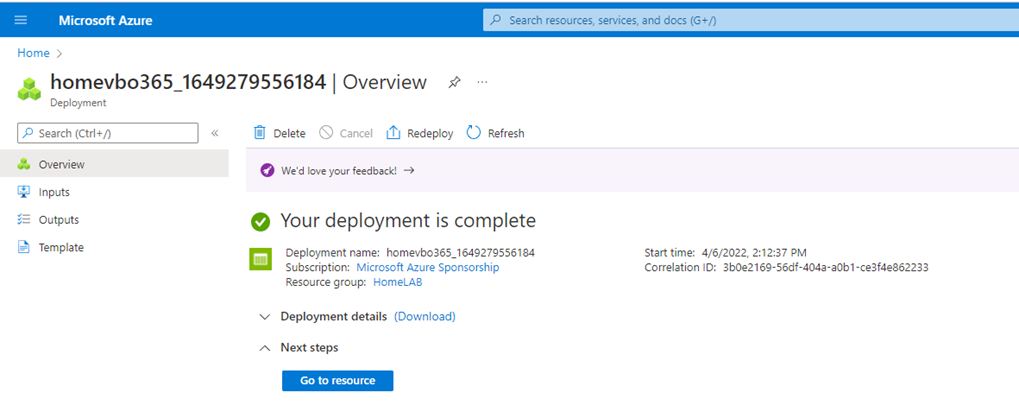
19. On the newly created Storage account page, select Access keys.
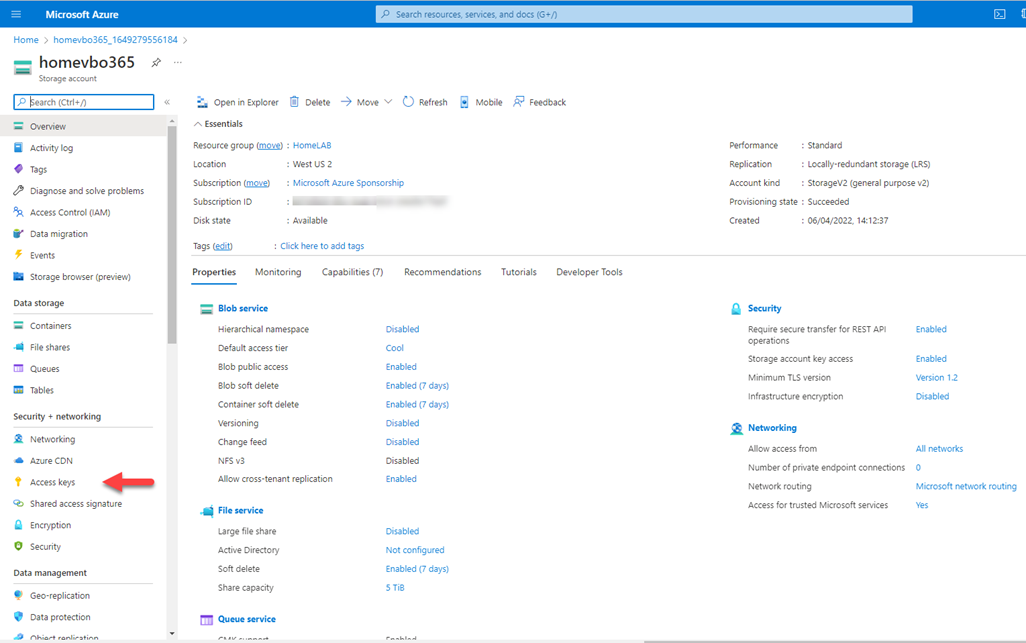
20. On the Access keys page, select Show keys, and copy the Storage account name and key of key1. We need them for Veeam storage repository settings later.
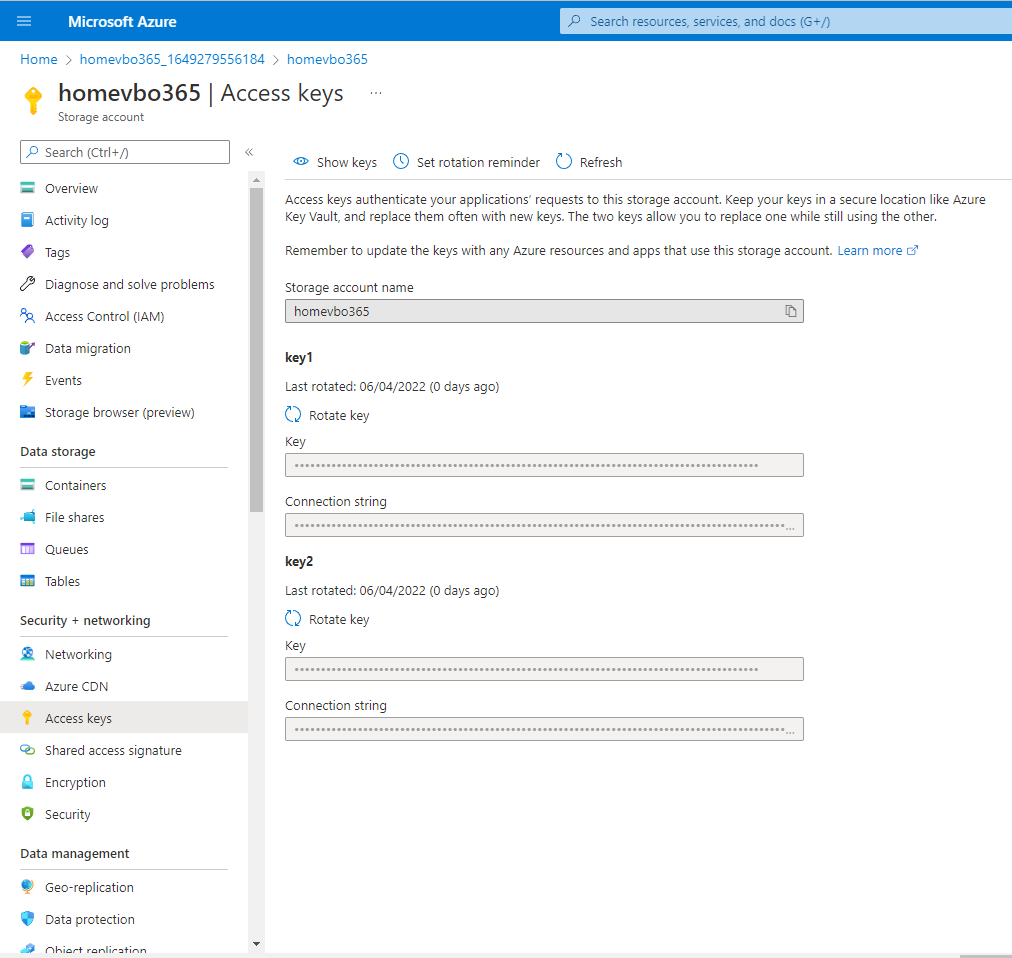
21. On the newly created Storage account page, select Containers.
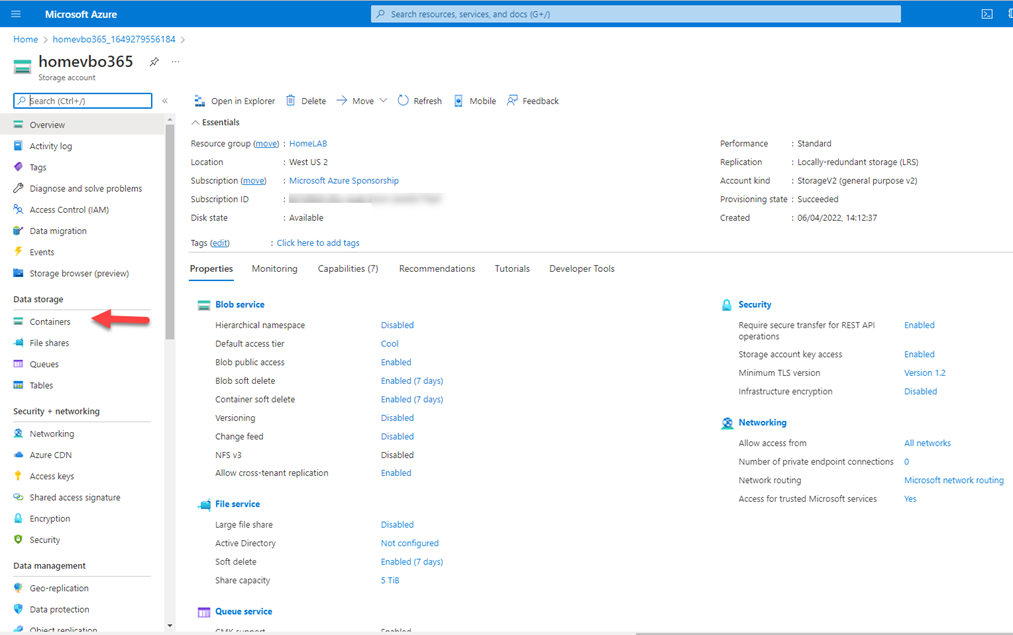
22. On the Containers page, click +Container.
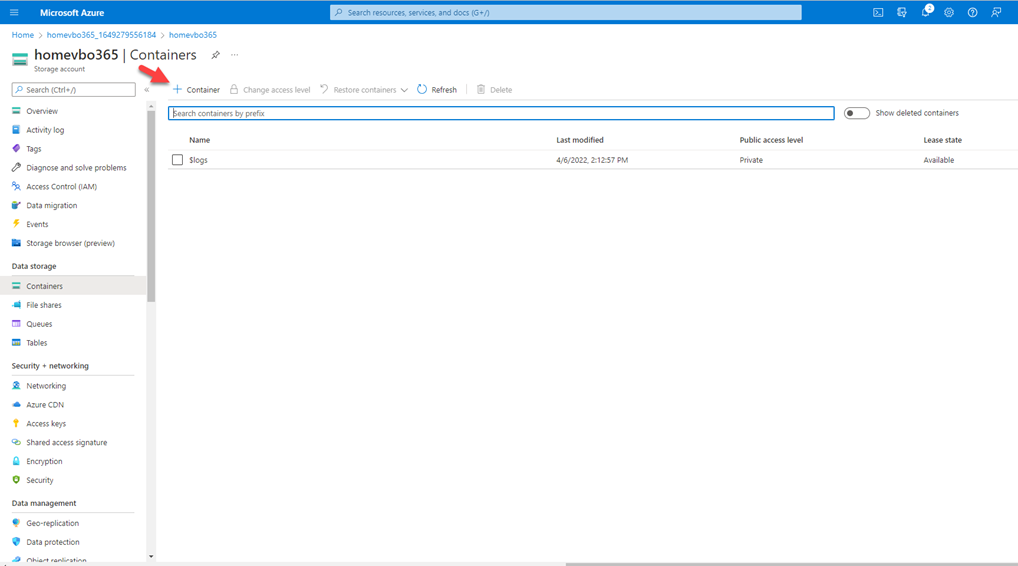
23. On the new container page, enter a name for your new container, select Private (no anonymous access) as Public access level and then click Create.
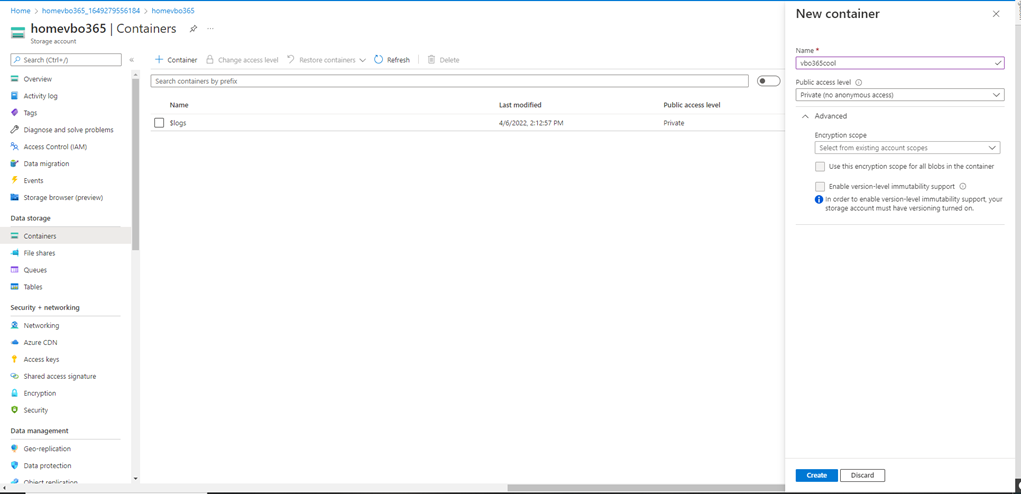
24. Verify the new container created.
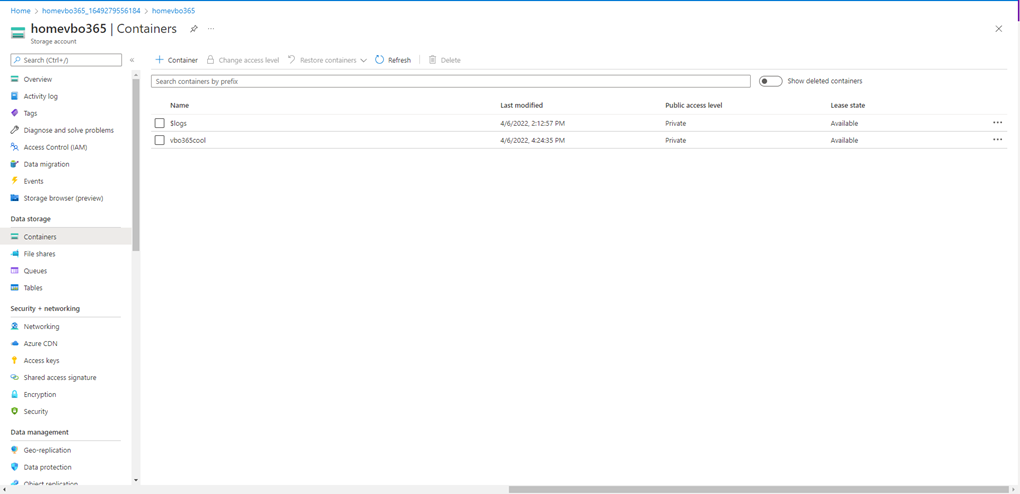
25. Logon to Veeam Backup for Microsoft 365 Manager server.
26. Open Veeam Backup for Microsoft 365 console.
27. On the Veeam Backup for Microsoft 365 console page, select Backup Infrastructure.
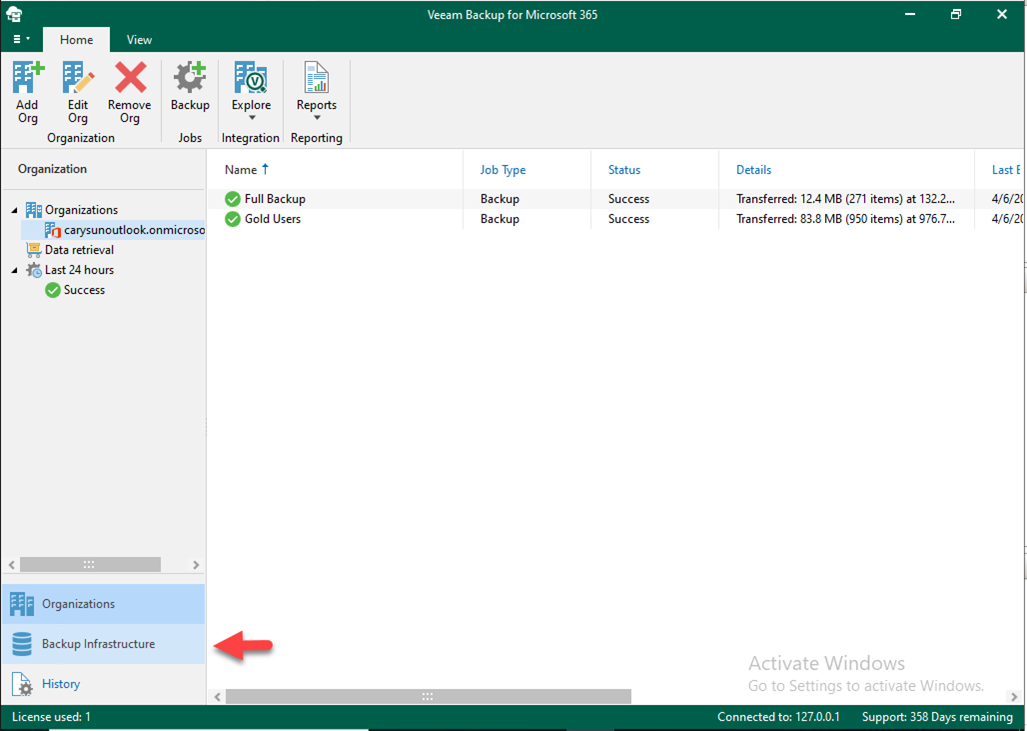
28. On the Backup Infrastructure page, select Object Storage Repositories.
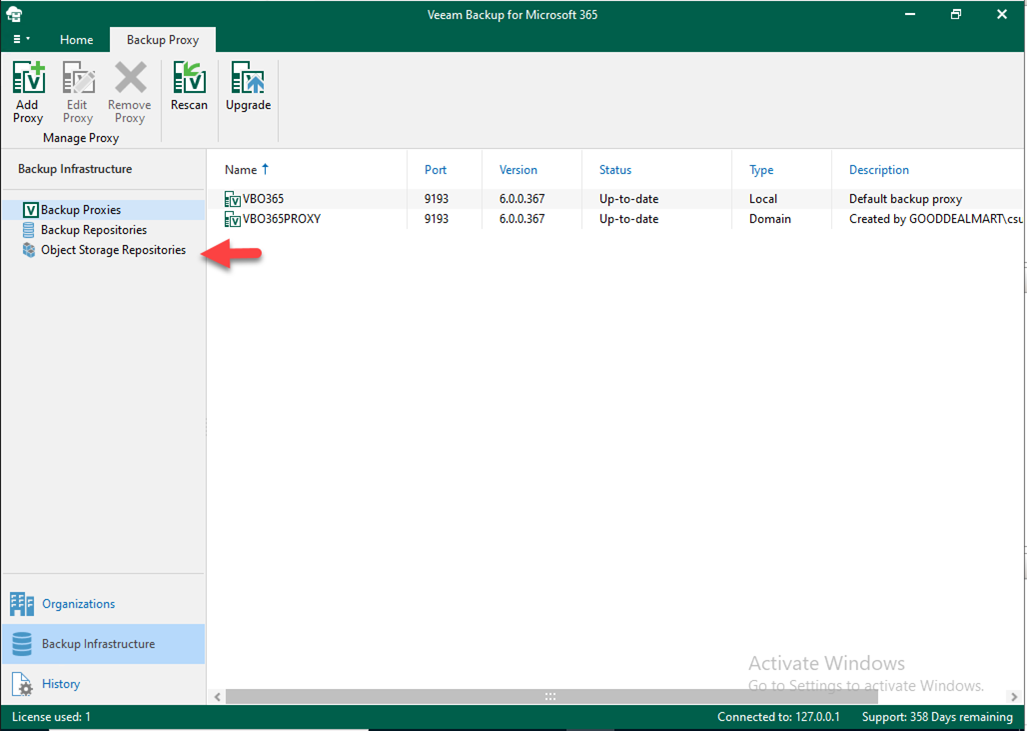
29. Right-Click Object Storage Repositories and click Add object storage.
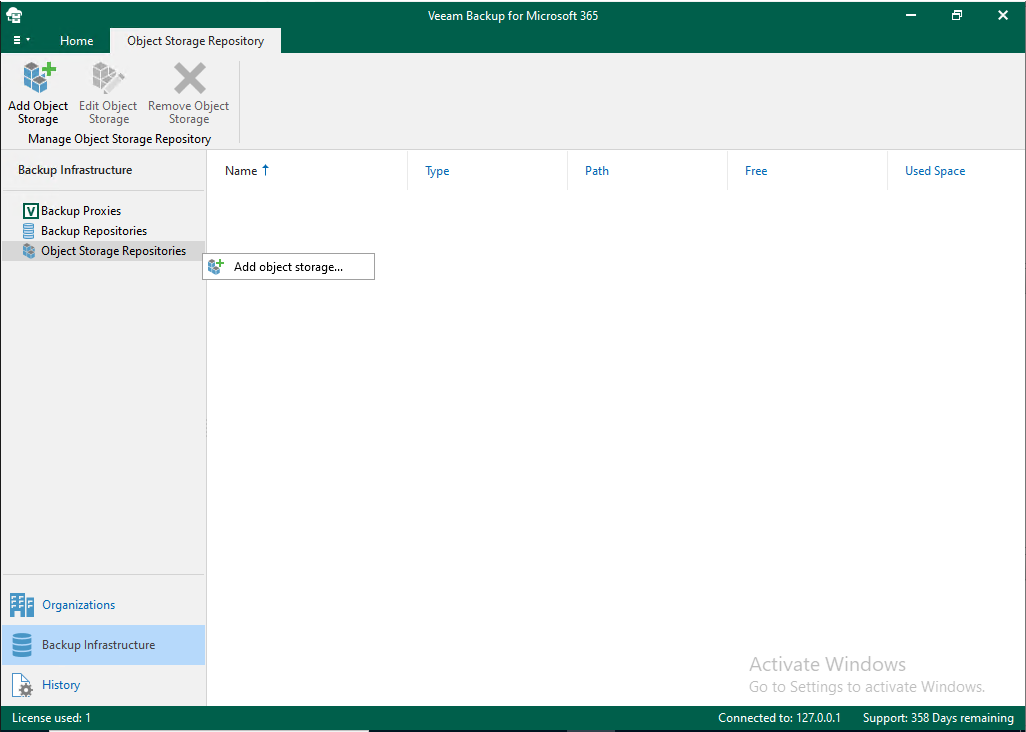
30. On the Object storage repository name and description page, type Azure Blob Cool Tier as the Object storage repository name and click Next.
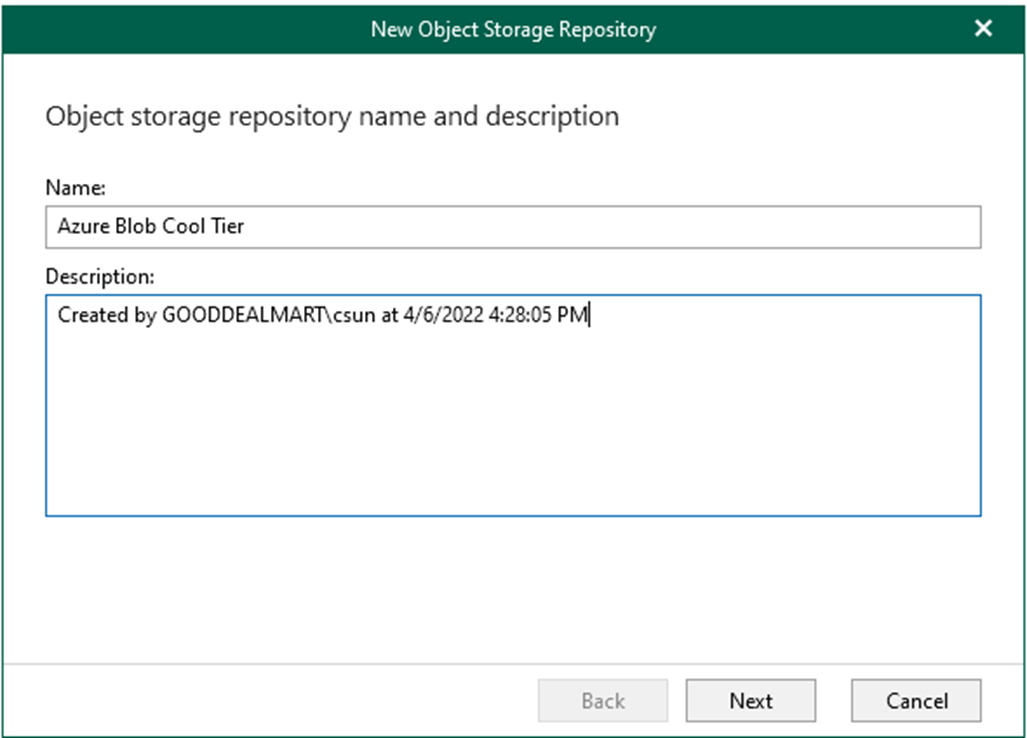
31. On the Object storage type page, select Microsoft Azure Blob Storage and click Next.
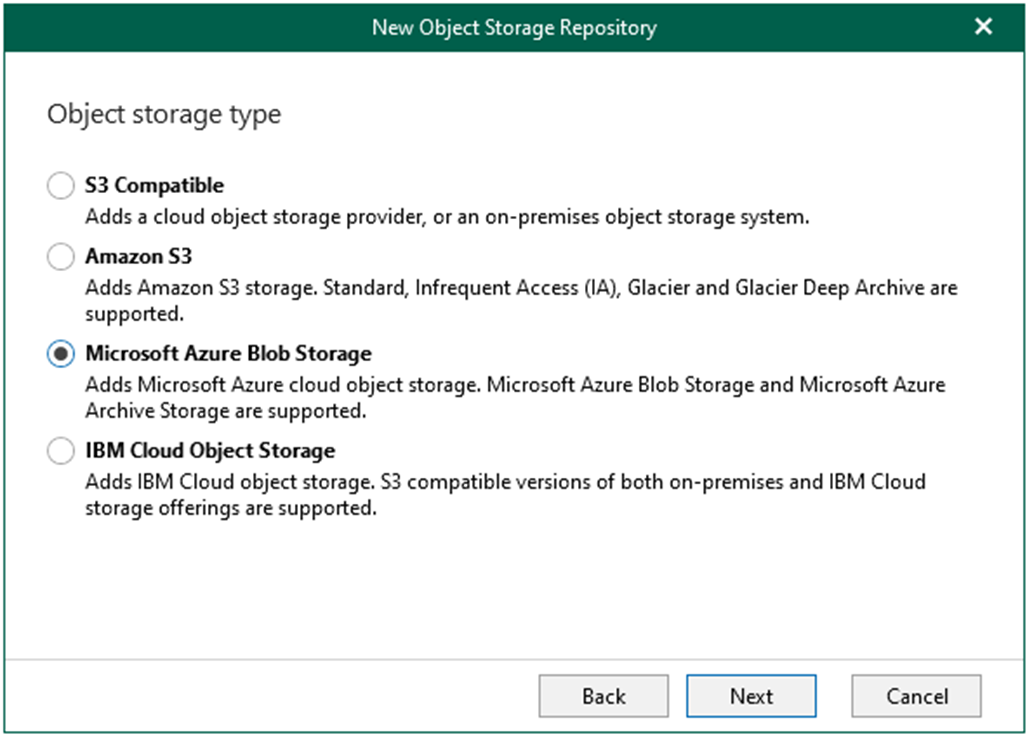
32. On the Microsoft Azure Blob Storage type page, select Azure Blob Storage and click Next.
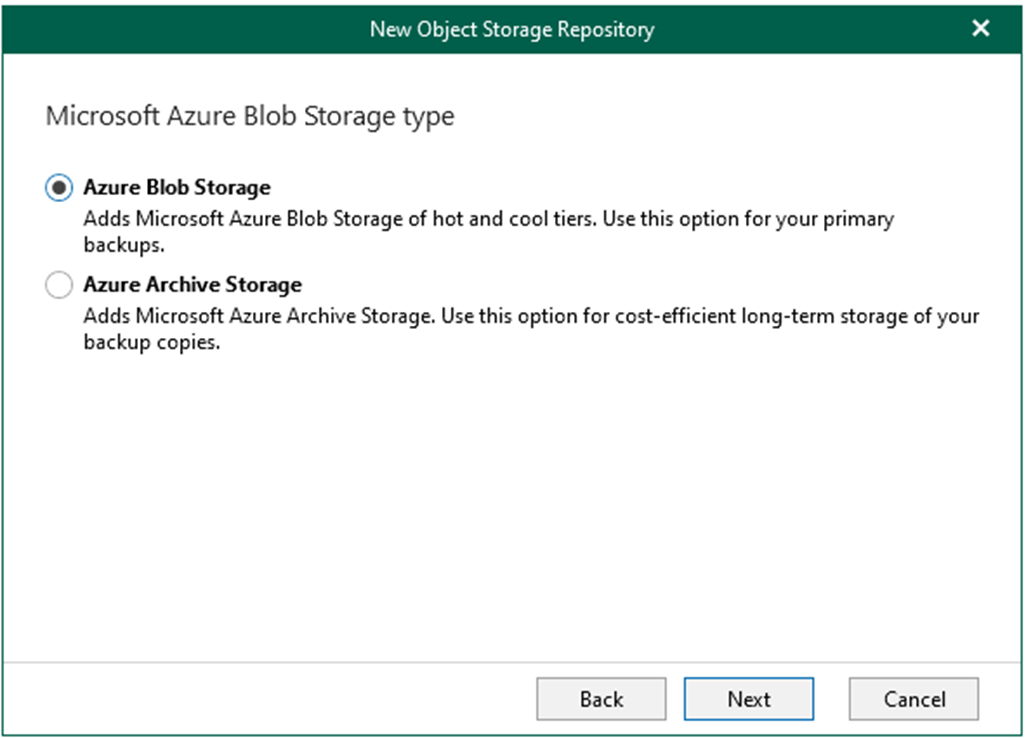
33. On the Microsoft Azure storage Account page, click Add on Specify account credentials to connect to Microsoft blob storage.
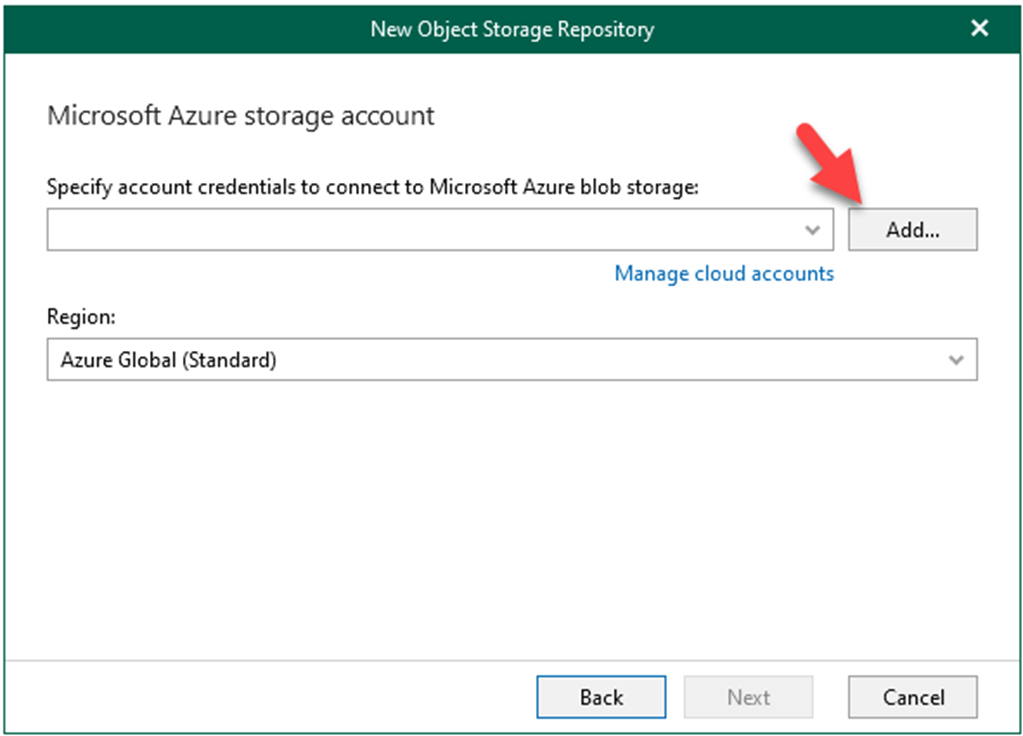
34. Paste the Azure storage account name as Account and paste key1 as Shared key (you copied them when you created the Azure storage account) and click OK.
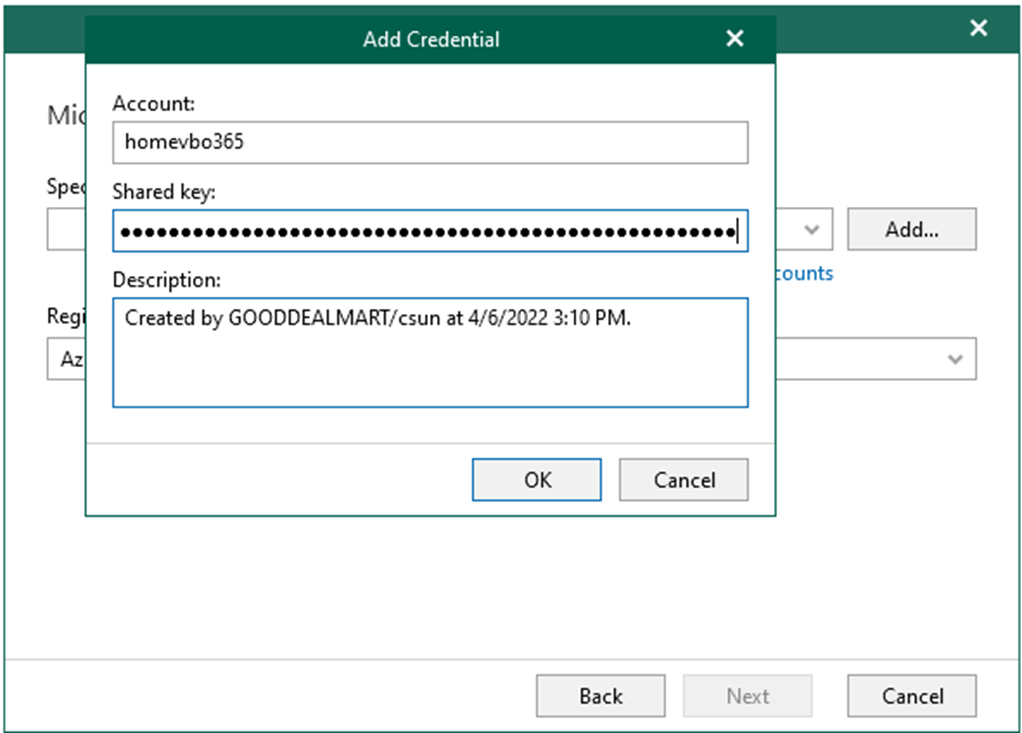
35. On the Microsoft Azure storage Account page, select specify the region (in my case, it is Azure Global (Standard)) as Region and click Next.
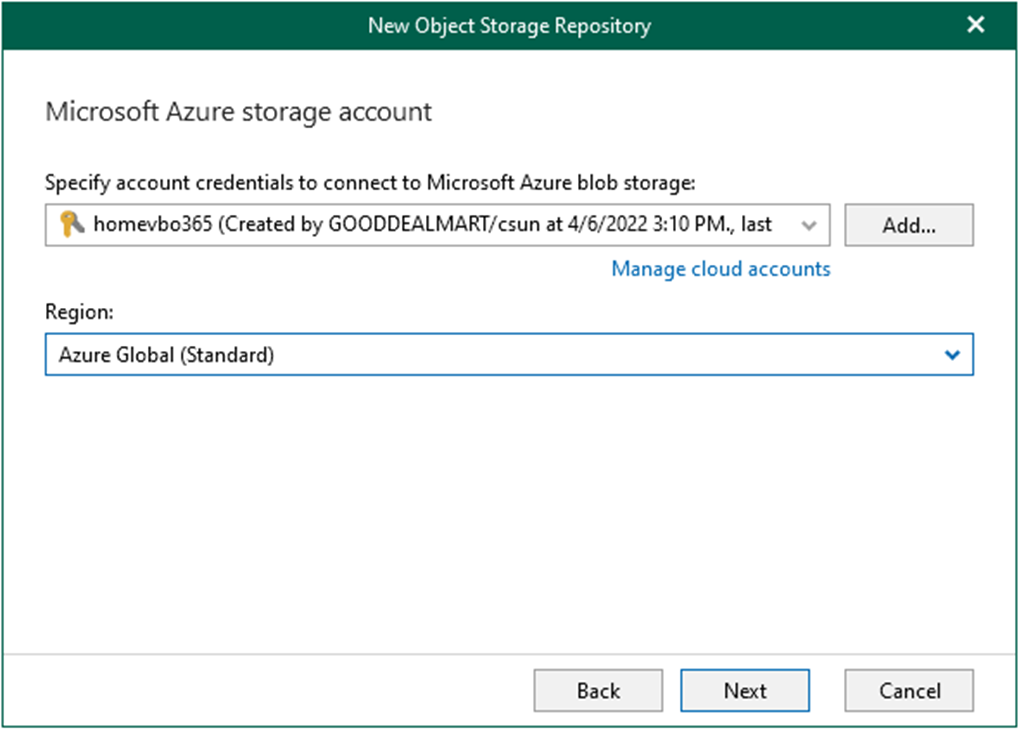
36. On the Microsoft Azure Blob container page, select an Azure Blob container (you created it previously when you created your Azure Storage Account and settings) and click Browse on Folder.
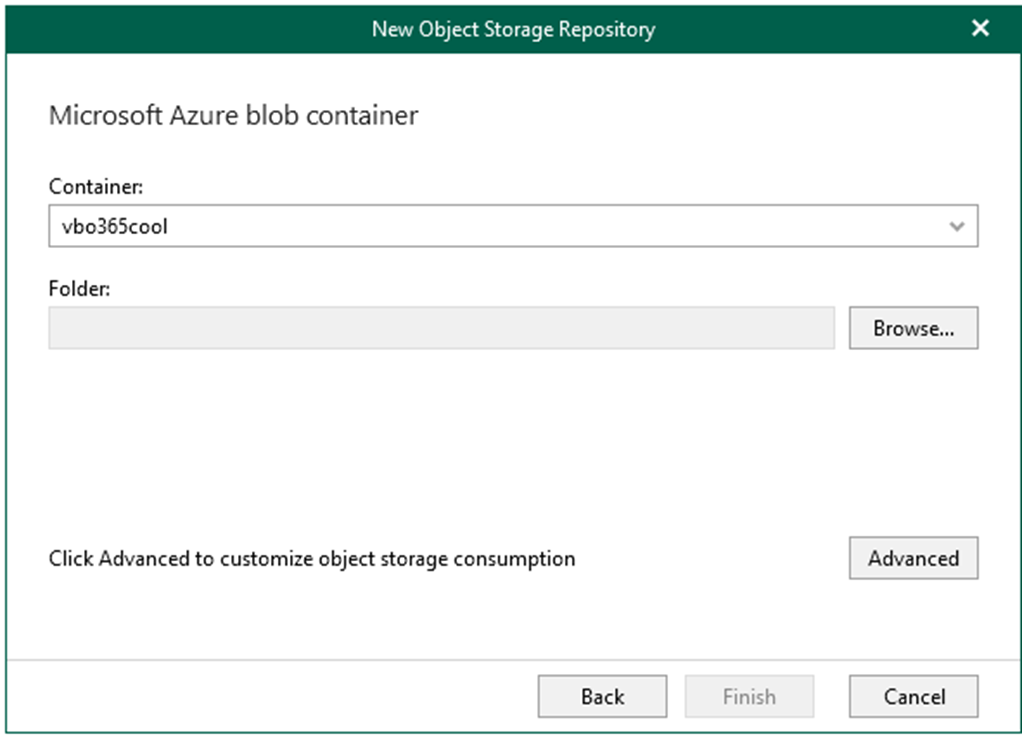
37. On the Select the folder page, click New Folder.
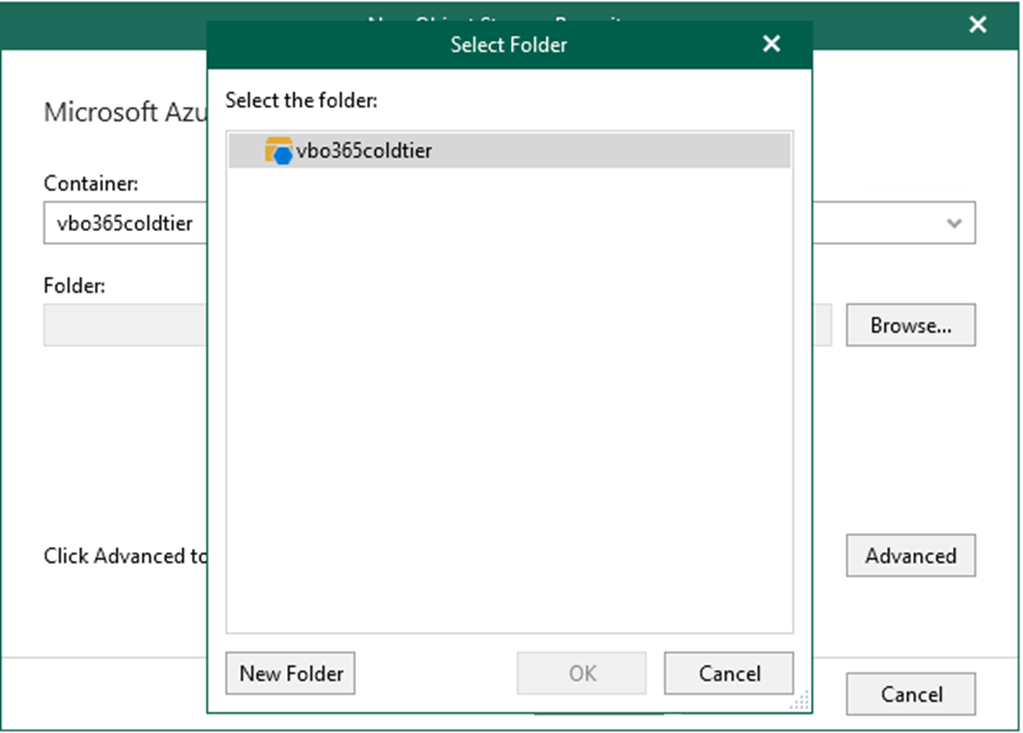
38. Type the name as the new folder name and click OK.
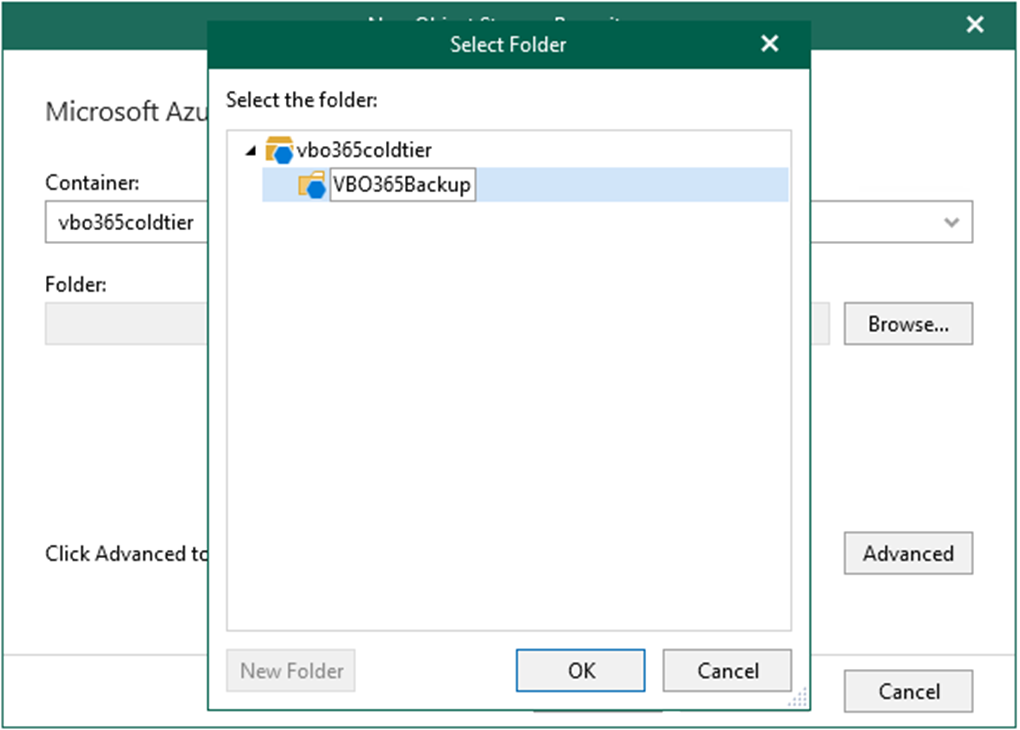
39. On the Microsoft Azure Blob container page and click Advanced.

40. On the Advanced Settings page, if you want to control the storage spend, select Limit object storage consumption, enter the storage size and click OK.
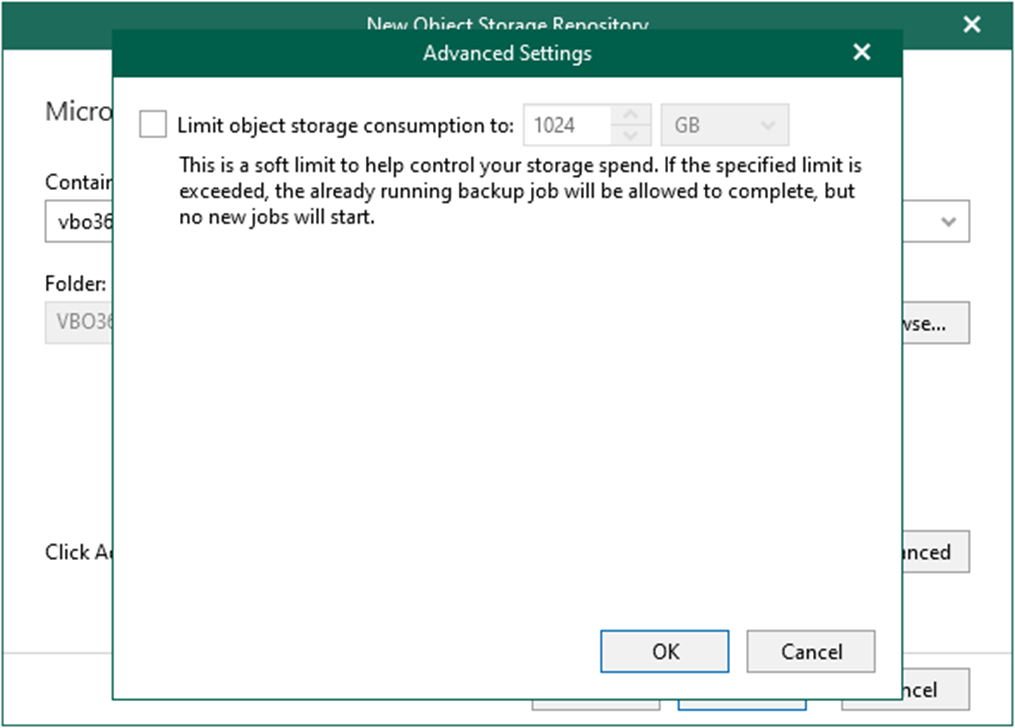
41. On the Microsoft Azure Blob container page, click Finish.
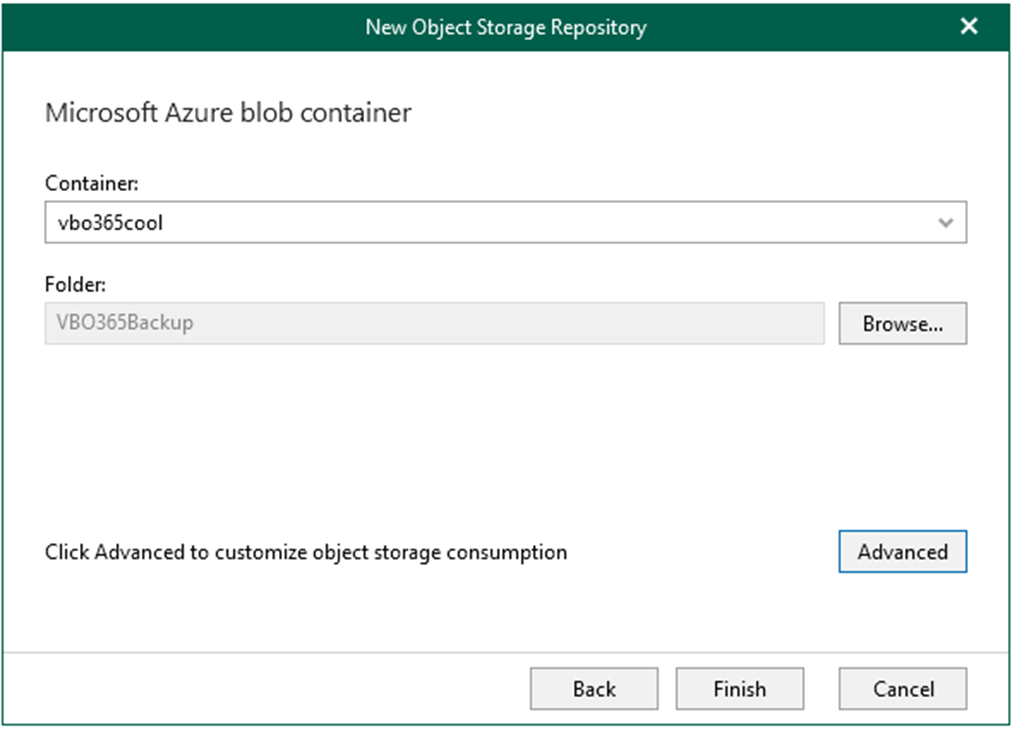
42. On the Backup Infrastructure page, select Backup Repositories.
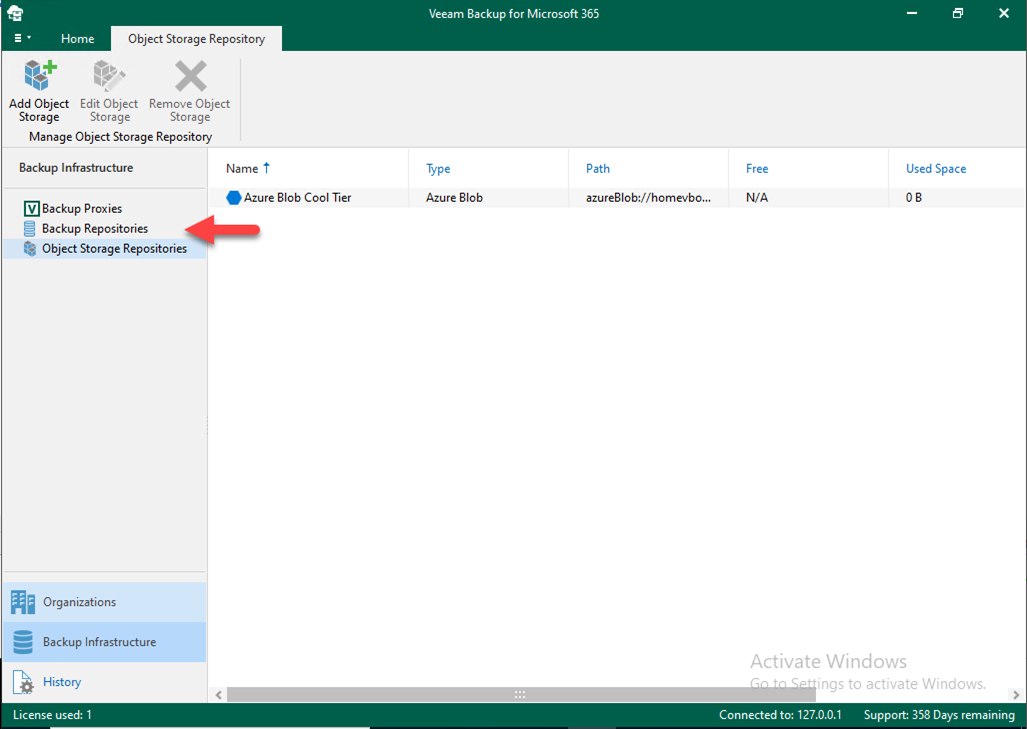
43. Right-click Backup Repositories and select Add backup repository.
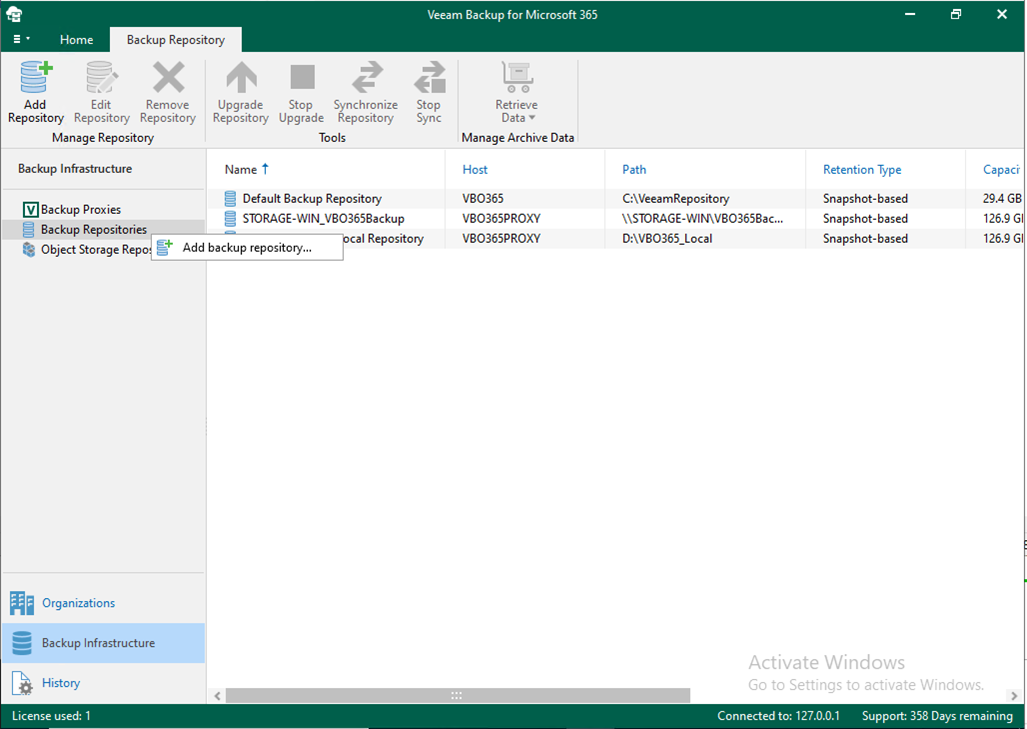
44. On the Specify details for backup repository page, type Azure Blob Cold Tier Repository as the repository Name and click Next.
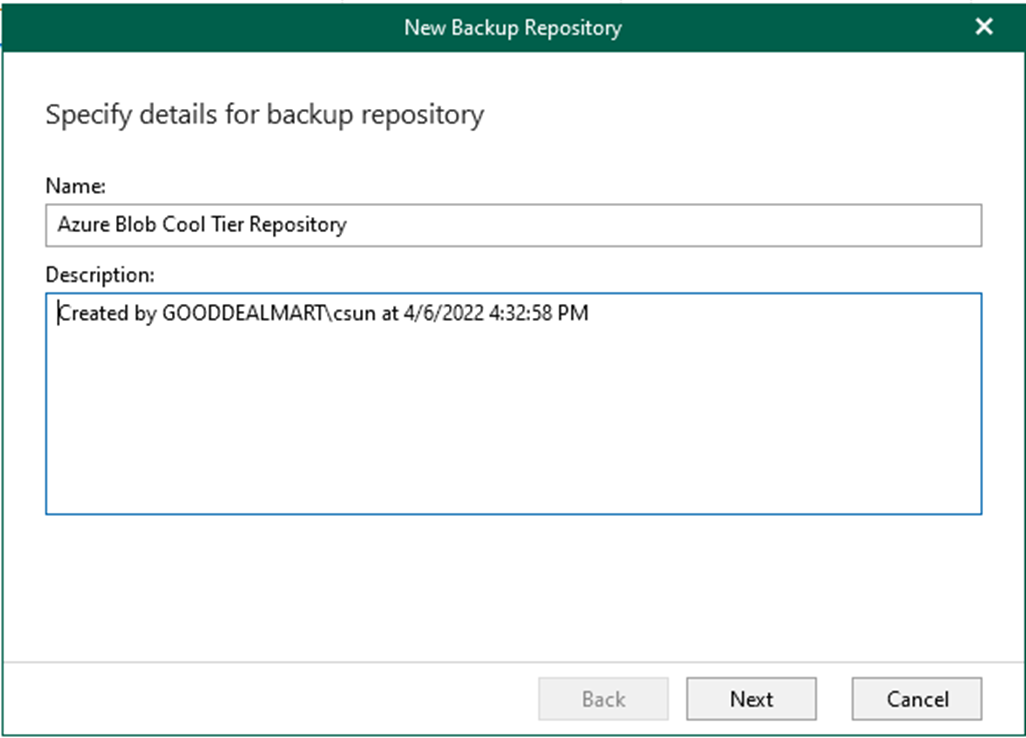
45. On the Specify location for backup repository page, select your Backup proxy server and click Browse for Path.
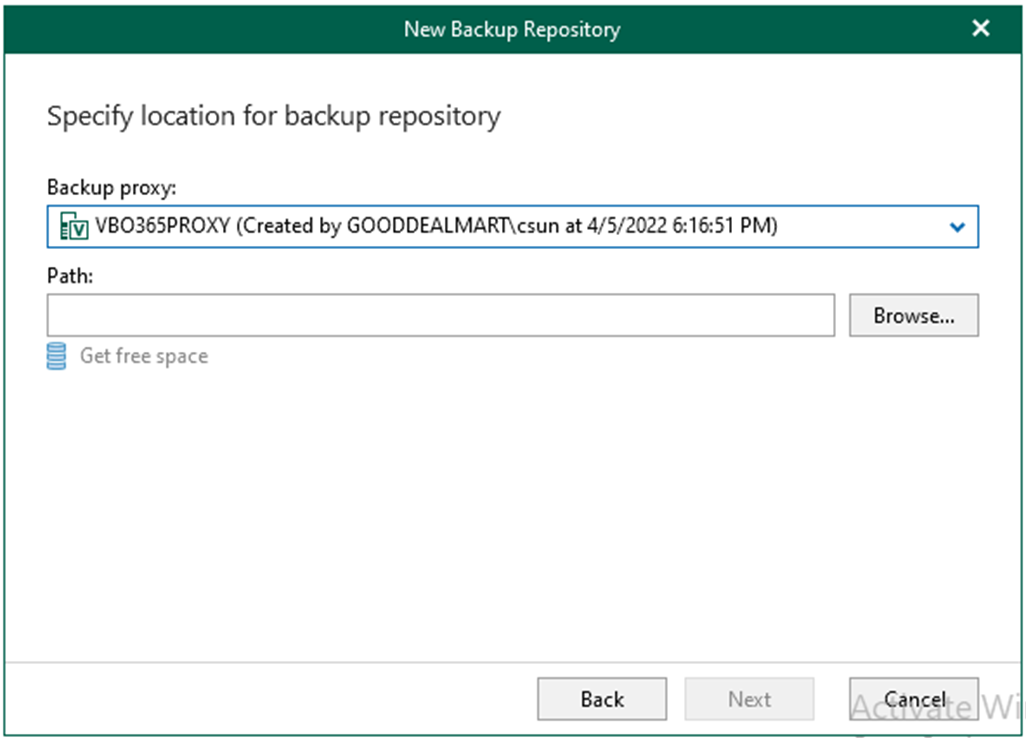
46. On the select folder page, click New Folder.
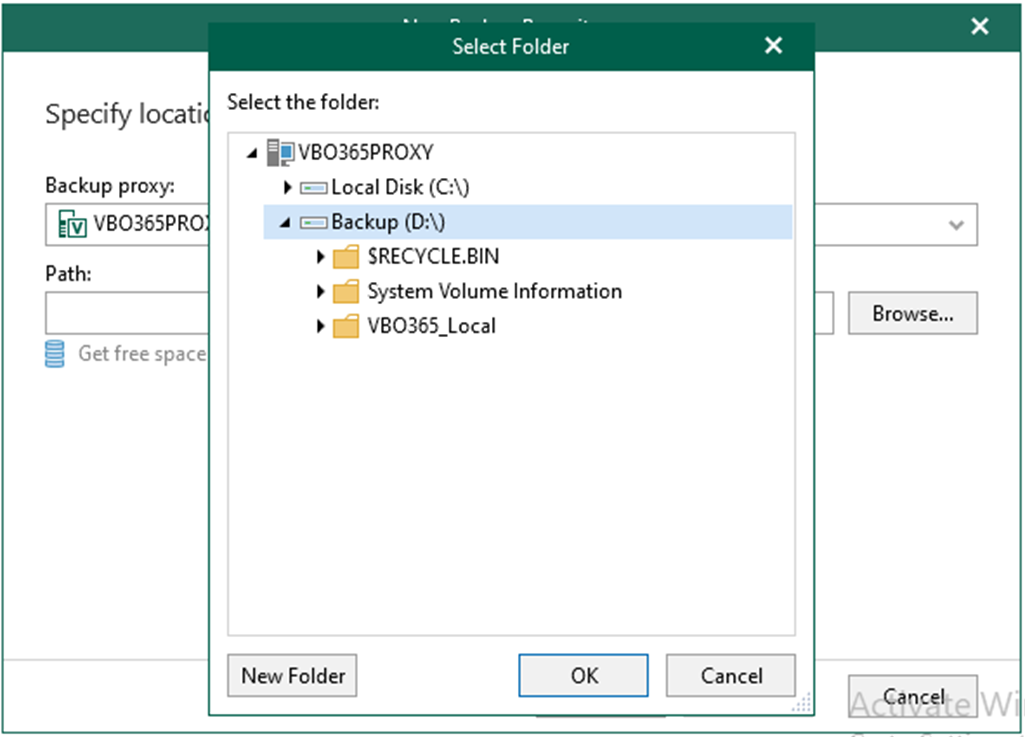
47. Type your folder name and click OK.
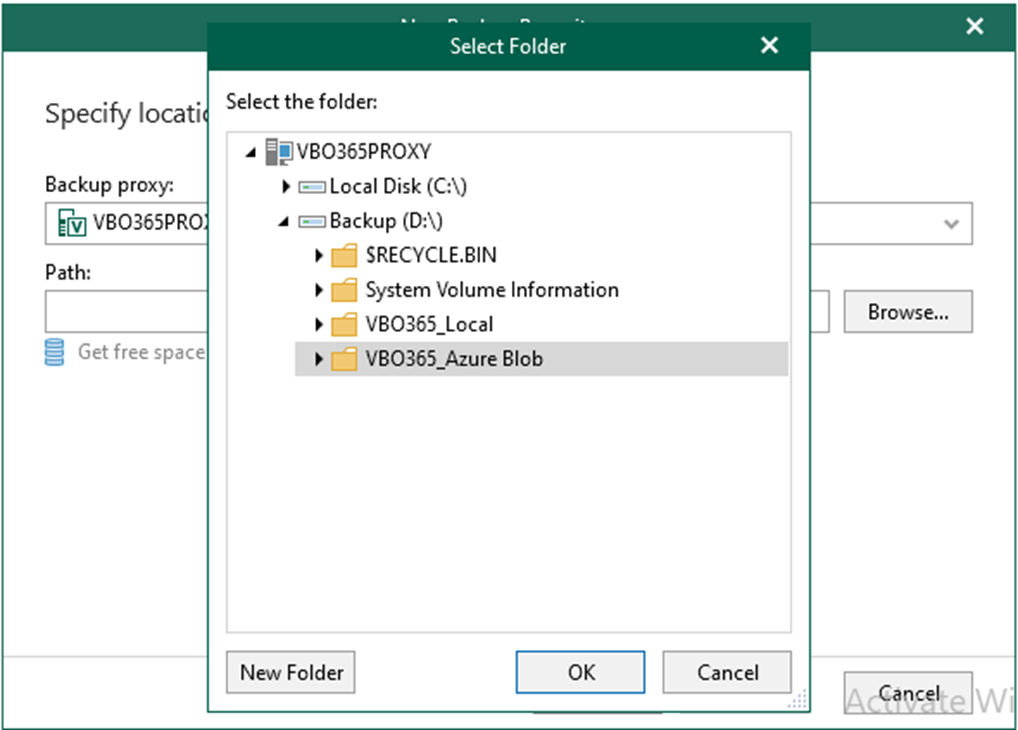
48. On the Specify location for backup repository page, click Get free space.
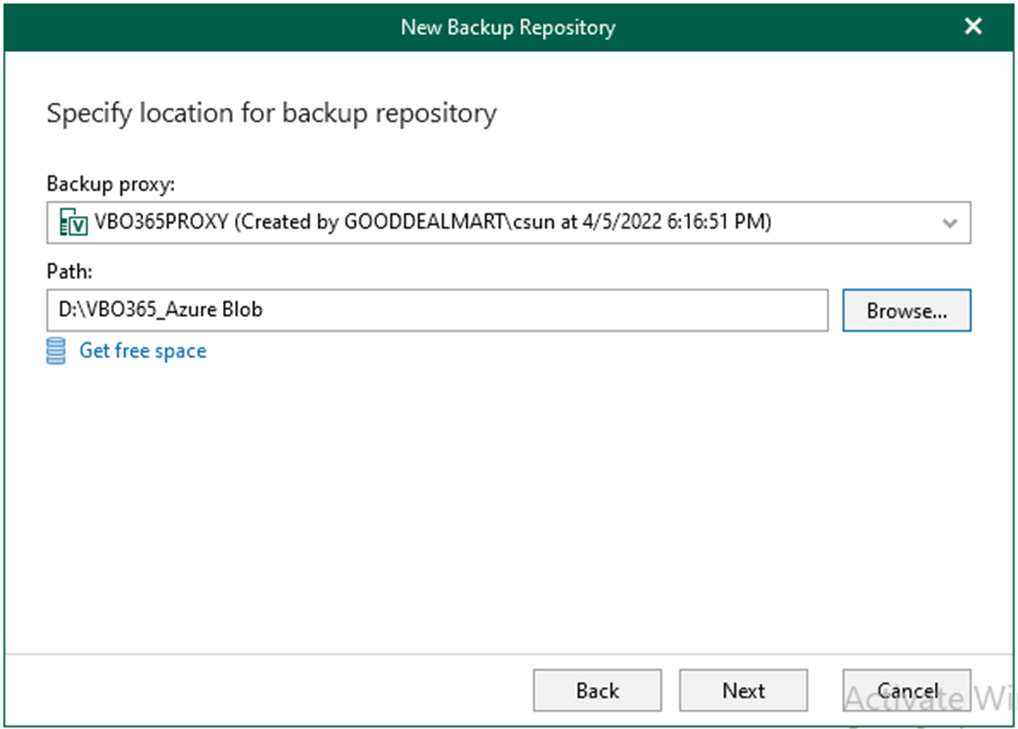
49. On the Specify location for backup repository page, click Next.
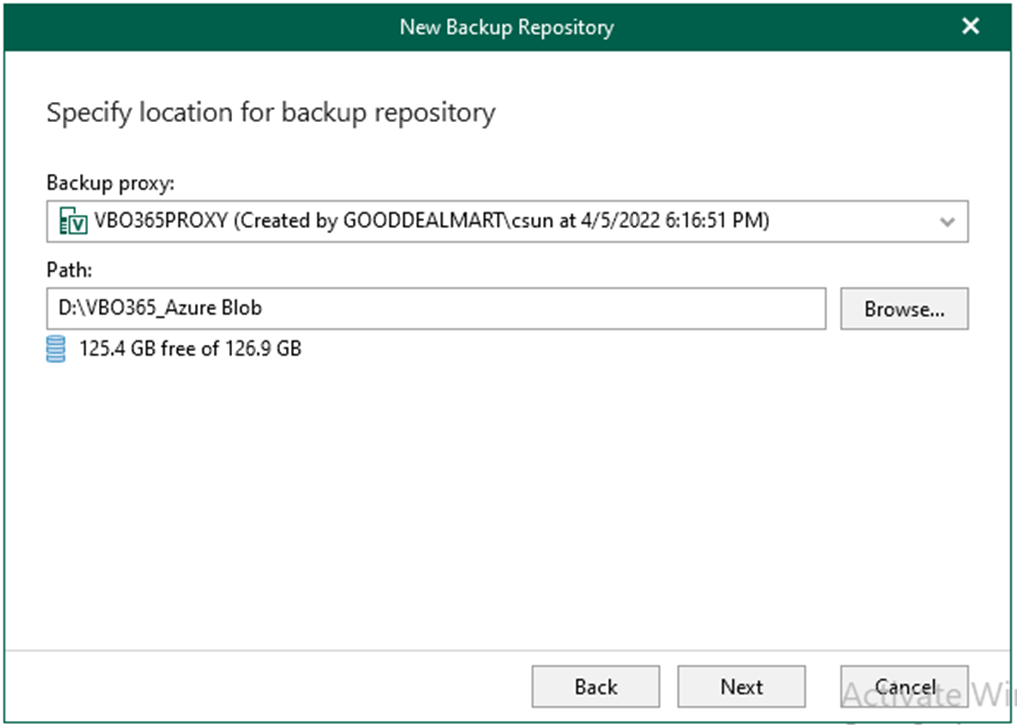
50. On the Specify if you want to extend your backup repository to object storage page, select offload backup data to object storage and select Azure Blob Cold Tier (you just created it).
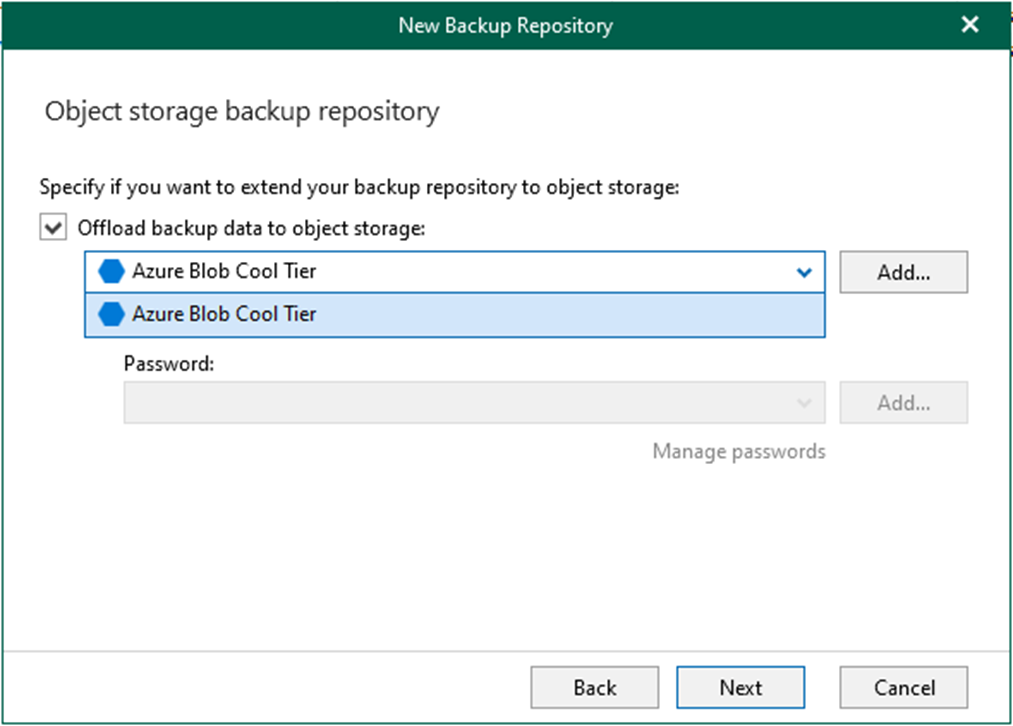
51. Select Encrypt data uploaded to object storage and click Add for Password.
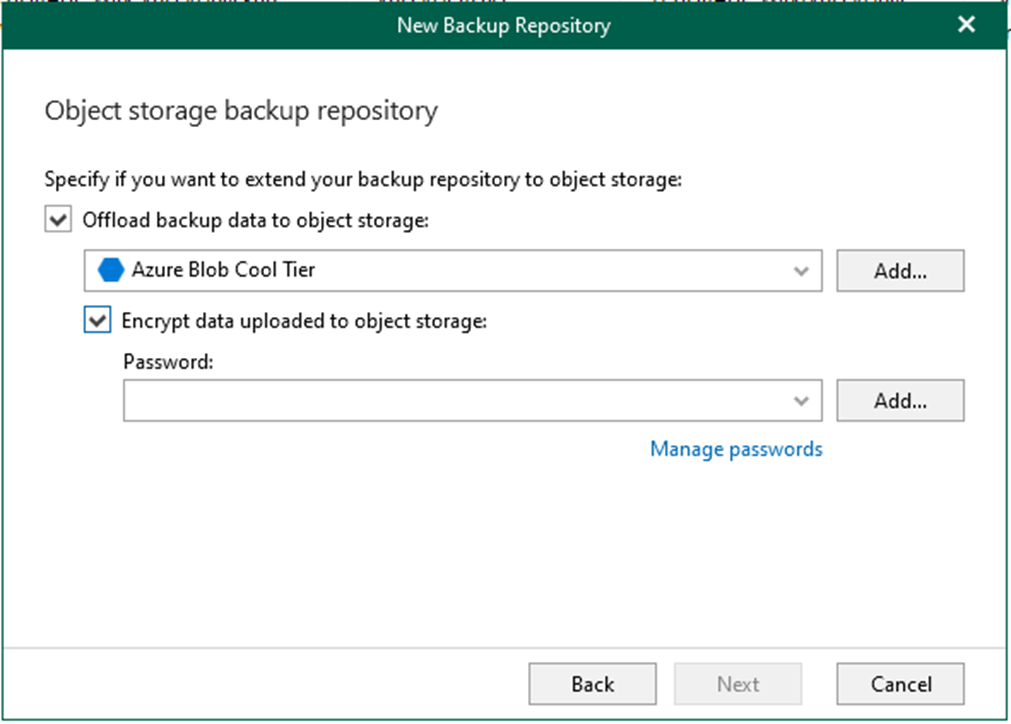
52. Enter Password and enter Verify password and click OK.
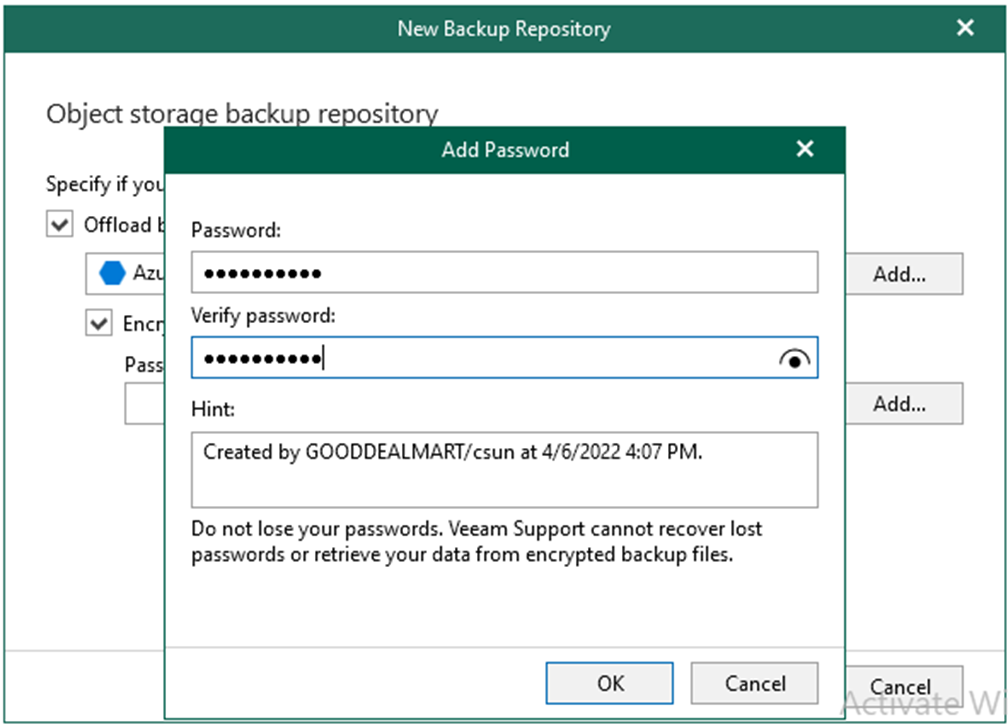
53. Click Next on the Object storage backup repository page.
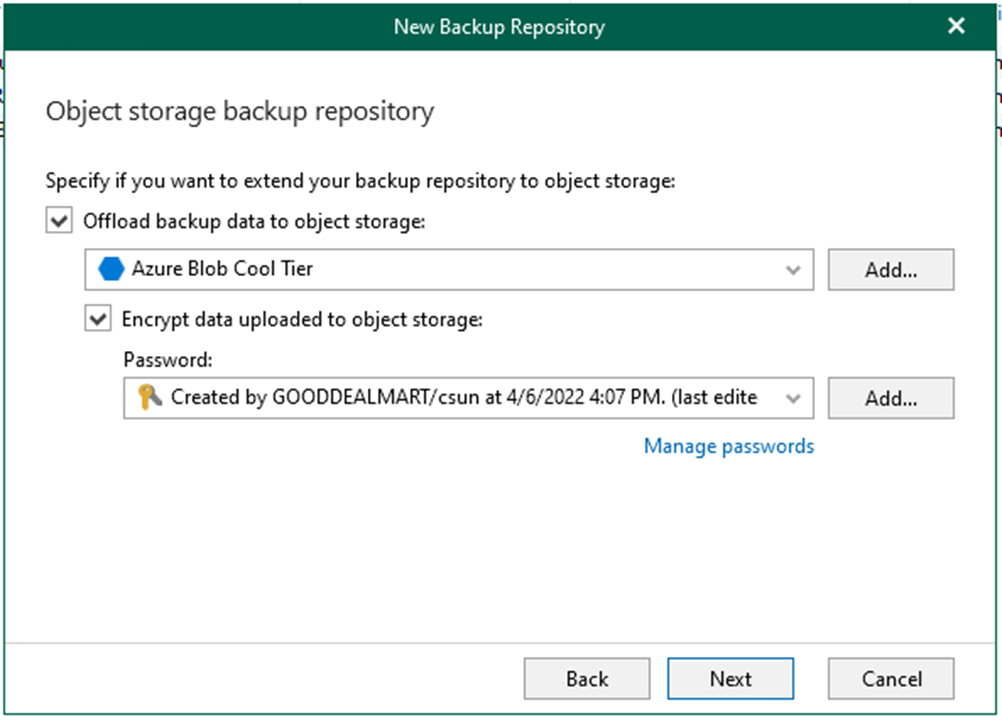
54. On the Specify retention policy settings page, from the Retention policy drop-down list, choose how long your data should be stored in a backup repository.
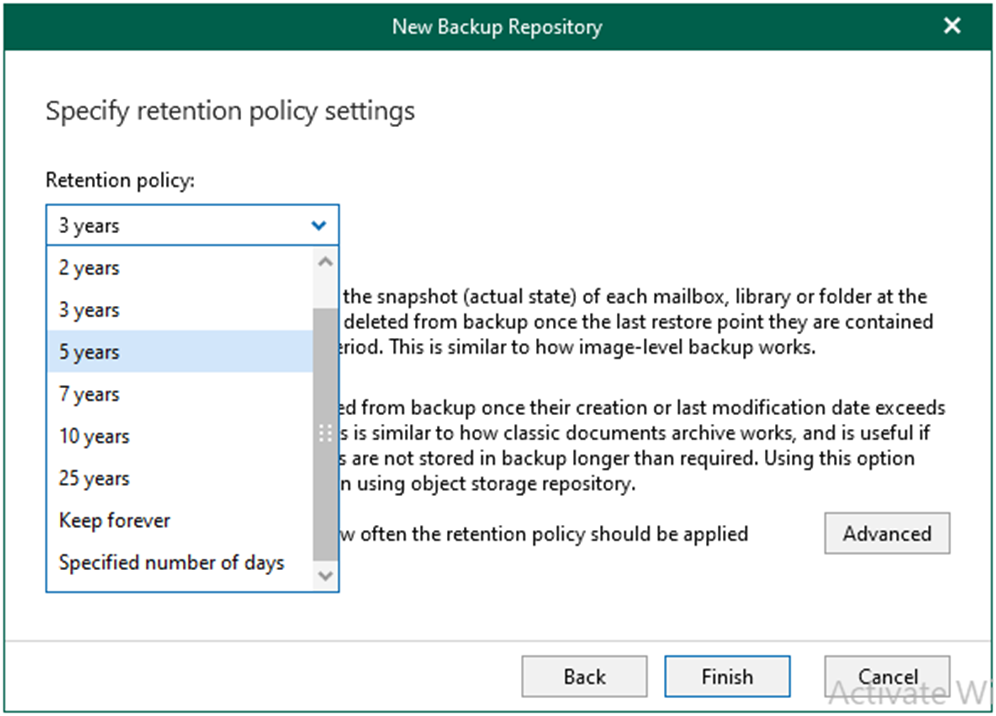
55. On the Specify retention policy settings page, select retention type, and click Advance. There are two types as below.
56. Snapshot-based retention: Select this type if you want to keep an item until the restore point of an item’s version is within the retention coverage.
57. Item-level retention: Select this type if you want to keep an item until its creation time or last modification time is within the retention coverage.
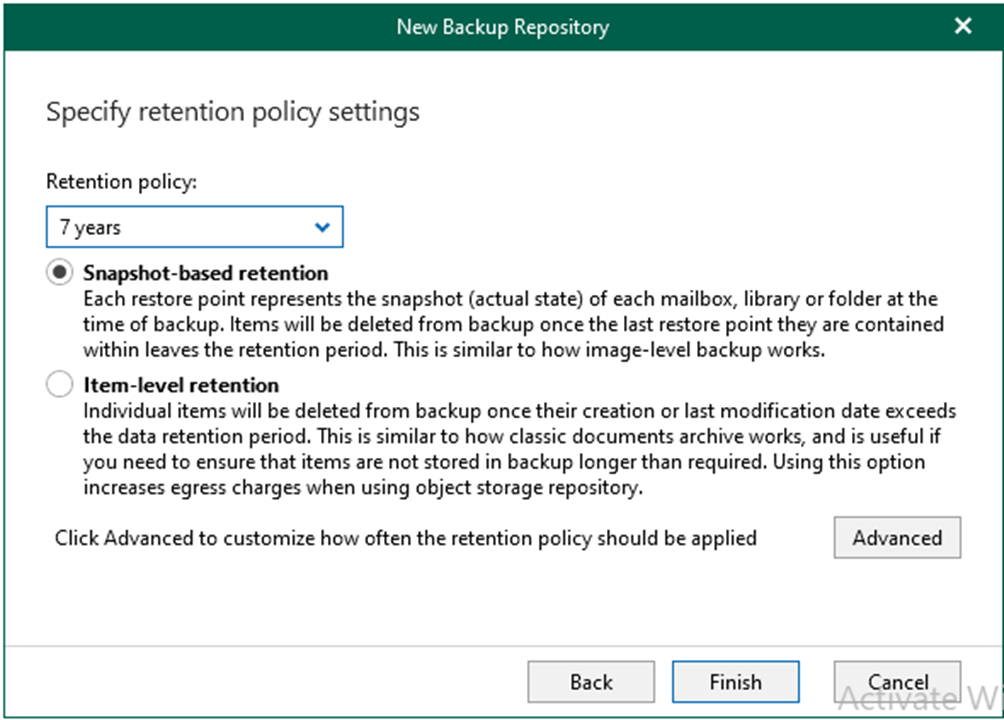
58. On the Apply retention policy page, select retention policy, and click OK. There are two policies as below.
59. Daily at: Select this option if you want a retention policy to be applied daily and choose the time and day.
60. Monthly at: Select this option if you want a retention policy to be applied monthly and choose the time and day, which can be the first, second, third, fourth or even the last one of the month.
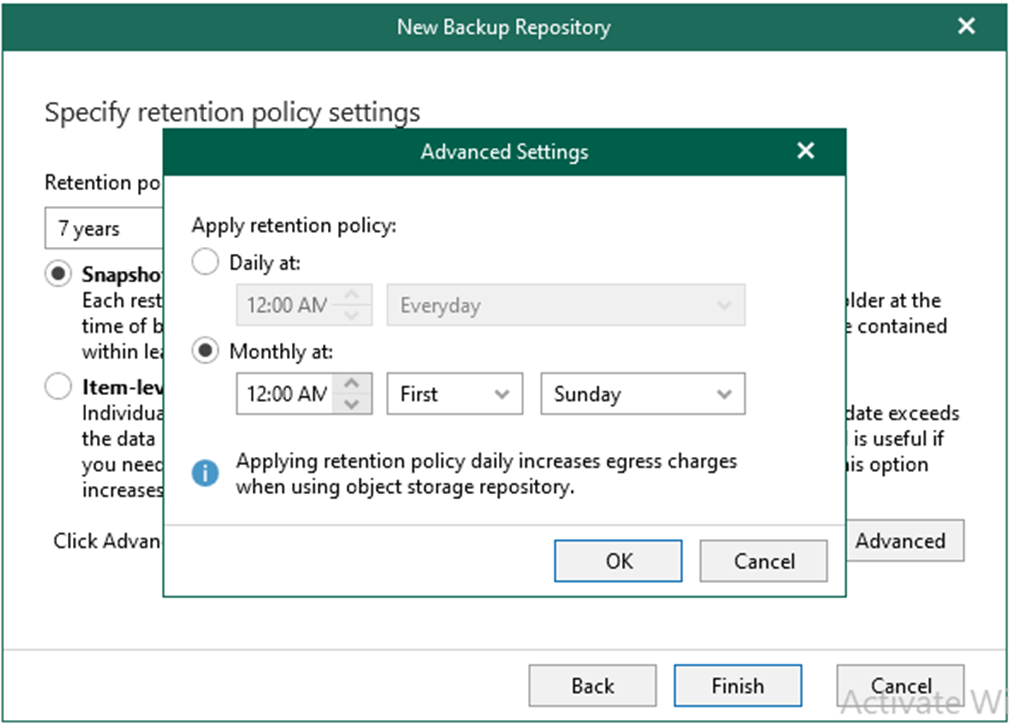
61. On the Specify retention policy settings page, click Finish.
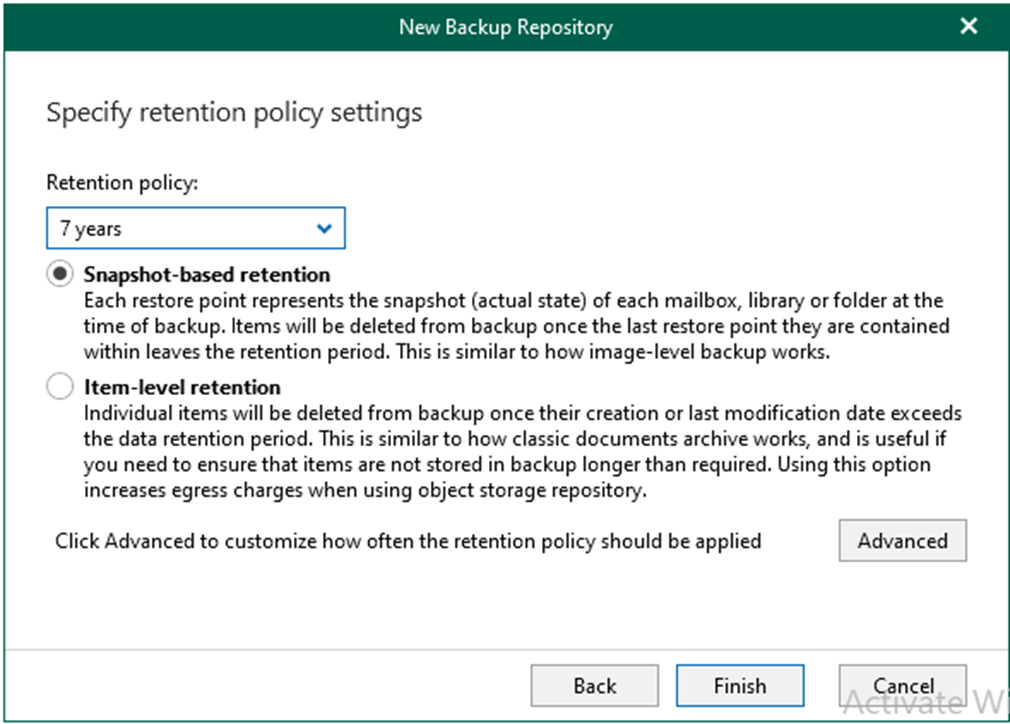
62. Verify that the new Azure Blob Cool Tier Repository has been added.
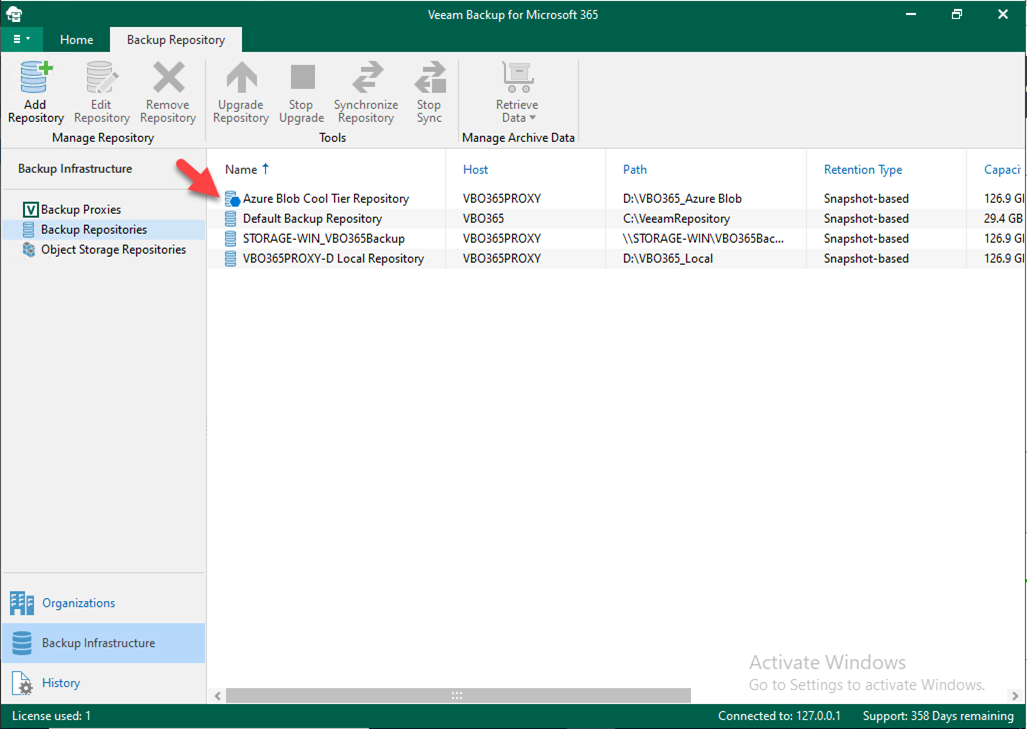
I hope you enjoy this post.
Cary Sun
Twitter: @SifuSun
Web Site: carysun.com
Blog Site: checkyourlogs.net
Blog Site: gooddealmart.com
Author: Cary Sun
Cary Sun has a wealth of knowledge and expertise in data center and deployment solutions. As a Principal Consultant, he likely works closely with clients to help them design, implement, and manage their data center infrastructure and deployment strategies.
With his background in data center solutions, Cary Sun may have experience in server and storage virtualization, network design and optimization, backup and disaster recovery planning, and security and compliance management. He holds CISCO CERTIFIED INTERNETWORK EXPERT (CCIE No.4531) from 1999. Cary is also a Microsoft Most Valuable Professional (MVP), Microsoft Azure MVP, Veeam Vanguard and Cisco Champion. He is a published author with several titles, including blogs on Checkyourlogs.net, and the author of many books.
Cary is a very active blogger at checkyourlogs.net and is permanently available online for questions from the community. His passion for technology is contagious, improving everyone around him at what they do.
Blog site: https://www.checkyourlogs.net
Web site: https://carysun.com
Blog site: https://gooddealmart.com
Twitter: @SifuSun
in: https://www.linkedin.com/in/sifusun/
Amazon Author: https://Amazon.com/author/carysun