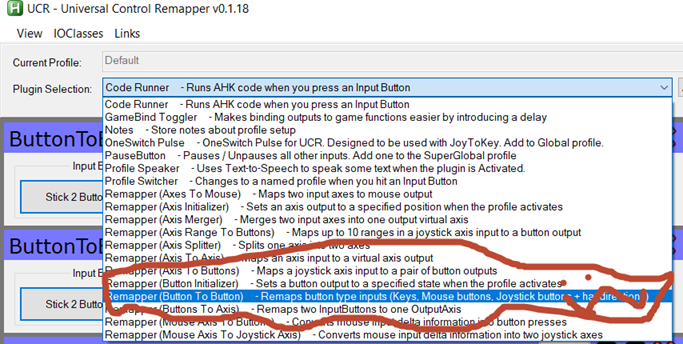
Hello GDM fans today we are going to be talking about how to connect joy-cons to your PC and actually use both of them as one controller! If you are using an emulator that supports using two controllers as one then just use that but if you are using something like Cemu that is a different story. Now, let’s talk about what you need for that well first the more obvious one is to connect your joy-cons to your PC by using Bluetooth so first you have to press on your joy-cons as seen below

Now you have to hold that for about 3 seconds and it will start to flash and now what you do is right click the windows button (sorry other mac users etc.) go to settings>devices>Bluetooth>Add Bluetooth or another device and click on Bluetooth and you can see both of your joy-cons so just pair with both of them and there you go! Now you have to combine them into one controller and what I use is called UCR and I will link to the download at the bottom of the page and what you do is open up UCR click on the default thing and do the Button by Button option as seen here.

Now you are ready to go press add do the input button and you know do x, y etc. I will let you see my setup for my joy-cons.
(stick 2 is right joy-con and left joy-con is stick one if it is the other way around for you it is okay




Just try all of the buttons until you can see the same buttons as I. Also the output button if you just plan to use your controller then just do a bunch of random letters numbers or symbols as long as they are all different. Now, there is a glitch in this program which is sad is that sometimes you can’t scroll down well first just mess around with the resizing and it will probably work. If it doesn’t though well I got a solution for you just press “Save Changes” in the default thing and then exit and go back into the program and it should work. Now that you have done everything go into the emulator and do the input settings and do all the controls you are comfortable with then you open the ROM. File like NSMBU or something and it should work and you can enjoy sweetness of using joy-con controllers for the emulator! This is the tutorial and I will be seeing you all in the next blog!
-Angus
http://evilc.com/files/ahk/ucr/UCR.zip
Author: Angus Sun
Angus is excited to learn as much as he can about Microsoft and
other technologies. The one thing he likes is computer programming and technical writing. He also likes playing video games whenever he has spare time. Other than that, he just spends time writing blogs and creating videos.






