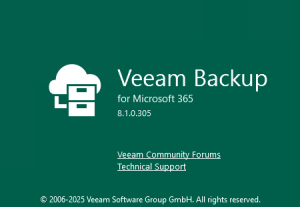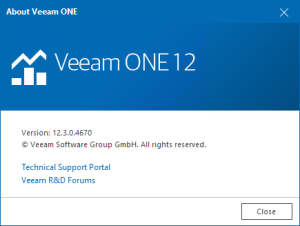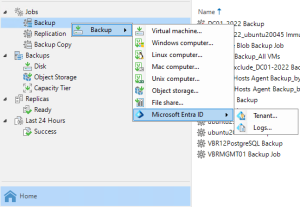Hello there GDM fans and if you are a person who has trouble with getting a Domain Ownership in Office 365 Hybrid Configuration then today I will be helping you do fix the “Adding Federal Domain…” error.
-
First, you have to download something called Cumulative Update 8. The download link is right here
https://www.microsoft.com/en-us/download/details.aspx?id=56363
You should see a page that looks like this.

- Now press the download button and when you are done downloading the zip file you open the zip file.
-
You should see something like the image below and now you should press on the setup.exe

-
Now when you see this thing pop up press “Yes”

- When you open the setup, you should see this picture

Now you press on the button that says “Connect to the internet and check for updates and press the “next button
-
If it is downloading updates then wait for it to download and then press the “next” button again

-
Press the “next” button again

-
Now, press the accept button and press next again but if you are not sure you can read he whole License Agreement if you want to.

- When the blue bar is full you can press the install button

10.Now, you just wait for the cu8 to download

11.Now you are all ready to go and your domain name should work for Microsoft Exchange!

I hope you all enjoyed the blog I did today and I will be seeing all of you GDM fans later!
-Angus
Twitter: @FrostedFright
Author: Angus Sun
Angus is excited to learn as much as he can about Microsoft and
other technologies. The one thing he likes is computer programming and technical writing. He also likes playing video games whenever he has spare time. Other than that, he just spends time writing blogs and creating videos.