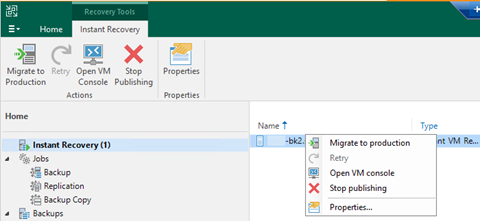
Let’s walk through the steps to perform a Physical to Virtual machine (P2V) conversion using Veeam Backup and Replication (VBR) to migrate a physical server to a Cluster virtual machine.
Install Veeam Agent on the Physical Machine
Install the Veeam Agent for Microsoft Windows on the physical server you want to convert. Ensure the agent is properly configured and connected to your Veeam Backup and Replication server.
You can also create a Protection Group to install it. We will show you how to convert it from the Veeam Backup and Replication Management Console.
Create a Protection Group and add the physical machine to the protection.
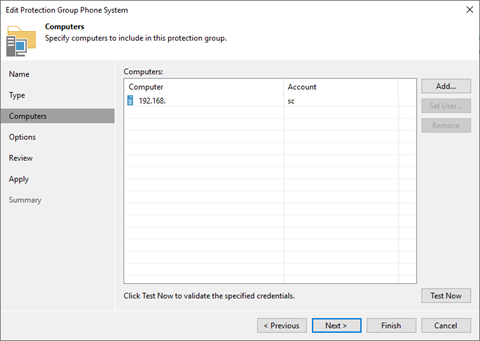

Ensure you select the Install Backup agent.
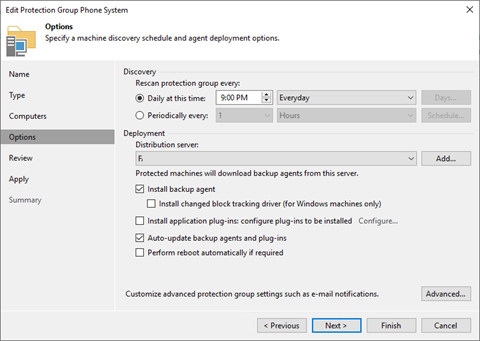

Create a Temporary Backup Job
In the Veeam console, Select the Protection Group and create a new backup job for the physical machine.
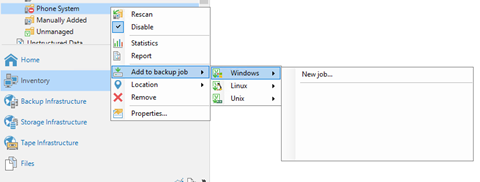

Select Server Type and Manage by Backup Server Mode.
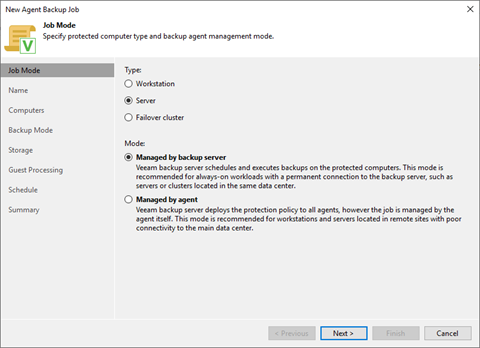

Assign Job name and Description.
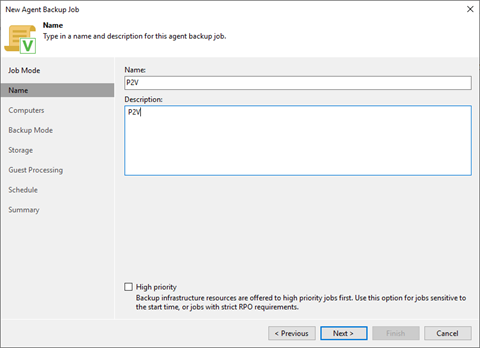

Select the entire computer in backup mode.
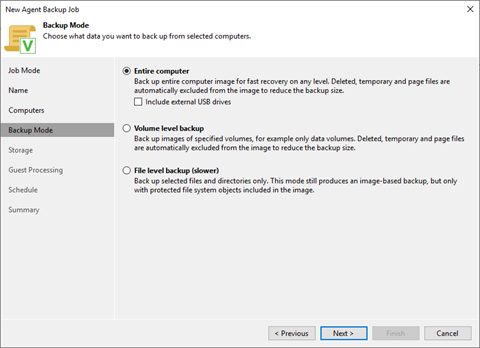

This is just a temporary job. Change the Retention policy to 1 restore point.
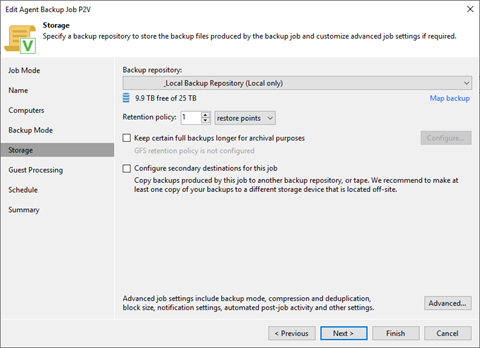

Select Enable application-aware processing.
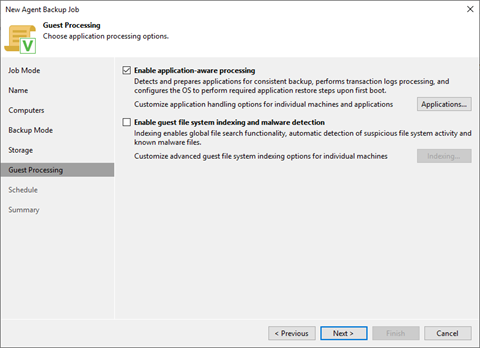

Select Run the job when I click Finish.
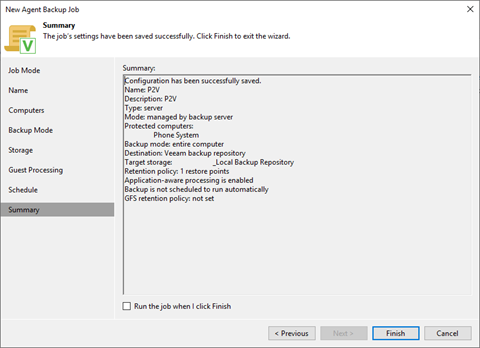

Ensure the backup is successful and shut down the physical machine.
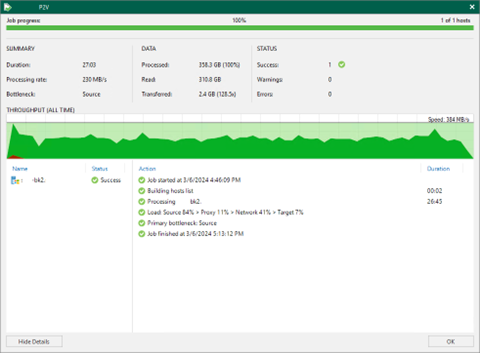

Instant Recovery is a powerful Veeam Backup & Replication feature that helps minimize disruption to production workloads during recovery.
We will use the Instant recovery to restore the backup to the target Host (cluster node).
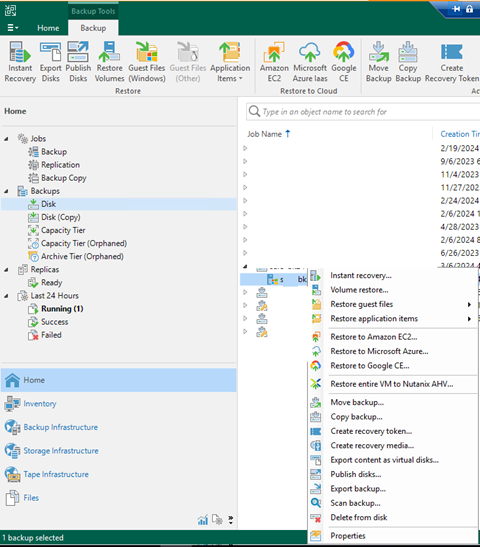

The machine on the Host page is not targeted to a host or cluster. Select the machine and click Host.
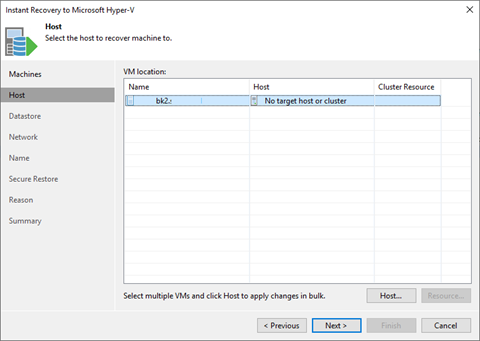

Select any node of the cluster and click OK.


Our goal is to migrate the physical server to the cluster. Click Resource to register the VM.
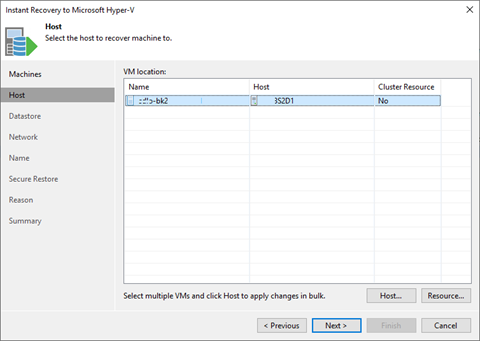

Select Register VM as a cluster resource on the Cluster resource Settings.
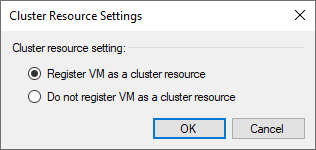

Click Next once the target host’s settings are completed.
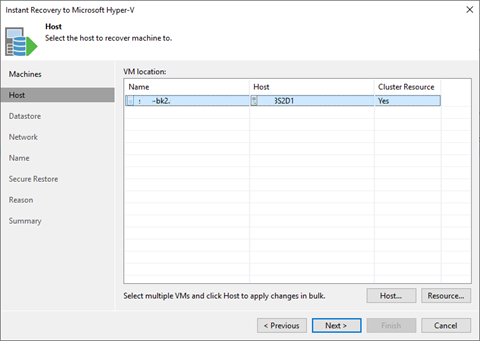

On the Datastore page, please ensure all folder paths are CSV ( Cluster Shared Volume) and not local to the host.
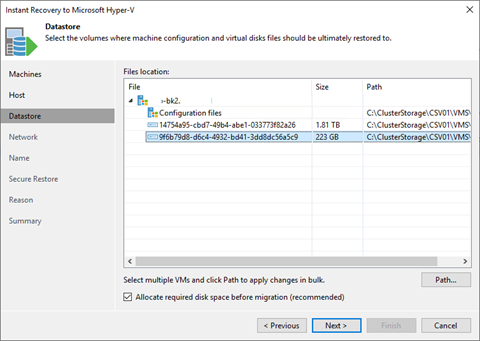

Please select the network interfaces in production on the Network page to change their settings.
Click Network.
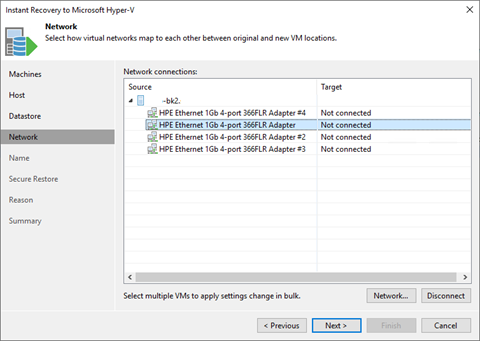

Select the Hyper-V virtual switch and click OK.
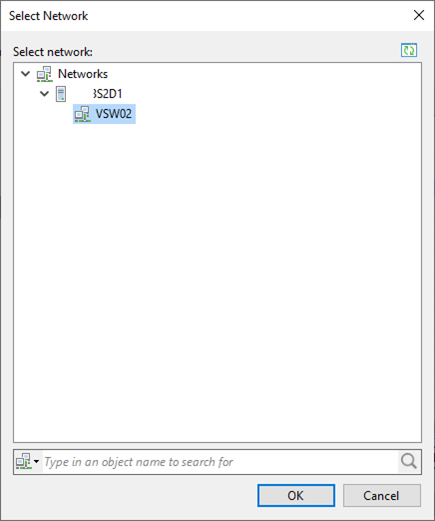

We can keep the settings that are not connected or those non-production interfaces.
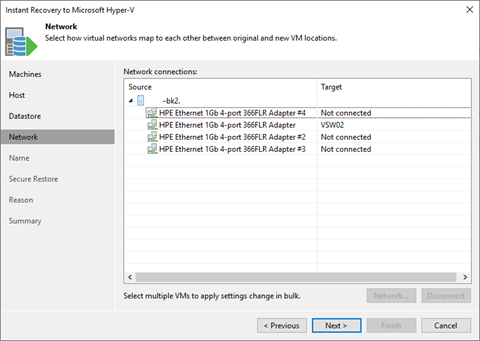

When performing a Physical-to-Virtual (P2V) conversion using Veeam Backup and Replication (VBR), preserving the system UUID (Universally Unique Identifier) is essential for maintaining consistency and ensuring the converted virtual machine’s proper functioning.
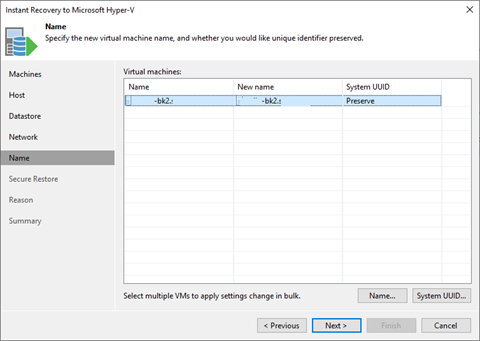

Secure Restore is a crucial Veeam Backup & Replication feature that enhances data security during restoration. Please select content scan if you have settings for them.
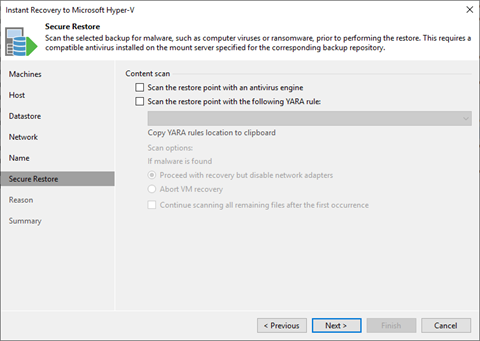

Select Power on the target VM after restoring.
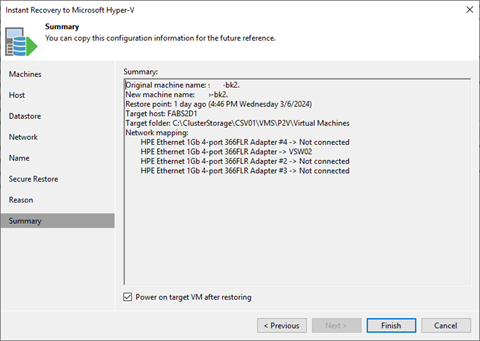

Check the Restore Session Log and wait until the Waiting for user action…
Remember that Instant Recovery is temporary, and you must finalize it.
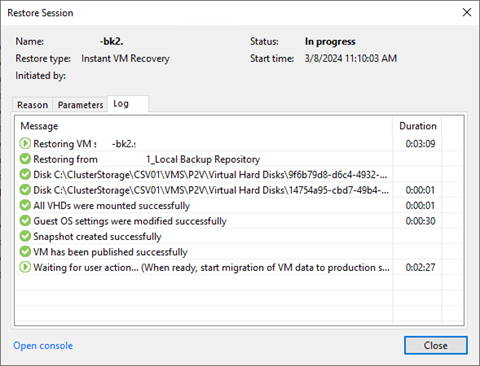

Now, We can connect to the virtual machine to test functions and ensure everything is fine.


We can migrate the VM to production after testing all functions completed.
Select Instant Recovery, right-click the VM and select Migrate to production.
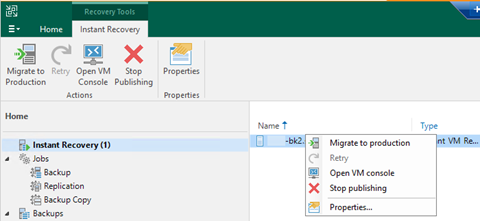

You will see it is starting to restore disks to the CSV.
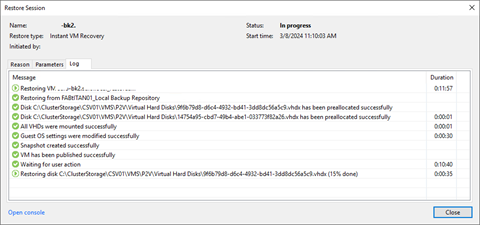

Ensure Restore is completed successfully and click Close.
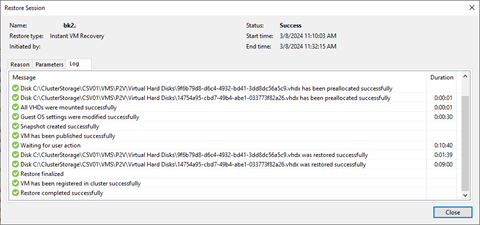

Login to any node of the Hyper-V cluster, open the Failover Cluster Manager, expand the cluster and select Roles.
You will see the virtual machine shown in the cluster now.
Last step: Don’t forget to uninstall Veaam Agent and other unwanted programs from the Control Panel.
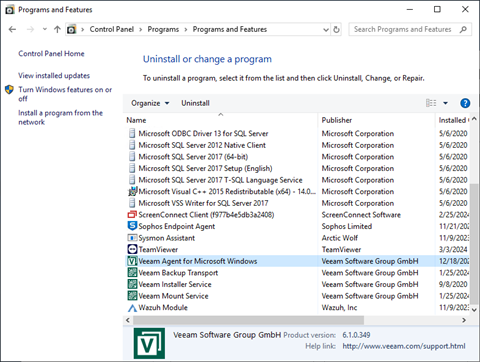
I hope you enjoy this post.
Cary Sun
X: @SifuSun
Web Site: carysun.com
Blog Site: checkyourlogs.net
Blog Site: gooddealmart.com
Amazon Author: Amazon.com/author/carysun
Author: Cary Sun
Cary Sun has a wealth of knowledge and expertise in data center and deployment solutions. As a Principal Consultant, he likely works closely with clients to help them design, implement, and manage their data center infrastructure and deployment strategies.
With his background in data center solutions, Cary Sun may have experience in server and storage virtualization, network design and optimization, backup and disaster recovery planning, and security and compliance management. He holds CISCO CERTIFIED INTERNETWORK EXPERT (CCIE No.4531) from 1999. Cary is also a Microsoft Most Valuable Professional (MVP), Microsoft Azure MVP, Veeam Vanguard and Cisco Champion. He is a published author with several titles, including blogs on Checkyourlogs.net, and the author of many books.
Cary is a very active blogger at checkyourlogs.net and is permanently available online for questions from the community. His passion for technology is contagious, improving everyone around him at what they do.
Blog site: https://www.checkyourlogs.net
Web site: https://carysun.com
Blog site: https://gooddealmart.com
Twitter: @SifuSun
in: https://www.linkedin.com/in/sifusun/
Amazon Author: https://Amazon.com/author/carysun





