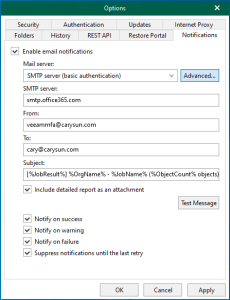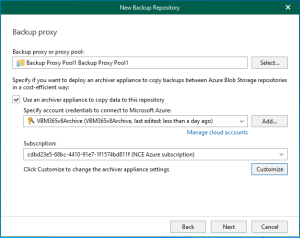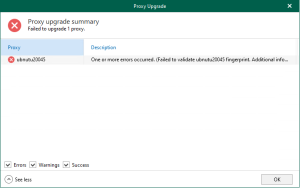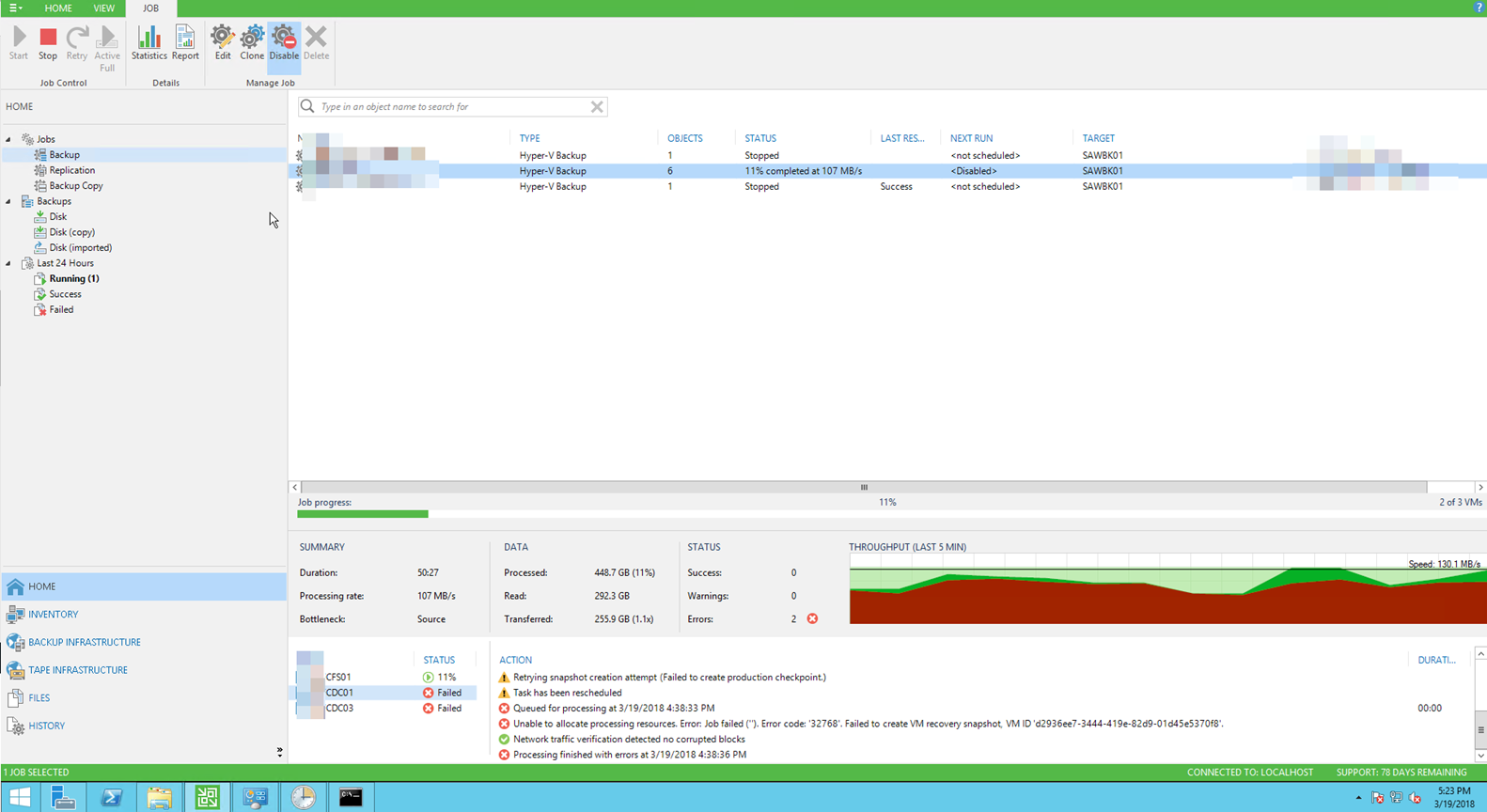
We built a new Windows Server 2016 S2D Cluster last week and moved all VMs from Windows 2012 R2 Cluster to new Windows 2016 S2D Cluster and Standalone Windows 2016 Hyper-V Server, everything looks awesome, they got better performance.
But when we tried to use Veeam backup and replication 9.5 with Update 3 to Back and replica VMs, all VMs are happy except two Windows Server 2012 R2 Active Directory Servers, they showed error message “Failed to create VM recovery checkpoint (mode: Veeam application-aware processing) Details: Job failed (”). Error code: ‘32768’. Failed to create VM recovery snapshot, VM ID ‘d2936ee7-3444-419e-82d9-01d45e5370f8’.Retrying snapshot creation attempt (Failed to create production checkpoint.)Task has been rescheduled”.

Oh Boy! You have got to be kidding me! I cannot backup my domain controllers!! This appears to be a known issue with Microsoft 2016 clusters affecting DC backups. At this point there is still no update from Microsoft to resolve the issue. I got a solution for this error after did dome research, you can disable Application Aware processing, and use Hyper-V guest Quiescence. It’s very similar to AAIP and will still produce transactional consistent backups. If you don’t know how to do it and please follow the steps.
- Open Veeam Backup & Replication Console.
- Edit the Backup (or Replication) Job
- Select Storage and click Advanced.

4. Select Hyper-V and click Enable Hyper-V quest quiescence and click OK.

5. Select Guest Processing, unselect Enable application-aware processing and then click Finish.

6. Right click Backup (replication) job and select Retry.
All VMs backup and replication are happy now.
Hope you enjoy this post.
Cary Sun
Twitter: @SifuSun
Author: Cary Sun
Cary Sun has a wealth of knowledge and expertise in data center and deployment solutions. As a Principal Consultant, he likely works closely with clients to help them design, implement, and manage their data center infrastructure and deployment strategies.
With his background in data center solutions, Cary Sun may have experience in server and storage virtualization, network design and optimization, backup and disaster recovery planning, and security and compliance management. He holds CISCO CERTIFIED INTERNETWORK EXPERT (CCIE No.4531) from 1999. Cary is also a Microsoft Most Valuable Professional (MVP), Microsoft Azure MVP, Veeam Vanguard and Cisco Champion. He is a published author with several titles, including blogs on Checkyourlogs.net, and the author of many books.
Cary is a very active blogger at checkyourlogs.net and is permanently available online for questions from the community. His passion for technology is contagious, improving everyone around him at what they do.
Blog site: https://www.checkyourlogs.net
Web site: https://carysun.com
Blog site: https://gooddealmart.com
Twitter: @SifuSun
in: https://www.linkedin.com/in/sifusun/
Amazon Author: https://Amazon.com/author/carysun