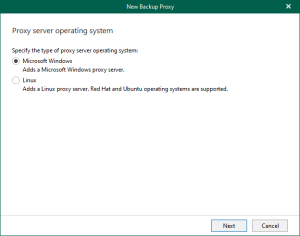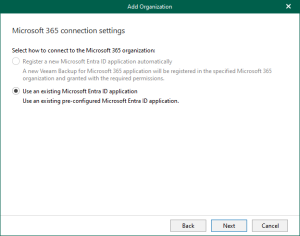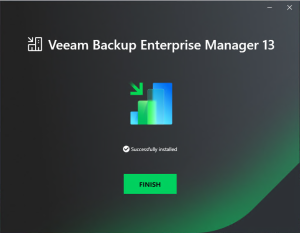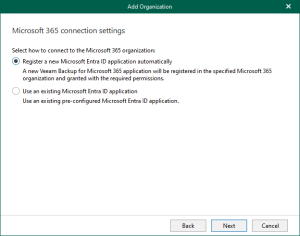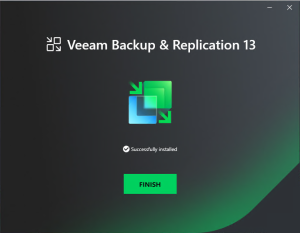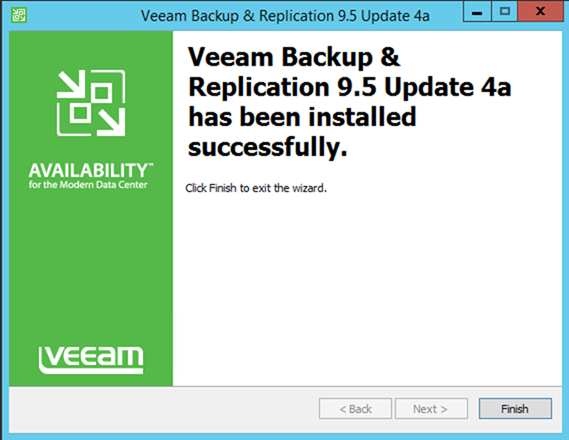
Veeam released the Backup & Replication 9.5 service pack 4a today, Veeam Backup & Replication 9.5 Update 4a is a cumulative hotfix rollup that addresses issues reported by customers on the original build of Update 4, as well as minor platform support enhancements –
VMware vSphere 6.7 U2 readiness, Microsoft System Center Virtual Machine Manager 2019, Dell EMC Data Domain DD OS 6.2. In addition, Update 4a addresses over 300 minor bugs reported by customers and found during the internal testing.
The details information you can check from Veeam website https://www.veeam.com/kb2926
The Installation steps are straightforward, but you need to confirm that you are running version 9.5.4.2615 prior to installing this update. You can check this under Help | About in Veeam Backup & Replication console. After upgrade, your build number will be 9.5.4.2753.
let’s follow the steps and install them.
- Login to your Veeam Backup Management Server.
-
Sign in your Veeam account and download the update software.

-
Download Update 4a for Veeam Backup & Replication 9.5 from Veeam website. https://www.veeam.com/kb2926

-
It will pop up a notification and said Please be aware that we’re making change which will restrict access to product updates for user without an active contract. Click OK. (you need to make sure your contract status still active).

- Open Veeam Backup & Replication console.
- Make sure all jobs are successfully, and then disable them.
-
Check the existing Veeam Backup & Replication version from Veeam Backup & Replication console (Help |Abut) and make sure that the version matches the installation requirements.


-
Open download folder and run Veeam_Backup_Replication_9.5.4.2753.Update4a file.

-
Click Yes on the User Access Control page.

-
Click Next on the Welcome page.

-
On the Ready to Install page, click Install.

-
Make sure installed successfully and then click Finish.

-
Open Veeam Backup &Replication 9.5 console and click Connect.

-
On the Components Update page, select all servers and then click Apply.

-
Make sure all components have been upgraded successfully and then click Finish.

-
Check Veeam Backup & Replication version from Veeam Backup & Replication console (Help |Abut) and make sure that the version is 9.5.4.2753.

- The last step doesn’t forget to uncheck Disable for all jobs to reenable them
Hope you enjoy this post.
Cary Sun
Twitter: @SifuSun
Author: Cary Sun
Cary Sun has a wealth of knowledge and expertise in data center and deployment solutions. As a Principal Consultant, he likely works closely with clients to help them design, implement, and manage their data center infrastructure and deployment strategies.
With his background in data center solutions, Cary Sun may have experience in server and storage virtualization, network design and optimization, backup and disaster recovery planning, and security and compliance management. He holds CISCO CERTIFIED INTERNETWORK EXPERT (CCIE No.4531) from 1999. Cary is also a Microsoft Most Valuable Professional (MVP), Microsoft Azure MVP, Veeam Vanguard and Cisco Champion. He is a published author with several titles, including blogs on Checkyourlogs.net, and the author of many books.
Cary is a very active blogger at checkyourlogs.net and is permanently available online for questions from the community. His passion for technology is contagious, improving everyone around him at what they do.
Blog site: https://www.checkyourlogs.net
Web site: https://carysun.com
Blog site: https://gooddealmart.com
Twitter: @SifuSun
in: https://www.linkedin.com/in/sifusun/
Amazon Author: https://Amazon.com/author/carysun