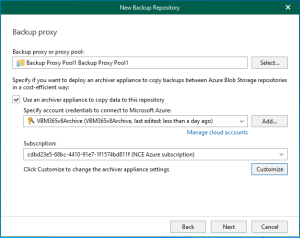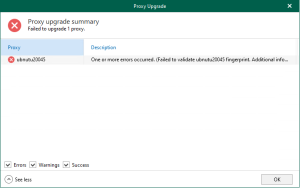Veeam released the Backup & Replication V10 on Feb 18, Veeam Backup & Replication V10 with more than 150 new features and enhancements – including modern NAS support, Multi-VM Instant Recovery and heightened ransomware protection – v10 includes data protection capabilities that increase availability, portability, and extensibility for Cloud Data Management.
The detail Information as following links:
https://www.veeam.com/veeam_backup_10_0_whats_new_wn.pdf
https://www.veeam.com/veeam_backup_10_0_release_notes_rn.pdf
Today, I am going to show you how to Install (upgrade) Veeam Backup and Replication V10, Veeam Backup & Replication 10 supports automated in-place upgrade from version 9.5 Update 3 or later which preserves all products settings and configuration.
- Login to your Veeam Backup Management Server.
-
Download the latest version of Veeam Backup & Replication ISO from: https://www.veeam.com/backup-replication-download.html , You need to sign in your Veeam account.

- Open Veeam Backup and Replication management console.
-
Make sure all jobs are successfully, and then disable them.

-
Check the existing Veeam Backup & Replication version from Veeam Backup & Replication console (Help |Abut) and make sure that the version matches the installation requirements. You also can download the V10 is file via click Upgrade.

-
Mount VBR V10 ISO image and double-click Setup.exe.

-
Click Yes on the User Access Control page.

-
Click Veeam Backup & Replication 10 Upgrade (Install).

-
On the License Agreement page, select I accept the terms of the Veeam license agreement, and I accept the terms of the 3rd party components license agreements, click Next.

-
On the Upgrade page, click Next.

-
On the Provide License page, click Browse and select your existing license file, click Next.

-
If your existing license file is for a previously version, click Yes, Veeam will update the license atomically.

-
On the Service Account page, select your service account, click Next. In my case, I keep the default settings to use LOCAL SYSTEM account (recommended).

-
On the SQL Server Instance page, keep the default settings, click Next.

-
Click Yes on the question pop up message, Veeam will be automatically upgrade database to the version you are installing.

-
On the Ready to Install page, click Install.

-
On the Completing Veeam Backup & Replication 10 Setup Wizard page, make sure installation succeeded, click Finish.

-
Open Veeam Backup and Replication management console.

-
Click Yes on the User Account Control page.

-
Click Connect on the Veeam Backup & Replication 10 page.

-
On the Components Update page, select the servers and click Apply.

-
Make sure components update succeed for selected servers, click Finish.

-
Check Veeam Backup & Replication version from Veeam Backup & Replication console (Help |Abut).

-
Make sure Veeam Backup & Replication 10 Version is 10.0.0.4461.

-
Don’t forget to uncheck Disable for all jobs to reenable them.

Hope you enjoy this post.
Cary Sun
Twitter: @SifuSun
Author: Cary Sun
Cary Sun has a wealth of knowledge and expertise in data center and deployment solutions. As a Principal Consultant, he likely works closely with clients to help them design, implement, and manage their data center infrastructure and deployment strategies.
With his background in data center solutions, Cary Sun may have experience in server and storage virtualization, network design and optimization, backup and disaster recovery planning, and security and compliance management. He holds CISCO CERTIFIED INTERNETWORK EXPERT (CCIE No.4531) from 1999. Cary is also a Microsoft Most Valuable Professional (MVP), Microsoft Azure MVP, Veeam Vanguard and Cisco Champion. He is a published author with several titles, including blogs on Checkyourlogs.net, and the author of many books.
Cary is a very active blogger at checkyourlogs.net and is permanently available online for questions from the community. His passion for technology is contagious, improving everyone around him at what they do.
Blog site: https://www.checkyourlogs.net
Web site: https://carysun.com
Blog site: https://gooddealmart.com
Twitter: @SifuSun
in: https://www.linkedin.com/in/sifusun/
Amazon Author: https://Amazon.com/author/carysun