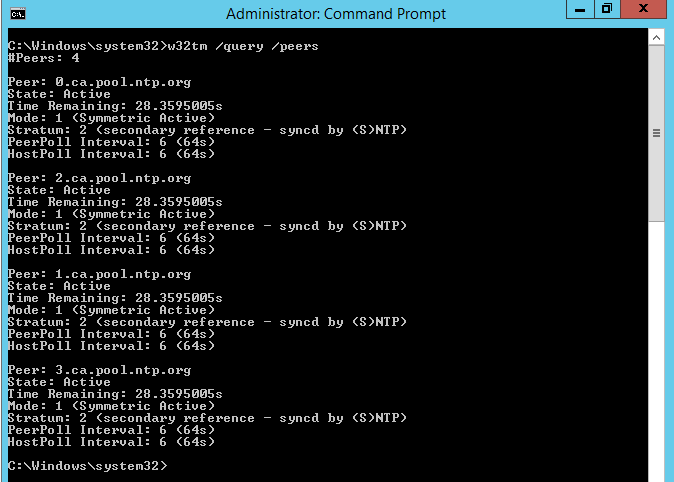
Today, I am going to show you how to step by step transfer FSMO roles to new domain controller server, and transfer time server role from the old domain controller to new domain controller.
In my case, the old DC server is DC02 and new server is DC01.
Transfer FSMO Role
1.Login to domain controller server.
2.Open an elevated command prompt.
3.Type Following command to verify FSMO roles
netdom query fsmo
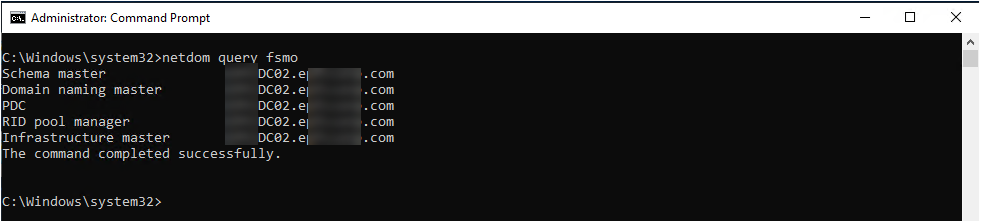
4.Type ntdsutil and press Enter.

5.At the ntdsutil: prompt, type roles and press Enter.

6.At the fsmo maintenance: prompt, type connections and press Enter.

7.At the server connections: prompt, type connect to server DC01 and press Enter.
(DC01 is the new AD DC Roles server)
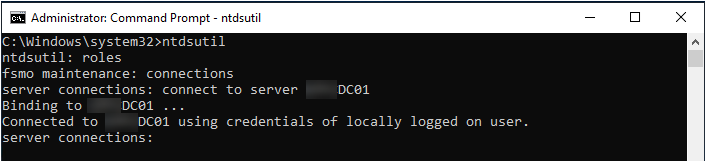
8. At the server connections: prompt, type quit, press Enter.
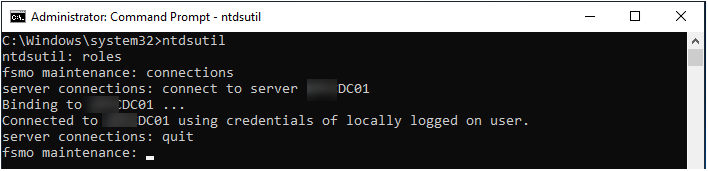
9.At fsmo maintenance: prompt, type transfer schema master and press Enter.
10.On the Role Transfer Confirm Dialog, click Yes.
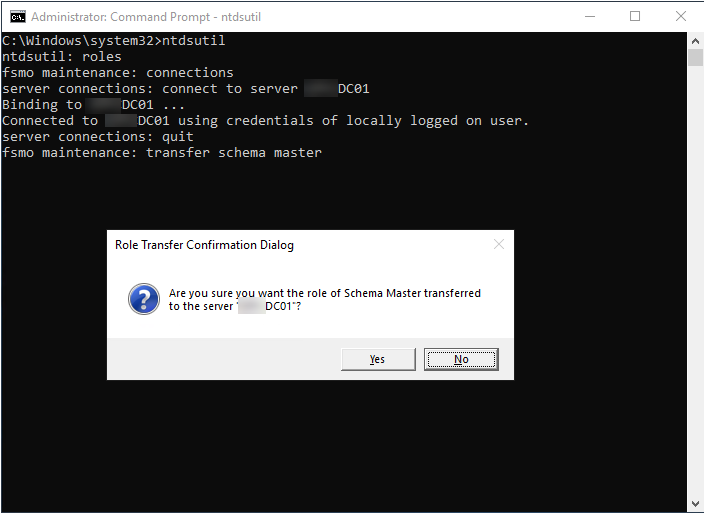
11.At fsmo maintenance: prompt, type transfer naming master and press Enter.
12.On the Role Transfer Confirm Dialog, click Yes.
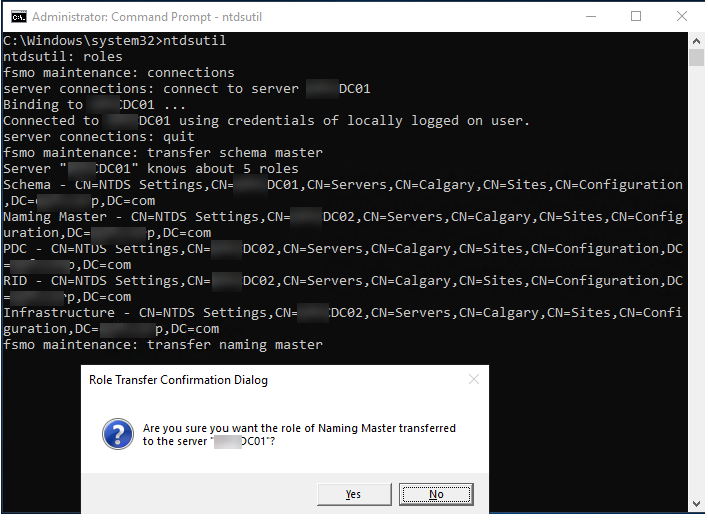
13.At fsmo maintenance: prompt, type transfer rid master and press Enter.
14.On the Role Transfer Confirm Dialog, click Yes.
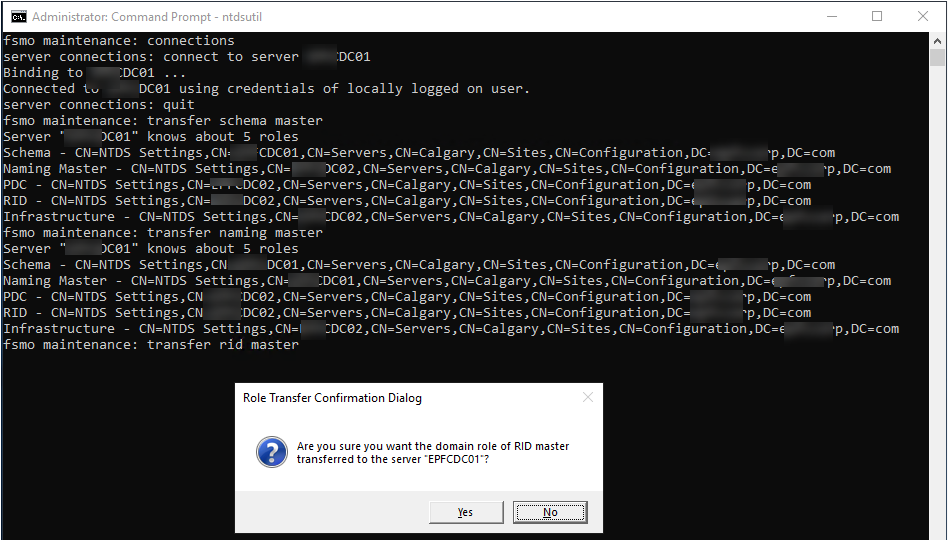
15.At fsmo maintenance: prompt, type transfer infrastructure master and press Enter.
16.On the Role Transfer Confirm Dialog, click Yes.
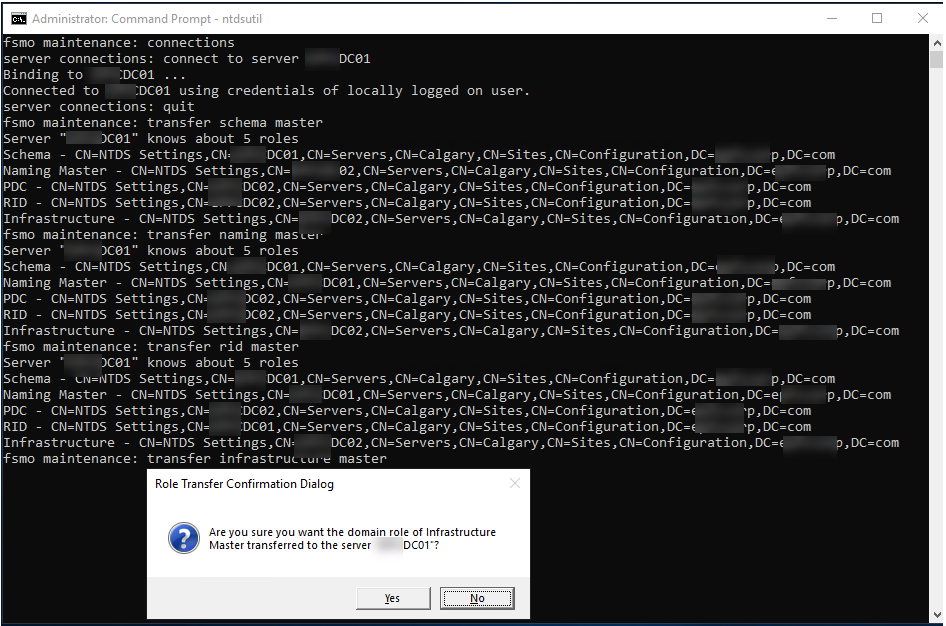
17.t fsmo maintenance: prompt, type transfer PDC and press Enter.
18.On the Role Transfer Confirm Dialog, click Yes.
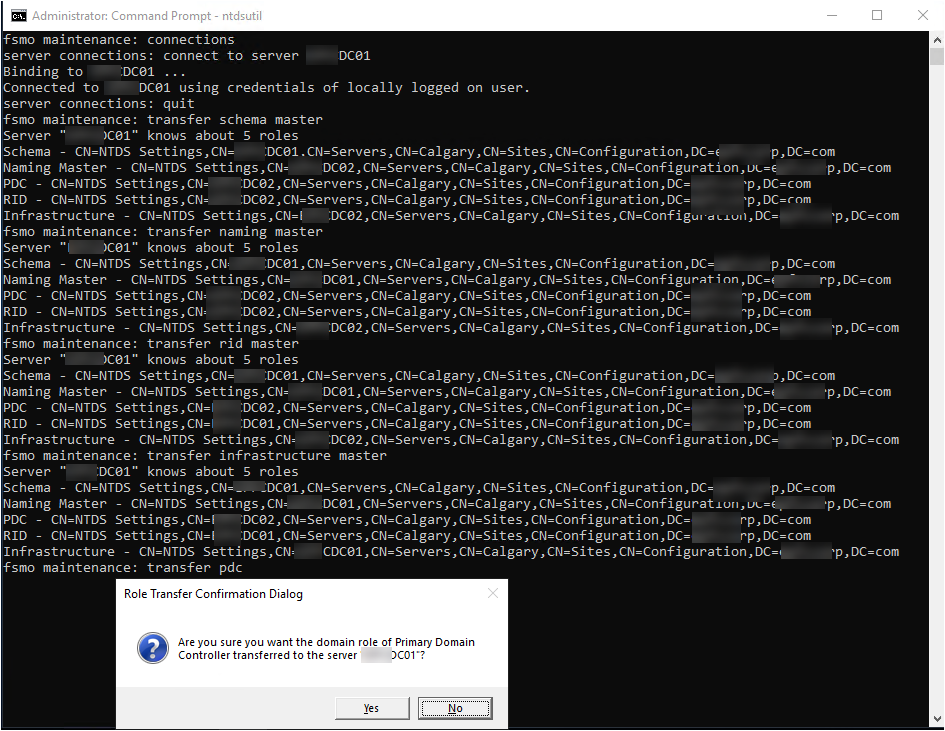
19.At fsmo maintenance: prompt, type quit and press Enter.
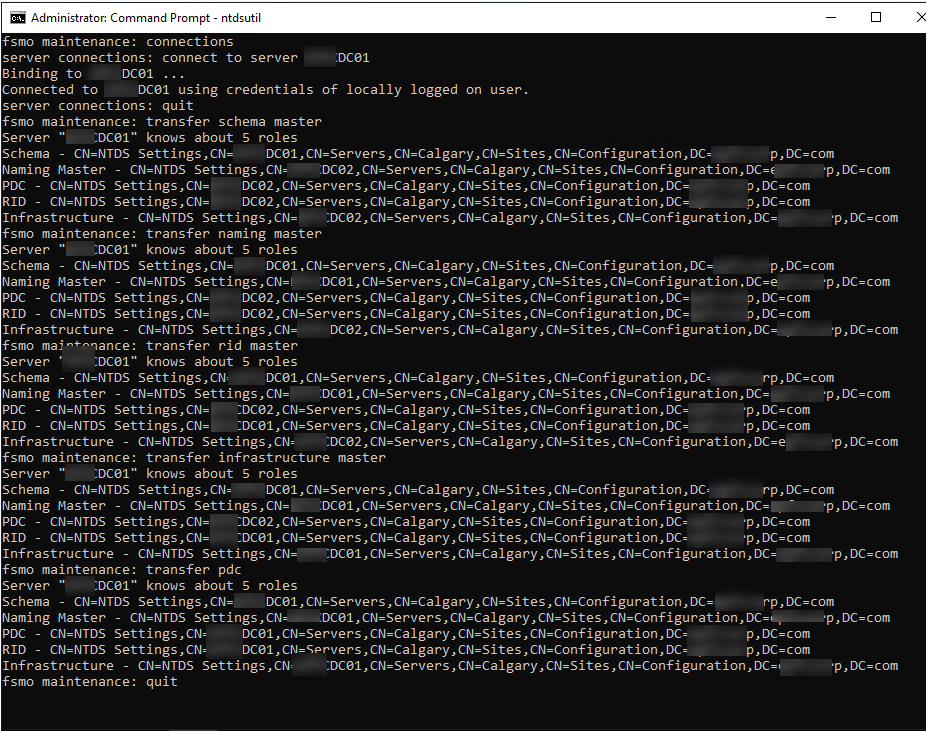
20.At ntdsutil prompt, type quit and press Enter.
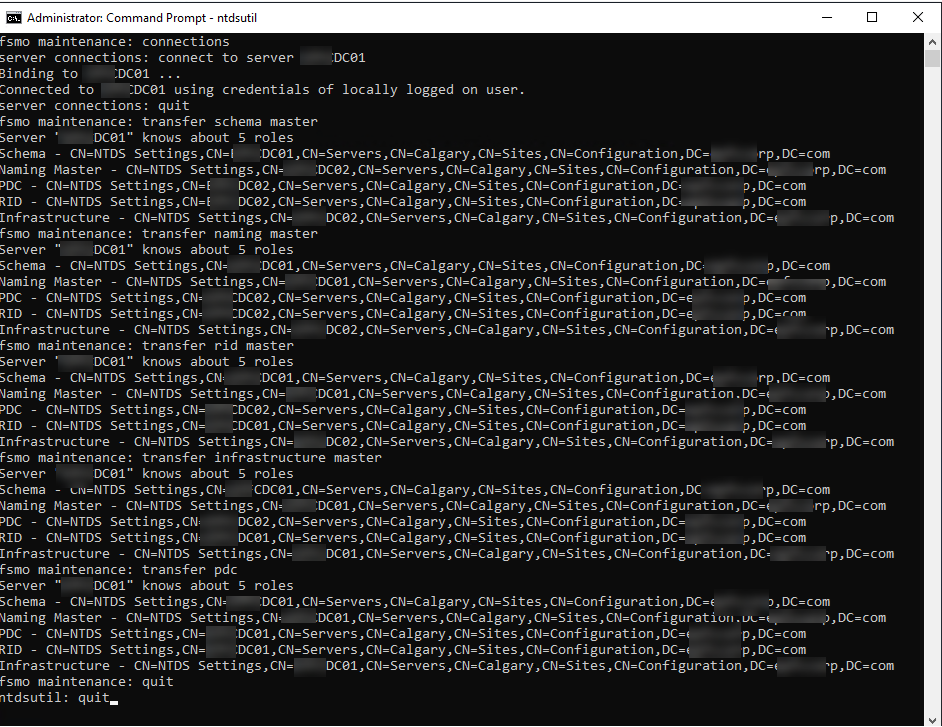
21.Type netdom query fsmo command to verify fsmo roles.
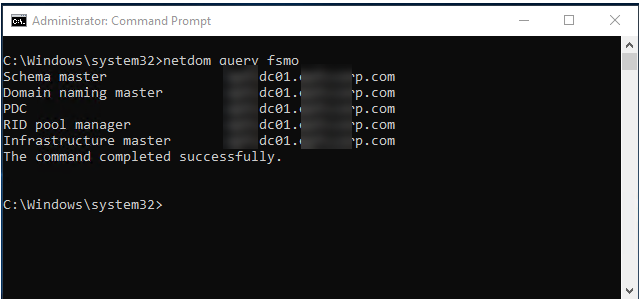
Transfer Time Server to another Domain controller
1.Login to the old PDC domain controller server.
2.Open an elevated command prompt.
3.Run following command to stop as time server and sync with new time server and remove this DC a reliable time source for the clients.
w32tm /config /syncfromflags:domhier /reliable:no /update
net stop w32time & net start w32time
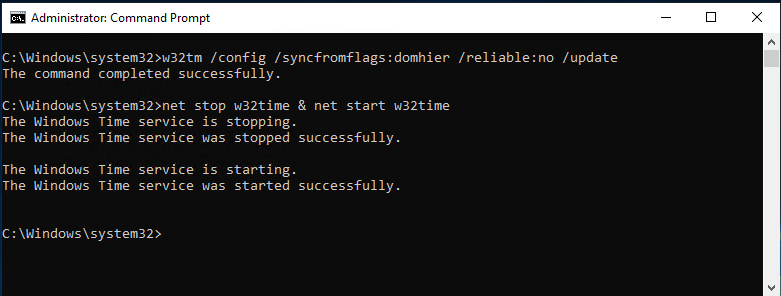
4.Login to the new PDC domain controller server.
5.Open an elevated command prompt.
6.Run following command to sync with NTP servers and make this DC a reliable time source for the clients.
w32tm /config /manualpeerlist:”0.ca.pool.ntp.org 1.ca.pool.ntp.org 2.ca.pool.ntp.org 3.ca.pool.ntp.org” /syncfromflags:manual /reliable:yes /update
net stop w32time & net start w32time
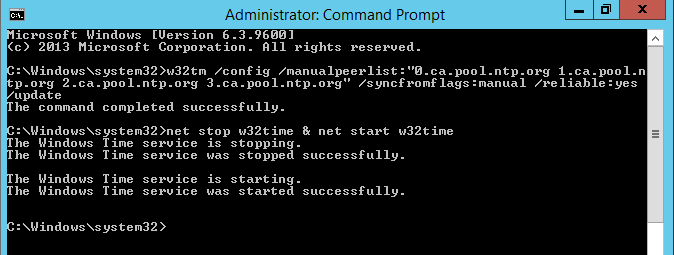
7.Run following command to verify configuration.
w32tm /query /configuration
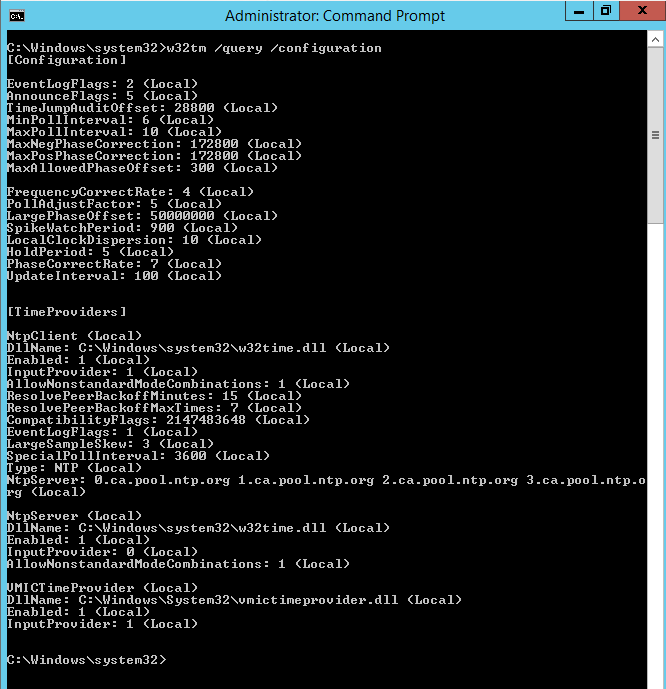
w32tm /query /source

w32tm /query /peers
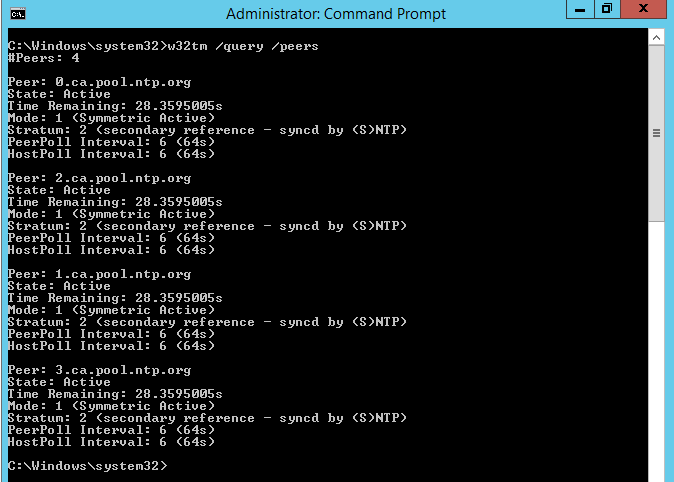
w32tm /query /status
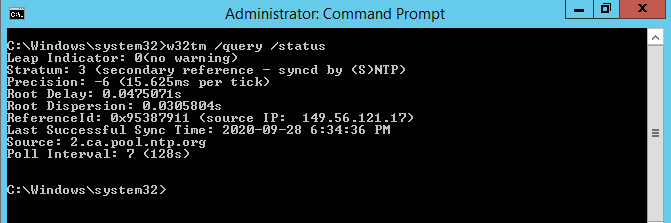
Hope you enjoy this post.
Cary Sun
Twitter: @SifuSun
Web Site: carysun.com
Blog Site: checkyourlogs.net
Blog Site: gooddealmart.com
Author: Cary Sun
Cary Sun has a wealth of knowledge and expertise in data center and deployment solutions. As a Principal Consultant, he likely works closely with clients to help them design, implement, and manage their data center infrastructure and deployment strategies.
With his background in data center solutions, Cary Sun may have experience in server and storage virtualization, network design and optimization, backup and disaster recovery planning, and security and compliance management. He holds CISCO CERTIFIED INTERNETWORK EXPERT (CCIE No.4531) from 1999. Cary is also a Microsoft Most Valuable Professional (MVP), Microsoft Azure MVP, Veeam Vanguard and Cisco Champion. He is a published author with several titles, including blogs on Checkyourlogs.net, and the author of many books.
Cary is a very active blogger at checkyourlogs.net and is permanently available online for questions from the community. His passion for technology is contagious, improving everyone around him at what they do.
Blog site: https://www.checkyourlogs.net
Web site: https://carysun.com
Blog site: https://gooddealmart.com
Twitter: @SifuSun
in: https://www.linkedin.com/in/sifusun/
Amazon Author: https://Amazon.com/author/carysun





